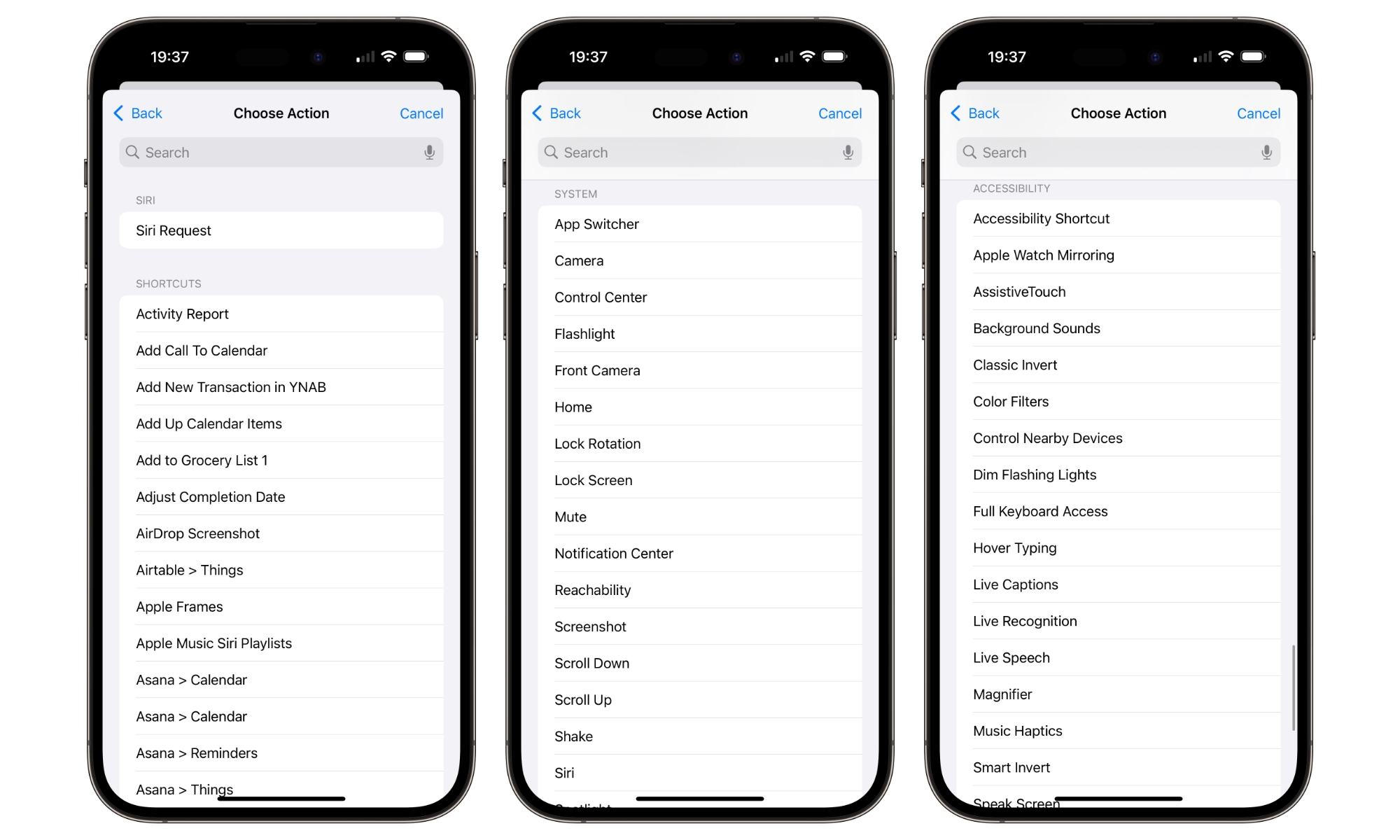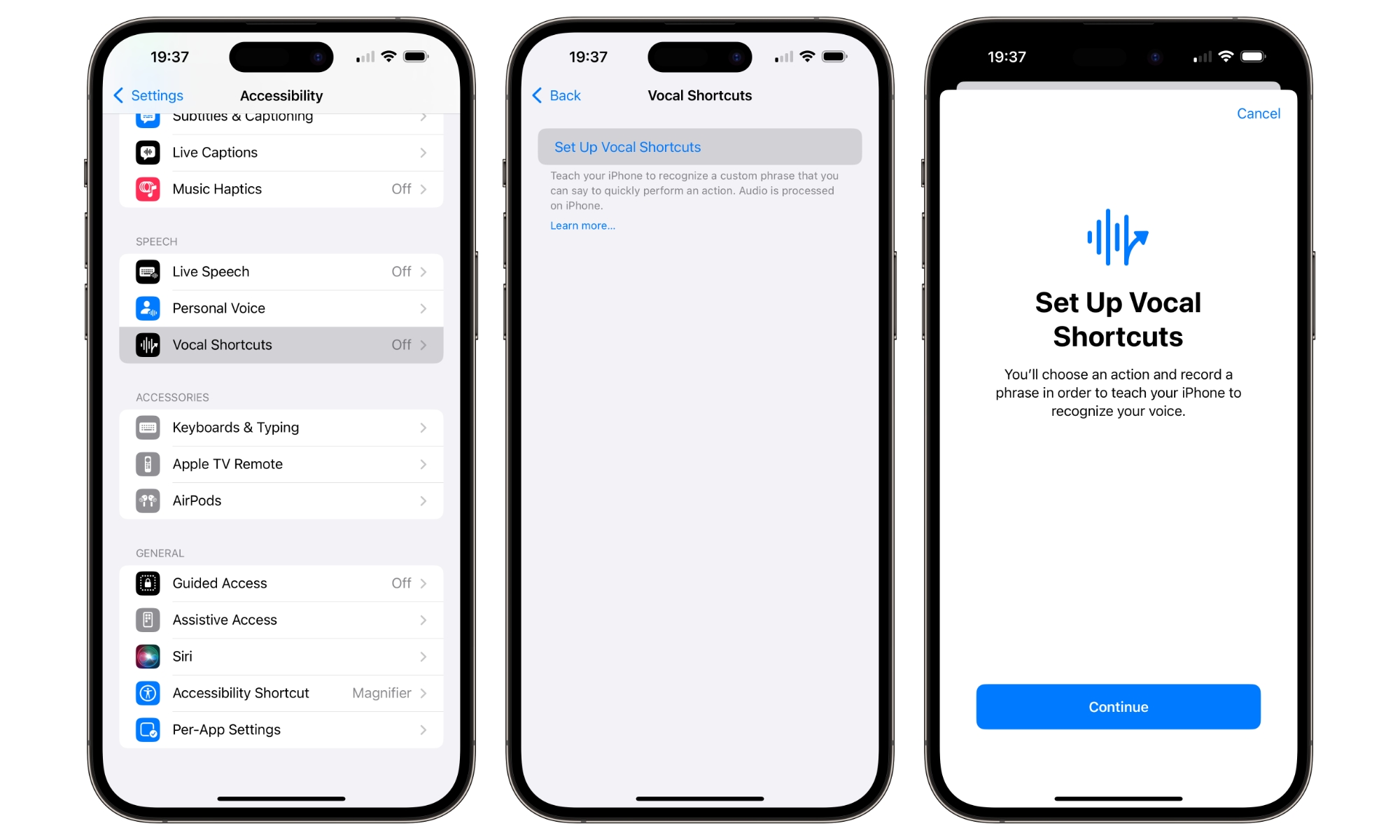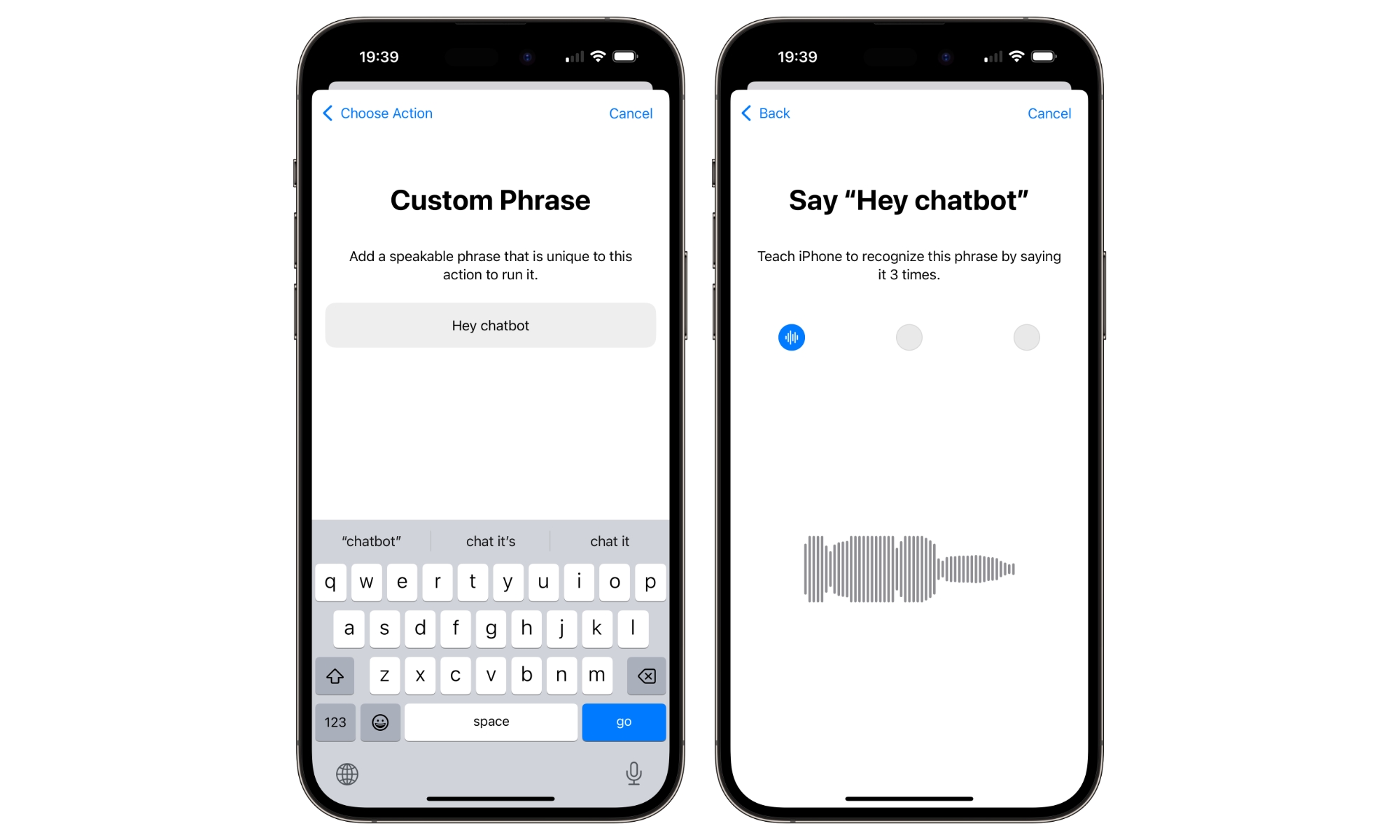iOS 18 Will Let You Swap Out Siri for Other Voice Assistants
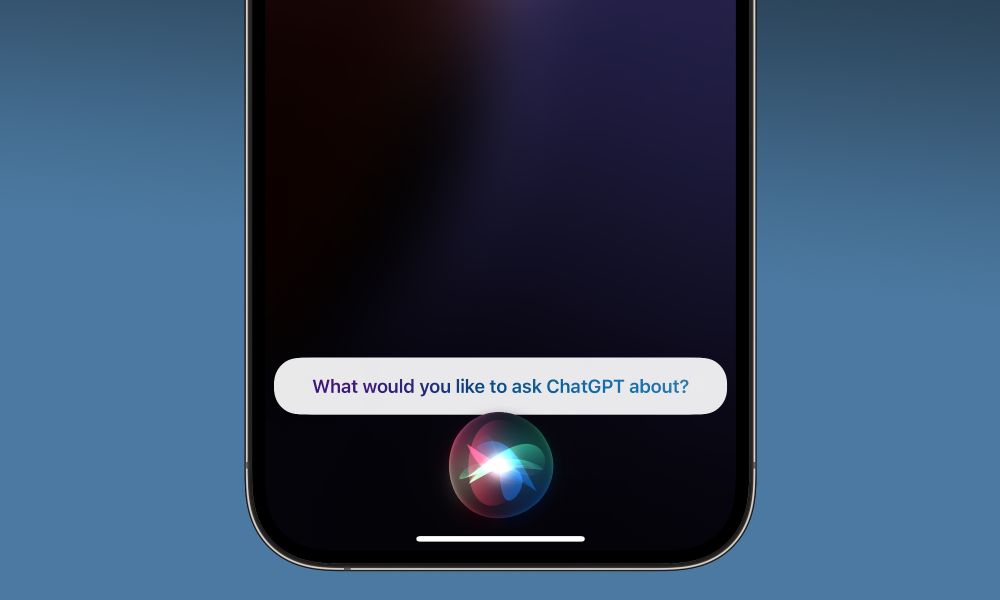
Toggle Dark Mode
Siri has its share of detractors among even the most hardcore iPhone fans — for many good reasons. While it’s possible to use Google Assistant, Alexa, or ChatGPT as a voice assistant on your iPhone, it’s a cumbersome process that requires you to open the appropriate app manually or call it up via Siri.
However, that will change in iOS 18 thanks to a new accessibility feature called Vocal Shortcuts.
For years, the only wake phrase your iPhone would understand was “Hey Siri.” That arrived with the iPhone 6s in 2015 and remained unchanged until Apple shortened that to just “Siri” with last year’s iOS 17 update.
Now, with iOS 18, Apple is taking that in a whole new direction in the name of accessibility. Instead of having to start every phrase with “Siri” or “Hey Siri,” you’ll be able to train your iPhone to respond to anything you say.
Like many accessibility features, this is designed to help folks with “severe atypical speech” — those who may not be able to articulate the word “Siri,” for instance. However, there’s far more here than just training your iPhone to wake up Siri with a different phrase. Vocal Shortcuts will let you directly trigger just about any action you can imagine on your iPhone with a single phrase.
For example, you could customize Vocal Shortcuts to capture a screenshot simply by saying “Screenshot” or open the camera app by saying something like “Shutterbug.” Any unique phrase can be used, and you don’t have to prefix it with “Hey Siri.”
This also means you can use phrases like “OK Google” to open Google Assistant or “Hey Chatbot” to open ChatGPT. Those apps would have to do more than just open for this to be truly useful, but ChatGPT already supports Siri Shortcuts, so you can trigger the “Ask ChatGPT” shortcut to call up its voice recognition directly. It also wouldn’t be difficult for developers to update their apps with a setting that lets them automatically begin listening as soon as the app is opened.
You can set this up now if you’re already running the iOS 18 beta. Otherwise, you can wait for the final iOS 18 release, which should be here in 2–3 weeks. Here’s how to set up a Vocal Shortcut:
- Open the Settings app.
- Select Accessibility.
- Scroll down to the “Speech” section and choose Vocal Shortcuts.
- Select Set Up Vocal Shortcuts to create your first shortcut.
- Tap Continue on the intro screen.
- On the next screen, choose the action you want the Vocal Shortcut to perform. You can choose to emulate a Siri Request by typing in something you’d normally say to Siri, run any Shortcut from the iPhone Shortcuts app, or scroll down and choose from a variety of system actions.
- Once you’ve chosen an action, type in the custom phrase you’d like to speak to perform that action.
- Follow the instructions to speak the phrase a few times to train your iPhone to listen for it.
Once that’s done, you can speak your chosen phrase at any time to trigger the appropriate action, with no need to mention Siri. This only works on an iPhone, iPad, or Mac with iOS 18, iPadOS 18, or macOS Sequoia; it’s not available on the HomePod or Apple Watch yet.
You’ll need to set up Vocal Shortcuts individually on each device (at least as of this writing — Apple may change that so they sync via iCloud by the final release of iOS 18.0 or in a future version of its operating systems).
If you want to use Vocal Shortcuts to call up other voice assistants, it’s worth mentioning that Google Assistant and Alexa don’t yet provide any direct support for iOS Shortcuts or a way to listen immediately upon opening them, so you’ll have to say the appropriate wake phrase for that assistant. A different phrase for the Vocal Shortcut is best since it may interfere with the in-app phrase by triggering the original shortcut again. For example, if you use “Alexa” as the Vocal Shortcut to open Alexa, it will also run when Alexa is open, and you want to speak with the actual voice assistant.
The good news for ChatGPT fans is that it offers tighter integration into iPhone Shortcuts. ChatGPT works well with any Vocal Shortcut you want to create by using the “Siri Request” action and typing in “Ask ChatGPT” to send the request to ChatGPT behind the scenes.
While devices that support Apple Intelligence will eventually get ChatGPT integration baked into iOS 18, that likely won’t arrive until later this fall with iOS 18.2. That’s also a pretty limited set of iPhone models — currently, only the iPhone 15 Pro and iPhone 15 Pro Max, plus the upcoming iPhone 16 models. By comparison, Vocal Shortcuts should be available on any iPhone that supports iOS 18, all the way back to the iPhone XR.