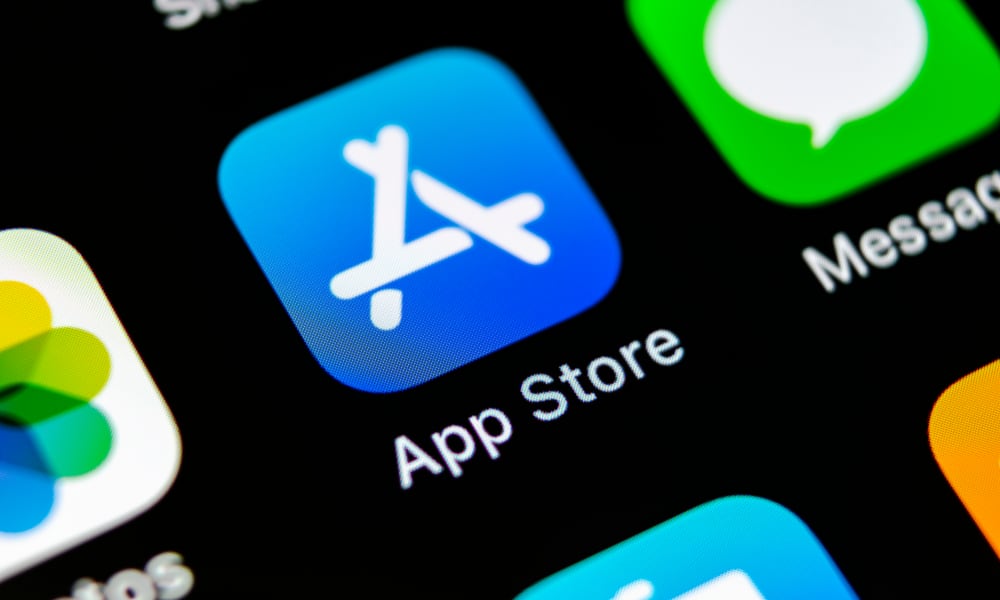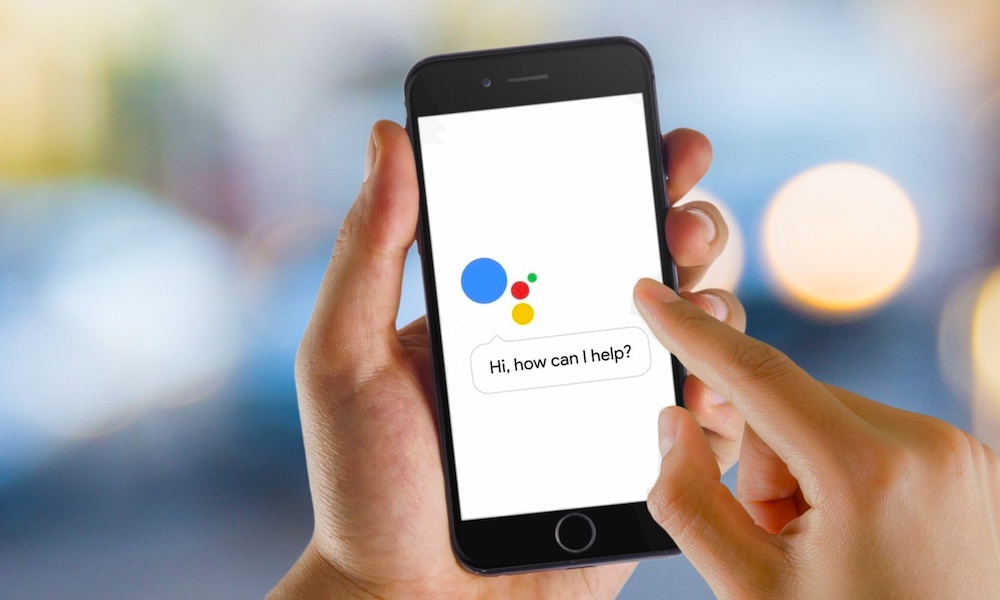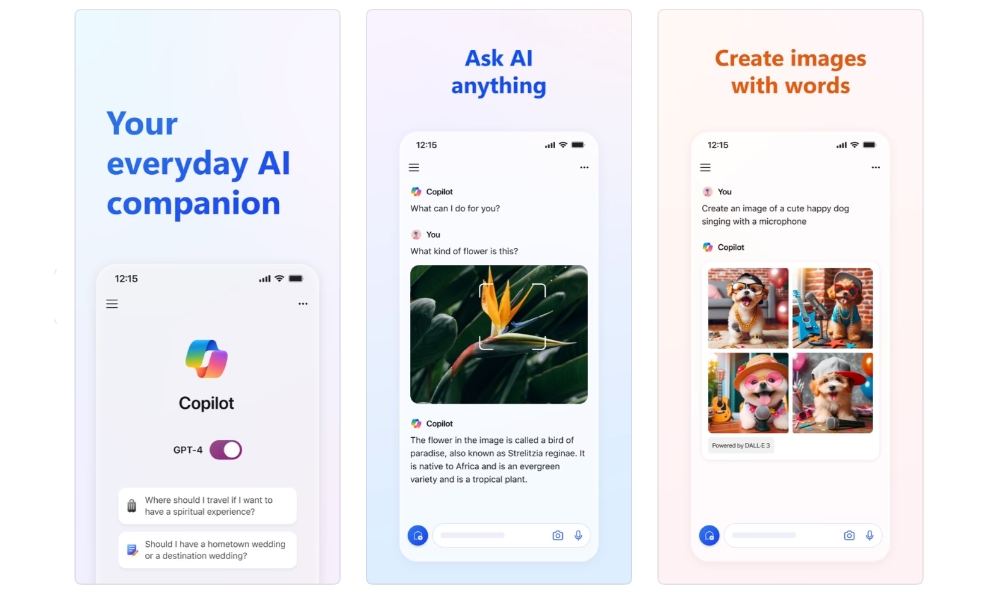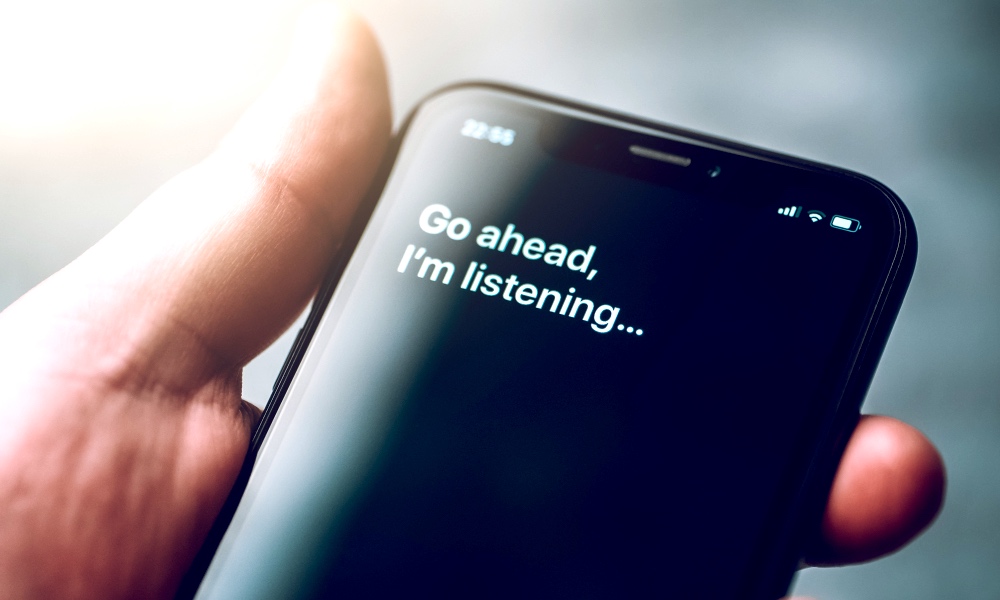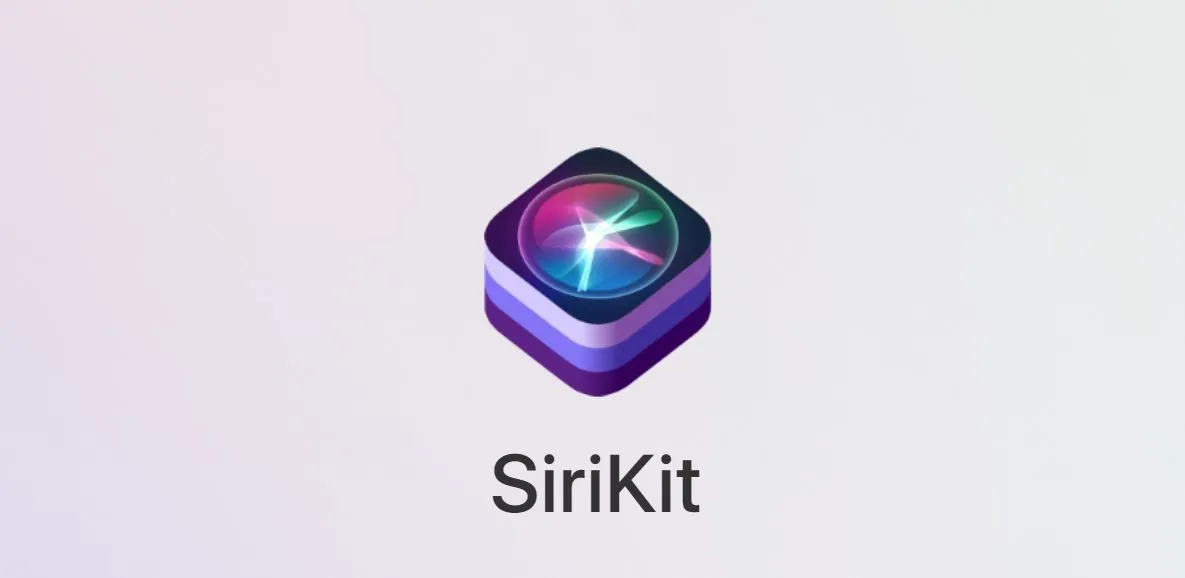Your iPhone Deserves Better than Siri: 4 Tips for a Smarter AI Experience on iPhone
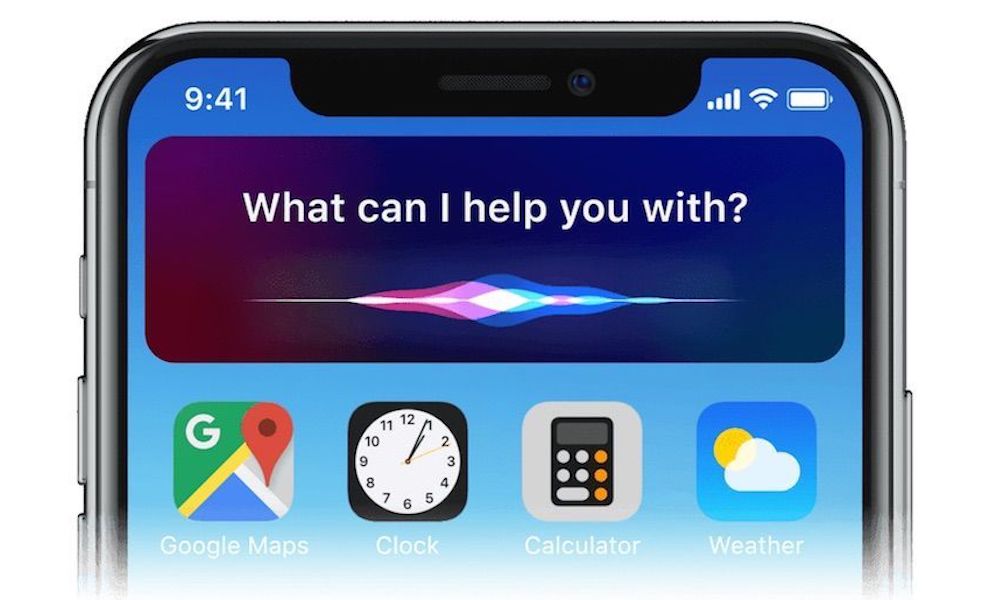 Credit: UX Design
Credit: UX Design
Toggle Dark Mode
In 2011, Siri burst onto the scene and changed everything. Thanks to the magic of machine learning and natural language processing, the days of memorizing and reciting monotonous commands were over. Voice control was no longer just a fad, it was the future.
Today, Siri’s no longer leading a race it helped start. New players like Alexa and Bixby — and even ChatGPT — are leaving Siri in the dust. In a world dominated by AI chatbots capable of passing the bar exam, Siri just isn’t cutting it.
What’s wrong with Siri?
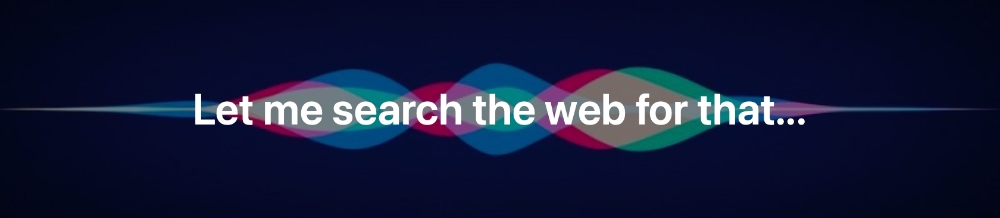
While many services continue to evolve and gain new functionality, Apple’s digital assistant is stuck in the past. Updated voices and improved speech recognition mean nothing if Siri is incapable of understanding contextual conversations.
If you’re sick of Siri offering to send “web results” to your iPhone, here are four alternatives for a smarter, more engaging AI experience.
1. Use third-party services for the things Siri can’t do
Siri integrates with Apple devices in ways that third-party apps can’t. It’s good at handling specific system tasks, but it’s easily stumped by basic questions outside of weather and can’t follow a real conversation.
You can overcome this by letting Siri handle the basic things and supplementing it with third-party apps for everything else.
ChatGPT
It’s not an assistant, but ChatGPT is great at holding a real conversation. You can type or use your voice to chat about almost anything. Plus, it supports Siri Shortcuts. It’s free to use with some limitations or you can upgrade to a subscription model to get the latest features and improvements.
Google Assistant
If you mostly use Google services, Google Assistant may be a better app for you. Assistant plays nice with Google apps, like Gmail, Google Maps, and Google Calendar. It can also link with third-party services to do even more, like controlling smart-home devices.
Amazon Alexa
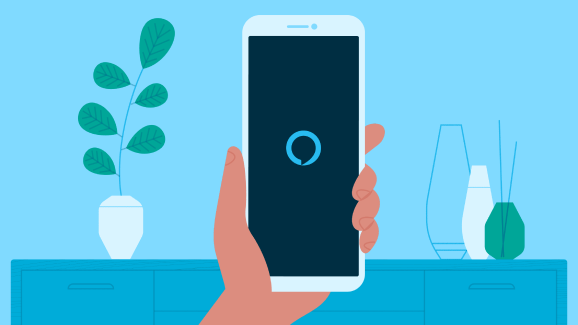
Like Google Assistant, Alexa can control smart-home devices and manage basic everyday tasks. It also allows third-party voice apps and games and integrates well with other Amazon services.
An Alexa widget is available for your iPhone’s Home Screen. To add it, long press an app icon to edit your home screen and then press the plus (“+”) button in the top-left corner. Find and add the Amazon Alexa widget and voila! Tapping the widget will launch the Alexa app and listen for your command.
When it comes to digital assistants, Alexa gets the job done.
Microsoft Copilot
Copilot replaces Cortana — Microsoft’s previous virtual assistant. Copilot is powered by GPT4 and can chat, generate AI art, and identify visual images. It’s free to use, but has several limitations. You can do more with a paid subscription.
Other ChatGPT-based apps
Since OpenAI licenses its APIs to developers, Copilot isn’t the only GPT-based app on the App Store. You’ll find plenty of others such as AI Chat – Ask Chatbot Assistant and Chatbot – AI Assistant.
2. Try a dedicated AI device
AI isn’t limited to your device. There are a few hardware-based devices that won’t replace your iPhone or Siri but may help enrich your AI experience.
rabbit R1
This fun little device is somewhat reminiscent of PETs from Mega Man Battle Network. It’s hard to say if this is what the future of AI computing looks like, but at just $199 it makes a compelling preview.
Despite the price and its small size (78 mm x 78 mm x 13 mm), the R1 manages to cram some decent tech into its little plastic shell. R1 features 4G LTE, Bluetooth, Wi-Fi, an 8MP “eye,” and GPS. Users interact using a tiny touchscreen, a scroll wheel, and a push-to-talk button.
There’s very little information about the R1 or when it will ship, but it’s available for preorder now. Rabbit says it will be capable of several AI interactions at launch, and many more features are planned for future updates.
Humane Ai Pin
The rabbit R1 is cute and all, but it seems like more of a toy than an actual AI device. If you’re looking for something a bit more futuristic, Humane’s Ai Pin may be a better fit for you. Starting at $699, this sleek device isn’t cheap, but it’s packed with interesting features and starts shipping this month.
It’s called Pin because it attaches to your shirt like a pin. Since it doesn’t have a touchscreen, the Pin is super small — it’s just 44.5 mm by 47.5 mm. A camera lets Pin “see” your surroundings. To interact with it, the Pin projects a “laser ink” display on your palm that responds to hand gestures. Users can also interact with their voice or by making touch gestures on the Pin itself.
The Pin is a standalone device that hides in plain sight. It’s there when you need it, but disappears when you don’t. It’s a cool glimpse at the future of computing, but don’t expect it to replace your iPhone just yet.
3. Learn how to get the most out of Siri

It may be a bit behind the curve, but Siri is far from useless. Learning all of its ins and outs can help you get the most out of your devices. From creating custom commands to teaching Siri to recognize your voice, there are ways to customize Siri to your liking.
Siri and the Shortcuts app
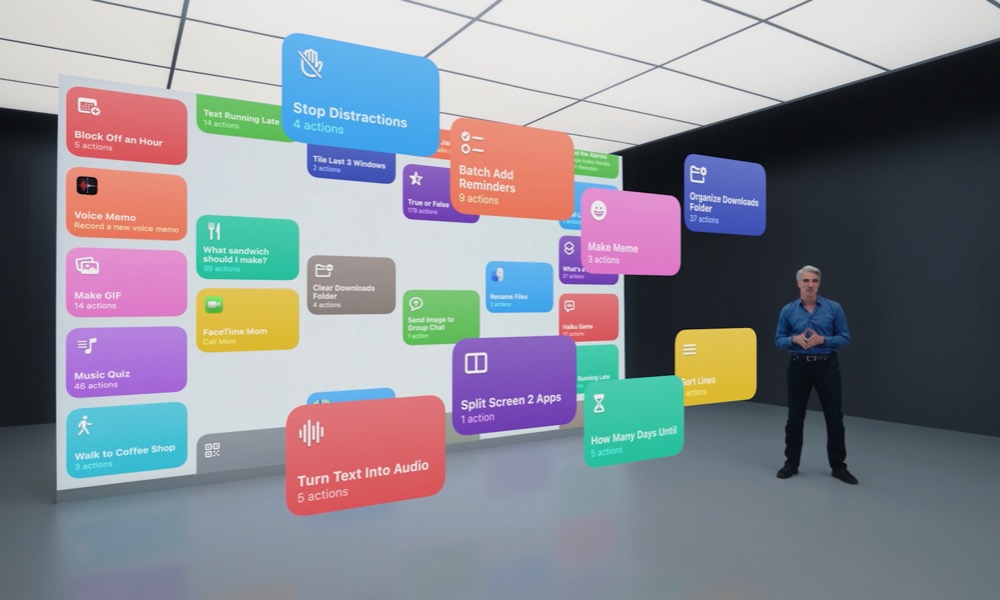
Apple’s Shortcuts app lets you create custom functions, aptly called shortcuts. Shortcuts can perform one or more tasks with just a tap or by asking Siri. You can also automate shortcuts based on events or triggers, such as time of day, geo-location, and more.
Shortcuts are made of steps called actions. Many apps from the App Store support shortcuts, expanding what’s possible. You can discover new shortcuts in the Gallery or create your own.
Creating a new shortcut is pretty straightforward. Here’s how:
- Open the Shortcuts app and tap “+” in the top-right corner.
- Tap Add Action and select a step to add to your shortcut.
- Continue adding additional steps as needed.
- When you’re finished, press the play button to test your shortcut and make adjustments if needed.
- Tap the name at the top of the shortcut page to rename it and add a custom icon. Siri will respond to the name of the shortcut.
Learn more at Apple’s website or check out some of our tips on getting started with Apple’s Shortcuts and some ideas for ones you can create yourself.
Teach Siri how to pronounce names
Is Siri pronouncing a name wrong? You used to be able to teach it correct pronunciation simply by asking, but Apple seems to have removed this at some point. Luckily, you can still do this using the Contacts app.
Just follow these steps to add custom pronunciation to first and last names:
- Select a contact and press the edit button.
- Tap on Add Field near the bottom of the page.
- Select one of the pronunciation options for first or last name.
- Type the new pronunciation in the added field, then save the contact.
It may take some trial and error to get it just how you want it, but it’s a nice touch when Siri actually pronounces names correctly.
Tailor “Hey Siri” to your voice
To further personalize your Siri experience, teach it to recognize your voice.
When you set up “Hey Siri” for the first time, you will be walked through steps to help Siri recognize your voice, but if it’s struggling to identify you, it might be a good idea to go through the setup again.
To enable or reset “Hey Siri,” follow these simple steps:
- Open Settings.
- Navigate to Siri & Search > Listen for to choose an option.
- To recalibrate, simply toggle it off and then back on.
While calibrating Siri to your voice it’s best to speak naturally. Over time, Siri will continue to familiarize itself with your voice for better recognition.
4. Hope for a major update
In the end, Siri isn’t really any better or worse than the other assistants out there. Alexa, Assistant, and Bixby all have their own issues and each is better at handling certain tasks.
That said, Apple has resisted updating Siri for far too long now. AI technologies, such as ChatGPT, are showing us what future interactions with our devices could look like. Whether Apple decides to upgrade Siri or replace it completely remains to be seen, but one thing’s for sure, they need to do something.
Rumor has it that these improvements could come in iOS 18, but until then, here are a few ideas on how Apple could bring Siri up to speed.
Siri profiles
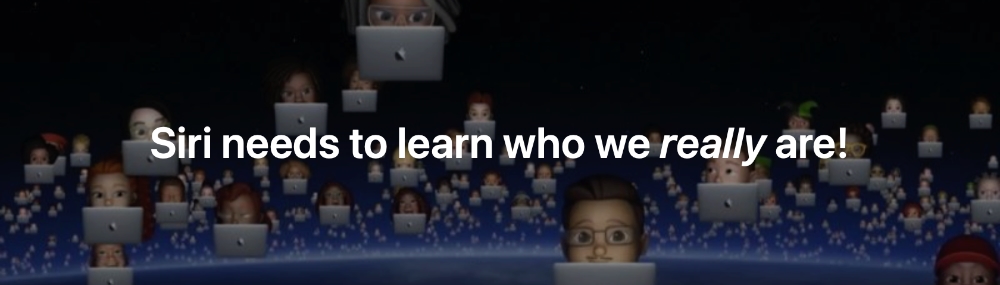
Right now, Siri can remember your name, relationships, tastes in music, and recognize your voice, but that’s about it. If Siri created a personal profile on us from our interactions, it could better fulfill our requests.
Conversations
Using language models similar to Chat GPT, Siri could engage in more meaningful and contextual conversations. Not only would this help Siri learn about us, but it would also mean fewer web searches and more answers.
Receptionist
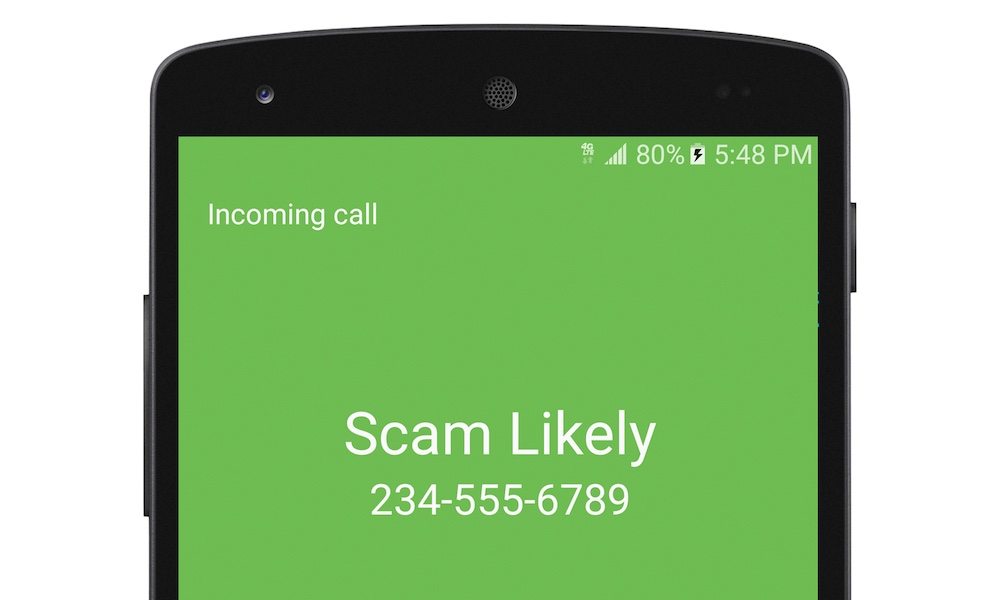
To prevent annoying spam calls, why not let Siri screen our calls? If Siri could hold real conversations, it could also handle many of the duties of a real-life receptionist.
Third-party development
The Shortcuts app adds additional functionality, but it’s far from perfect. Alexa lets developers create voice-based apps. If Siri could do the same we’d be less dependent on updates from Apple.
What do you think about Siri, alternative assistants, and AI services? How do you think Apple can improve Siri? Join the conversation in the comments, we’d love to hear your ideas.