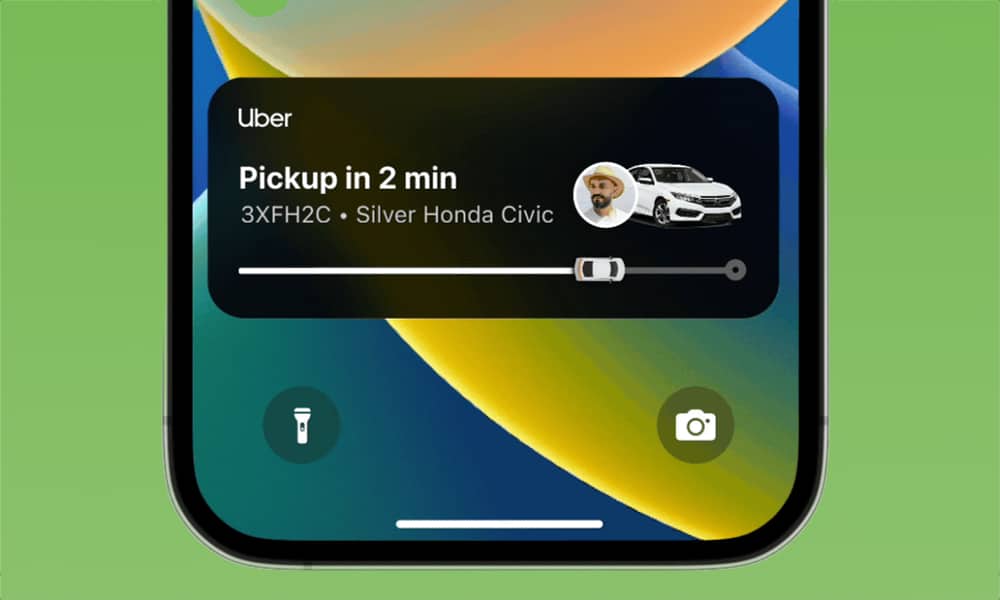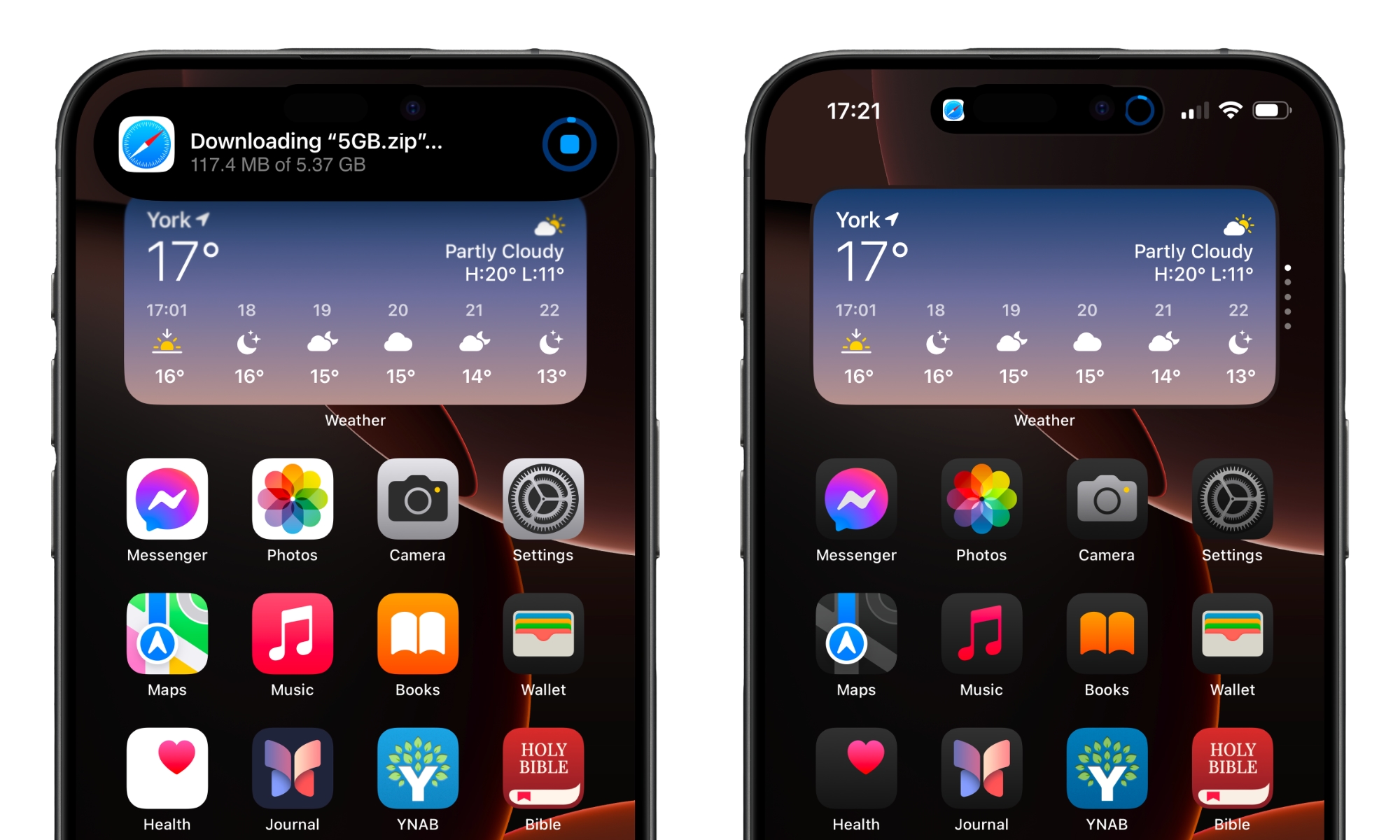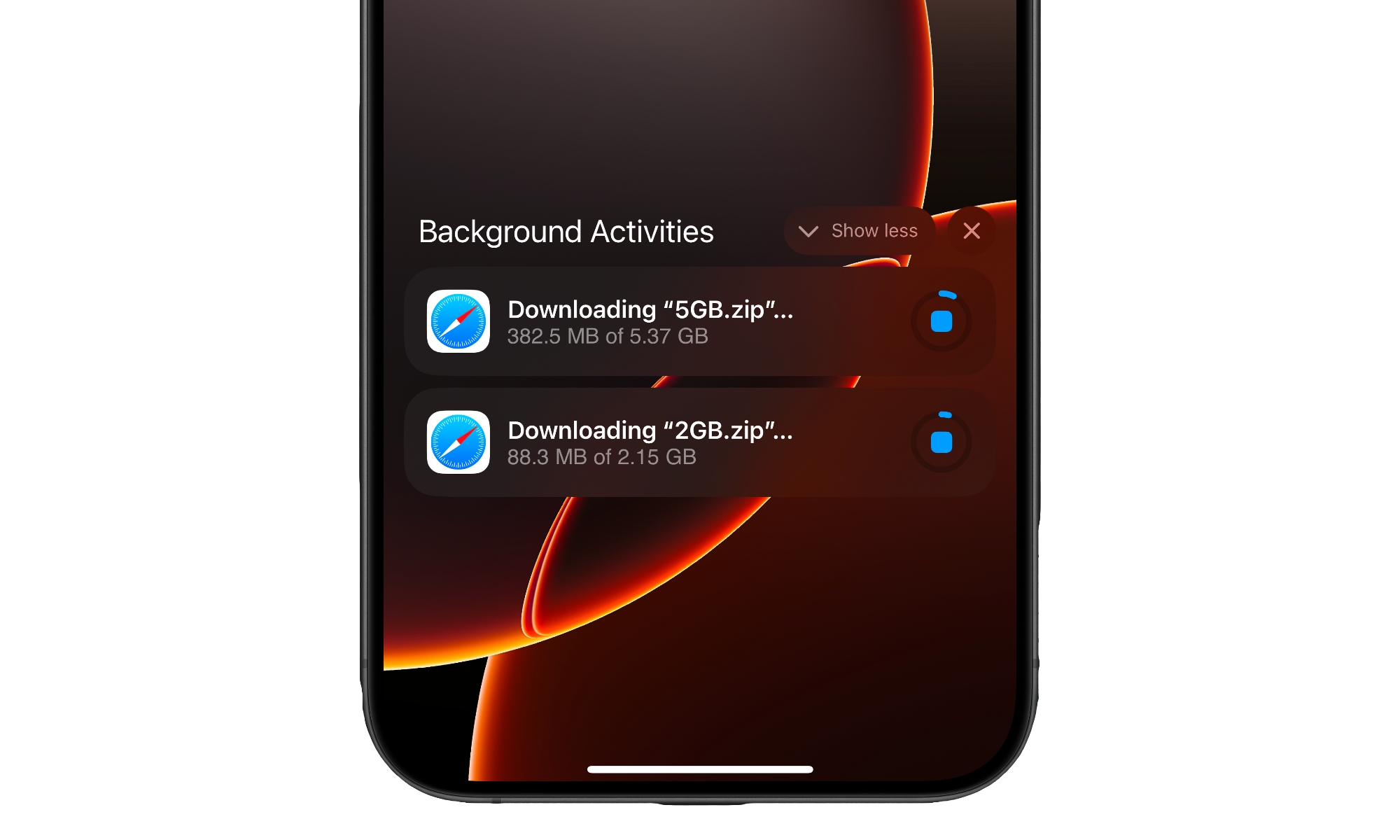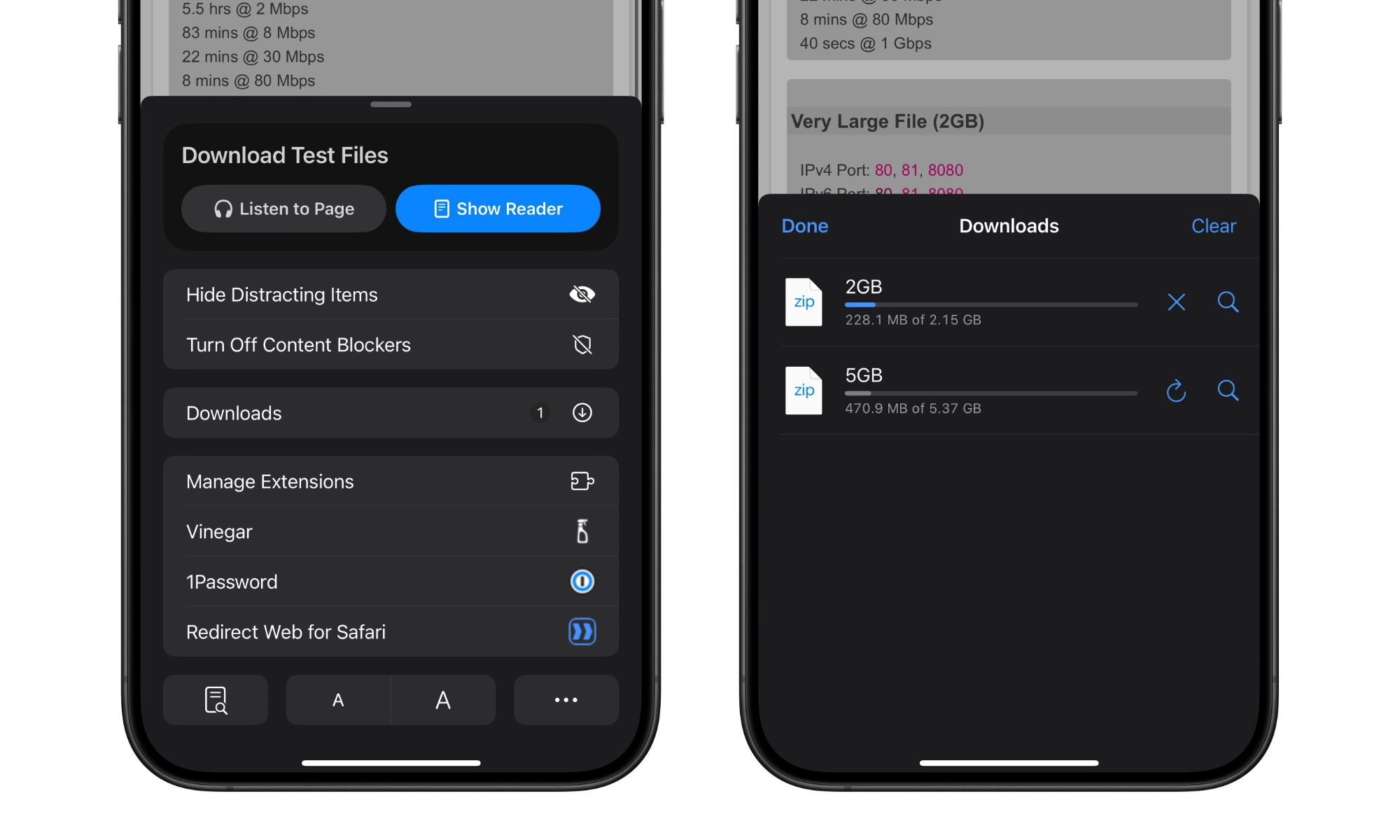Safari Downloads Come to Live Activities in iOS 18.2
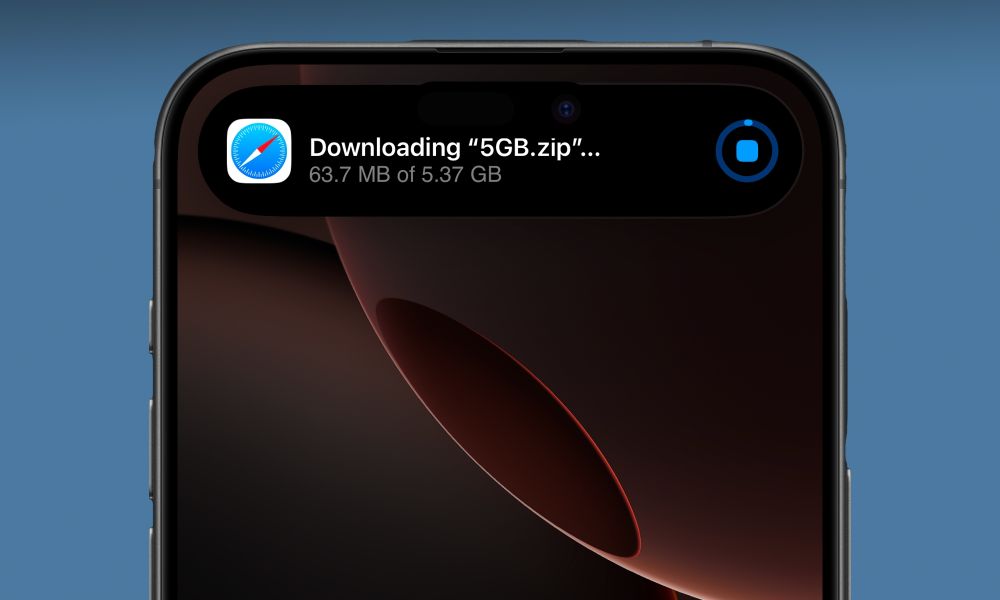
Toggle Dark Mode
Apple continues to improve support for Live Activities in its first-party apps in iOS 18.2. With this feature, you can keep track of various things in the Dynamic Island or on your iPhone’s Lock Screen.
Last night, we covered how Live Activities could ease (or contribute to) your election anxiety, but there’s much more to this feature than watching the electoral vote count rack up for the new President-Elect.
When the feature debuted in iOS 16, Live Activities were limited to displaying sports scores from games you followed in Apple’s TV app. However, Apple also offered a way for developers to take advantage of them in iOS 16.1, and from those humble beginnings, we’ve reached a point where numerous third-party apps have jumped on board, from other sports apps to delivery and ride-sharing services like Uber.
Apple has also expanded support within its apps, including the News integration we already mentioned, plus live turn-by-turn directions in Apple Maps (something that Google Maps is also slowly rolling out), Shazam song recognition, and direct support in Apple’s new Sports app, so you no longer need to turn to the TV app to follow your favorite games.
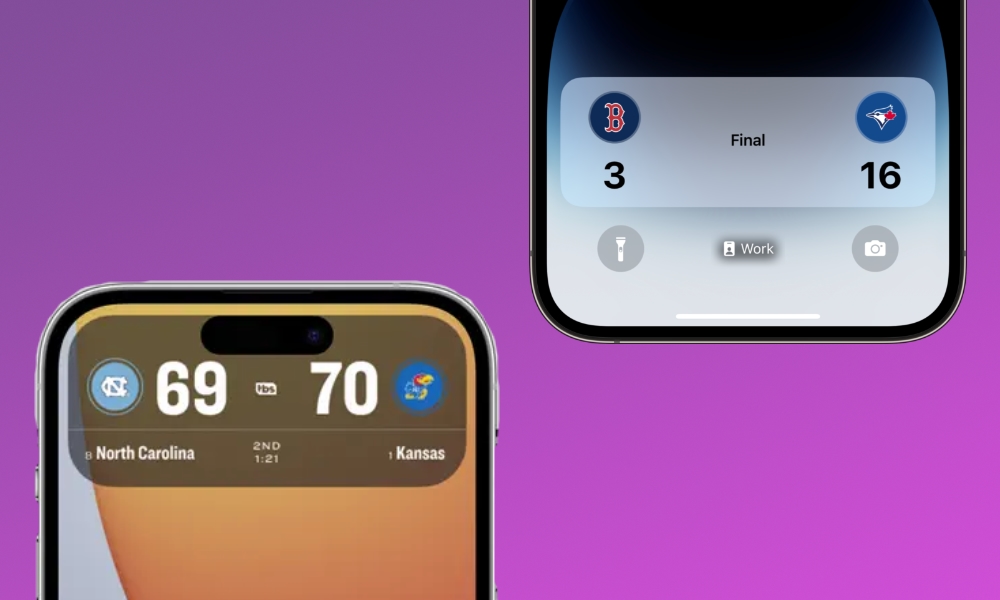
Now, iOS 18.2 is throwing another useful Live Activity into the mix: Safari downloads.
You may not realize it, but you can download large files directly into local or cloud storage using Safari on your iPhone. Downloads can be accessed from the Files app, where ZIP files can be uncompressed, and documents and images can be opened in other first- and third-party apps.
However, it’s easy to lose track of a download when it’s a large file or a slow internet connection (or both). So, Apple will now show your download status as a Live Activity in the Dynamic Island (if your iPhone has one) and the iPhone Lock Screen.
The feature works pretty much like you’d expect. Once you start a download and close Safari, its status will appear as a Live Activity. At this point, it initially shows up as a full-sized banner at the top of your screen, but you can shrink it into the Dynamic Island by swiping up to dismiss it or bring it back by long-pressing on the Dynamic Island. Tapping on it will reopen Safari.
It will also appear on the Lock Screen, where you can swipe it away if you find it distracting. In that case, it will return to the Dynamic Island (on iPhones that are so-equipped). There’s no way to get rid of it from there until the download completes or you cancel it.
The new Live Activity also lets you easily cancel a download. The progress is shown as both a count and a round status indicator with a square in the middle that looks like a stop button — precisely what it is. Tap on it, and your download will be immediately canceled.
Note that there’s no “pause” option here, but you can still resume an interrupted download by returning to Safari, tapping to the left of the address bar, and choosing Downloads from the menu that appears. Stopped downloads will have a resume button that you can tap to start them up again, although this may not always work depending on the website you’re downloading from.
While iOS 18.2 will focus mainly on Apple Intelligence features like Image Playground, Genmoji, and ChatGPT, other features coming for non-AI devices, such as new Sudoku puzzles for Apple News+ subscribers, categories in Apple Mail, the ability to share a lost AirTag via a link, and set more default apps.