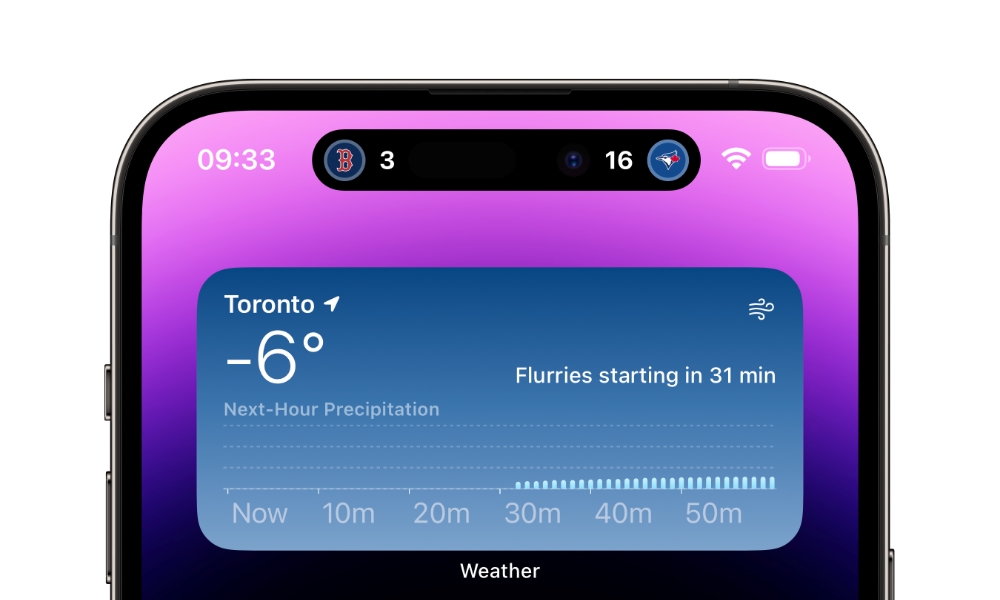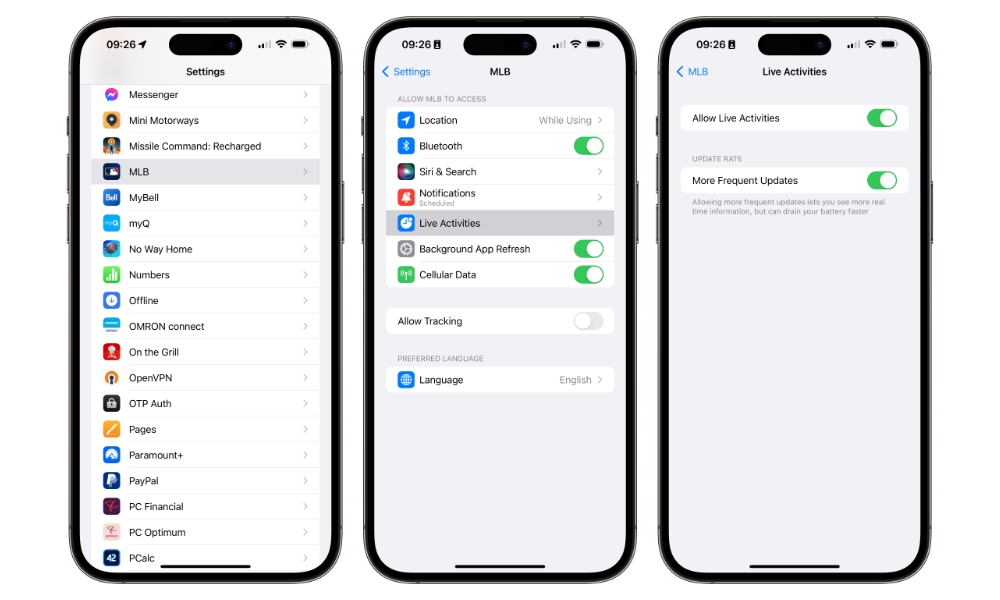iOS 16 Live Activities Are Coming to More of Your Favourite Sports Apps
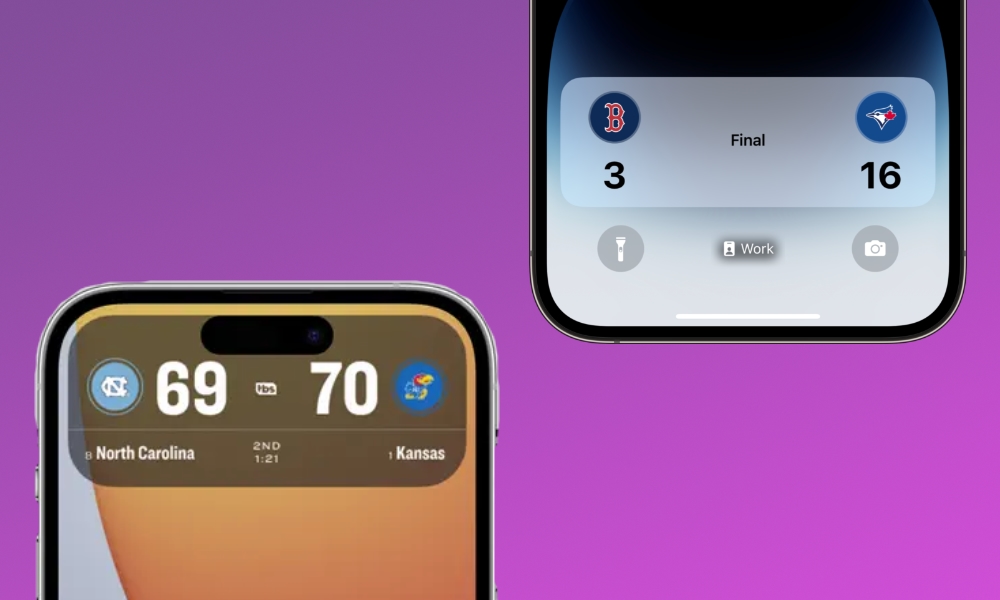
Toggle Dark Mode
One of the smaller but more interesting features that Apple unveiled in iOS 16 was Live Activities — a dynamically updating Lock Screen notification that was intended to show up-to-the-second information on everything from your food delivery to game scores.
Sadly, the feature has taken a bit longer to reach its full potential since it’s one of those things that requires developers to get on board, and many haven’t been particularly quick to do so. Even Apple didn’t fully embrace Live Activities in its own TV app until iOS 16.2, despite making the API available to developers in iOS 16.1.
Still, Apple beat most developers to the punch, offering live sports scores in select countries for MLB, NBA, and MLS Premier League games. While a few smaller devs jumped on board fairly quickly, some of the bigger partners took a bit longer; we only saw Uber’s new app go live last month, and MLB only turned the key on the feature this week with its 2023 season app update.
To be fair, MLB only kicked off its pre-season games in the last couple of weeks, so there hasn’t been much of a need for Live Activities before now. Apple added MLB Live Activities to its TV app in iOS 16.2 in December, but there weren’t actually any MLB games to track at that point.
Along the same lines, the NCAA March Madness Live iPhone app is also gaining Live Activities, just in time for the 2023 NCAA Division I Men’s Basketball Championship. Warner Bros announced the update last week, which will also feature an updated Home Screen that will help you find live streams more easily.
For the first time, users will also be able to take advantage of Apple’s Live Activities feature in iOS 16.1+, that when enabled, will provide interactive notifications and faster access to live games directly from the lock screen on their mobile devices.
Warner Bros. Discovery Sports Press Release
Further, the March Madness app will add direct CarPlay support so that fans can stream games during their road trips. Naturally, that will only include audio streaming, as that’s how Apple’s CarPlay apps roll, but it’s still a great way to stay on top of your favourite games from your dashboard.
How Live Activities Work
Live Activities are supported on any iPhone running iOS 16, providing a Lock Screen notification block that will regularly update to display the most current information for whatever you’re tracking — whether that’s the score for your favourite game or when your Uber is going to arrive.
This is a much more streamlined way to stay on top of things than relying on multiple push notifications. For instance, you can see the latest scores as soon as they’re updated, rather than only getting updates during key game highlights.
Further, if you have an iPhone 14 Pro or iPhone 14 Pro Max, Live Activities get even more powerful, thanks to the new Dynamic Island. You’ll still see Live Activities appear on your Lock Screen like any other iPhone model, but when you’re using your iPhone, a simpler version of the same information appears at the top of your screen. For sports, that includes the team logo and score on each side of the Dynamic Island.
The Live Activities for both the MLB and NCAA March Madness apps will work similarly to what Apple already provides through its TV app. While there’s some overlap in the case of MLB, as Apple also provides Live Activities for that league, the MLB app version will offer additional details, including the inning, the count of the current at bat, the number of outs in the inning, and if anyone is on base.
Unfortunately, as with Apple’s own TV app, there’s no way to have games appear automatically in Live Activities; you’ll have to manually follow or track each game that you want to get live activities for, and in the MLB app, you’ll only see the tracking option for teams you’ve already marked as favourites.
You can also choose how frequently your Live Activities update on your iPhone for each app. This can be found in the main iPhone Settings app, where it’s located in a Live Activities section in the individual app’s settings. It’s not a particularly granular option; you’re only given the choice of turning “More Frequent Updates” on or off. As Apple notes in the setting, leaving this option on will provide you with up-to-the-moment info at the cost of battery life.