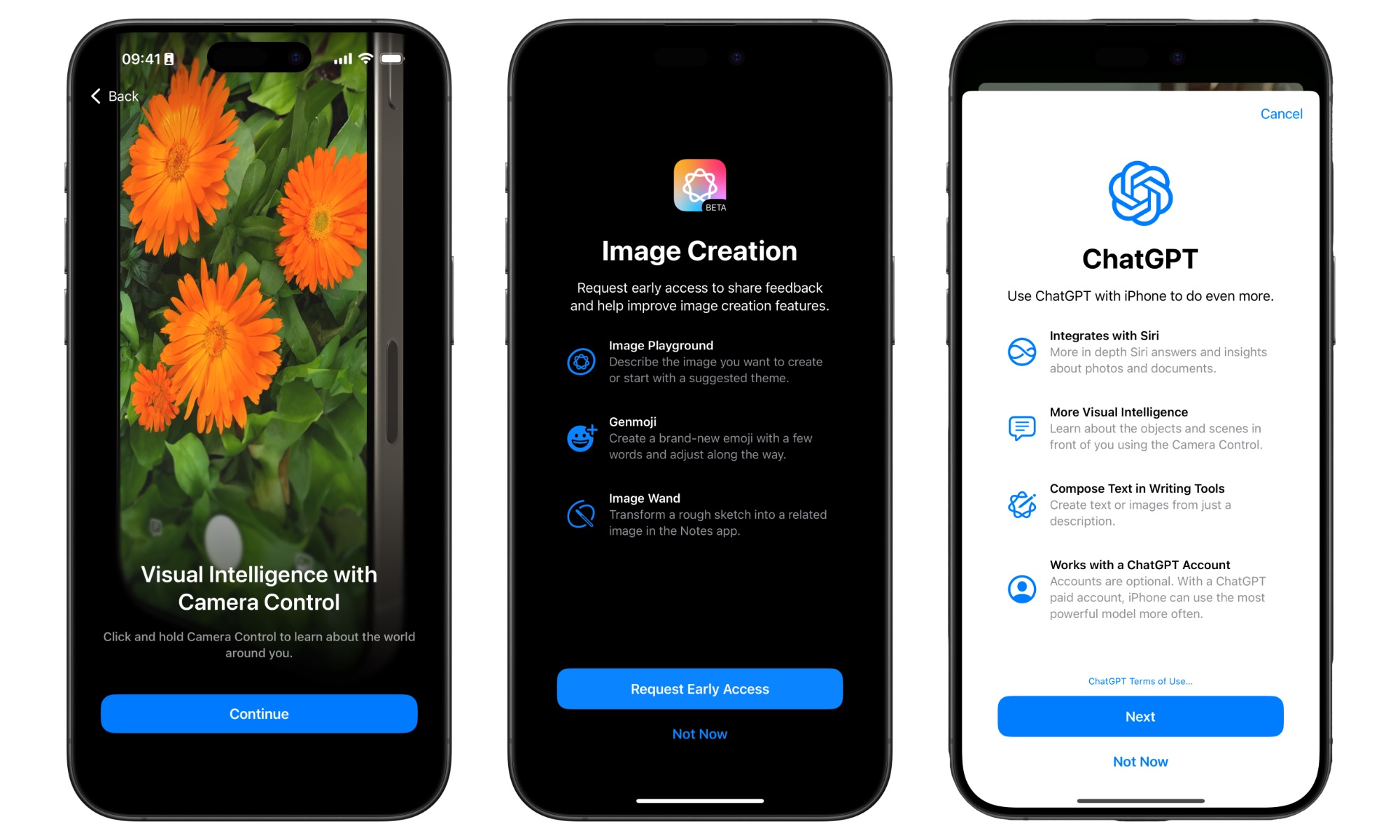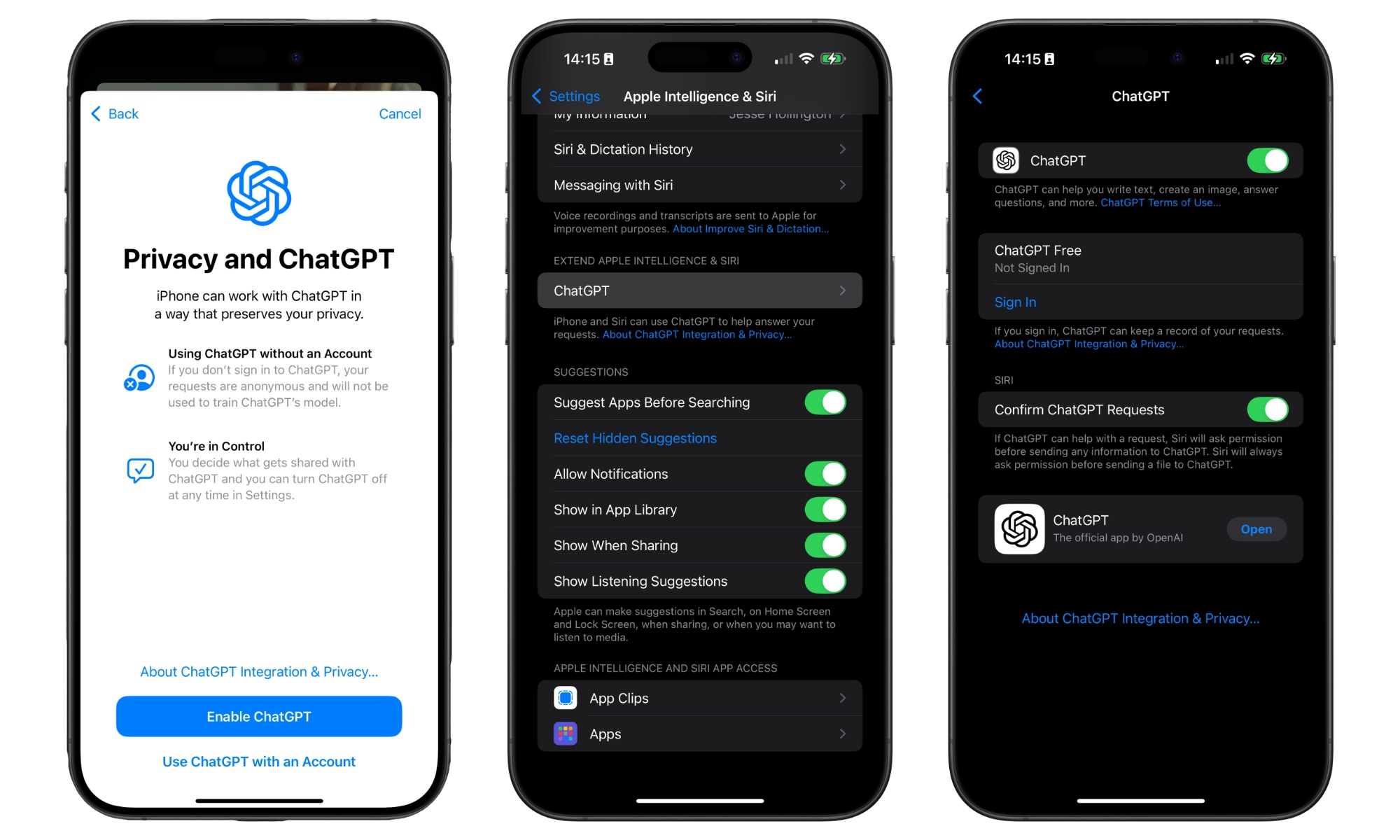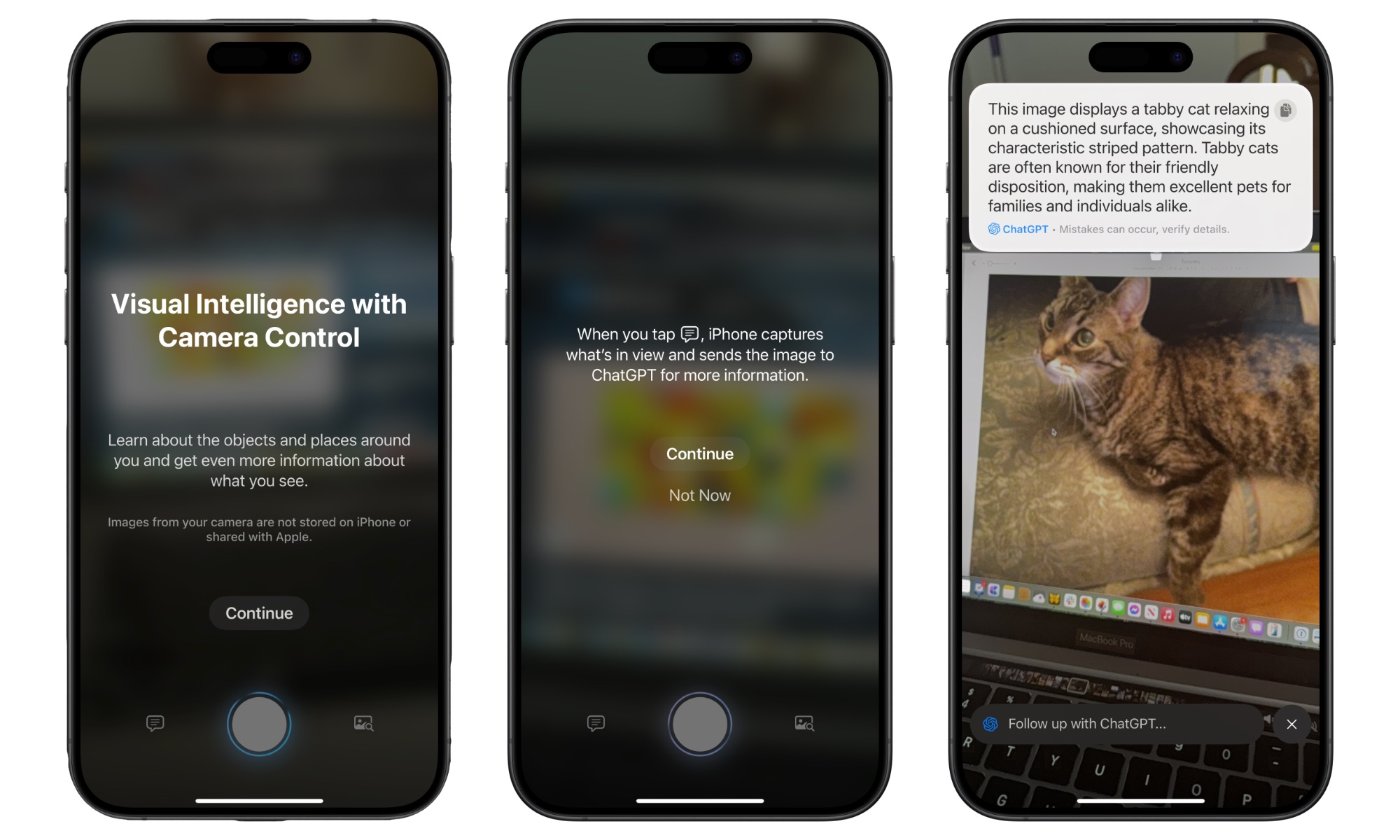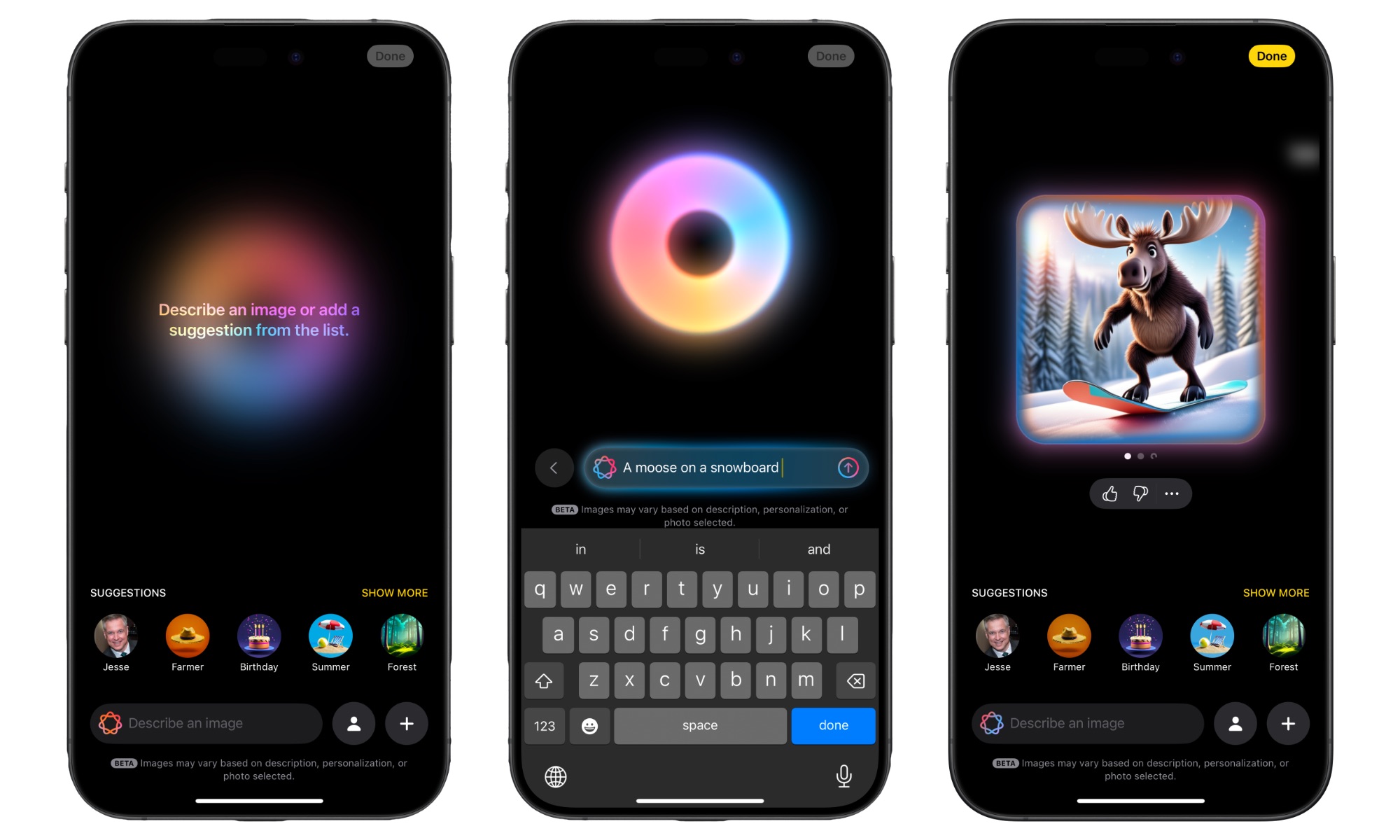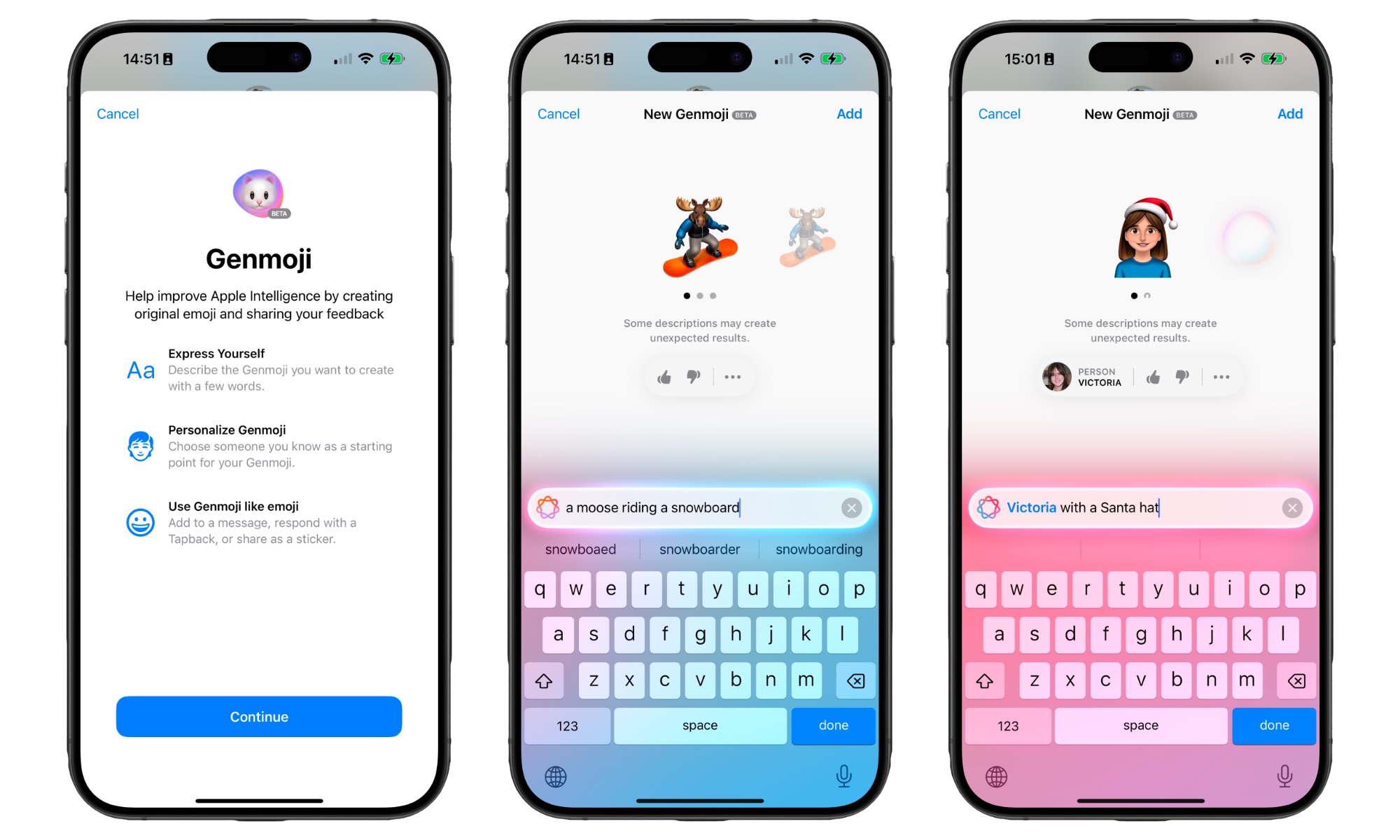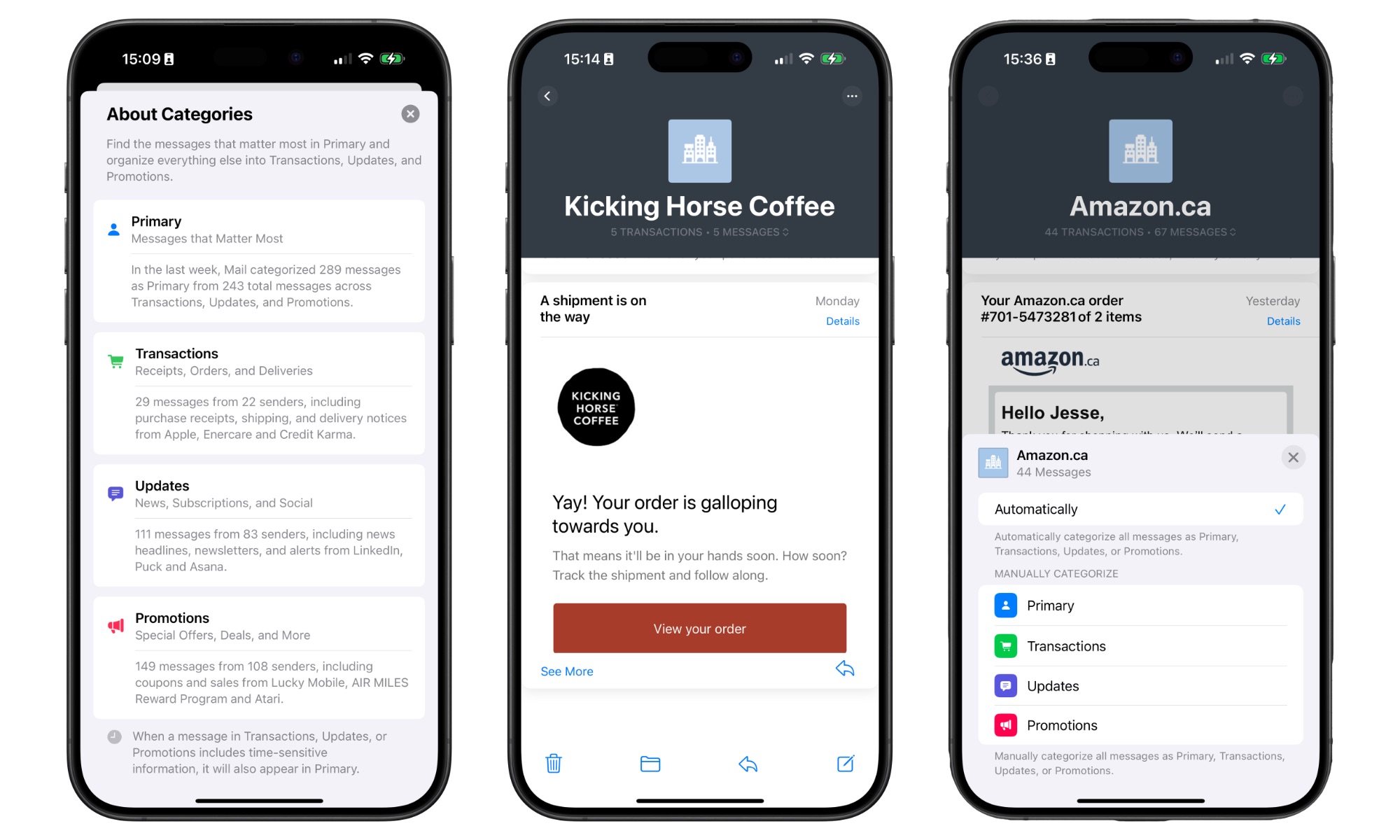The First iOS 18.2 Beta is Out with ChatGPT, Image Playground, Genmoji, and More
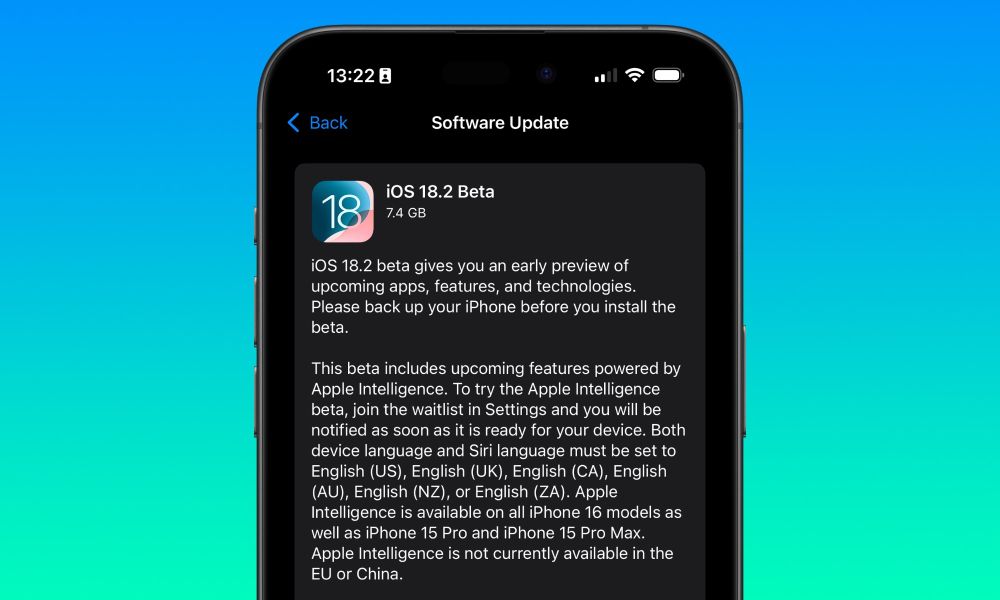
Toggle Dark Mode
While next week’s iOS 18.1 release will bring the first Apple Intelligence features to the iPhone 15 Pro and iPhone 16 lineup, Apple isn’t wasting any time prepping the second set. It’s only been two days since it pushed out the final release candidate for iOS 18.1, and now the first beta of iOS 18.2 is available for developers to sink their teeth into.
As with the early iOS 18.1 developer betas that arrived in late July, weeks ahead of the iOS 18.0 launch, the first iOS 18.2 beta is limited to those devices that support Apple Intelligence: the iPhone 15 Pro, iPhone 15 Pro Max, and all iPhone 16 models. It’s also a developer-only beta, and we suspect it won’t be available as a public beta until sometime after the iOS 18.1 release when Apple will likely open it up to all other iPhone models.
The same holds for the first betas of iPadOS 18.2 and macOS Sequoia 15.2. However, the list of compatible devices is far broader here since any Mac or iPad powered by one of Apple’s M-series chips or the A17 Pro is eligible for Apple Intelligence. That’s nearly every Mac, iPad Air, and iPad Pro released in the last four years, plus the new seventh-generation iPad mini that landed in stores today.
Unsurprisingly, today’s beta releases don’t include watchOS 11.2 or tvOS 18.2, as no Apple Watch or Apple TV models support Apple Intelligence. Betas for those devices will likely arrive when Apple expands its iOS 18.2 beta cycle to the entire iPhone family.
What’s New in iOS 18.2 Beta 1?
As expected, the iOS 18.2 beta packs in the next phase of Apple Intelligence features, including the suite of AI image generation tools and ChatGPT integration. It also adds Visual Intelligence to the iPhone 16.
As of this writing, Image Playground, Genmoji, and Image Wand aren’t fully available out of the box. Instead, opening the new “Playground” app prompts developers to “Request Early Access” to these three features. It’s unclear whether this is simply a waitlist like it was for Apple Intelligence overall or if the back-end for these tools isn’t quite ready yet. After requesting early access, the app simply says: “You will be notified when Image Playground, Genmoji, and Image Wand are ready for you to share feedback.”
ChatGPT
Thankfully, that seems to be the only set of features that aren’t ready yet. ChatGPT is up and running, and it’s not only integrated into Siri but can also be used with Apple’s Writing Tools to compose text and with the new Visual Intelligence feature to provide an AI analysis of anything you point your iPhone 16 camera at.
You’ll be asked if you want to enable ChatGPT the first time you try to perform a task that may require it; however, a new “ChatGPT” section in the Settings app under Apple Intelligence & Siri allows you to toggle the integration on or off, sign in to a ChatGPT account, and choose whether you want Siri to ask for sending information to ChatGPT. However, the feature notes that Siri will always ask permission before uploading a file or photo to ChatGPT, even when this is toggled off.
If you choose to sign into a ChatGPT account, you’ll be able to access a record of your requests in your ChatGPT account and take advantage of ChatGPT Pro features if you’re a paying subscriber. However, you’ll also be giving up some privacy since if you’re signed into your account, any requests you send to ChatGPT will be associated with our account and can be used by OpenAI to train its model. This won’t apply to everyday Siri requests, though; only those you give Siri permission to send to ChatGPT.
More Languages
During its September Glowtime event, Apple also promised that Apple Intelligence would be coming to several more English dialects in December, and those have now arrived in the first iOS 18.2 beta.
The list now includes English in the UK, Canada, Australia, New Zealand, and South Africa, in addition to US English. While the iPhone can still be set to any region, the Siri language and device language can be set to any of those, as long as they’re both set to the same language. However, Apple Intelligence remains unavailable on the iPhone and iPad in the EU and China.
Visual Intelligence
One of the new features of the iPhone 16 that Apple showed off in September was Visual Intelligence, which allows the Camera Control to be used as a lens into the world around you.
This is effectively a built-in version of Google Lens — it even partially uses Google’s technology. Holding down the Camera Control button opens the camera app to capture whatever you’re pointing at and presents relevant options, such as performing a Google image search, asking ChatGPT to describe it, translating text, and more.
Image Playground
While I didn’t receive a notification, the image creation features went live for me while I was working on this article.
The Image Playground app works pretty much as Apple describes it. You can create a new image by entering a description or choosing a person from your Photo library. From there, you can select from several suggested backgrounds or themes or add your own by describing the image you want to create.
Each request generates a group of up to four images. Choosing a person provides a seemingly endless list of appearances you can use as a base.
For example, typing “a moose riding a snowboard” produced an expected (and cute) result. However, when I added my daughter, the moose was replaced by a Pixar-like version of her wearing antlers.
As we noted when Apple first showed off Image Playground at its Worldwide Developers Conference (WWDC) in June, the images generated by Apple Intelligence appear deliberately designed not to look photorealistic. I think that gives them a charming animated edge, but more importantly, it’s a built-in guardrail that prevents Apple Intelligence from being abused. For what I suspect is the same reason, you can only generate headshots of people.
Genmoji
The other fun image generation feature in Apple Intelligence is Genmoji, which is also up and running in the first iOS 18.2 beta — at least within Apple’s Messages app.
Genmoji is triggered directly from the emoji picker, although you’ll have to begin by describing an emoji you want it to create. Describe something that doesn’t match a standard emoji, and you’ll see a “Create New Emoji” button. You can also tap the button to the right of the text entry field.
New Genmojis can also be based on people. Entering someone’s name will prompt you to choose a person from your Photo library, similar to how the Image Playground app works, although it will render more Emoji-style image variants. You can then dress it up by expanding the description.
Any Genmojis you create will be saved in your emoji library so you can reuse them as often as you like. They’re treated just like stickers, so you can rearrange and delete them from the stickers section of the emoji picker.
Mail Categorization
While it’s not strictly an Apple Intelligence feature, iOS 18.2 also brings the promised categorization to Apple Mail. When enabled (which it is by default), your inbox will now be divided into Primary, Transactions, Updates, and Promotions. Here’s how Apple describes the four categories:
- Primary: Messages that Apple Mail considers the most important. Generally, those are personal messages and others addressed directly to you.
- Transactions: Keep track of your receipts, orders, and shipping and delivery notices, bundled by sender.
- Updates: Stay updated with a place for everything, including newsletters, alerts, subscriptions, and social network updates.
- Promotions: See what’s new from businesses and organizations you recognize with special offers, deals, and more.
Messages that your iPhone deems critical or time-sensitive will also appear in Primary regardless of whatever other categories they may also appear in. The Transactions, Updates, and Promotions categories will also group messages by sender, where you’ll also be able to trash all of them in one fell swoop or recategorize them elsewhere.
Categories will only be used in the inbox; other mail folders will work as they always have. You can switch off the category view by tapping the three-dot menu in the top-right corner and choosing “List View.” However, the categories will still be applied under the hood; emails in your Primary category will have the usual round avatar, while others will show a square icon representing the category they’ve been filed into.
When Will iOS 18.2 Be Released?
Since we’re only at the first developer beta and iOS 18.1 isn’t even landing until next week, it’s a safe bet that iOS 18.2 isn’t exactly around the corner. Apple also gave us a pretty big hint when it said the new English languages will arrive in December.
Still, since the iOS 18.2 beta is out now, it’s a safe bet that we’ll see it in early December rather than later in the month. That’s also likely because Apple typically shuts down its software engineering teams over the holiday season.
Meanwhile, anyone with an Apple Intelligence device who wants to try it out now can sign up for a free Apple Developer account to download the iOS 18.2 developer beta. However, like most early betas, we wouldn’t recommend it unless you have a spare device to play around with. We imagine a public beta will follow in the next week or two after iOS 18.1 is released, so that’s probably a better time to jump in.