How to Reset an Apple AirTag So Someone Else Can Use It
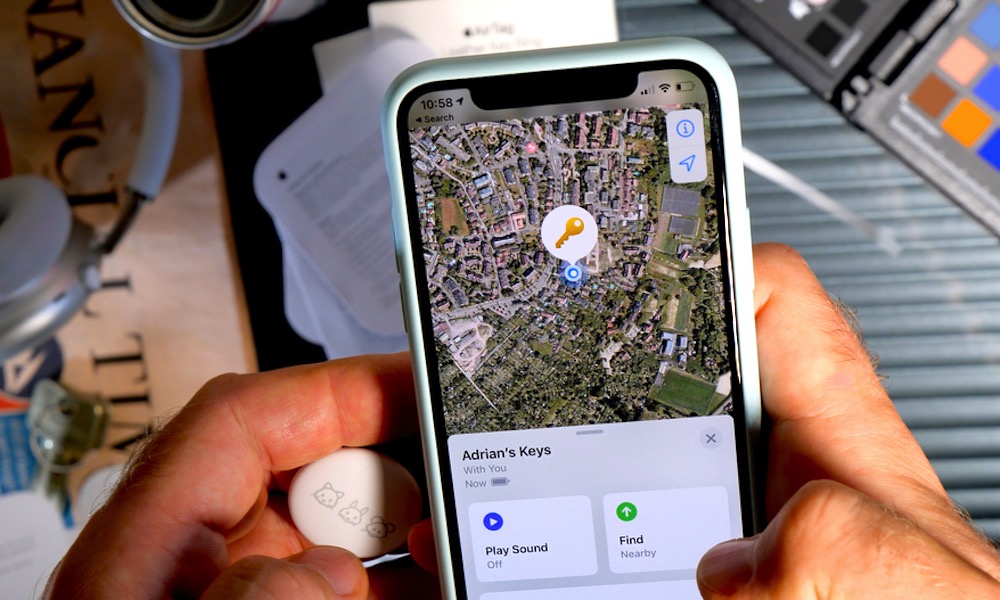 Credit: Hadrian / Shutterstock
Credit: Hadrian / Shutterstock
Toggle Dark Mode
Among the safety and privacy features baked into Apple’s AirTags is “Pairing Lock” — a feature to make sure that somebody who finds your missing AirTag can’t just pick it up and appropriate it for their own use.
Similar to the iPhone’s Activation Lock that was introduced back in 2013 with iOS 7, once an AirTag has been paired with a specific user’s iPhone, it can never be used by any other Apple ID unless the original owner specifically decides to release it.
While this obviously doesn’t prevent somebody from simply removing the battery from your AirTag and tossing it away, it does mean that as long as your AirTag remains powered, it can be tracked by you — and only by you. Whether you’ll find it still attached to your valuable item is another story, but at least this will increase the odds that you’ll recover the AirTag itself.
Note that Pairing Lock doesn’t just work with AirTags either — any device compatible with the Find My network, such as Chipolo’s upcoming tracking tags, VanMoof’s e-bike, and Belkin’s Soundform earbuds are also locked in the same way.
However, what if you want to give an AirTag or other Find My item away to a friend or family member? Or even try to sell off an extra AirTag that you no longer need?
How to Disable Pairing Lock
Fortunately, Apple has thought of this scenario, and it’s effortless to disable the “Pairing Lock” — provided you still have the AirTag or other item in your possession.
To disable Pairing Lock, you simply need to remove the AirTag from the Items tab of your Find My app. Here’s how to do that:
- Open Find My on your iPhone or iPad.
- At the bottom, tap Items.
- On the list, tap the AirTag or other item you want to remove.
- Scroll down to the bottom of the detail screen.
- Tap Remove Item.
- When prompted, tap Remove to confirm.
If the item is in Bluetooth range of your iPhone or iPad when you do this, then that’s all that needs to be done. The AirTag or other item will be removed from your Apple ID and free to be used by anybody else that you hand it to.
However, if the item isn’t nearby, then there’s one additional step that the new user will have to take before they can set it up with their own Find My app.
How to Reset an AirTag
If the AirTag wasn’t within Bluetooth range of the iPhone when it was removed, then it has no way of knowing that it’s no longer pairing locked. For whatever reason the removal message has to be sent directly to the AirTag — it doesn’t travel through other Apple devices via the Find My network.
Fortunately, however, if you find yourself in this situation, the new user can simply reset the AirTag entirely to set it up from scratch.
During the setup process, the user’s iPhone will naturally “phone home” to Apple’s servers with the AirTag’s serial number, and if it’s been removed from the original owner’s device, they’ll be good to go. Here’s how to reset an AirTag:
- Remove the battery cover by pressing down on the rear of the AirTag and twisting slightly counterclockwise.
- Remove the battery.
- Replace the battery and press down until you hear a chirp indicating that the AirTag is powering up.
- After you hear the sound, repeat steps 2–4 four more times, for a total of at least five seconds.
- Replace the battery one final time and re-attach the cover.
Once this is done, the AirTag will appear on your iPhone or iPad as if it were a brand-new AirTag that you just took out of the box, and you can go through the normal setup process.
However, keep in mind that unless the original owner has removed the AirTag from their own Find My app, you’ll be blocked from finishing the set up process.
Just like Activation Lock on the iPhone, simply resetting the AirTag by itself doesn’t disable the Pairing Lock — the serial number will still be associated with the original owner on Apple’s servers, so when the new iPhone/iPad checks in with Apple, they’ll find that serial number belongs to someone else and refuse to pair it.
So, if you plan to use somebody else’s AirTag, it’s crucial that they must have first removed it from their own Find My app. This is the only way to remove an AirTag or other Find My item from an Apple ID. Apple clearly states that they cannot remove the Pairing Lock directly.
Items other than AirTags may have their own manufacturer-specific reset procedures, but ultimately, it’s easiest to just have them within Bluetooth range of your device when unpairing them, as this will save you some extra steps.






