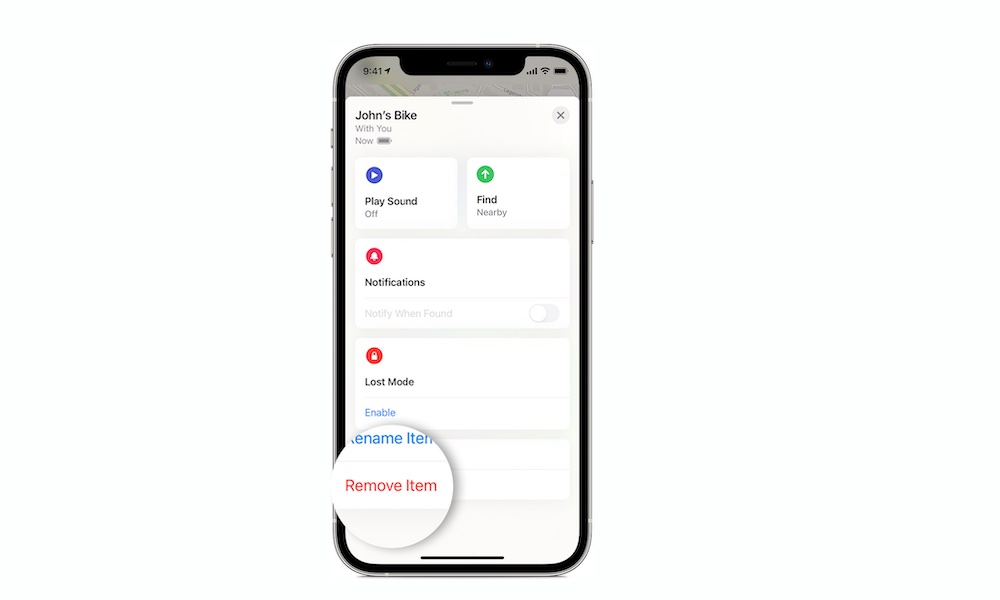How to Reset an Apple AirTag | Two Easy Methods to Reset Your AirTags
 Credit: Hadrian / Shutterstock
Credit: Hadrian / Shutterstock
Toggle Dark Mode
Apple’s new AirTags quickly became everyone’s go-to choice when it comes to tracking your keys, bags, and even your pets. It’s an awesome accessory to have, and that overall is entirely personal. Once you pair an AirTag with your Apple ID, no one can just pair it and start using it for themselves.
Of course, there will be a time when you might want someone else to use it. Fortunately, Apple has thought of that too.
You can reset your AirTag, and it’ll work as good as new. And if you ever need it back, you can always factory reset it and pair it up to your Apple ID again. The best part is that it’ll only take you a few seconds to reset it. There are actually two ways to do it. Here’s what you need to do.
How to Factory Reset Your AirTags from the Find My App
By far, the easiest way to factory reset your AirTags is by using the Find My app. You can remove your AirTag, and let someone else use it with just a few taps.
- On your iPhone, open the Find My app.
- Tap on the Items tab located at the bottom of your screen.
- You’ll see a list of your items. Select the one you want to remove.
- Tap on Remove Item at the bottom.
- Tap Remove to confirm.
- You might see another message saying “AirTag not Found” or “Item Not Found” if your AirTag isn’t in Bluetooth range. Tap Remove again.
Now your AirTag is removed from your Apple ID. Keep in mind that this is the only way to remove your AirTag from your Apple ID. Not Apple, nor anyone else can remove it from anywhere else because of the Pairing Lock.
How to Physically Reset an AirTag
Say you already gave your AirTag to someone else, but you weren’t in Bluetooth range when you removed it from your Apple ID. If that happens, your AirTag will still say it belongs to you, and no one else will be able to use it. If that happens, the other person will have to physically reset the AirTag to work. It’s still pretty easy, but they’ll need to open the AirTag.
- Grab your AirTag and press down on the stainless steel battery cover and rotate it counterclockwise until the cover stops rotating.
- Remove the cover and the battery inside.
- Put the battery back in.
- Press down on the battery until you hear a sound.
- After the sound finishes, repeat the same process four more times. That is, remove the battery, put it back in, and press it down until you hear a sound. You’ll need to hear a sound after each time you press down the battery. In total, you need to do the same thing a total of five times.
- Put the cover back. Align the three tabs on the cover with the three slots on the AirTag.
- Press down the cover until you hear a sound.
- Rotate the cover clockwise until the cover stops rotating and gets locked in place.
And you’re done. Now your AirTag is good as new, and anyone can pair it up with their Apple ID.
How to Pair an AirTag Again
Whether you deleted your AirTag from your Apple ID or you physically reset it, you’ll need to complete the same process to pair it back up to an Apple ID. All you need to do is hold the AirTag near an iPhone, iPad, or iPod touch with the Apple ID you want to use. Afterward, your Apple device will do the rest. It’s that easy.