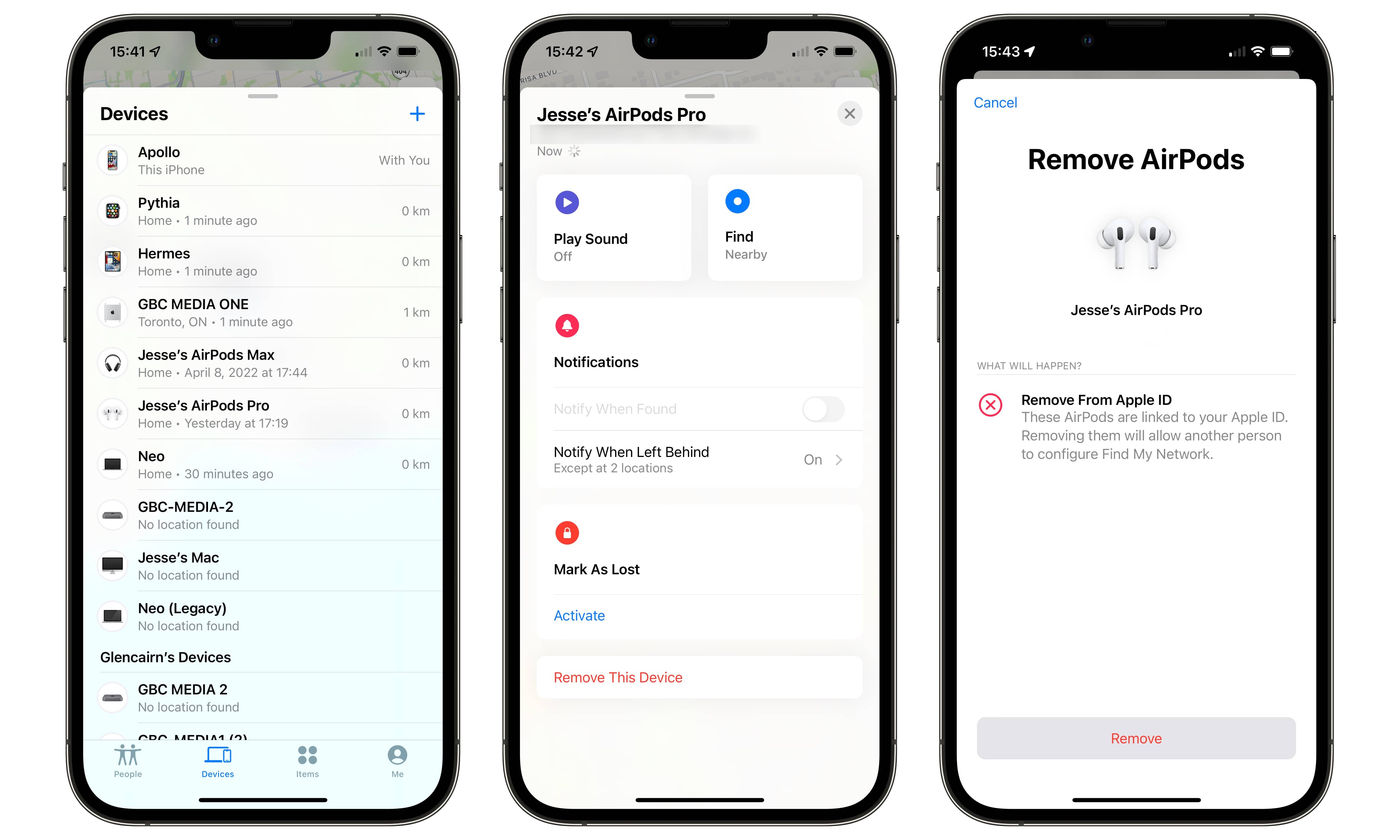PSA | Do This BEFORE Selling or Returning Apple AirPods (How to Remove AirPods Pairing Lock)
 Credit: Ivan Shenets / Shutterstock
Credit: Ivan Shenets / Shutterstock
Toggle Dark Mode
If you’re planning on selling, giving away, or even just returning a set of AirPods, there’s one extra step you’ll need to take to avoid creating a headache for the next owner.
You’re probably already aware that the iPhone, iPad, and Mac all include an Activation Lock feature to help discourage theft, but what you might not realize is that a similar feature is now found on your AirPods too.
It’s part of a change that Apple introduced in iOS 15 to give the AirPods more sophisticated Find My features — an upgrade that makes them work more like Apple’s AirTags.
The upside to this feature is that, like AirTags, you can use Apple’s crowdsourced Find My Network to locate your lost AirPods just about anywhere on the planet, as long as they’ve come within Bluetooth range of somebody else’s iPhone or iPad. This also includes a more basic Precision Finding feature; AirPods don’t include a U1 chip, so it’s not quite as precise, but it will still let you know when you’re getting closer if you’re wandering around your house looking for them.
It’s a significant improvement over the more basic Find My AirPods feature, which was limited to making your AirPods emit a sound to help you track them down by ear — provided you’ve left one out of the case, that is.
However, there’s another less obvious feature that comes with these enhanced Find My capabilities for your AirPods: They’re now locked to your Apple ID in much the same way that your iPhone, iPad, and MacBook are with Activation Lock.
Apple calls this “Pairing Lock” rather than Activation Lock, and it’s the same feature used to make sure somebody can’t just take over your AirTag. Once your AirPods are paired with your Apple ID, they’ll stay that way unless you explicitly remove them.
This means that even if you sell your AirPods to someone else or even give them away to another family member, they’re still tied to your Apple ID. This won’t necessarily prevent the other person from pairing them up to their iPhone or another device over Bluetooth and listening to them. However, they’ll also be warned that the AirPods still belong to the original owner — and that the original owner can track their location.
As we reported earlier this week, this has created a massive problem for companies that refurbish and recycle AirPods. It’s gotten so bad that some companies are being left with tens of thousands of useless AirPods due to customers returning them to stores like Walmart without properly removing them from their Apple ID.
It’s a case where Apple’s security features are a double-edged sword. Apple can’t allow Activation Lock or Pairing Lock to be bypassed, or they’ll become useless as theft deterrents, but it also creates a massive headache for those who deal in secondary markets. It’s one more thing to watch out for when buying a used iPhone — and now used AirPods, too — and retailers have to take extra steps to make sure these locks are disabled when processing returns.
Fortunately, it’s pretty easy to remove the Pairing Lock from your AirPods; just like AirTags, this can be done directly from the Find My app on your iPhone or iPad.
However, remember that this is a separate step from unpairing your AirPods from your iPhone. Simply unpairing your AirPods from the Bluetooth settings will not remove the Pairing Lock — that has to be done separately.
Also, note that Pairing Lock only applies to the AirPods 3, AirPods Pro, and AirPods Max. If you’re dealing with an older set of first- or second-generation AirPods, there’s no Pairing Lock to worry about, as these models don’t support the newer Find My AirPods features.
Here’s how to remove the Pairing Lock from a set of AirPods:
- Open the Find My app on your iPhone (or iPad).
- Tap the Devices tab at the bottom.
- From the list of devices, tap the name of the AirPods of which you would like to remove the Pairing Lock.
- Swipe up to display the full detail screen.
- At the bottom, tap Remove This Device.
- Tap Remove to confirm.
You can also do this even if you’ve already sold or given away your AirPods. In this case, you’ll get a second prompt telling you that your AirPods can’t be found, as they’re not in Bluetooth range, and you’ll have to confirm this by tapping “Remove.”
Since your iPhone can’t remove the Pairing Lock directly from your AirPods when they’re out of reach, the new owner may also need to reset the AirPods to refresh them and remove the Pairing Lock.
Unfortunately, if you’re on the receiving end of a set of AirPods that still have their Pairing Lock enabled, there’s nothing you’ll be able to do on your own to remove it. However, if you have a way of contacting the original owner, you can ask them to follow the steps above to remove the AirPods from their Apple ID.