How to Quickly Remove Activation Lock from Your iPhone
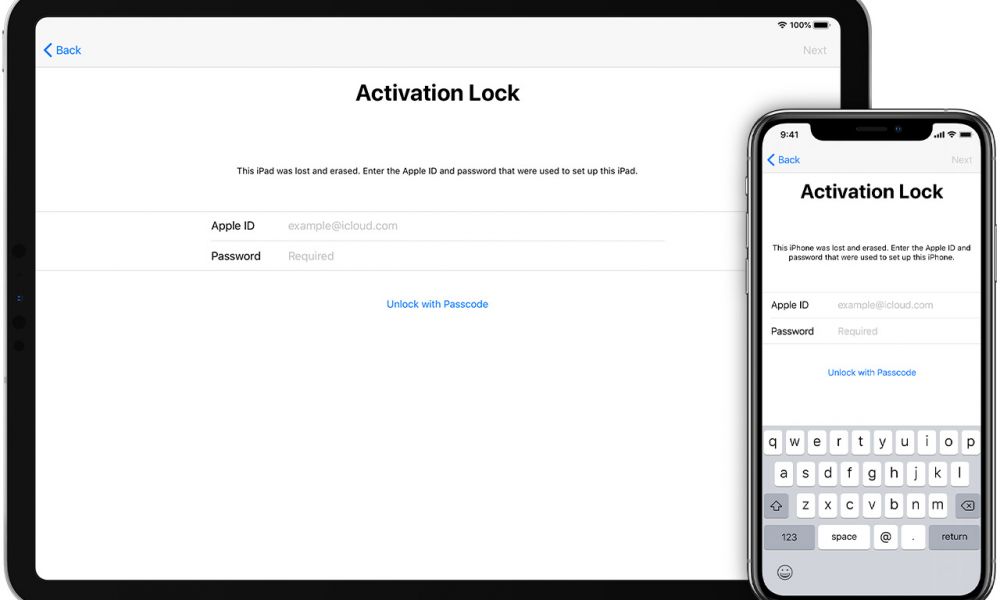 Credit: Apple
Credit: Apple
Toggle Dark Mode
Several years ago, Apple pioneered a new iPhone security feature that was aimed at discouraging iPhone thefts by “locking” an iPhone to its original owner using their Apple ID and password. While the “Activation Lock” feature has accomplished its goal, there are still times that it can be a nuisance for users, especially when dealing with used or refurbished iPhones.
Fortunately, Apple is now making it even easier for users to remove Activation Lock from their iPhone or other iOS devices, with a new self-serve portal that will walk you through the process of disabling the Activation Lock feature in a variety of different scenarios.
To be clear, the new Turn off Activation Lock support page doesn’t actually introduce any new methods for disabling the security feature; rather it simply puts everything needed to deal with Activation Lock — which can be a confusing feature for many people — in one easy-to-access place.
Note that everything on this support page still requires that you be the actual owner of the device in question. Apple still isn’t offering any direct recourse for users who purchase a second-hand device that’s locked by its original owner, since doing this would compromise the integrity of the entire Activation Lock process.
What this will do, however, is make it easier for folks who are selling a second-hand Apple device to understand how to remove the activation lock, as well as provide an easier way for buyers of used devices to get the original owner to remove the Activation Lock remotely.
How to Remove Activation Lock
There are several ways to go about getting Activation Lock removed from an iPhone, iPad, Apple Watch, or Mac, and the good news is that you no longer have to dig through multiple support articles and Google searches to track them down, as Apple has helpfully listed them all on this single page.
By far, however, the easiest way to remove Activation Lock is simply to fully erase your device. When a device is legitimately wiped using the built-in erasure settings, the Activation Lock is automatically removed as well, and of course if you’re about to sell your Apple device, you should be doing this anyway. Here’s how to go about it:
On an iPhone, iPad, or iPod touch:
- Open the Settings app.
- Tap General.
- Scroll down to the bottom and tap Reset.
- Tap Erase All Content and Settings.
- Confirm that you want to do this.
- When prompted, enter your device passcode.
- Confirm again that you want to do this.
- When prompted, enter your Apple ID password.
- Wait for your device to finish erasing.
Note that you’ll only be asked for your Apple ID password in step 8 if Activation Lock has been enabled on your iPhone in the first place — which it normally is as part of Apple’s Find My feature. This is the step at which Activation Lock is also disabled.
Once your device has been wiped, it will basically be returned to the same settings as it had when you first took it out of the box, and can subsequently be activated by anybody.
Of course, the downside is that once your iPhone is in this mode, it can also be used by a would-be thief, so be particularly careful when trying to sell it, as you’ll no longer have the protection of Activation Lock. If you’re concerned about this possibility — after all, even the best of us can fall victim to grab-and-dash “buyers” — an alternative option is to leave Activation Lock enabled until you’ve actually completed the transaction and have the money in your hand.
Although this is not recommended, you can also disable Activation Lock without wiping your iPhone, iPad, or iPod touch and disabling the Find My feature — Activation Lock works hand-in-glove with Find My iPhone. Here’s how:
- Open the Settings app.
- Tap on your name at the very top.
- Tap Find My.
- Tap Find My iPhone (or Find My iPad, or Find My iPod Touch, as appropriate).
- Tap the switch at the top to disable the feature.
- When prompted, enter your Apple ID password to authorize the change.
This will also disable your ability to track your iPhone and put it in Lost Mode, so as we said, it’s generally not a good idea, but the option exists for those who would rather leave these features permanently disabled.
If You No Longer Have the Device
In the event that you’ve sold or given away your device already and actually forgot to erase it and disable Activation Lock before doing so, then you can still do it remotely simply by logging into iCloud.com from any web browser and erasing it remotely from the Find My portal. Here’s how to do that:
- From a web browser, go to www.icloud.com.
- Sign in with your Apple ID and password.
- At the top of the screen, click All Devices to see a list of devices associated with your account.
- Select the device you want to remove Activation Lock from — this can be an iPhone, iPad, iPod touch, Apple Watch or Mac.
- Click Erase (device).
- Confirm that you want to erase the device.
- Once the device has been erased, click Remove from Account.
Note that step 7 is necessary since — unlike wiping your device in person — erasing an Apple device remotely does not automatically remove Activation Lock, since if your iPhone you may simply want to make sure your data doesn’t fall into the wrong hands, but you still don’t want to basically give your device away to a would-be thief; hence the second step required to remove the device from your account, and by extension, your ownership.
The steps above are by far the very easiest way to remove Activation Lock from a device that’s no longer in your possession, but there may be several reasons that this could be problematic. For example, somebody who was only an iPhone user who has moved on to a competing platform may not have their Apple ID and password handy, or they may have even closed their Apple ID down entirely.
If you simply don’t remember your Apple ID or password, you can easily visit Apple’s self-serve password portal to reset it, but if you find yourself unable to do that, or you’ve shut down your Apple ID entirely, then you’ll have to contact AppleCare to help.
This is where Apple’s new support page is a bit more helpful. In the past, getting Activation Lock removed in these “last hope” cases required a phone call to Apple Support, which could sometimes be a nuisance. Now, Apple has laid out all the details, and provided a way for you to submit any necessary paperwork, such as proof of ownership, directly online. This should significantly streamline the process.
Note that there are still four key conditions that must be fulfilled in order for Apple Support to honour your request:
- You must be the owner of the device.
- It must not be a “Managed Device” (e.g. owned by a school or business).
- It must not be in Lost Mode.
For the first point, Apple will require proof of ownership, which it notes must include one or more of the serial number, IMEI, or MEID.
Asking Apple support to remove Activation Lock on a device will also result in the device being remotely wiped, and that restoring your device from a local backup may re-enable Activation Lock.
What If I’ve Bought a Locked iPhone?
Presumably if you’ve purchased an iPhone or other Apple device that has Activation Lock enabled, it’s safe to say that you don’t know the Apple ID and password that was used to lock it, so your only recourse will be to either contact the original owner and ask them to unlock it for you, or to go to Apple Support and request that they unlock it.
However, as noted above, only the owner of a device can request Apple Support to remove the Activation Lock, and in most cases purchasing an iPhone second-hand from places like Craigslist, eBay, or private sales won’t allow you to provide satisfactory proof of purchase. You can certainly try of course, but it’s doubtful you’ll have much success — after all, there’s no guarantee that the person who sold it to you second-hand was the original owner in the first place.
That said, you should have some recourse if you purchased an Apple device from a legitimate retailer that just happened to have Activation Lock enabled. When taking trade-ins and selling refurbished units, it’s not unheard of for support staff to sometimes miss the fact that Activation Lock is still enabled. While in many cases it’s probably easier to simply return the device to the store to try and exchange it for one without Activation Lock enabled, if you can provide Apple Support with legitimate proof of purchase from an established retailer, they should be willing to remove the Activation Lock for you.
The good news is that most legitimate trade-in companies are now insisting that Activation Lock be disabled before sending your device back in, making it clear in their terms and conditions that they will offer no trade-in credit for an Activation Locked device, since that makes it effectively worthless to them.
All of that having been said, however, it’s far easier to avoid getting yourself into this situation in the first place, so it’s a classic application of Caveat Emptor — the old Latin phrase for “Let the buyer beware.” When purchasing a used Apple device, whether it’s from a second-hand sale or a refurb from a big box retailer, always take a moment to make sure that Activation Lock is disabled. Here’s how you can quickly check this:
- Turn on the iPhone or other Apple device.
- If a normal Lock Screen appears instead of a “Set up your iPhone” screen, then the device hasn’t been wiped, and chances are Activation Lock is still enabled. Ask the seller to completely erase the device (by following the steps we outlined earlier).
- Once the device is erased, or if it already is, begin the setup process.
- If you’re asked for an Apple ID and password, this means the device is still linked to their account. Either hand the device back to the seller and ask them to enter their Apple ID and password.
Of course, this only works if the original owner is physically present, which means you should take extra caution if you’re considering purchasing a used or refurbished iPhone online. At one time, Apple has a web portal where you could check Activation Lock status based on a device’s serial number, but sadly Apple was forced to take it down for privacy reasons, leaving potential online buyers with no way to verify whether an iPhone they’re considering has had its Activation Lock removed.






