How to Downgrade from iOS 11.1 Beta to iOS 11.0.2
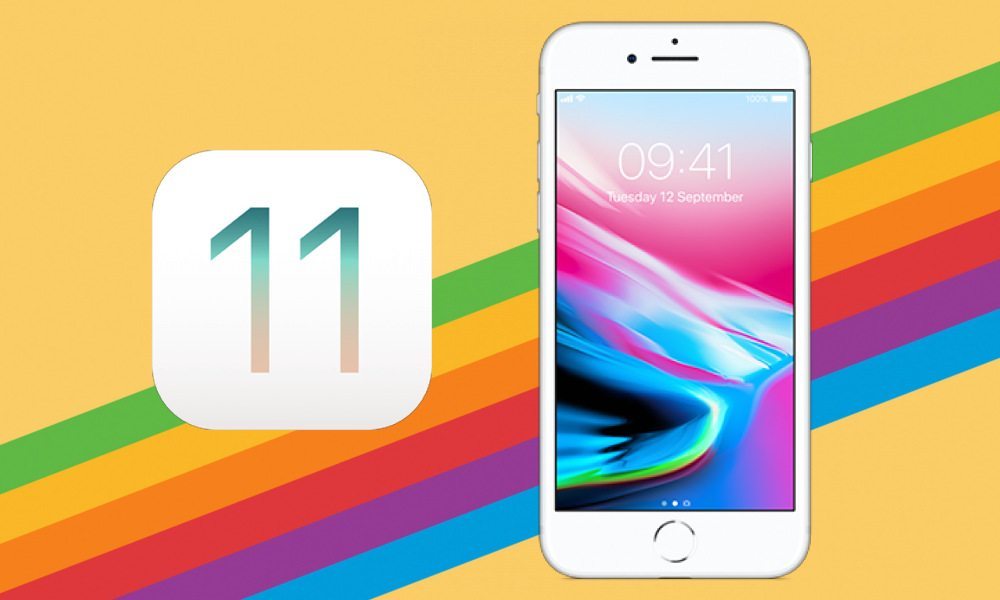
Toggle Dark Mode
Apple recently released the first beta of iOS 11.1 to registered developers. The update was also made available to users who are part of Apple’s public beta testing program. iOS 11.1 brings with it a number of bug fixes and performance improvements that enhance the iPhone and iPad experience, as well as minor UI and animation tweaks.
As always is the case with beta updates, they might contain bugs and issues that impact the performance of your iOS device. If you’ve updated to iOS 11.1 and are facing issues with the new firmware, then you can easily downgrade back to iOS 11.0.2 or iOS 11.0.1.
In this tutorial, we’ll show you how to downgrade from iOS 11.1 beta to iOS 11.0.2 or iOS 11.0.1 on iPhone, iPad, or iPod touch.
Before beginning the downgrade process, make sure that you take note of the following important points:
- The downgrade process will wipe everything from your device, so make sure that you take a complete backup of your iOS device using iTunes or iCloud.
- As of this writing, you can downgrade to either iOS 11.0.2 or iOS 11.0.1 since Apple is still signing these iOS versions. Keep in mind that you can only downgrade to a firmware that Apple is signing.
- Make sure that you’ve updated iTunes to the latest version.
- The downgrade will take some time, so make sure that you do not interrupt the process until it has been completed successfully, otherwise you’ll end up bricking your device.
- We recommend that you keep your iOS device plugged into the charger to avoid draining the battery. If you’re using a laptop, we also recommend that you plug it into a charger.
How to Downgrade iOS 11.1 Beta to iOS 11.0.2 or iOS 11.0.1
-
The first thing you have to do is to download the IPSW file of the firmware which you want to downgrade to. As of this writing, you can downgrade to either iOS 11.0.2 or iOS 11.0.1.
To download the IPSW file, go to this link. Select your device and its model, then click on an iOS version to download its IPSW file. The download can take anywhere between 10 minutes to an hour or more depending on your internet speed and the load on Apple servers.
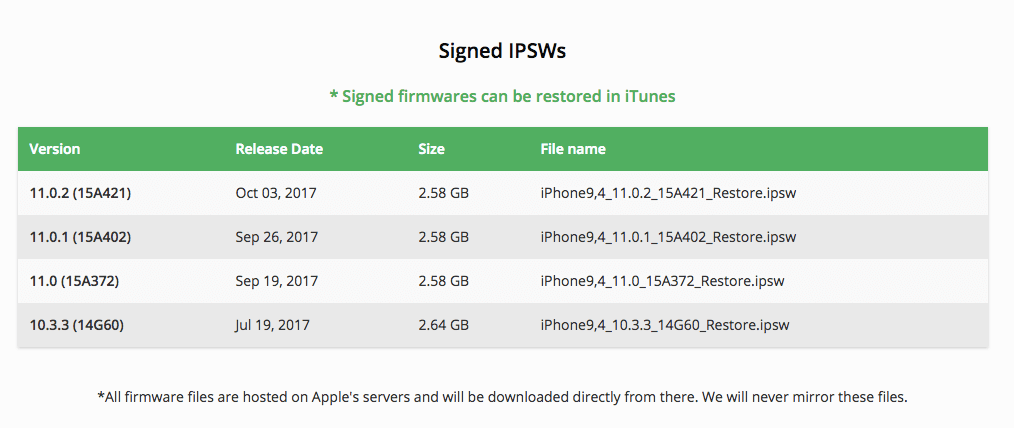
-
Next, you have to disable Find My iPhone on your iOS device. To do so, go to Settings and tap on your name at the top. Then go to iCloud > Find My iPhone and toggle it off.
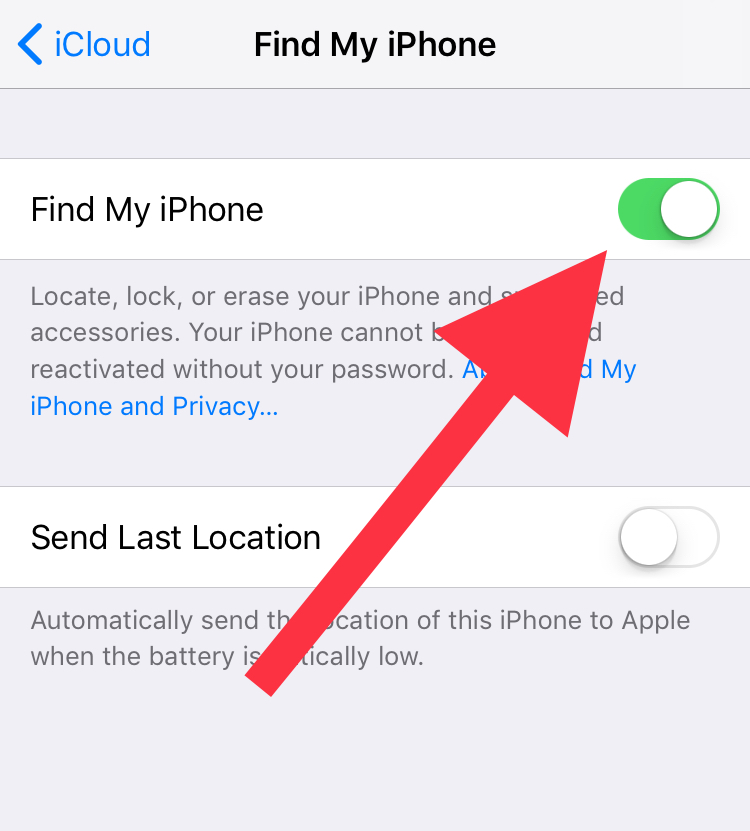
-
Once the IPSW file has been downloaded, connect your iOS device to your computer, then put it into DFU mode.
– How to Put iPhone 8 or iPhone 8 Plus into DFU Mode
– How to Put iPhone 7 or iPhone 7 Plus into DFU Mode
– If you own an older model of iPhone, or an iPad or iPod, then here’s how to put it into DFU mode:
1. Switch off your device.
2. Press and hold the Power button on the right side of your device for 3 seconds.
3. Without releasing the Power button, press and hold the Home button for 10 seconds.
4. Release the Power button, but keep holding the Home button until a popup appears on iTunes confirming that your device is in Recovery Mode. If you don’t see the popup, begin the process all over again.
5. Press the “OK” button.
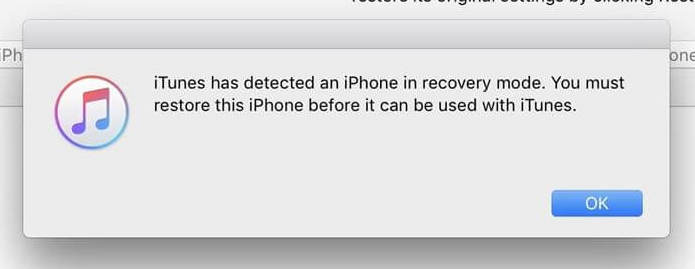
-
Next, hold the Alt/Option key on Mac, or Shift key in Windows, and click on the Restore iPhone button.
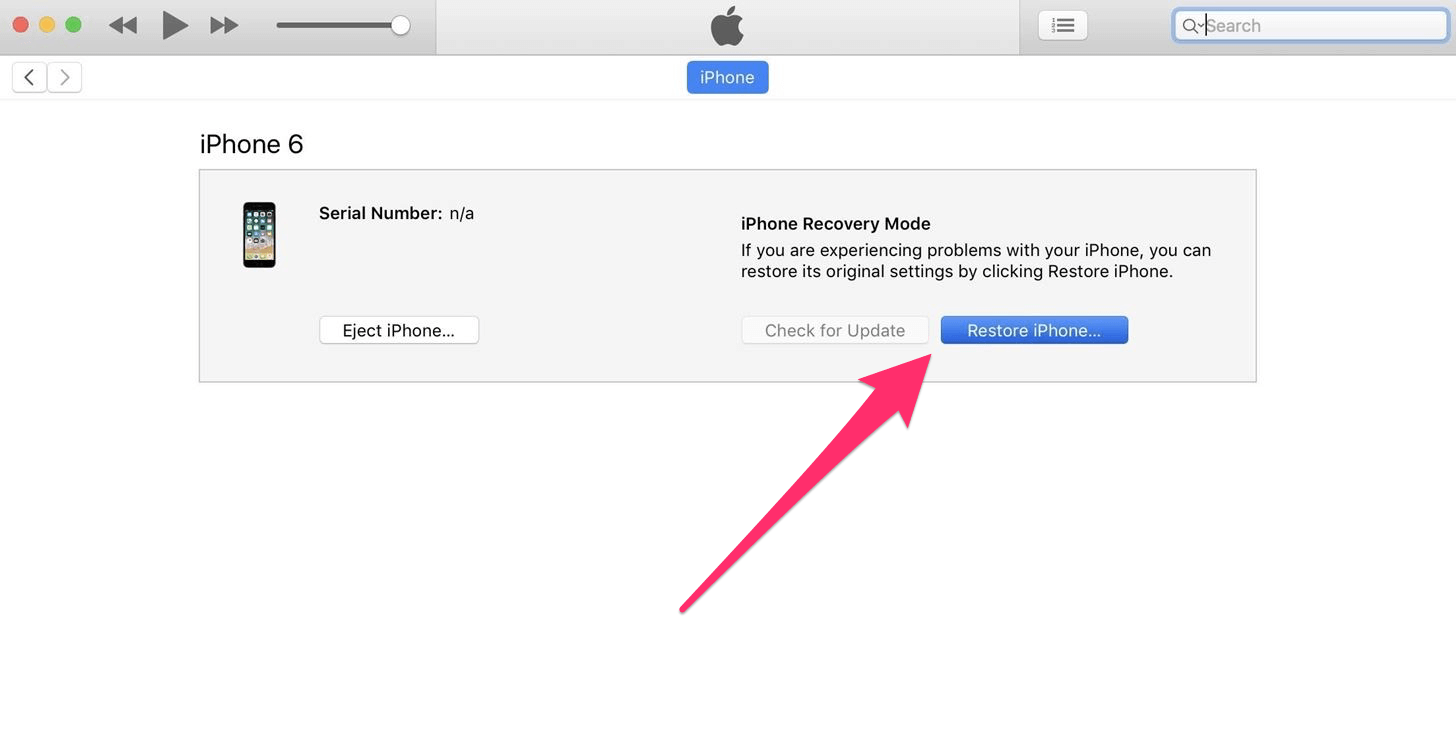
-
A file browser appears. Find and select the IPSW file that you downloaded in Step 1.
-
iTunes will display a popup to confirm the restore. Click on the Restore button to continue.
-
iTunes will now verify the software and restore your device. This process can take around 10 minutes or more.
Once the restore has been completed, your device will restart and display the initial setup screen. This means that it has been successfully downgraded to the version that you wanted. At this point, you can either set up your device as new or restore from an iTunes or iCloud backup.
That’s all you have to do to downgrade your iPhone, iPad, or iPod touch from iOS 11.1 beta to prior versions of iOS that are being signed.






