How to Enter ‘DFU Mode’ on iPhone 7 and 7 Plus

Toggle Dark Mode
DFU mode, short for Device Firmware Update, allows you to restore your iOS device from any state. When enabled, DFU mode allows your device to communicate with iTunes and prevents the boot loader and the OS from being loaded.
Whether your device is jailbroken, stuck in a continuous bootloop, or in any other state where there is no solution, you can easily put it into DFU mode and restore. On the other hand, you can hard reset your iPhone if you’re facing minor issues such as connectivity problems, unresponsive touch screen, etc.
If you’re using an iPhone 7 or iPhone 7 Plus, the method of entering DFU mode or hard resetting is quite different than previous iPhone models because the iPhone 7 comes with a capacitive Home button instead of a physical Home button in older iPhone models.
Nonetheless, you can still put your iPhone 7 and iPhone 7 Plus into DFU mode or perform a hard reset. In this tutorial, we’ll show you how.
How to Put Your iPhone 7 or iPhone 7 Plus into DFU Mode
Step 1:Â Connect your iPhone 7 or iPhone 7 Plus to your computer via Lightning cable.
Step 2: Turn off your iPhone. To do this, press and hold the Power button and then slide to power off.
Step 3:Â Open iTunes on your computer.
Step 4:Â Press and hold the Power button on the right side of your iPhone for 3 seconds.
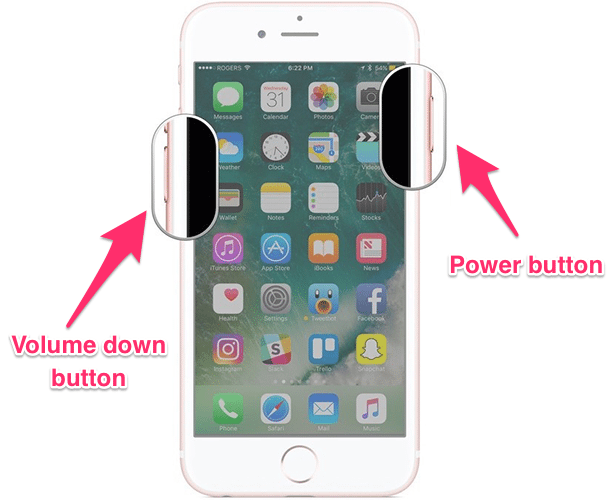
Step 5: While still holding the Power button, press and hold the Volume down button on the left side of your iPhone. Keep holding both the buttons together for 10 seconds.
- If you see the Apple logo, then you’ve held the buttons for too long and have to start over again.
Step 6:Â Release the Power button, but keep on holding the Volume down button for another 5 seconds.
- If you see the “Plug into iTunes” screen on your iPhone, then you’ve held the button for too long and have to start over again.
Step 7: Your iPhone should be in DFU mode now. If you’ve performed the steps correctly, a popup message will appear on iTunes stating that “iTunes has detected an iPhone in recovery mode. You must restore this iPhone before it can be used with iTunes.”
You can now proceed with restoring your iPhone back to its original state and fix the problem that you’re facing.
How to Hard Reset an iPhone 7 or iPhone 7 Plus
Step 1: Press and hold the Power/Lock button on the right side of your iPhone.
Step 2: While continuing to hold down the Power button, press and hold the Volume down button on the left side of your iPhone.
Step 3: Keep holding both the buttons until your iPhone restarts and the Apple logo screen appears. At this point, the hard reset should be complete. Wait until the Lock screen is displayed, after which you can proceed with using your iPhone as normal.
This is how you can perform a hard reset on your iPhone 7 or iPhone 7 Plus or enter DFU mode. It does take a couple of tries and practice to get it right, especially when attempting to enter DFU mode.






