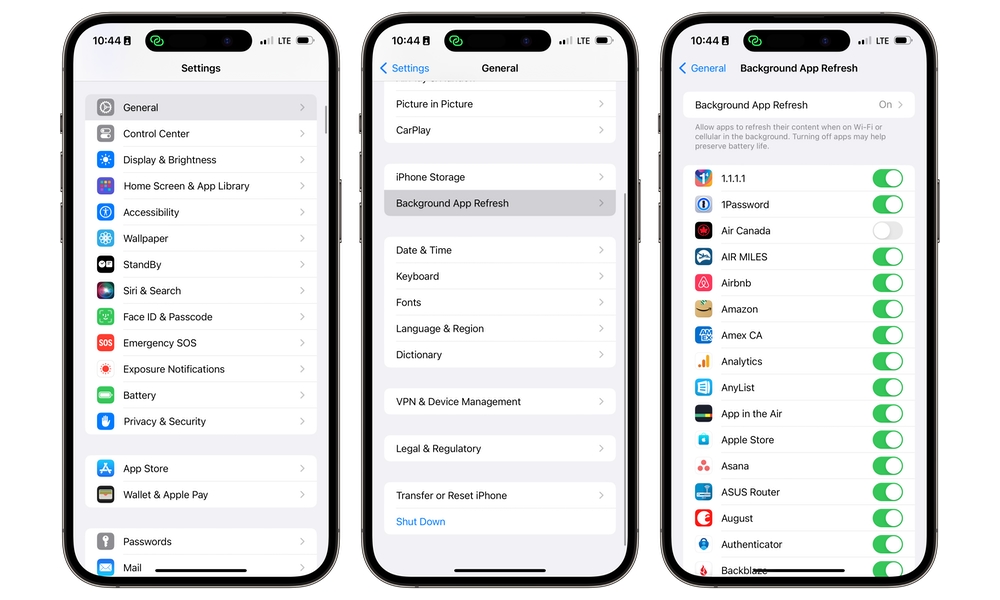Manage Background App Refresh
With Background App Refresh, you can let your apps automatically update their content behind the scenes so they’re up to date as soon as you open them. For example, an e-mail app can continue fetching new email messages so you don’t need to wait for them to download when you open the app.
However, if all your apps are using Background App Refresh, you might see a decrease in your battery life, as some apps might be too demanding for your iPhone.
Overall, it’s best to manage Background App Refresh and only let your most important apps use it. Here’s where to find it:
- Open the Settings app.
- Scroll down and go to General.
- Select Background App Refresh.
Once there, you can enable or disable Background App Refresh for individual apps or, if you don’t want to use it at all, toggle off Background App Refresh at the top of the page to disable it entirely.
Note that disabling Background App Refresh for an app doesn’t usually prevent you from receiving notifications. Notifications from online services like Facebook, Instagram, and Gmail are typically sent directly to your iPhone whether the corresponding app is running or not, and even apps that use time- or location-based notifications register these with iOS and thus don’t need to be running for those alerts to go off.