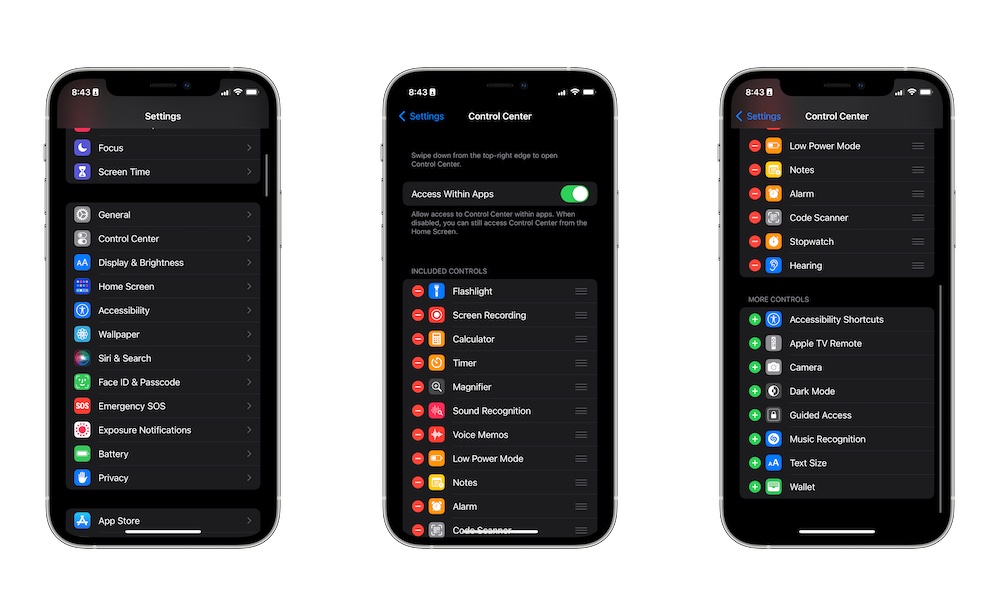Customize Your Control Center
The Control Center is a really useful feature, filled with many different shortcuts you can use at a moment’s notice.
On most new iPhones you’ll find it by swiping down from the top right corner of your screen. However, if you’re using an iPhone SE or you’ve picked up an older model with a home button on the front, you’ll need to swipe up from the bottom of your screen instead.
The best part about Control Center is that you can customize it to have all your favorite controls at your disposal. For instance, you can add buttons for Quick Notes or Shazam and remove most of the ones you don’t think you’ll use.
Here’s how to customize your Control Center:
- Open the Settings app on your iPhone.
- Scroll down and choose Control Center.
- You’ll see a list of the controls available for your iPhone. The ones that are currently in the Control Center are shown at the top, followed by a list of others that you can add.
- Scroll down to that bottom list and select the plus icon next to any you’d like to appear in your Control Center.
- Likewise, you can also select the minus icon on your added controls to remove them from your Control Center.
Also, you can drag the hamburger button next to your added controls to change their position.