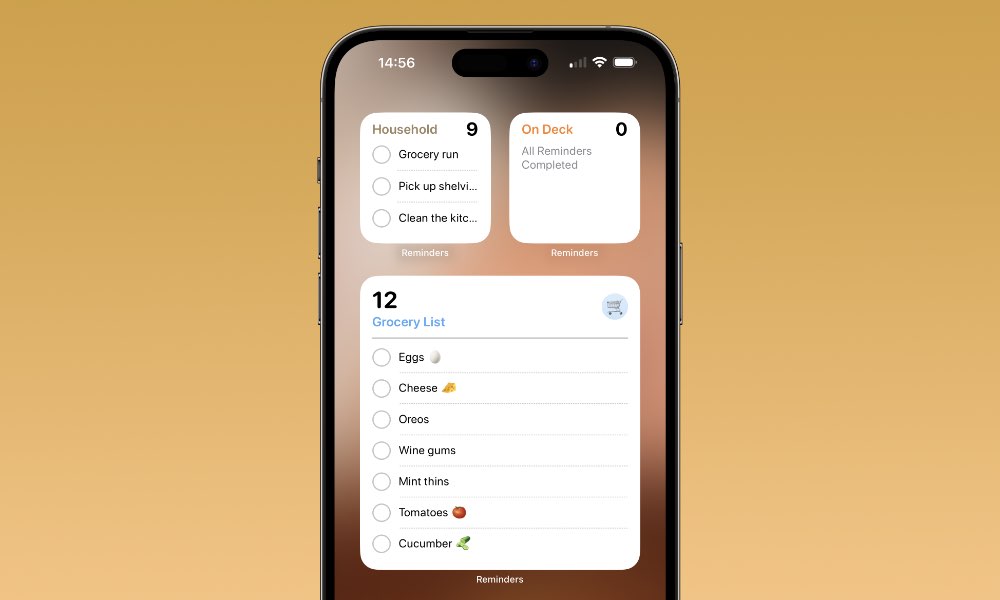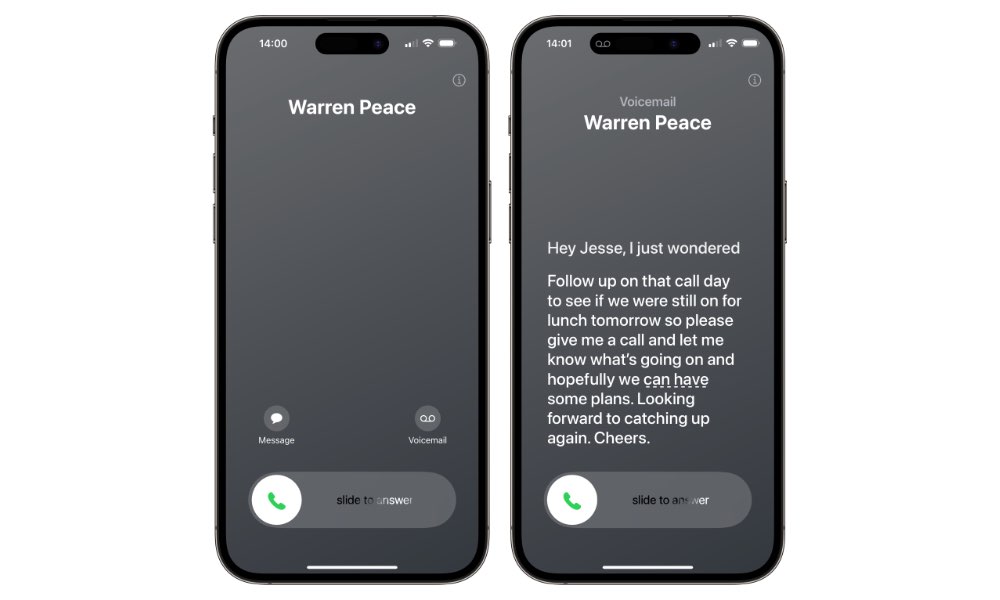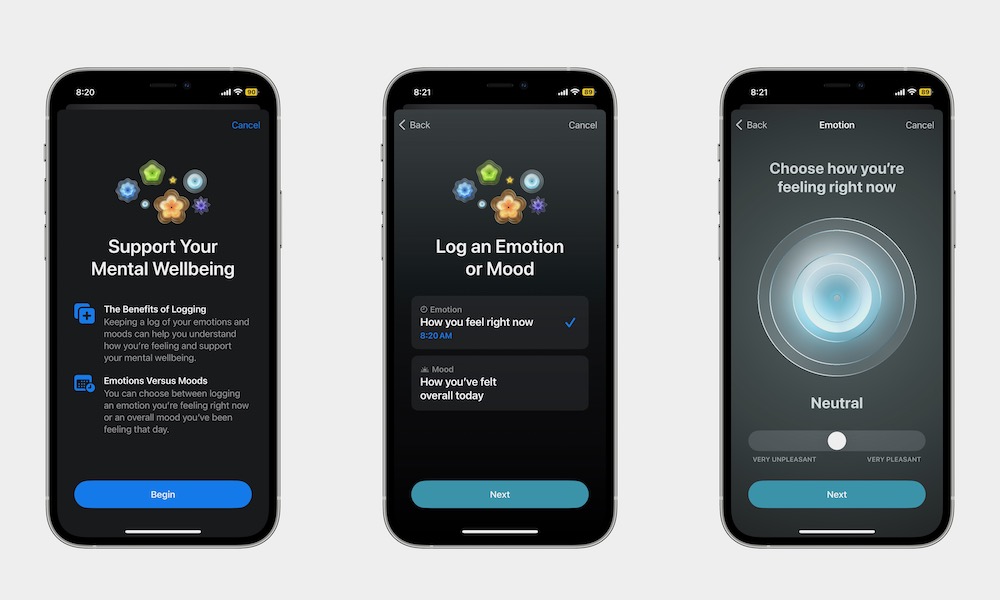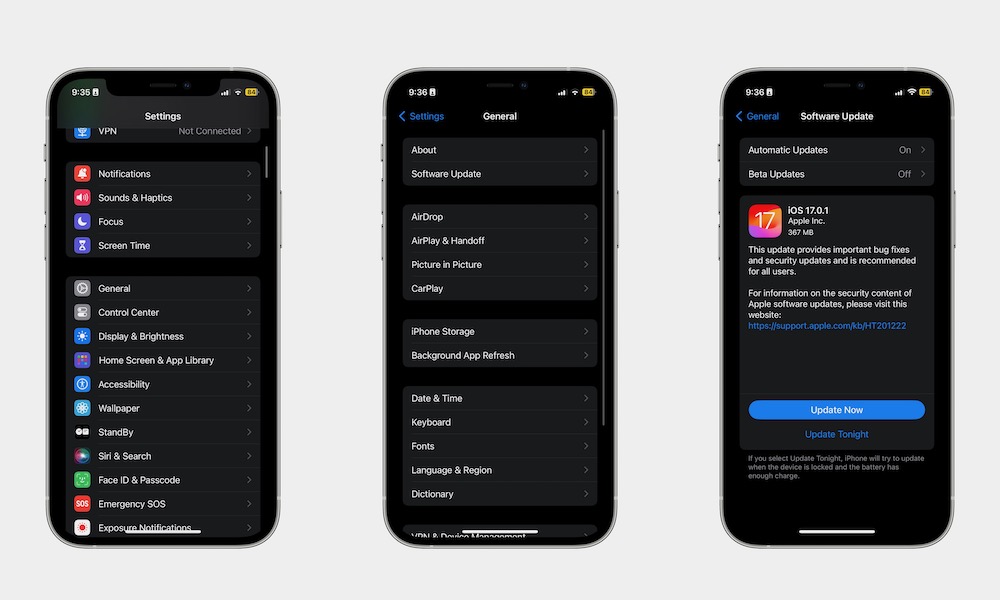10 Things to know about the iOS 17 update
 Credit: YouTube | Concept Central
Credit: YouTube | Concept Central
Earlier this month, Apple released the final version of iOS 17, which means everyone can update their iPhones and enjoy most of Apple's newest features.
Of course, whether you've updated your iPhone already or not, you might be wondering what's new in this software update. Apple has packed a lot of new features in iOS 17, making it one of the best software updates we've had in a while.
If you want to lean more about iOS 17, read on for 10 things you should know before diving in on your own.
Not all iPhones Support iOS 17
Unfortunately, Apple has once again cut off a couple of older iPhone models in this year's release. iOS 17 is available only for iPhones released in 2018 or later, which means the iPhone XS/XS Max and iPhone XR and newer, including the second and third-generation iPhone SE models. So, those of us who have an iPhone X or iPhone 8 are out of luck, sadly.
However, as long as you have one of these iPhones, you can install iOS 17 right away.
- iPhone 14 / 14 Plus
- iPhone 14 Pro / Pro Max
- iPhone 13 / 13 mini
- iPhone 13 Pro / Pro Max
- iPhone 12 / 12 mini
- iPhone 12 Pro / Pro Max
- iPhone 11
- iPhone 11 Pro / Pro Max
- iPhone XS / XS Max
- iPhone XR
- iPhone SE (2nd generation or later)
Naturally, the new iPhone 15 models also support iOS 17; however, they come with it pre-installed and ready to go.
Not Every iOS 17 Feature Is Available on Every iPhone
Unfortunately, not every iPhone is built equally, which also means not every iPhone gets access to all the new features iOS 17 is bringing to the table.
Some of the features you might not see on your iPhone include FaceTime Reactions, which let you send 3D reactions while on a FaceTime or other video call. Unfortunately, this feature is only available for people with an iPhone 12 or a later model due to the need for a better TrueDepth camera.
Another example is the new Point and Speak accessibility feature. This feature lets you use the Magnifying app to identify objects. You can point to an object with your iPhone, and the device will tell you what that item is.
While this is super useful for some people, this feature is exclusive to more modern iPhones. You'll need at least an iPhone 12 Pro, and your iPhone needs a LiDAR sensor, meaning only the Pro models can use this feature.
Back-to-back Siri requests, which allow you to keep issuing commands without calling up Siri again, also only work on an iPhone 11 or later, so iPhone XS/XR users will be left out.
Some Features Aren't Available on iOS 17 Yet
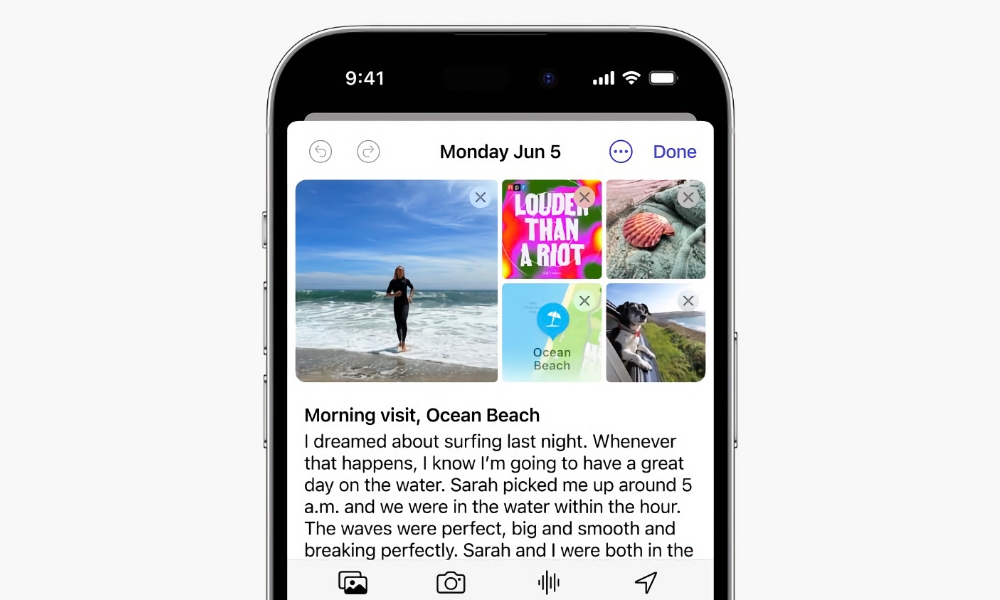
Despite the fact that iOS 17 is available for everyone, not every feature that Apple showed off during its June WWDC preview is available at launch. There are a couple of things Apple plans to release later this year.
One feature is the catch-up arrow, which lets you go back to the preview message in a conversation so you don't miss out on anything.
The ability to sign in to your iPhone using a nearby device will also come in a later software update.
But the biggest two features missing are some that we wanted to try right away. First is the ability to use AirDrop over the internet. This way, you don't need to stay close all the time to finish transferring files. This one looks like it may be coming in iOS 17.1, which is already available as a public beta.
The other big feature missing is Journal, a new app that will help you take notes and record your life whenever you want.
All of these features are still likely coming in 2023, but we won't see them until later software updates arrive.
Yes, You Will Find Some Bugs
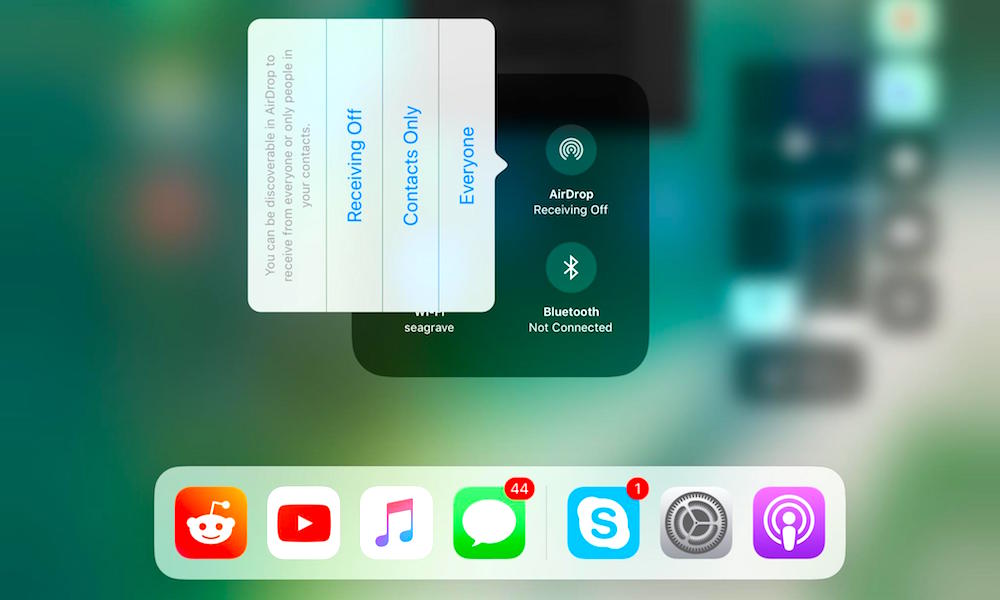
Just like with any software update, you're bound to find some bugs. The biggest bug that's been reported is that people trying to transfer their data from their older iPhone to an iPhone 15 have been getting stuck on the Apple logo screen, which Apple had to rush out an iOS 17.0.2 update to fix.
Unfortunately, there are also some security vulnerabilities that can affect your iPhone's software. If you haven't already, search for the newest iOS 17 update and install it ASAP to avoid these issues.
There Are Interactive Widgets Now
Finally, Apple decided to improve its widgets even more. Now, you'll be able to find some interactive widgets in iOS 17.
While not every widget is interactive, you'll find that they're extremely useful. For instance, you can automatically control stuff in your smart home or finish tasks on the Reminders app.
As of right now, not every widget is interactive, but some developers have already released app updates to add interactive widgets, and more third-party widgets should get updates sooner or later.
Live Voicemail Is Now Available
Another cool feature that Apple presented during this year's WWDC keynote was Live Voicemail. This is a cool feature that will let you get a live transcription of any voicemail you receive. You can even see it in real-time, so you know if it's worth picking up the phone or not.
If you don't see it right away, the Phone app will keep all your most recent voicemails saved so you can listen to them and replay them whenever you want.
FaceTime Gets Reactions
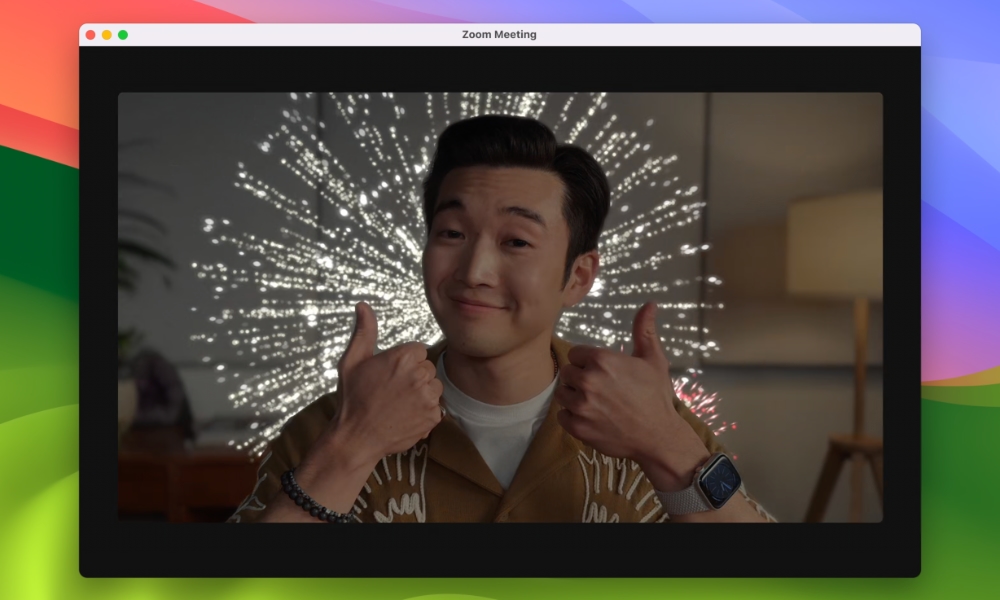
As we mentioned earlier, you can now send real-time reactions when you're on a FaceTime call.
To use this feature, you'll need to do a specific hand gesture. For instance, if you give them a single thumbs-up, FaceTime will start showing 3D animations of a thumbs-up emoji. You can also send confetti, hearts, and several other gestures, and it works in other video calling apps too, including Google Meet, Microsoft Teams, and Zoom.
Of course, as we said, you'll need at least an iPhone 12 or a later model to make use of this feature.
Keep Track of Your Mood
A cool health feature you can use right now is mood tracking. As you can guess, this feature lets you keep track of your emotional health on a daily basis.
You can record if you feel pleasant or unpleasant and give your feelings a better description. This feature aims to help you keep track of your mental well-being and give you better insight into your feelings throughout the day and week.
To get started with this feature, you'll need to go to the Health app and scroll down in the Summary tab. Then, right below Logging Your Emotions and Moods, you need to tap on Get Started and follow the instructions on the screen.
Other Awesome Features You Need to Know About
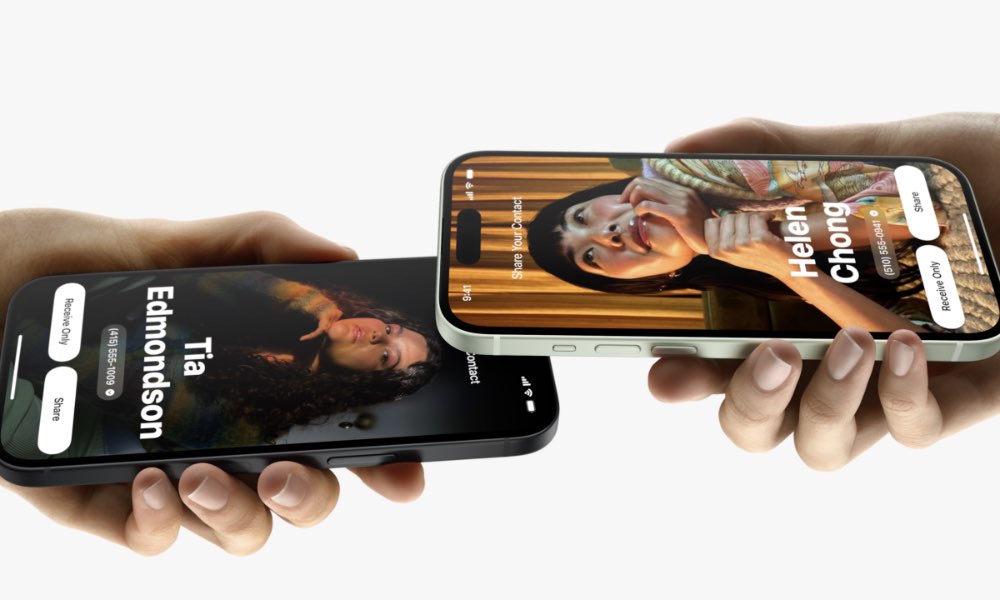
iOS 17 is packed with new things and features you can try. There are so many that we can't list them all in a single article. With that said, these are some noteworthy features that you need to keep in mind.
NameDrop: Now, you have the ability to instantly share your contact information with anybody else who has an iPhone by simply putting your iPhones together. NameDrop will also be available on Apple Watch, but at the time of writing, you can't use it even if you install watchOS 10; it's expected to arrive in watchOS 10.1, which is already in public beta.
StandBy: StandBy Mode is such a small but useful feature that it's hard to think Apple took this long to implement it on the iPhone. With StandBy Mode, you can place your iPhone in landscape mode, and it'll automatically turn into a clock you can put on your nightstand or a digital photo gallery you can show off in your family room. This works on any iPhone that you place horizontally — as long as it's charging — but it will work better if you place it on a wireless charging stand. Additionally, it'll also work better with the iPhone 14 Pro or iPhone 15 Pro because of the always on display.
Better Autocorrect: Apple also made some improvements to autocorrect. That's right; long gone are the days of you telling someone to go "duck off." Moreover, autocorrect can now give you grammar suggestions while you type, which is helpful when writing important messages.
Offline Maps: If you're someone who's always on the go, the new offline maps feature is a lifesaver. As you can guess by the name, you can now download maps from the Maps app, so you have access to them even if you don't have cellular data.
How to Install iOS 17 on Your iPhone
If you're sold on the new iOS 17 software update, you should install it right away. Not only will you get new features, but you'll also stay safe thanks to the new security updates.
Here's how to install iOS 17 on your iPhone:
- Open the Settings app.
- Scroll down and tap on General.
- Go to Software Update.
- If there is an iOS 17 update available, tap on Update Now.
If you can't install it right now, you can tap on Update Tonight, so your iPhone automatically installs the update once you're home.