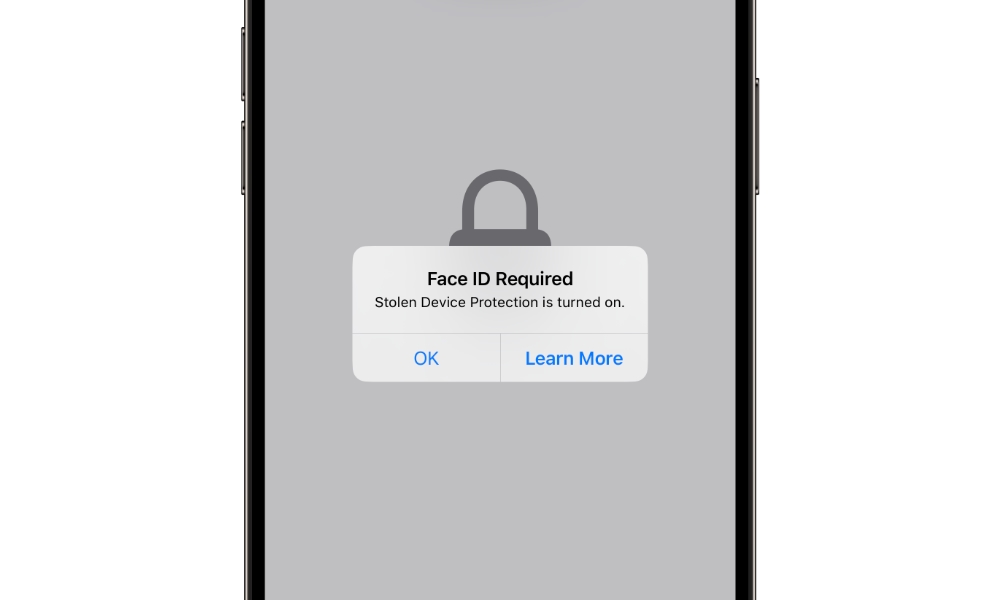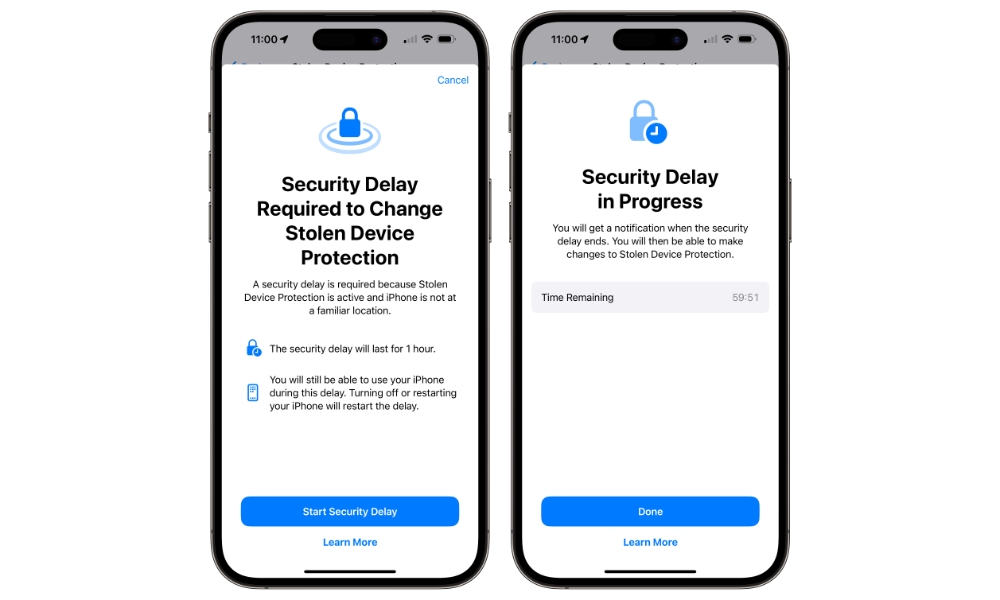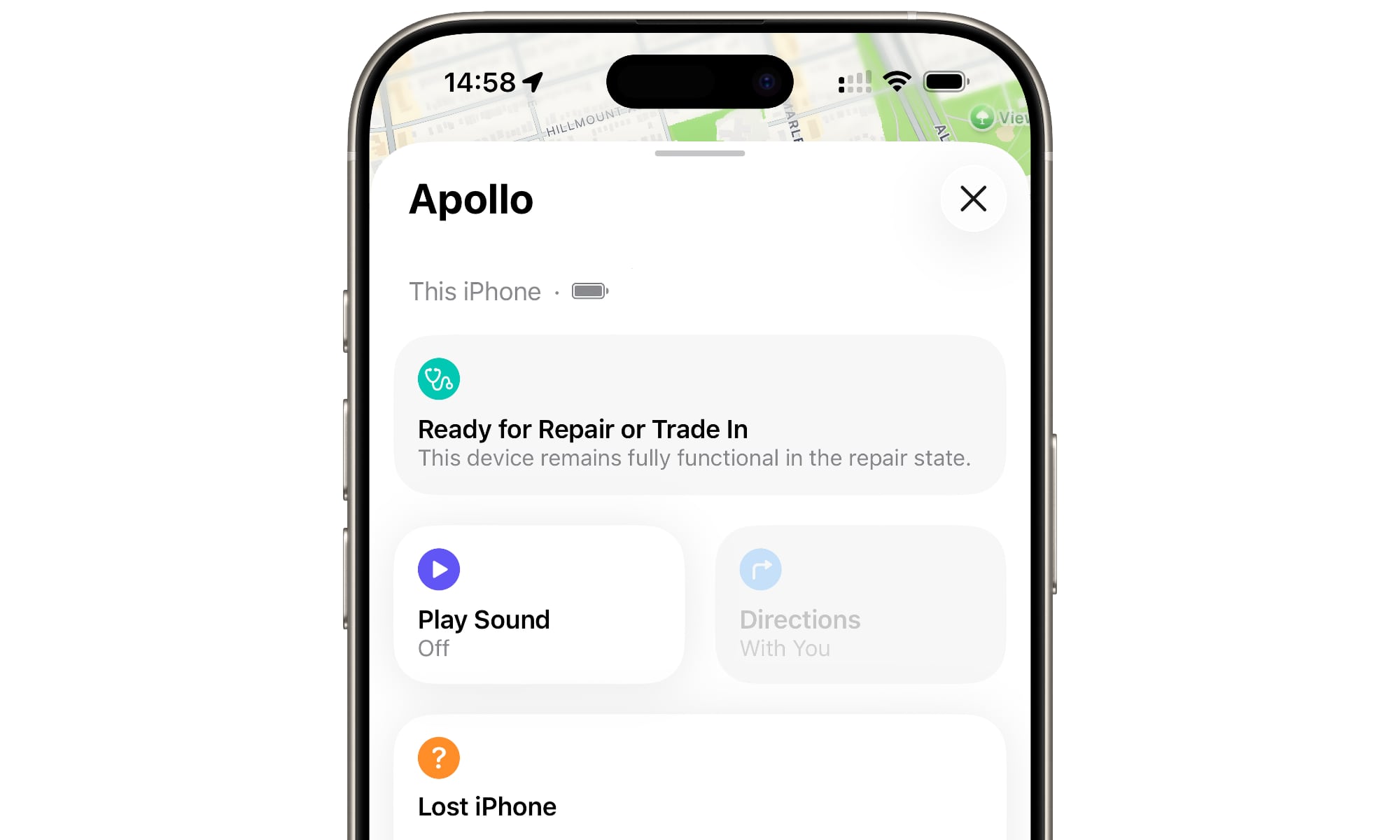Trading In Your Old iPhone for the iPhone 17? Do This First to Avoid Long Wait
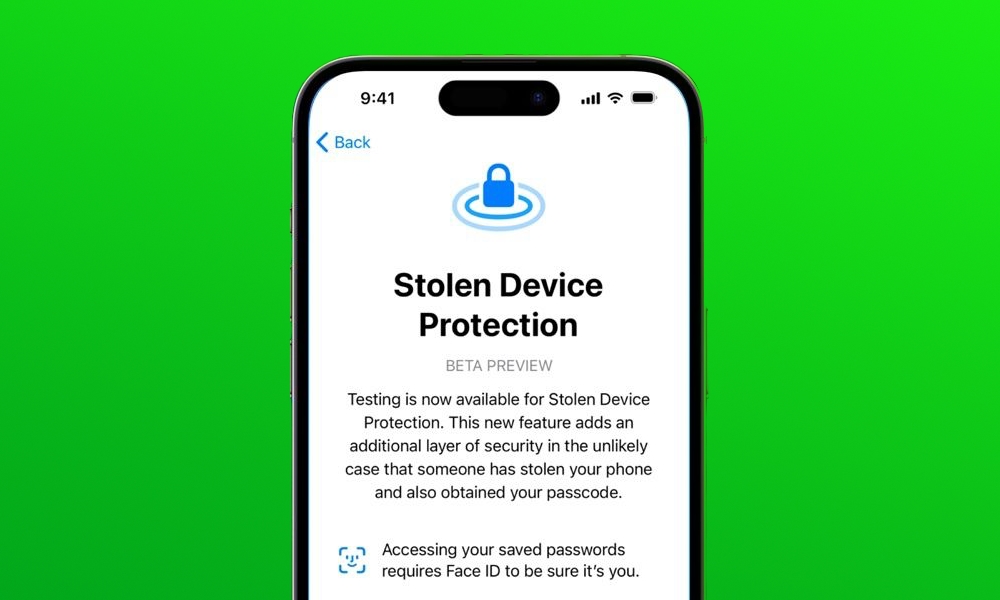
Toggle Dark Mode
Early last year, Apple introduced a new security feature in iOS 17.3 called Stolen Device Protection. We’ve encouraged readers to enable it, since it significantly reduces the risk of a thief or snooper getting access to the data on your iPhone.
Once enabled, Stolen Device Protection requires users to use Face ID or Touch ID before viewing or changing any important security settings, including your password, Face ID settings, and payment methods. It also disables falling back to asking for a password when Face ID or Touch ID fails for many more routine security features, such as accessing locked or hidden apps or opening the new Passwords app that was introduced in iOS 18. This prevents someone from getting into your sensitive data even if they know your passcode.
For certain critical settings, like changing your Apple ID password, iPhone passcode, or turning off Find My, users are required to authenticate the action with Touch ID or Face ID twice, at least an hour apart, whenever your iPhone isn’t in a familiar location, such as your home or workplace. This protects against a crook tricking you into unlocking a setting with Face ID before running away with your iPhone.
Understandably, Stolen Device Protection needs to be disabled before trading in your iPhone, along with Find My. Both features lock your iPhone to your Apple ID, making it useless to anyone else who doesn’t know your Apple ID password — including Apple.
Users who are failing to deactivate Stolen Device Protection before turning in their iPhones at Apple Stores are adding to already long lines at many locations. Unless you’re a die-hard Apple fan who makes your local Apple Store a regular hangout, it’s unlikely to be considered a familiar location by your iPhone. This means that if you show up with Stolen Device Protection enabled, you’ll need to wait an hour before you can complete the process.
So, if you’re planning to apply a credit from your existing iPhone towards the new iPhone 17, here’s how to prepare.
Ideally, you should turn off Stolen Device Protection on your device at home before heading to an Apple Store to begin the process. That’s likely to be a familiar location, and unless you’ve set up Stolen Device Protection to always enforce the security delay, you should be able to instantly disable it with Face ID or Touch ID without requiring a second confirmation an hour later.
If you have set Stolen Device Protection to always require the security delay, you’ll still need to wait an hour. However, at least you’ll have started the process and can let the timer run while you head to the Apple Store.
In either case, the process is simple:
- Open the Settings app on your iPhone.
- Select Face ID & Passcode (or Touch ID & Passcode if you’re using an iPhone SE or an older model).
- Enter your iPhone passcode.
- Scroll down and choose Stolen Device Protection and toggle it off.
As long as you’re at a familiar location and your iPhone isn’t set to always require a security delay, that should be it. If this isn’t the case, you’ll be informed that a security delay is required; choose Start Security Delay to begin the countdown. You’ll get a notification once the time is up, and you can tap on it to reauthenticate with Face ID to confirm the change.
This step should save you over an hour at the Apple Store between the waiting period and having to re-enter the line.
If you arrive without disabling Stolen Device Protection, there’s a fallback that sometimes helps — but it isn’t guaranteed. Apple hasn’t confirmed this method, and reports from customers are mixed. In the Find My app, select your iPhone, scroll down, and tap Remove This Device. Instead of fully removing it, you’ll see an option to prepare it for repair or trade-in, which puts your iPhone into a special state that Apple staff may accept.
However, this doesn’t actually disable Stolen Device Protection, Find My, or Activation Lock — and Apple’s official guidance still says you should turn those features off before a trade-in. It also won’t help with carrier or reseller trade-ins, since this mode is designed for Apple’s own technicians.
Most significantly, it means you still won’t be able to erase your iPhone without waiting for the one-hour security delay, which is something you should really do before trading in your iPhone.
The best way to ensure a smooth upgrade experience at an Apple Store is to make sure you’re ready to proceed by turning off Stolen Device Protection from your home or another familiar location first, or at least doing it an hour before you expect to arrive at the Apple Store. If you want the added confidence that you’re fully prepared to give up your existing iPhone, follow Apple’s detailed instructions found here.