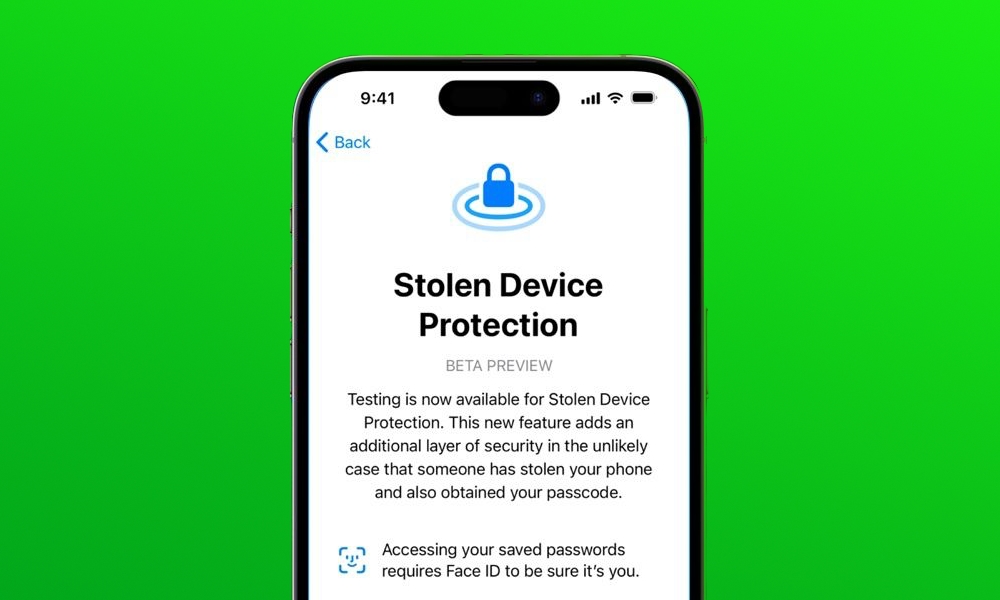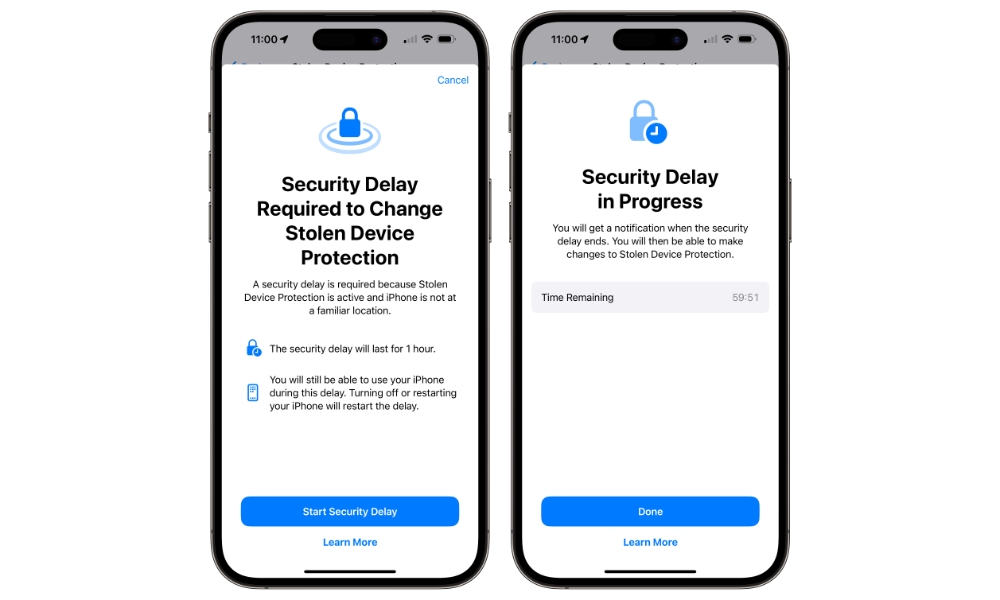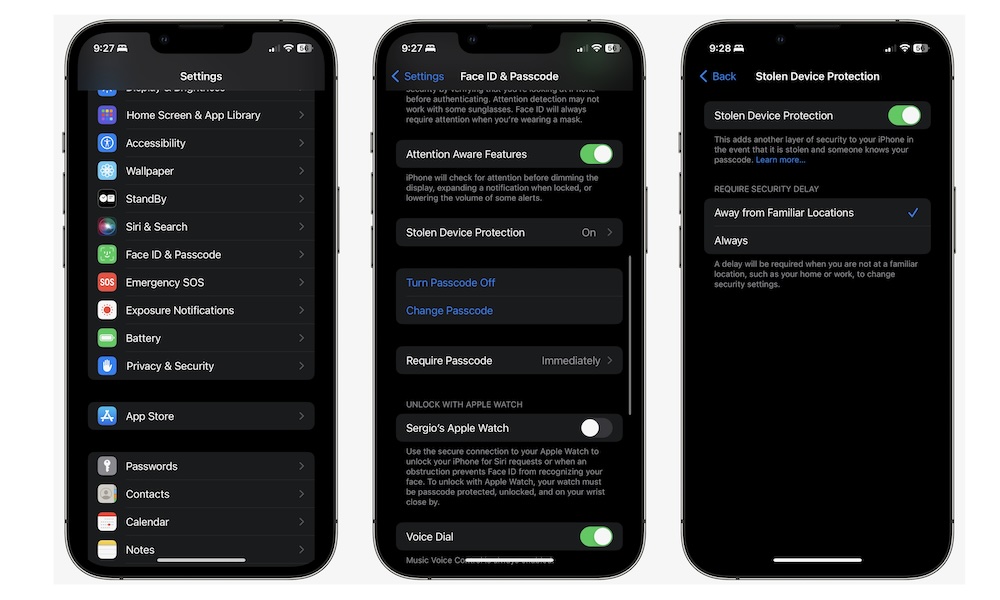Why You Should Enable Stolen Device Protection on Your iPhone
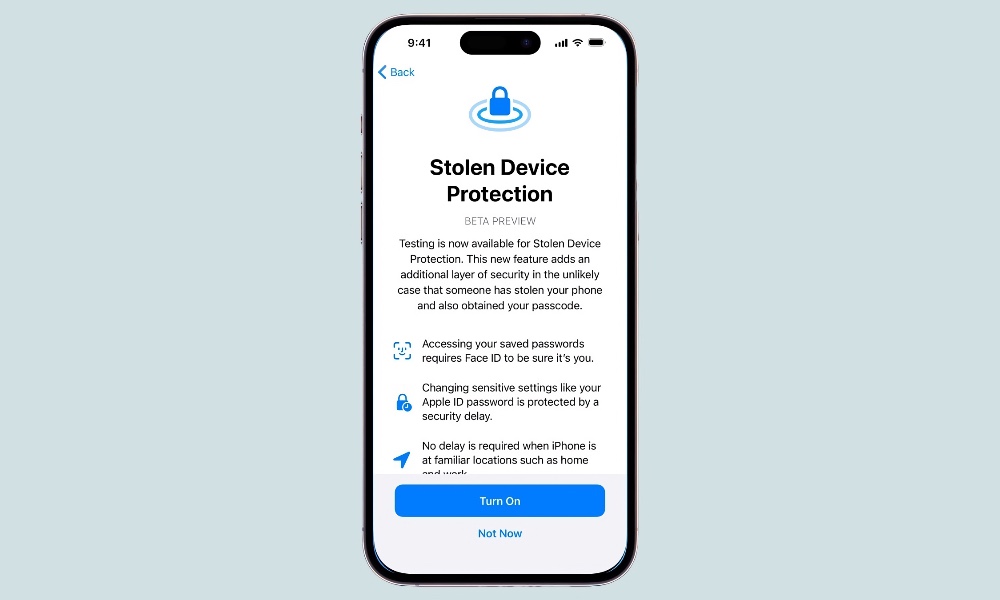
Toggle Dark Mode
Earlier this year, Apple introduced a brand new security feature called Stolen Device Protection in iOS 17.3.
This helpful feature will ensure that your iPhone can’t be messed with even if someone takes it from you and knows your passcode. Still, some people might not like to use this feature because it also locks the ability to change certain settings for a specific period of time.
With that said, we think Stolen Device Protection is a must-have on any iPhone. Here’s why.
What Is Stolen Device Protection?
When Stolen Device Protection is turned on, you will no longer be able to use your passcode to change or view important security information, such as your password, Face ID settings, and saved payment methods. Instead, you’ll need to authenticate with Face ID or Touch ID to change these settings.
Further, certain critical security settings, like your Apple ID password or Find My settings, can’t be changed immediately unless you’re at a familiar location, such as your home or workplace. Instead, you’ll have to authenticate twice with Face ID or Touch ID, at least an hour apart, before these changes will be applied. These include:
- Changing your Apple ID password
- Signing out of your Apple ID
- Updating Apple ID account security settings (such as adding or removing a trusted device, Recovery Key, or Recovery Contact)
- Adding or removing Face ID or Touch ID
- Changing your iPhone passcode
- Resetting All Settings
- Turning off Find My
- Turning off Stolen Device Protection
That’s right; when Stolen Device Protection is on, your iPhone recognizes when you’re not in a familiar place. It automatically enforces a delay that prevents anyone — including you — from making changes to any of the above security settings during that time.
So, for instance, if your iPhone gets stolen, and the thief takes it to a place that your device doesn’t recognize, they won’t be able to change any settings that would prevent you from finding your iPhone, remotely wiping it, or locking you out of your Apple ID by changing your password.
When Stolen Device Protection is on, thieves won’t be able to do this without using Face ID or Touch ID in the first place — your passcode still can’t be used to change any important settings no matter how long someone waits. However, the one-hour delay protects against someone tricking you into providing Face ID or Touch ID without your knowledge and then using that to take over your iPhone.
Sure, this won’t necessarily help you find your iPhone. However, the goal of Stolen Device Protection is to stop thieves from messing with your iPhone, even if they have access to your passcode.
Why You Need to Use Stolen Device Protection on Your iPhone
Stolen Device Protection is really handy, especially if you store a lot of important data inside your iPhone — like most of us do.
Still, if you don’t believe us, here are some reasons why you need to use Stolen Device Protection on your iPhone.
1. It Adds an Extra Layer of Protection to Your iPhone
As we mentioned before, when Stolen Device Protection is on, people won’t be able to access specific features or settings, even if they know your passcode. That makes your iPhone much safer, and it even gives you time to retrieve it or completely delete it before someone gets complete control over it and starts getting a hold of your most important data.
2. Add a Delay Before Someone Can Change Your iPhone Settings
One of the reasons why Stolen Device Protection is really helpful is because if someone has your iPhone in an unfamiliar place, they won’t be able to change your security settings. We’ve seen many cases where people had an iPhone’s passcode and managed to lock out the owner so they couldn’t delete their iPhone remotely — or even access their data in iCloud.
With Stolen Device Protection, thieves will have a much harder time locking you out of your iPhone and your Apple accounts. To deal with this delay, they’d either have to be able to fool Face ID or Touch ID into recognizing their face or fingerprints or somehow trick you into looking at your iPhone or touching the home button to authenticate with Face ID or Touch ID not once but twice, with at least an hour between.
3. Your Passwords and Credit Card Information Will be Safer
Likewise, when Stolen Device Protection is turned on, people won’t be able to access your most valuable data.
Why? Because accessing this information will require them to use Face ID or Touch ID. And since they can’t change any security settings either, no one will be able to access your passwords and credit cards, giving you enough time to cancel your credit cards and change your passwords.
How to Turn on Stolen Device Protection on Your iPhone
Now that you understand the benefits of using your iPhone’s Stolen Device Protection, it’s time to turn it on if you haven’t already.
As soon as you install iOS 17.3, your iPhone should prompt you to enable Stolen Device Protection. But if you declined it or want to make sure it’s actually on, here’s what you need to do:
- Open the Settings app on your iPhone.
- Scroll down and go to Face ID & Passcode.
- Enter your passcode.
- Scroll down again and tap on Stolen Device Protection.
- Enable Stolen Device Protection.
- Under Require Security Delay, select Away from Familiar Locations or Always.
As you can probably guess, if you tap on Always, the time delay for Stolen Device Protection will be active even when you’re at home. This means that, if you want to disable Stolen Device Protection, you’ll need to wait for at least one hour before you can do so.
Don’t worry; you can still use your iPhone normally during that time, and it will notify you when you can go back in and confirm the change by authenticating with Face ID or Touch ID.
Stolen Device Protection Is a Must-Have
Your iPhone is already pretty secure, but if you want to make sure no one can mess with its settings, even if they have your passcode, then turning on Stolen Device Protection is a no-brainer.
Granted, if someone gets a hold of your iPhone and your passcode, they’ll still be able to access other apps and data from your iPhone, but using this feature should at least give you enough time to wipe your iPhone remotely to minimize the damage as much as possible, and it will prevent them from doing more damage by resetting your Apple ID password and taking over your entire iCloud account.