iOS 18 Introduces a New Apple Passwords App
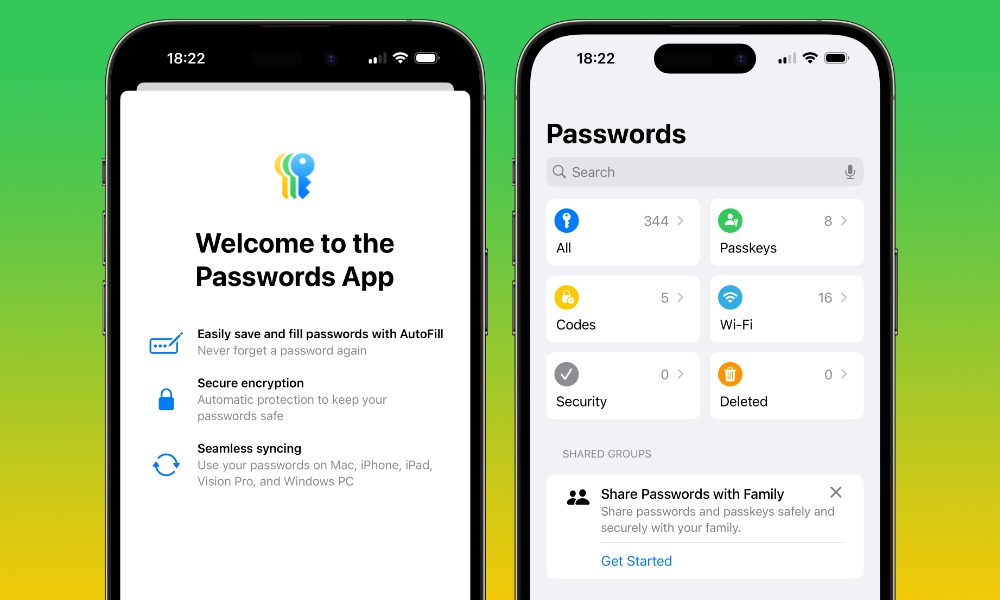 Credit: Jesse Hollington / iDrop News
Credit: Jesse Hollington / iDrop News
Toggle Dark Mode
It looks like Apple has finally gotten into the full-fledged password management business. As hinted at last week, Apple showed off a standalone Passwords app during its Worldwide Developers Conference (WWDC) Keynote today.
While it chose to announce Passwords as part of macOS 15 Sequoia, it’s available across most of its platforms, including iOS 18, iPadOS 18, and even visionOS 2. It also ties into the Windows Passwords app, which has been around for a while, although we suspect Apple will update that later this year.
Although the iPhone and iPad have included a “Passwords” section in the Settings app for a few years now, there’s much more to Apple’s new Passwords app than just breaking that out into a standalone app.
For one thing, the new Passwords app is considerably more attractive and better organized than the old settings panel. Six buttons in a layout reminiscent of Apple’s Reminders app provide predefined categories to separate passwords, passkeys, one-time codes, and Wi-Fi passwords into their own lists.
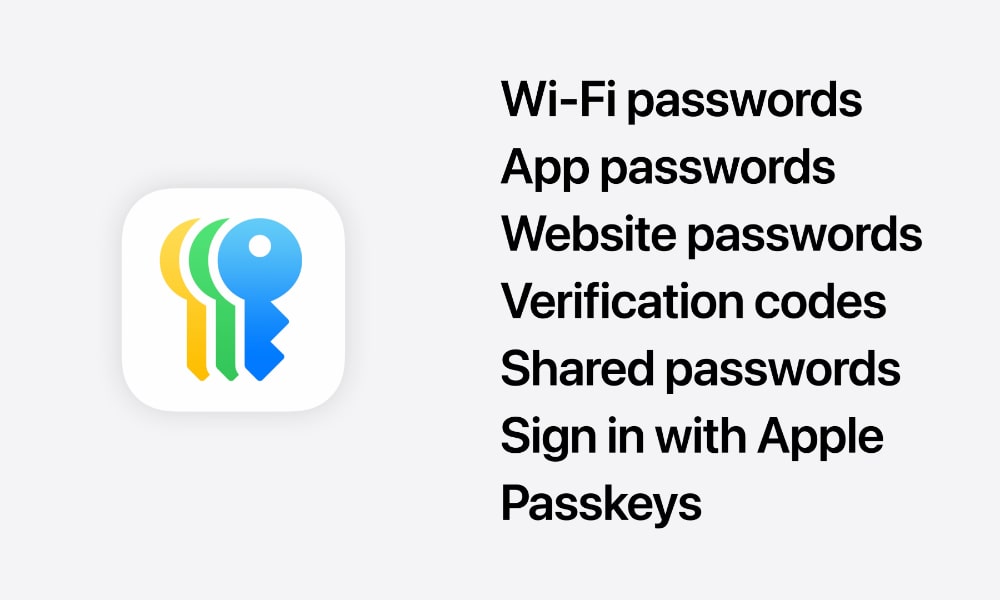
That also highlights a new feature of the iOS 18 Passwords app that isn’t found in the password settings in iOS 17: Wi-Fi passwords. While finding your Wi-FI passwords under the Wi-Fi settings is possible in iOS 17, it’s far less obvious how to do that. In iOS 18, the new Passwords app collects them all in one handy place.
To be clear, these aren’t entries you’ve added manually. Rather, it’s a list of all the Wi-Fi networks you’ve joined — from your iPhone or any other device synced to your iCloud account — and another hidden trick here, too.
Tap on any Wi-Fi network, and you’ll see an option to Show Network QR Code. This will display a QR code that another person can scan with their smartphone to automatically get the necessary information and password to join that Wi-Fi network. It’s a very handy way of sharing Wi-Fi info with friends and colleagues, although Apple has a traditional Share button here that can be used to send Wi-Fi network info over Messages, Mail, or via third-party apps.
A Codes section also lists all your verification codes in a simplified layout similar to Google Authenticator and other third-party apps. You can easily read the codes for manual entry on another device or tap on one to copy it to your clipboard. A plus button in the bottom-right corner lets you add new codes with a setup key or by scanning a QR code.
The remaining features are similar to those found in today’s iOS 17 Passwords settings, organized a bit more intuitively. Lists can be sorted by date edited, date created, website, or title. You can still share passwords with friends and family (and they don’t need to be on iOS 18 to participate), review security alerts, and manage accounts that are set to Sign in with Apple rather than a traditional username and password.
Naturally, it all still syncs securely via iCloud Keychain across all of your other Apple devices, including those that have yet to be updated to iOS 18.







