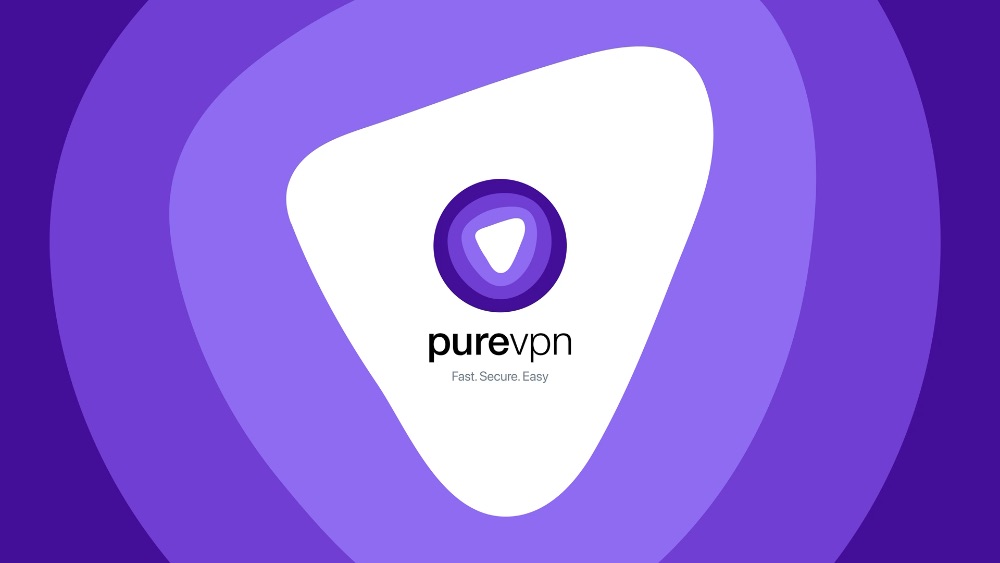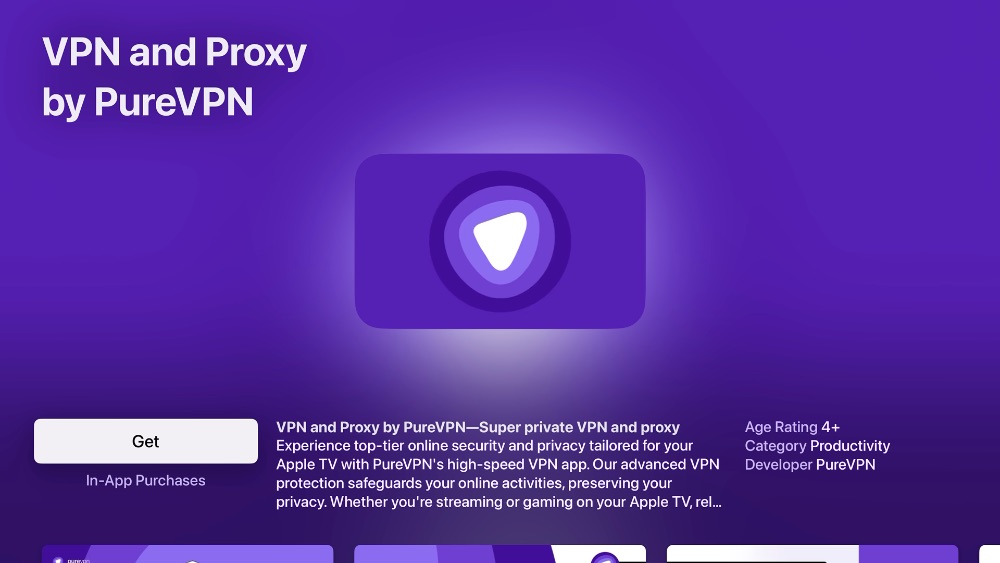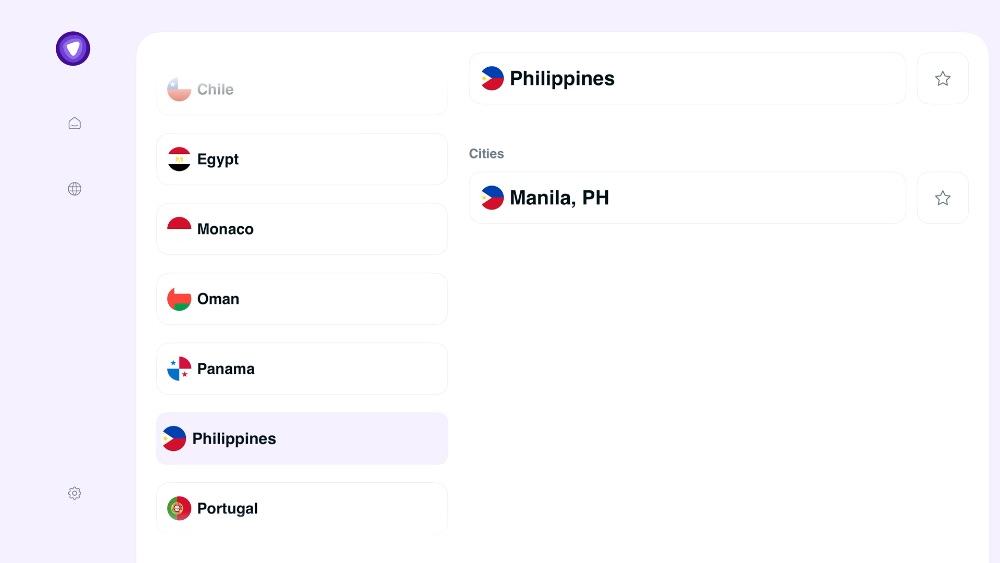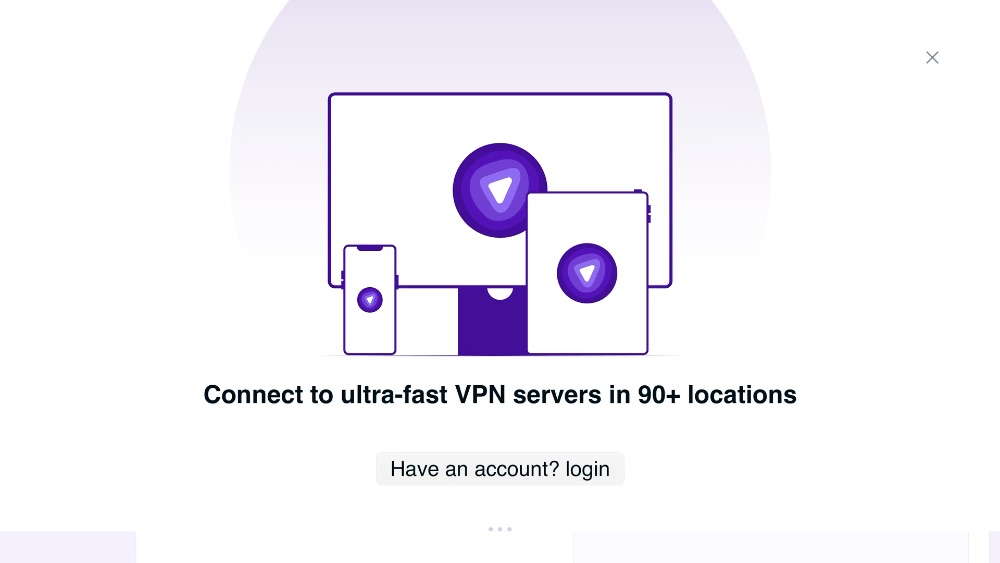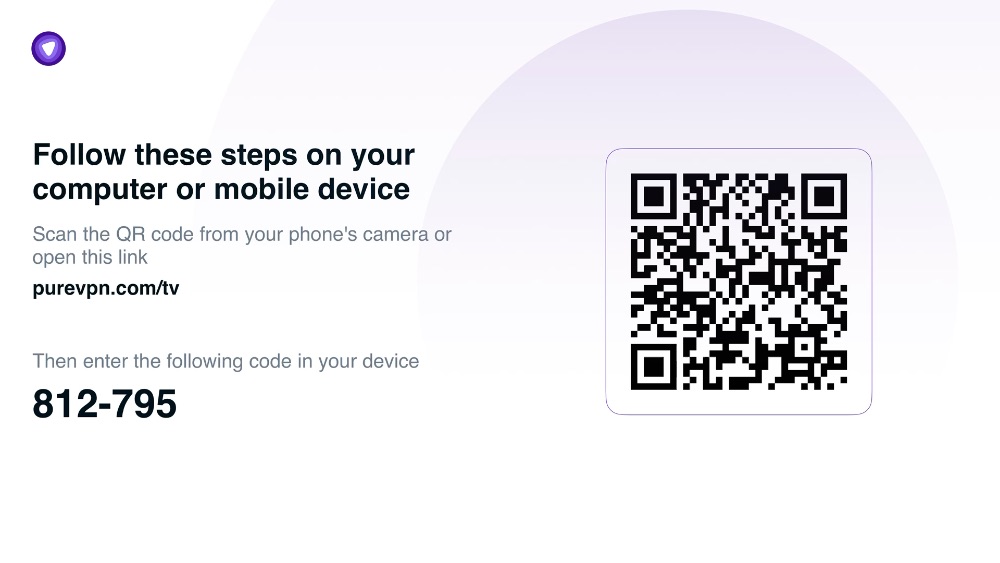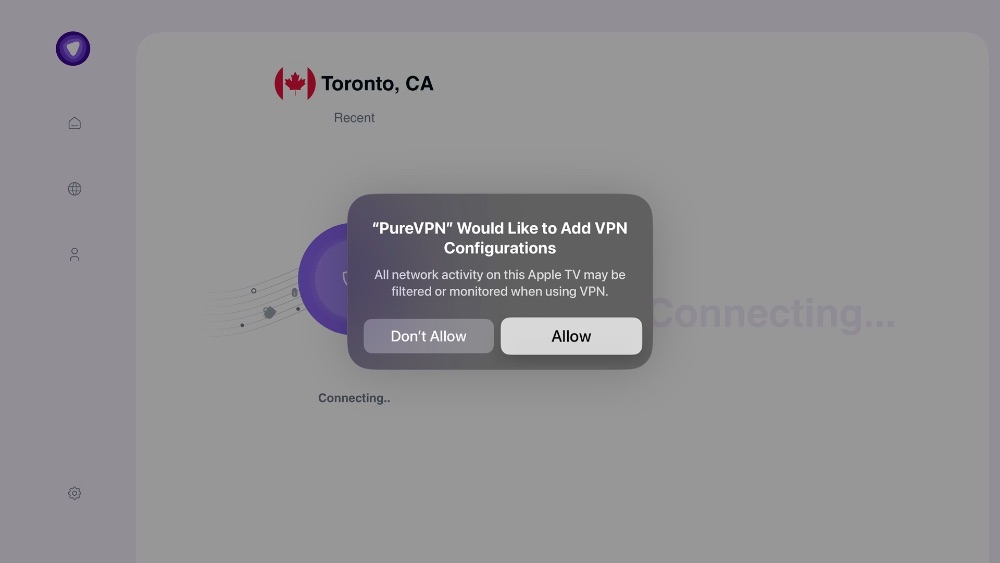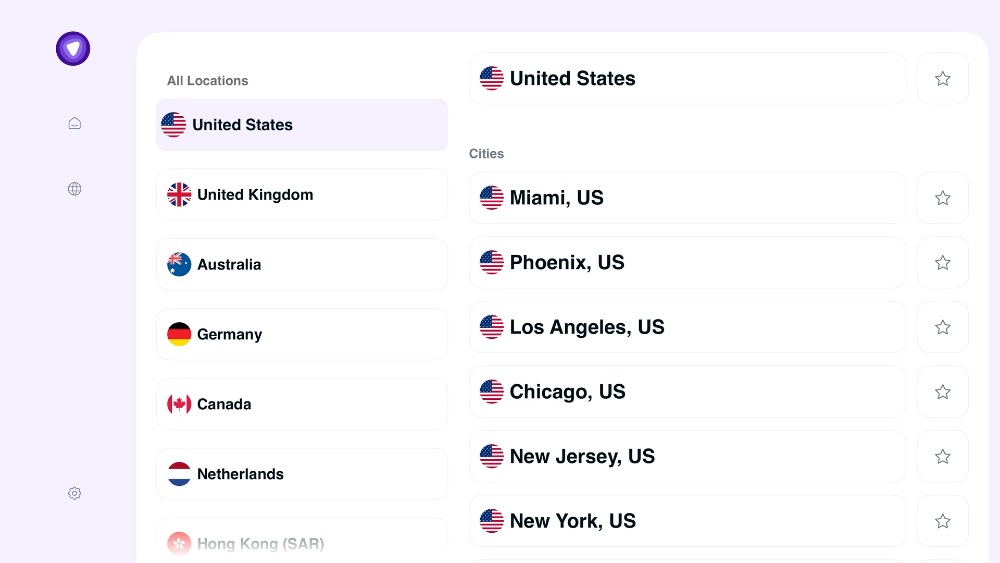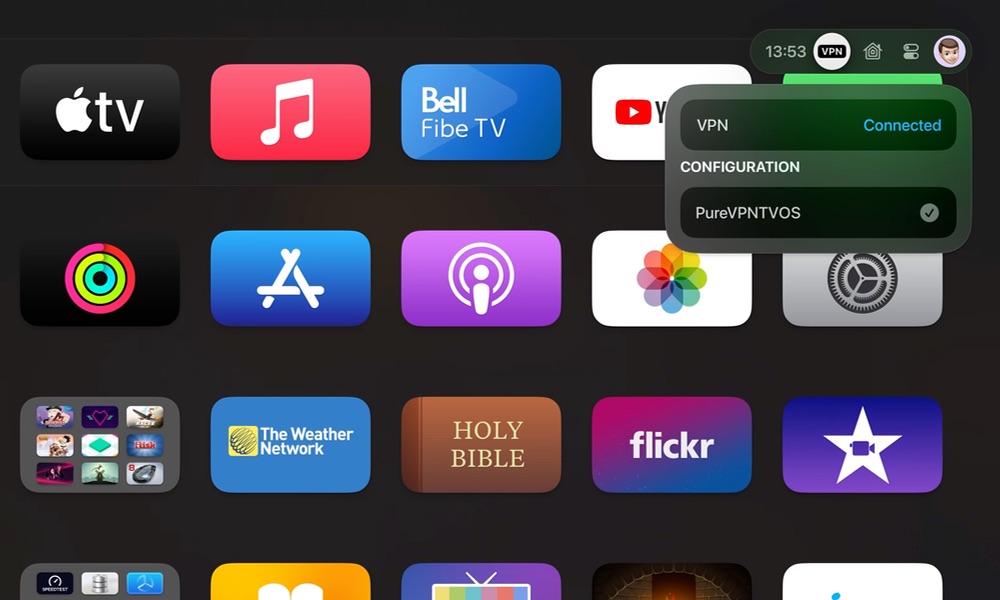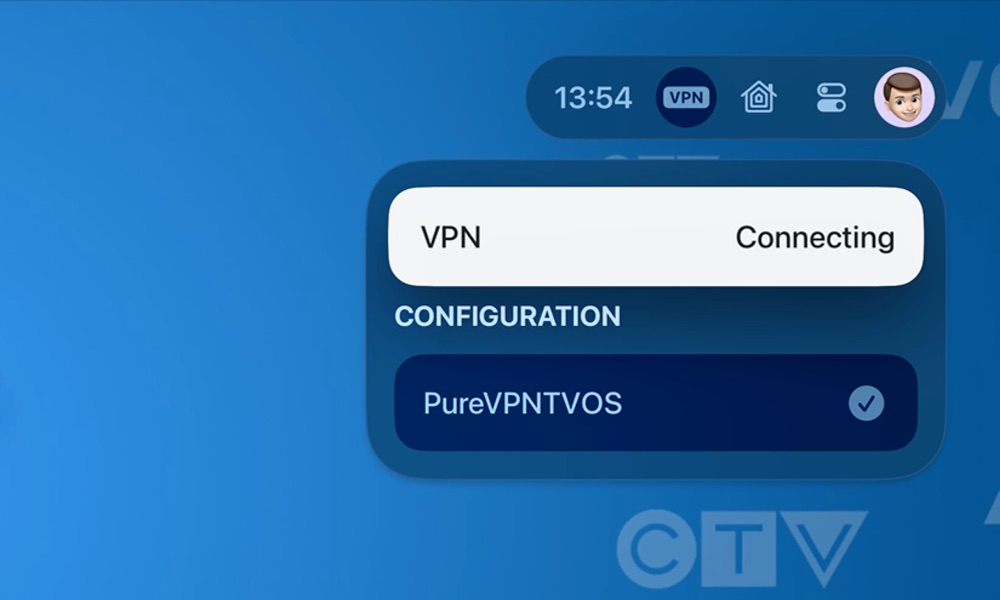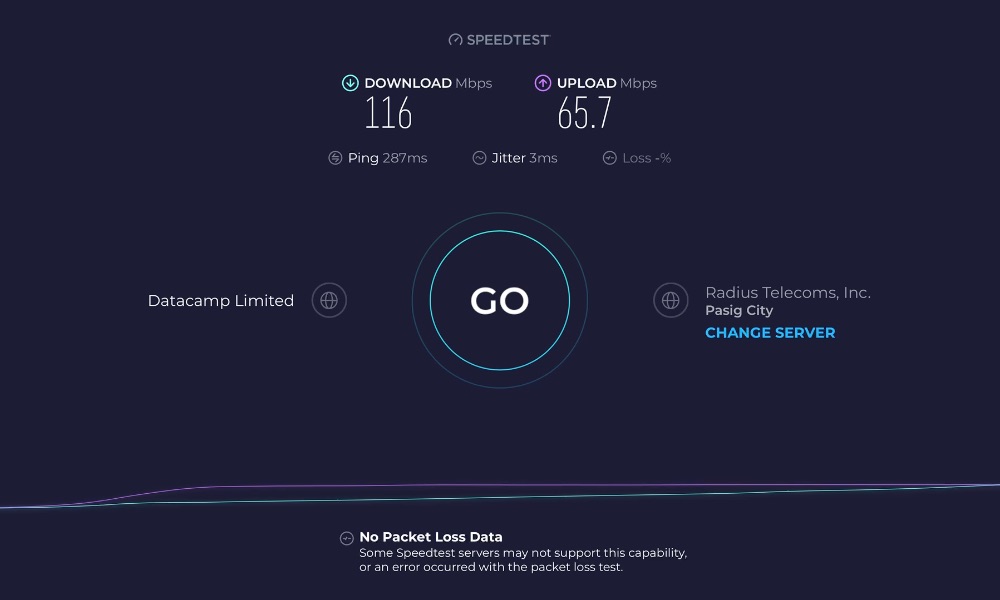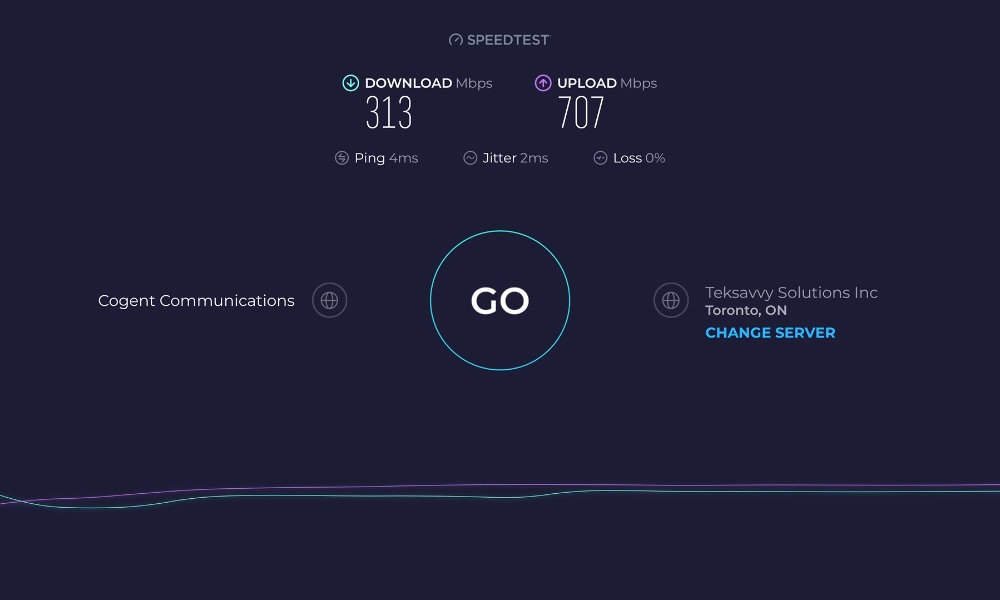Review: PureVPN Delivers a Seamless VPN for Your Apple TV
 Credit: Omar Rodriguez / Unsplash
Credit: Omar Rodriguez / Unsplash
Toggle Dark Mode
While Apple’s tvOS updates are typically far less interesting than their corresponding iOS and iPadOS releases, we got a few fun surprises this year. From FaceTime on the Apple TV to finding your Siri Remote, there are a lot of new quality-of-life improvements in tvOS 17.
However, there’s another one that’s flown under the radar, largely because it’s not something you can visibly see after updating to tvOS 17: the ability to use a VPN on your Apple TV.
You won’t see any reference to this new feature when looking at the What’s New screen that appears after your tvOS update has finished, nor will you find it anywhere in your Apple TV’s Settings app.
That’s because VPN support is something that Apple has unlocked behind the scenes for third-party developers to take advantage of. Unlike FaceTime, Apple isn’t publishing a “VPN” app on the Apple TV. Instead, it’s merely added the necessary “hooks” into tvOS to let third-party apps enable a VPN for you. This is something that’s long been possible on the iPhone, iPad, and, of course, the Mac, and the good news is that it works much the same on the Apple TV — once you have a VPN app installed, that is.
Why You Might Want a VPN on Your Apple TV
For most typical home users, a VPN, which is short for Virtual Private Network, serves two purposes.
The first is privacy. A VPN creates an encrypted tunnel that helps protect your internet traffic from prying eyes — even those of your internet service provider (ISP). While nearly every important website you visit will be encrypted using SSL, the details on what sites you visit and how often you visit them are generally wide open to anybody between you and those websites. In other words, your ISP and others on your local network can find out where you’re going, even if they can’t tell what you’re doing when you get there.
For an Apple TV in your own home, your only real concern is keeping your viewing habits private from your ISP. However, if you’re using an Apple TV on a shared network, such as in a college dorm, what you’re watching could be available to anybody on the campus network.
However, it’s the second purpose of a VPN that’s of interest to most people, especially when it comes to the Apple TV. Since a VPN creates a private, encrypted tunnel that your internet traffic passes through, the exit of that tunnel can be anywhere on the internet — in any country. This makes VPNs particularly great for accessing geographically restricted content, such as shows on Netflix that aren’t available in your home country.
When using a VPN, as far as Netflix and other streaming providers are concerned, you’re connecting from that exit point. They have no way of knowing where you’re really located — they can only see where you come out.
Just be aware that most streaming providers don’t like their customers doing this. Typically, content is geographically restricted due to copyright issues and contracts with the content owners, so Netflix and others have to do their best to prevent people from cheating the system. While they have no way of knowing that you’re using a VPN, they can map out the exit points and block any traffic coming from those. It’s ultimately a cat-and-mouse game between VPN providers and streaming companies.
Enter PureVPN
Needless to say, developers of VPN apps and services got quite excited about this and began working on Apple TV versions of their popular VPN apps before the echoes of Tim Cook’s voice had even faded from Apple’s Worldwide Developers Conference Keynote in June.
One of the first out of the gate was PureVPN, a reputable and well-established commercial VPN service that’s been around for as long as the Apple TV and iPhone have.
Since PureVPN is already one of the most cross-platform VPN services out there — they even added Chromebook support in 2022 — it’s not a big surprise that they were ready for the Apple TV as soon as tvOS 17 was released to the public.
While PureVPN isn’t free — there’s a smallish monthly subscription fee — this is a scenario where you get what you pay for. Using a VPN requires a high degree of trust since you’re routing all your internet traffic through whoever owns the VPN servers.
At the very least, most “free” VPNs will have you effectively paying with your personal data. While that’s not as much data with an Apple TV VPN, you’ll at least be sharing your viewing habits. However, it’s also important to remember that a VPN is a “tunnel” that also provides a reverse path from the VPN provider through your router’s firewall back into your Apple TV — and possibly your home network. Thanks to Apple’s strong focus on security, that’s a low-risk scenario, but it’s not a zero-risk one; security vulnerabilities are frequently discovered in Apple’s operating systems.
In other words, you should choose your VPN provider carefully. As with every other VPN provider, reviewers have raised concerns over PureVPN’s speed over the years, but security and privacy have never been an issue.
The PureVPN Apple TV Experience
Note: PureVPN provided iDrop News with a free account for the purposes of this review.
Over the weekend, I installed PureVPN on a 2021 Apple TV 4K and a 2015 Apple TV HD to put it through its paces.
Setting up PureVPN was about as simple as installing any other tvOS app, requiring little more than a quick search for “PureVPN” on the App Store and the usual installation process. Upon opening the app, you’ll be shown a recommended VPN location — usually the one closest to your actual location — although you can choose from locations in dozens of other countries, from the usual ones like the US, UK, Australia, Canada, and Japan, to the Cayman Islands, Panama, the Philippines, and Serbia (to name just a few).
To establish a VPN connection from the Apple TV, you’ll need to link the app to your PureVPN account. There’s no specific login option on the menus, but you’ll be taken through the process as soon as you hit the Connect button.
The sign-in process is handled in the same way that it is for many other apps; to save you the trouble of trying to key in a username and password on your Siri Remote, you’ll be shown a QR code that you can scan with your iPhone Camera app, which will take you to Safari to sign in there.
You should also be able to visit the PureVPN link shown and key in the code manually; however, that didn’t seem to work for me — I was told each time that I’d successfully completed the process, but the PureVPN app on the Apple TV didn’t budge — it remained at the QR code screen. It worked flawlessly as soon as I scanned the QR code instead.
Once you’ve linked up with your PureVPN account, the PureVPN app will install the necessary VPN profile — you’ll be prompted by Apple to allow this — and start a connection to whatever VPN location you’ve selected.
You can disconnect from the default location and choose a new one from the Location menu on the left-hand side. Many countries provide multiple regional exit points so that you can select an individual location, such as Miami or New York in the United States, or you can choose the country name at the top to let PureVPN pick whichever one it thinks is best. In many cases, selecting a country is the easiest way to go.
There are also stars to the right of each location that should presumably let you make them as favorites. However, these don’t seem to do anything right now, nor is there any visible “Favorites” section. Nevertheless, once you’ve connected to at least two different VPN locations, a recents list will appear in the Locations menu and on the right side of the main Home Screen for quick access.
The good news is that you don’t have to hop into the PureVPN app each time you want to connect or disconnect your VPN. Once you’ve made that first connection and the VPN profile has been installed, you’ll see a new “VPN” section in the new tvOS 17 Control Centre for quick access. You can bring up the Control Center by holding down the Home button on any Apple TV Remote or by pressing the power button once on the newer Siri Remote.
The VPN Control Center menu shows you the current status of your VPN and lets you choose from multiple configurations if you have more than one VPN profile installed. Selecting the VPN status and pressing the center button on your remote will toggle it, disconnecting your VPN if it’s already connected or starting it up if it’s disconnected.
Using the Control Center to establish a VPN connection will use the last location selected in the PureVPN app, so you’ll still need to open the app if you want to switch to a different location.
PureVPN Performance on the Apple TV
The best part of PureVPN compared to many free VPNs is that, for the most part, you won’t take a significant hit on performance.
In testing PureVPN, I was pleasantly surprised that many of the connections I made, even to smaller countries like the Philippines, still offered download speeds that were in excess of 100Mbps. There were a few odd exceptions, such as a New York City connection that barely reached 10Mbps; however, disconnecting and re-establishing that connection only seconds later resulted in speeds approaching 300Mbps.
To put this in perspective, it’s important to note that most Apple TV users don’t need these kinds of speeds anyway. Netflix recommends a 15Mbps connection for streaming 4K UHD, while Disney+ pushes that only a bit higher at 25Mbps. However, both services consider 5Mbps enough for a 1080p Full HD stream. Even Apple TV+, which is known for its ultra-high 4K stream quality, only tops out at a little over 40Mbps.
It’s also worth keeping in mind that speed tests don’t always tell the whole story. Even on US and UK connections where multiple tests in Ookla’s tvOS Speedtest app showed sub-10Mbps speeds, I had no problem at all streaming 4K UHD content on YouTube at 30-40Mbps bitrates (which I was able to measure thanks to YouTube’s “Stats for Nerds” readout). Apple TV+, Disney+, and Netflix also showed no extra buffering or degradation in quality.
Is PureVPN Right for Your Apple TV?
After the past few days of playing with PureVPN, I can honestly say that it’s the VPN service to beat if you want to keep things private or overcome geoblocking on your Apple TV.
While the PureVPN app could still use a little bit of polish, those are relatively minor issues; for the most part, the app just works. Plus, unless you’re regularly switching between VPN exit points, you probably won’t need to open the app very often, as you can connect and disconnect your VPN much more quickly using the Apple TV’s built-in Control Center without switching apps.
However, PureVPN performed surprisingly well on both my A12-powered 2021 Apple TV 4K and my aging 2015 Apple TV with only an A8 chip. Of course, everything was slower on the older Apple TV, but that’s not PureVPN’s fault, and using PureVPN didn’t slow things down any more than they already were.
Just be aware that using a VPN on your Apple TV isn’t without a few minor hiccups, some of which aren’t entirely in PureVPN’s control. The biggest one is the constant battle VPN providers have to wage with Netflix and others. You will inevitably find that some connections don’t work since the streaming providers have blocked those VPN exit points. In those cases, you’ll need to disconnect and reconnect, possibly even choosing a different geographical location.
This is a classic case of “your mileage may vary.” However, connecting into the US and the UK from Toronto, Canada — and deliberately trying multiple connections for testing purposes — I found that over 95% of the time, PureVPN just worked to access the big streaming services. The few times when I had a problem, I only needed to disconnect and reconnect once to get things working properly again. This suggests that the folks at PureVPN are putting in the work to try and stay ahead of the streaming giants, and they’re succeeding at it — for now, at least.
Visit PureVPN here.
We may earn a commission from affiliate links. Continue Below.