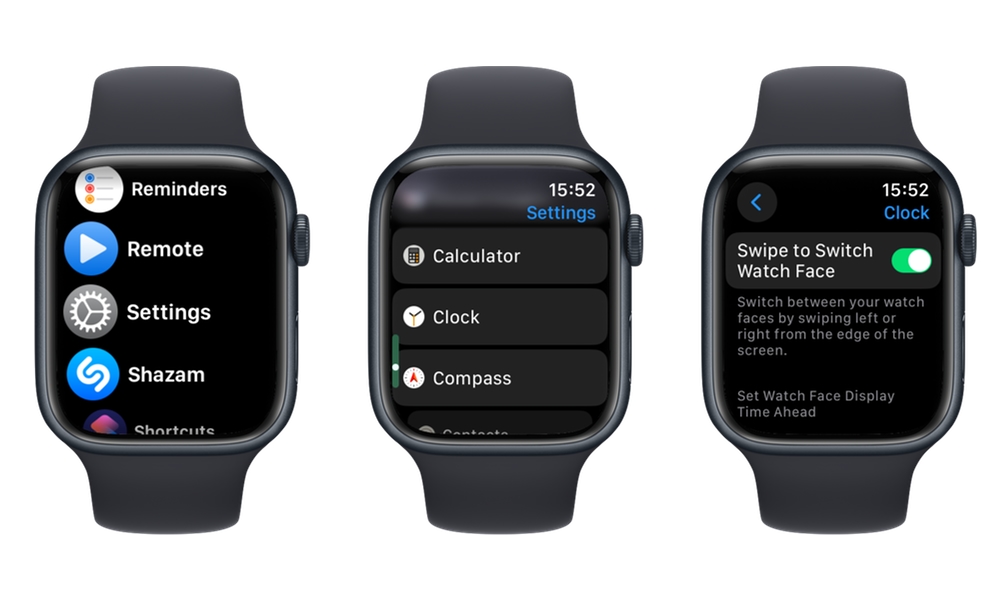watchOS 10.2 Brings Back This Very Useful Feature

Toggle Dark Mode
It’s an exciting week for Apple software releases. Apple has given us some early Christmas gifts in iOS 17.2, including the long-awaited Journal app with Journalling Suggestions that can be used in third-party apps, plus NameDrop-like tap-to-share for tickets and boarding passes and new weather and clock widgets.
However, that’s not all we got this week. As fun as iOS 17.2 is, Apple has also released updates for its other devices, including iPadOS 17.2 for the iPad, macOS Sonoma 14.2 for the Mac, tvOS 17.2 for the Apple TV, and watchOS 10.2 for the Apple Watch.
With watchOS 10.2, Apple has delivered a few other promised features for its latest S9-powered Apple Watch Series 9 and Apple Watch Ultra 2, and it’s also brought back a small but sorely missed feature that disappeared in the watchOS 10 redesign.
Since its inception, the Apple Watch has offered the ability to use multiple watch faces, letting you change things up throughout the day. For example, you might want to use the Infograph watch face to see lots of information during your workday but opt to chill out with a more relaxing and whimsical face like Snoopy at the end of the day.

Sadly, watchOS 10 made this more cumbersome than it needed to be. For years, you could quickly swap between watch faces by doing nothing more than swiping left or right from the edge of your wearable’s screen. However, when watchOS 10 came along, this capability had mysteriously disappeared.
Whether that was an intentional design choice or something that got lost in the shuffle is unclear, but either way, Apple has seen the error of its ways and brought back the ability to swipe between watch faces just like you’ve been able to do since the early days of the Apple Watch.
Unfortunately, the return of this helpful feature does have one small catch: It’s still not the default behavior. It won’t suddenly start working as soon as you update to watchOS 10.2 — you have to go and specifically turn it on.
Thankfully, that’s not hard to do as long as you know where to look. Here’s how to find the magic switch to re-enable this:
- Open the Settings app on your Apple Watch.
- Scroll down and select Clock.
- Toggle on Swipe to Switch Watch Face.
Oddly, this is one of those settings you can only find in the Apple Watch Settings app; it doesn’t appear in the Watch app on your iPhone — at least not in iOS 17.2; this could change in a future iOS update.
What Else is New in watchOS 10.2?
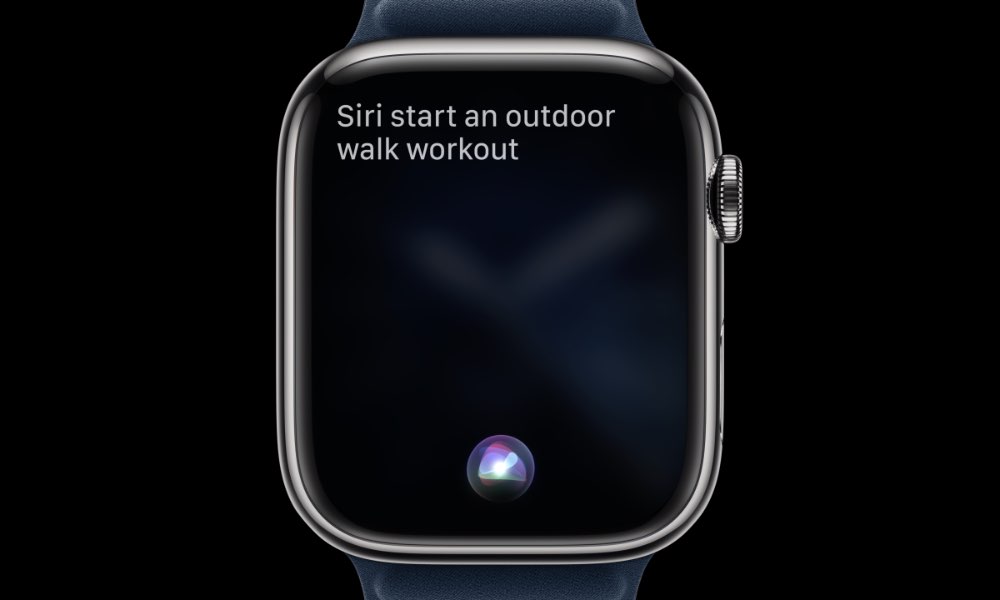
The other big change in watchOS 10.2 is the arrival of another promised feature of this year’s Apple Watch models.
When Apple unveiled the Apple Watch Series 9 and Apple Watch Ultra 2 in September, it promised the more powerful S9 chip inside would deliver more advanced features, such as the new Double-Tap gesture and support for processing Siri requests directly on the wearable, thereby adding the ability to request and log health data directly on your wrist with nothing more than your voice.
Sadly, these features weren’t ready out of the gate. The Double-Tap gesture didn’t arrive until watchOS 10.1 in October, and while on-device Siri worked right away, the Health features are only now arriving in watchOS 10.2.
This means that if you’re wearing one of Apple’s latest models, you can now ask Siri questions like “How much did I sleep last night?” or “How much do I weigh?” You can also ask Siri to record data like your weight or body temperature.

For privacy reasons, only devices that provide on-device Siri support this. Apple doesn’t want to know about your health requests, so you can only do this if Siri can take care of everything on your device. That means an S9 chip for the Apple Watch, but the good news is that Apple has also added this feature in iOS 17.2 for the iPhone, where on-device Siri has been available for some time. Nevertheless, older Apple Watch models still won’t be able to take advantage of this, as a paired iPhone doesn’t process Siri requests from the Apple Watch; they’ve always traveled directly to Apple’s cloud.
There are a few other smaller improvements in watchOS 10.2, including the ability to show the Now Playing screen when you’re close enough to a HomePod or HomePod mini that’s playing music from Apple Music or Podcasts. This appears to leverage the Ultra Wideband chip found in the Apple Watch Series 6 or later and Apple Watch Ultra, as it’s only available on those models.
A new End Workout Confirmation switch in the Workout section of the Apple Watch Settings app lets you decide whether you want your Apple Watch to ask for extra confirmation when you’ve finished a workout. This was new behavior in watchOS 10.0; watchOS 10.2 reverts to how things were done before watchOS 10 but allows you to switch it back on if you want that extra prompt.