How to Control Your iPhone With Your Voice
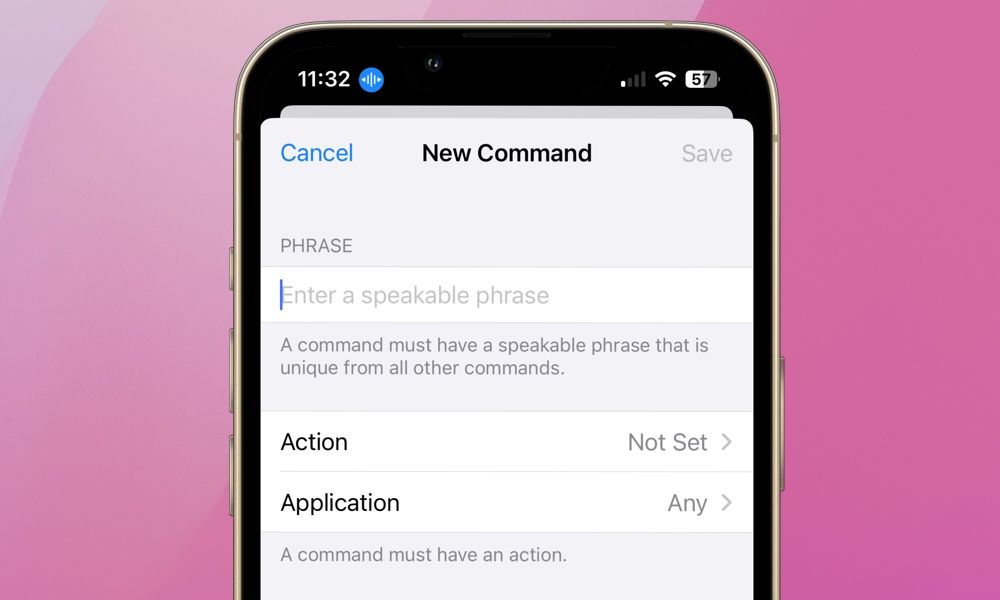
Toggle Dark Mode
With the release of iOS 13 in 2019, Apple launched a feature that allows users to operate their iPhones entirely with their voice. It’s called…Voice Control.
While this is primarily an accessibility tool designed for those with physical and motor skill limitations, it can offer a hands-free experience for any user. Voice Control goes beyond basic voice recognition. It employs advanced on-device machine learning to understand and execute a wide range of commands. Better yet, voice processing is done on the device, so personal data doesn’t leave your iPhone.
Here’s how to activate Voice Control and some helpful tips for using it.
Enabling Voice Control
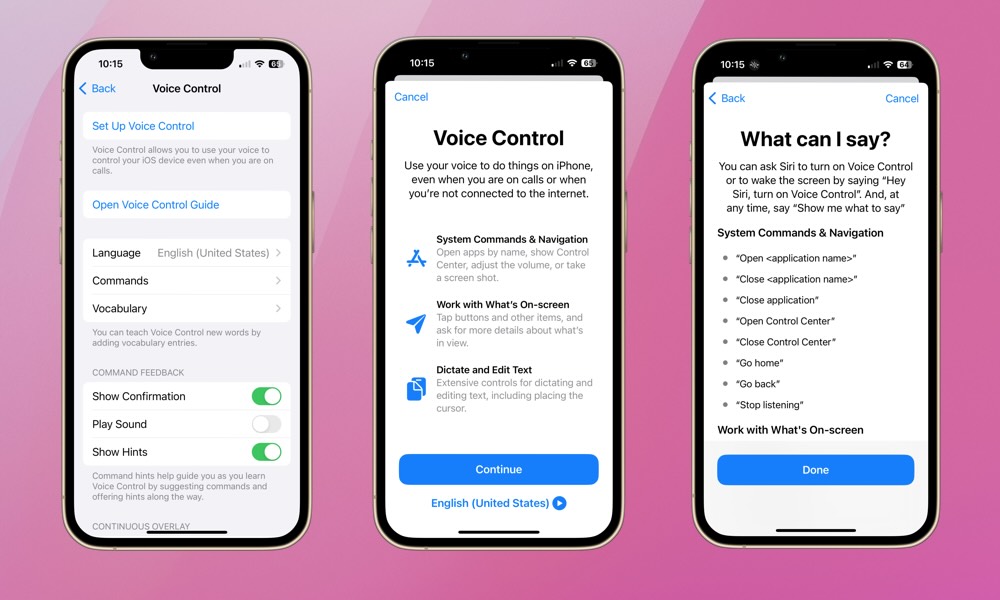
To turn on Voice Control:
- Open the Settings app on your iPhone.
- Scroll down and select Accessibility.
- Choose Voice Control.
- Tap Set Up Voice Control.
You’ll be taken through a series of screens providing an overview of the basics. However, Voice Control is anything but basic. It’s not limited to simple tasks. Users can use it to open apps, adjust settings, edit text, navigate through menus, and even interact with more complex interfaces. Choosing Open Voice Control Guide will take you through a tutorial to show you all the things you can do with Voice Control.
Customizing Commands
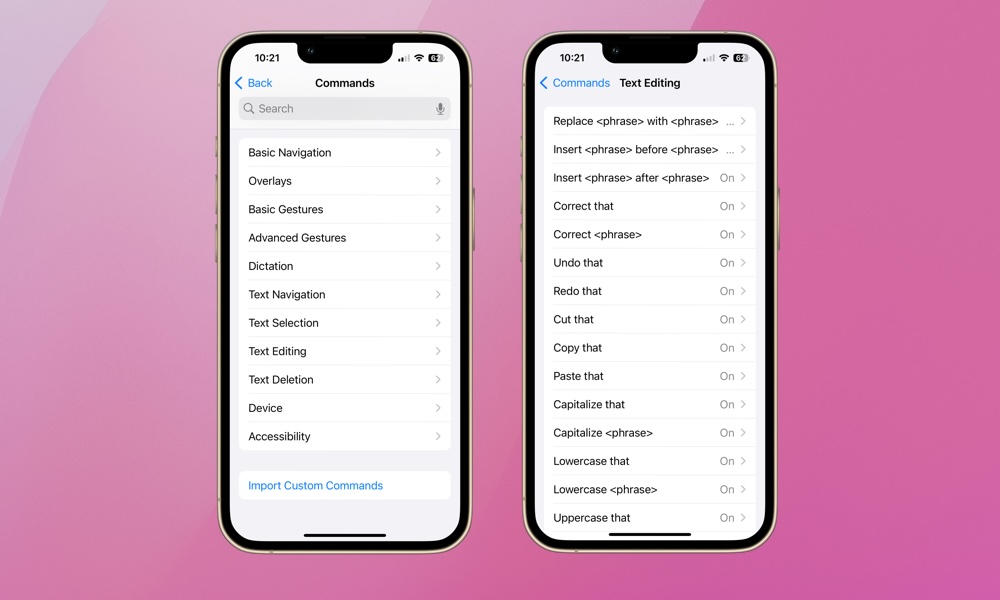
One of the most powerful aspects of Voice Control is the ability to create custom voice commands. This allows users to set up specific phrases that perform certain actions, making the interaction more intuitive and tailored to individual needs.
To do this, tap Commands under Voice Control. You can create a custom command by tapping Create New Command or explore existing commands by selecting any of the command categories. From there you’ll be able to review existing commands and turn them on/off. The above section shows the default Text Editing commands. It’s worthwhile to spend time reviewing the list of common commands available here.
What is Attention Aware for Voice Control?
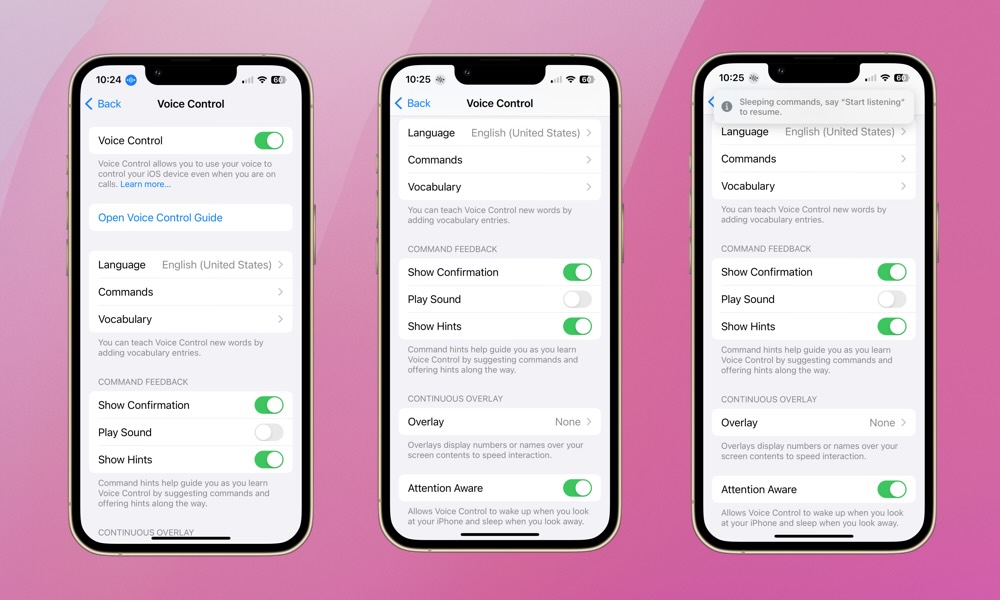
At the bottom of the Voice Control screen is a feature called Attention Aware that can be used to automatically turn Voice Control off when you’re not looking at your iPhone.
You’ll know if your iPhone is listening by the Voice Control icon at the top left of your screen. If it’s blue, your iPhone is listening. If it’s grey, it’s not. However, you can still use Voice Control with Attention Aware activated when not looking at your phone. To do so, simply say, “start listening,” as indicated in the above image. If Attention Aware is turned off, the Voice Control icon will always be listening when your iPhone is unlocked.
By understanding and utilizing Voice Control, you’ll learn a new way to interact with your iPhone. Hopefully, it will make common tasks more manageable. Whether for accessibility needs or general convenience, Voice Control is a feature worth exploring for any iPhone user. We’d recommend reviewing the Voice Control guide in the Voice Control settings as well as Apple’s more in-depth support document on how to use Voice Control.







