macOS Catalina 10.15.5 Update Brings Battery Health Management to the Mac
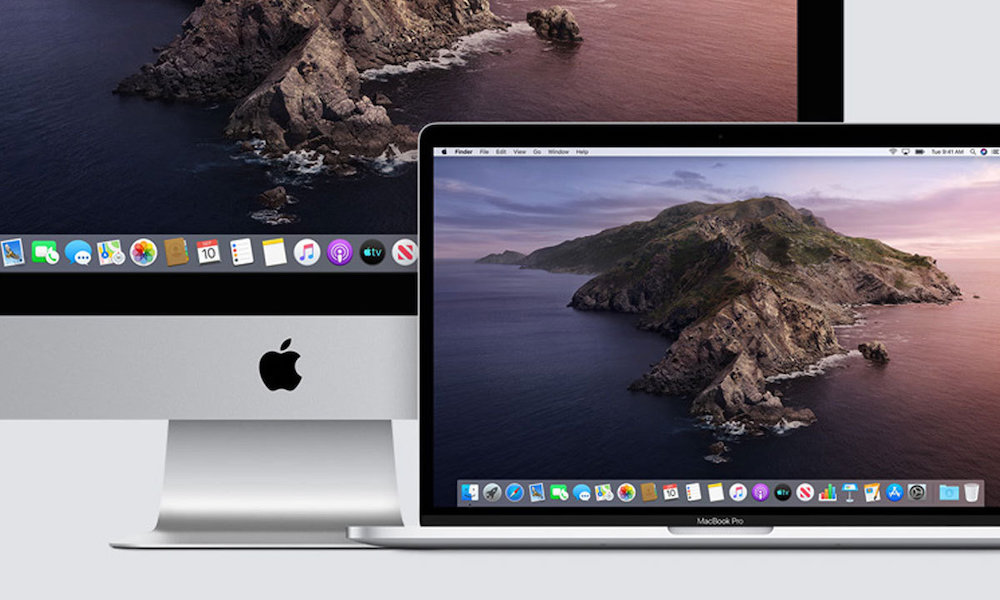 Credit: Apple
Credit: Apple
Toggle Dark Mode
Following last week’s release of iOS 13.5, Apple has also now pushed out its next macOS point release, delivering the battery health management feature that was seen in the earlier betas, along with a handful of other smaller updates and fixes.
Although Apple brought new battery health monitoring features to iOS 11.3 two years ago, along with Optimized Battery Charging for iPhone users with last year’s release of iOS 13, it’s been somewhat slower to bring these same types of features to its MacBooks, which technically suffer the same potential for battery health problems as Apple’s mobile devices.
This may have been partially due to fewer complaints from MacBook users; since laptops are used in a very different way than smartphones, many of the battery issues that iPhone users experienced aren’t as commonly found among Mac users, since MacBooks are more frequently plugged in during use and have larger batteries that can handle sharp power consumption spikes.
Nonetheless, however, Apple has always had some hidden power management features in macOS and its MacBook hardware, but as with its iPhone before that, how this all works has been opaque at best. For example, MacBooks have slowed down or delayed charging an almost-full battery for a long time, but Apple has never really explained how this works, or given the user any control over the process.
Apple’s Battery Health Management feature in macOS 10.15.5 aims to change this.
How It Works
As Apple explains in the release notes, the goal of the feature is to “maximize battery lifespan for Mac notebooks” while also providing more information and control to the user, including a new Energy Saver preference pane that displays the battery health information, and an option to disable the feature entirely.
Apple has published a new support document that explains it all, including a high-level overview of the science behind it. In short, Apple promises that macOS will now both monitor more details on the battery itself, such as temperature and charge level, as well as tracking your charging patterns in order to determine when and how to best charge the battery.
For example, since a battery that is routinely topped up to the maximum levels wears out faster than one that’s kept at more moderate levels, macOS will now reduce the maximum battery charge when it determines you’re not likely to need it. For example, if you routinely keep your MacBook plugged in at your desk during the week, macOS will avoid keeping your battery fully charged, since it knows you’re not going anywhere, but if you take it out with you to a coffee shop on Saturdays and use it from battery power, the new feature will recognize that and ensure that you’re ready to go on Saturday mornings with a fuller charge level.
Note that unlike the iPhone, Apple has never had any performance throttling features in macOS related to battery health, and this hasn’t changed with the macOS 10.15.5 release. This update is all about managing charge levels, nothing else.
How to Turn it Off
That said, if you don’t like the idea of macOS managing your battery for you behind your back, or you simply don’t have a regular enough routine for it to be practical, the option is easily switched off in your System Preferences:
- Click on the Apple () menu in the top-right corner of your Mac desktop.
- Select System Preferences
- Click on Energy Saver
- Click Battery Health near the bottom right corner.
- Click on the checkbox beside Battery health management to deselect it.
- Click OK.
- Click Turn Off to confirm that you want to disable battery health management.
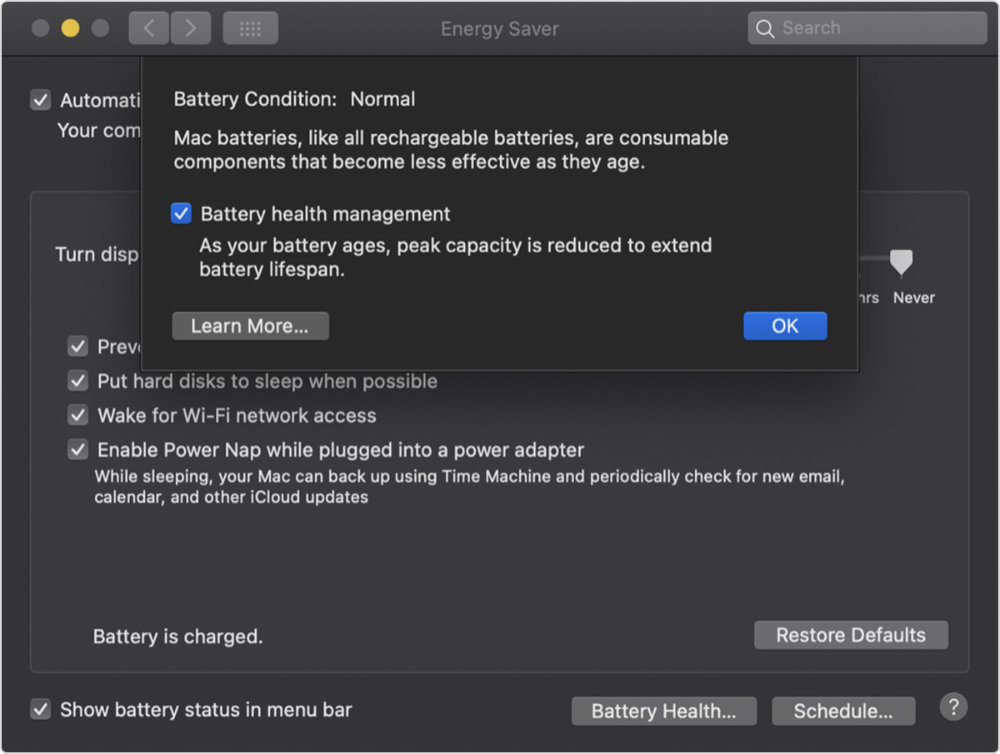
As Apple notes, if your priority is making your Mac notebook last as long as possible before recharging, you’ll definitely want to turn this option off, in which case things will behave the way they did before macOS 10.15.5.
Note that this new features is also only available on MacBook models that include Thunderbolt 3 ports, so basically MacBook Pro models released since 2016 and MacBook Air models released since 2018. If you have an older MacBook, you won’t be affected by this change at all; the Battery Health Management option won’t even appear in System Preferences, and everything will keep working as it did before.
What Else Is New?
macOS Catalina 10.15.5 also adds the ability to disable FaceTime Prominence in Group FaceTime calls, which should prevent the floating heads from growing and shrinking in response to whoever is talking, making it easier to follow large Group FaceTime calls without getting dizzy.
For those few who have dropped the cash on a Pro Display XDR, there are also new controls to help you fine-tune the calibration by adjusting the white point and luminance. The update also fixes a laundry list of other bugs, including problems entering passwords on the login screen, missing notifications of recurring Reminders, a failure to detect the built-in camera or internal speakers, and more.






