Apple’s Bringing Battery Health Features to the MacBook — Here’s How They Work
 Credit: Achilleas Chiras / Shutterstock
Credit: Achilleas Chiras / Shutterstock
Toggle Dark Mode
Ever since the “Batterygate scandal” of two years ago, Apple has been much more transparent about how it prolongs the usability of the batteries in its devices, adding new battery health monitoring features in iOS 11.3, and even a new Optimized Battery Charging feature last year in iOS 13.
To be clear, Apple has always taken battery and power management pretty seriously, but until only recently this was something of a “black box” within the company’s hardware and software. Advanced power management chips and complex algorithms tried to ensure that users could squeeze as much battery power and long-term life out of their devices as possible, but Apple never really went out of the way to explain how it was all done.
This changed two years ago when Apple’s lack of transparency came to the forefront amidst accusations that it was deliberately slowing down older devices to drive users to upgrade to newer models. Of course, the reality of the situation was quite a bit more complex, and Apple explained that it had good reasons for making the decisions it did, although Apple CEO Tim Cook candidly admitted that the company didn’t do a good enough job of explaining it to users.
Since then, Apple has tried to be much more clear when it adds new battery management features, and even provide users with the ability to override the defaults should they want to make the tradeoff between performance and reliability — something that’s reasonable to put in the hands of the user.
For the most part, however, while these new features have remained the exclusive domain of Apple’s iOS devices, it was probably only a matter of time before Apple’s battery-powered MacBooks got in on the fun, and it looks like Apple is already preparing to roll out a new Battery Health Management feature in the next minor update to macOS Catalina.
In fact, if you’re running the beta of macOS Catalina 10.5.5 released earlier this week, you actually already have the feature, and it’s enabled by default.
How it Works
By all reports, the new macOS feature is a variation on the Optimized Battery Charging from iOS 13, which is designed to extend the overall life of your MacBook battery by ensuring that it doesn’t stay charged at its maximum capacity for longer than it needs to.
All modern lithium-ion batteries suffer from changes in their chemistry over time that will reduce their overall capacity — their ability to hold a full charge. For iPhones, this happens at around 500 charge cycles, while MacBook batteries are supposed to be good for up to 1,000 (a “charge cycle” represents one complete drain and recharge of the battery; partial charges count as partial charge cycles).
However, the nature of lithium-ion batteries means that this chemical aging occurs more quickly when batteries are held at maximum capacity. Most modern electronic devices, including of course Apple’s iPhones, iPads, and MacBooks, already avoid charging their internal batteries to the absolute maximum capacity in order to prevent the most serious wear and tear on them, but even though the “100%” shown by your device is less than the very peak, higher energy storage levels will still wear the battery down more quickly.
In the case of iOS devices, the Optimized Battery Charging feature is designed to try and avoid charging your iPhone above 80% until shortly before you wake up, thereby preventing your iPhone from remaining at peak capacity for longer than necessary. While this is practical for a device like an iPhone that spends most of its time running from battery, Apple has taken a slightly different approach with macOS, since many users run their MacBooks while plugged in more often than not.
So in the case of the Battery Health Management feature in macOS, what will happen instead is that the operating system will attempt to determine the best measurement between the actual top level of the battery capacity and the “100%” mark on your MacBook charging indicator. As noted above, like most electronic devices, MacBooks have always had a slight margin in this area already, but with the new feature this gap could increase even more, based on how you use your MacBook.
Apple claims that it shouldn’t actually reduce your practical battery life when you’re on the road, however, as the company is taking another page out its iOS playbook, using smart algorithms that look at things like your charging patterns, usage patterns, and battery temperature to determine exactly what margin should be used to expand the battery’s lifespan, as well as when it should charge to a higher peak level.
For example, if you normally keep your MacBook plugged in at your desk on weekdays, but take it out with you on Saturday mornings, macOS should recognize this, and hold your MacBook at a lower maximum charge level on weekdays when it’s plugged in, but top it up a little higher on Saturday morning when it knows you’ll be planning to hit the road. How effective this is, of course, will depend on how predictable your usage patterns are.
What It Doesn’t Do
It’s important to keep in mind that this only affects battery charging and overall capacity. Unlike Apple’s approach with iPhone power management, which slows down performance as batteries age in order to prevent unexpected shutdowns, it would appear that are no throttling features in the new macOS update.
This makes sense, as MacBooks don’t usually experience the kind of power spikes that are more typical on iOS devices, both due to the fact that the batteries are higher in capacity to begin with, and the reality that since users aren’t dealing with features like cellular radios and cameras with LED flashes, MacBook power usage tends to be on a smoother curve anyway for most people. Unexpected shutdowns usually aren’t an issue on MacBooks until the internal batteries reach the point where they obviously need replacement anyway.
How to Turn it Off
Firstly it’s important to keep in mind that only more recent MacBook models are going to include this feature — apparently any Thunderbolt 3 equipped MacBook. This basically means all MacBook Pro models since 2016 and MacBook Air models since 2018. Due the longevity of MacBooks, however, you may have an older model that won’t be affected by this change at all.
If you do have a qualifying MacBook, however, the feature is enabled by default, either when you upgrade to macOS Catalina 10.5.5 or purchase a new MacBook that already has it preinstalled.
If you’d rather make sure you’re always ready to go with a full battery than worry about its longevity, it’s a simple checkbox that’s easily switched off by taking a trip into your System Preferences:
- Click on the Apple (?) menu in the top-right corner of your Mac desktop.
- Select System Preferences
- Click on Energy Saver
- Click Battery Health near the bottom right corner.
- Click on the checkbox beside Battery health management to deselect it.
- Click OK.
- Click Turn Off to confirm that you want to disable battery health management.
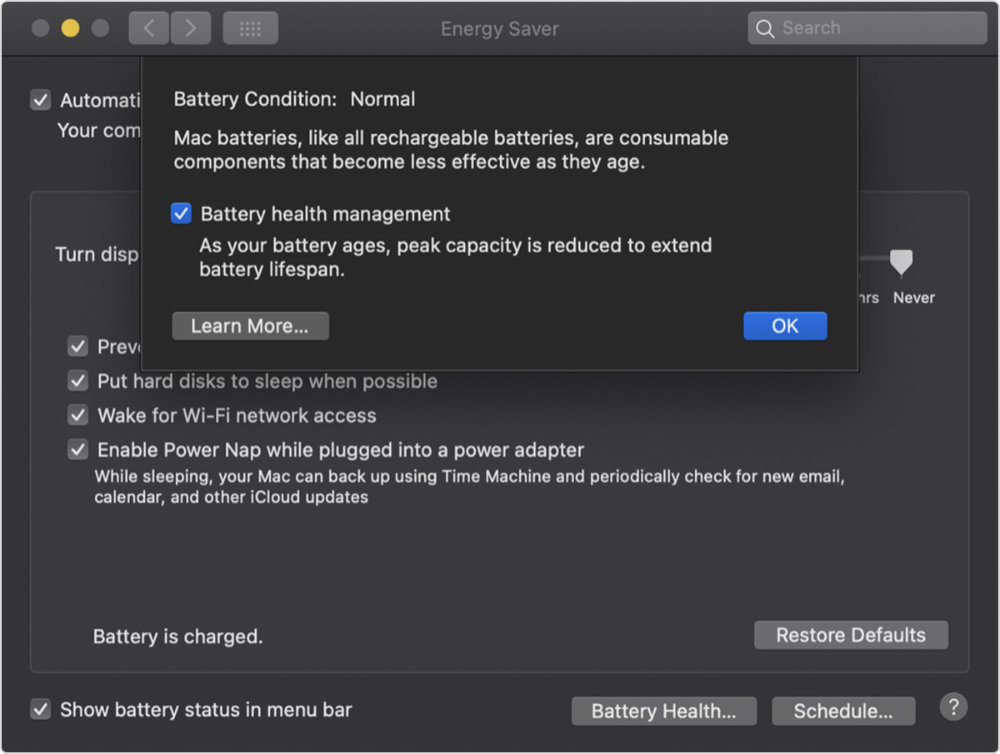
If the battery health management button doesn’t appear, it’s either because you haven’t updated to macOS 10.5.5 yet or your MacBook is too old to support the feature, in which case it will work exactly as it did before.
Even though macOS Catalina 10.5.5 is only available in public beta right now, Apple has also chosen to stay ahead of the game by already published a support article to describe the feature: About battery health management in Mac notebooks, so you can read more about it there if you’re interested in some of the finer details.






