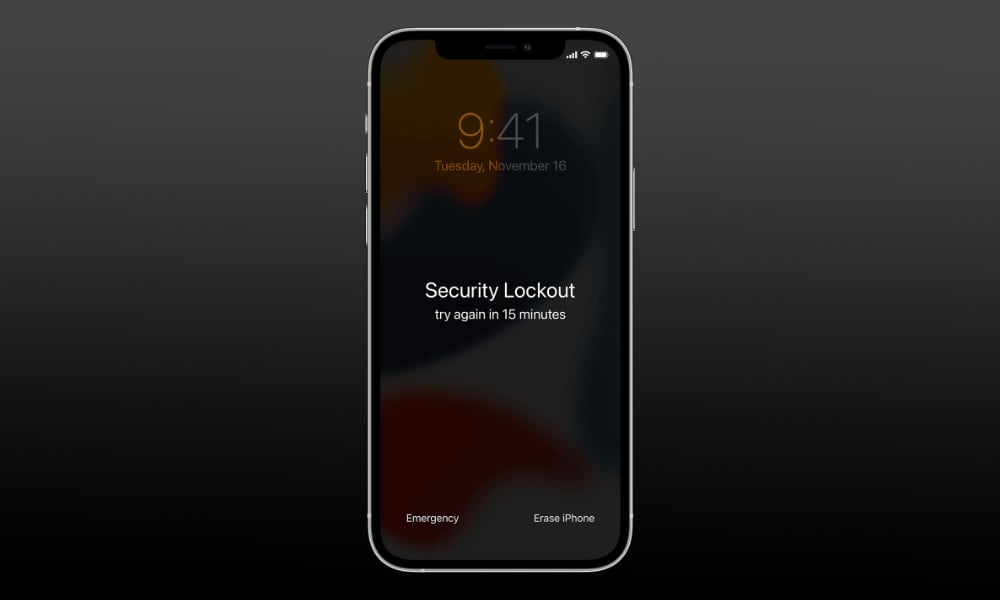iOS 15.2 Lets You Wipe a Locked iPhone Without Connecting to a Computer
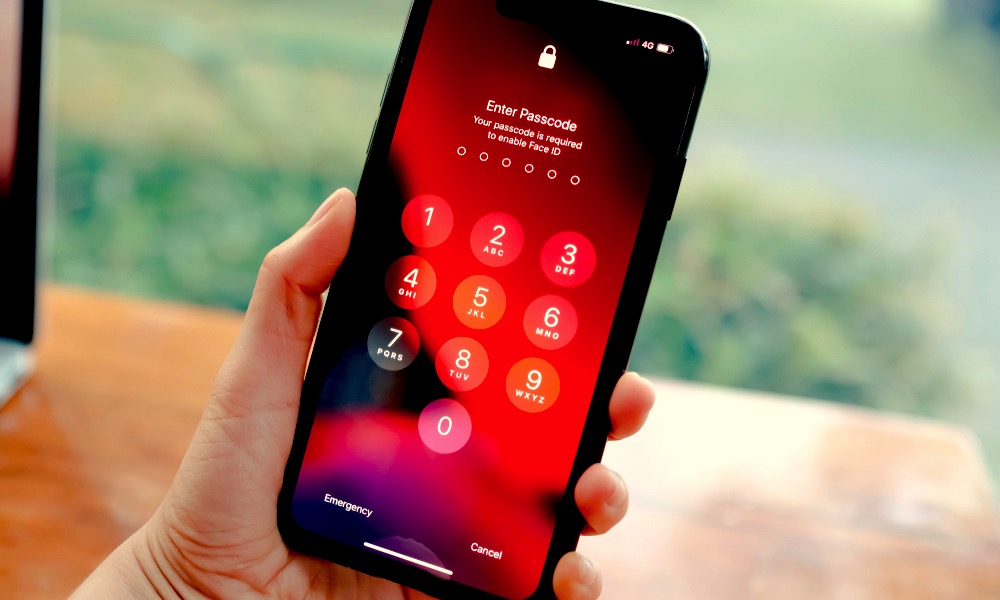 Credit: Thaspol Sangsee / Shutterstock
Credit: Thaspol Sangsee / Shutterstock
Toggle Dark Mode
There’s a lot to like in this week’s release of iOS 15.2, which closes the loop on many of the iOS 15 features we’ve been waiting for, but it turns out there’s another useful tidbit hidden inside to help those who find themselves locked out of their iPhone.
In a new support document unearthed by 9to5Mac, Apple explains that users who forget their iPhone passcode will now be able to wipe it directly from the Lock Screen, allowing them to get back into their device quickly.
Until now, if you had forgotten the password on your iPhone (or iPad), your only recourse was to connect it to a Mac or PC to wipe and restore it using iTunes (or Finder in macOS 11). This also usually required going through the somewhat tricky process of putting your iPhone into DFU mode since a locked iPhone won’t otherwise communicate with a Mac or PC — especially since the debut of the new USB Restricted mode a few years ago.
With iOS 15.2, however, it’s now possible to wipe a locked iPhone directly from the Lock Screen, restoring it to factory settings. This should at least let you place calls and send and receive texts over the cellular network, but you can also easily restore an iCloud Backup — if you have one — and be up and running again in a few minutes. Here’s how:
- First, your iPhone will need to be in “Security Lockout” mode, so you’ll need to try entering your passcode several times until you see a message on your screen to try again in a few minutes.
- Once this appears, you should see an Erase Phone button in the bottom-right corner. Tap this.
- Tap Erase iPhone again to confirm that you actually want to do this.
- When prompted, enter your Apple ID password to sign out of your iCloud account and disable Find My iPhone.
- Tap Erase iPhone yet again to confirm that you really do want to do this.
Note that you’ll still need to supply your Apple ID and password to wipe an iPhone for security reasons. This feature naturally doesn’t bypass Apple’s Activation Lock, so a thief won’t be able to use it to wipe your device or disable Find My iPhone.
Unlike your iPhone passcode, however, it’s pretty easy to reset the password for your Apple ID, so you’re less likely to find yourself stuck at this point. If you do end up in this situation, however, the old method of putting your iPhone into DFU mode and restoring it through iTunes is still an option. Although if Find My iPhone is enabled on your device, you still have to supply your password to disable Activation Lock after it’s been restored.
Keep in mind that you’ll also need a network connection to complete the process since iOS needs to have a way of contacting Apple’s servers to verify your Apple ID and password.
Even while locked, your iPhone will be able to connect to any nearby WiFi networks as long as you haven’t restarted it. Like everything else on your iPhone, your WiFi credentials are encrypted with your passcode, but they stay in memory until you reboot your device. This doesn’t affect cellular data connections, however, which should remain available even after a restart.
This means that you won’t be able to use this reset feature if you’re dealing with an iPod touch, a WiFi-only iPad, or a device without an active cellular data plan, and you’ve restarted your device.
While this feature won’t let you get at your data without knowing your passcode (unless you have a backup, of course), it will ensure that you can quickly restore your iPhone back to at least basic functionality, which could be crucial if you find yourself locked out of it while away from home. In such cases, placing phone calls and sending and receiving texts could be far more important than getting at your data.