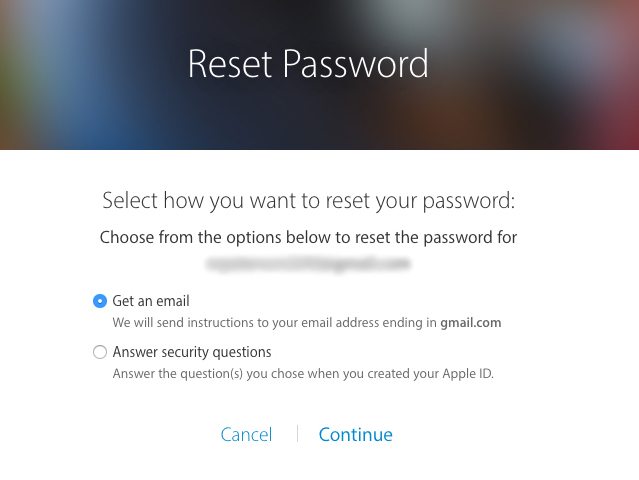How to Recover and Reset Your iCloud Password
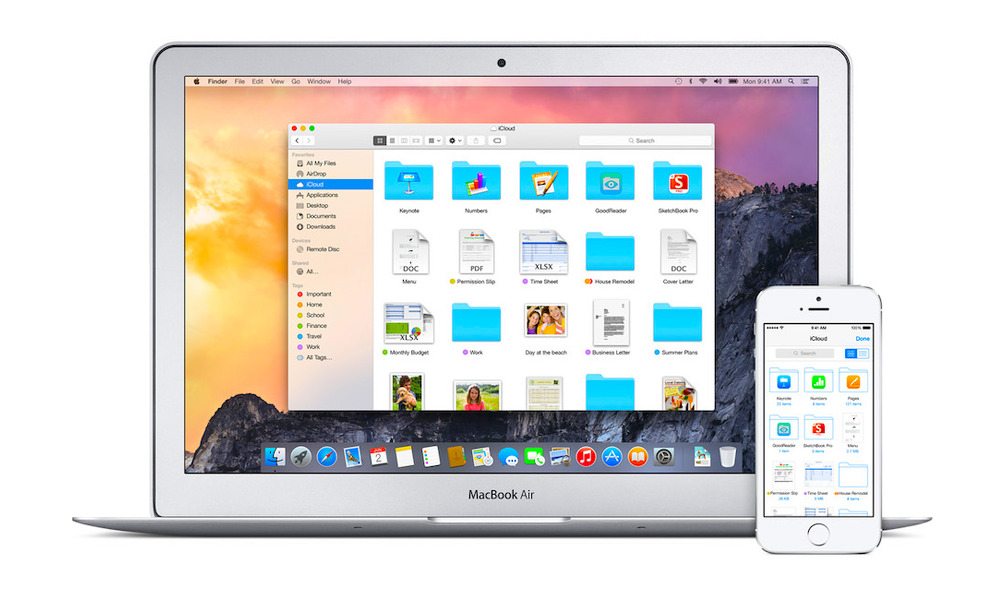
Toggle Dark Mode
It happens to the best of us: we forget our passwords. It’s annoying, and it can surely disrupt our social or work lives. But before you reset your password, you might want to take a few steps to check and see if you’re not making a typo (and ensure your Cap Lock is off.)
If all else fails:
1. Open Safari and go to iforgot.apple.com
2. Enter your Apple ID and click on Next.
3. From here, you’ll need to confirm your identity. Most likely, you’ll see Email Authentication and Answer Security Questions as options.
4. The Email Authentication option sends a password reset link — with instructions — to a backup email associated with your account. The caveat is that Apple doesn’t tell you which email this is. If it’s an email you can no longer access, go to Step 6.
5. Select Answer Security Questions and click next.
6. Enter your birthdate with Month, Day and Year.
7. Answer the two security questions that appear. These will vary based on which ones you chose when you opened your Apple ID.
8. Once you do, you’ll be able to input a new password and reset it.
Alternatively, if you use two-factor authentication or two-step verification for your Apple ID, you can follow a slightly different method to reset your password.
For users with two-factor authentication enabled, you can reset your Apple ID from a trusted device, or on iforgot.apple.com. This only works with a passcode-protected device, however.
1. Enter the phone number of a trusted device.
2. A notification will pop up on your trusted advice. Tap the Allow button.
3. Enter your device’s passcode
4. Reset your password.
If all else fails with two-factor authentication, you can request an account recovery by doing this:
1. Choose the Request Account Recovery option.
2. Provide a phone number you can receive a text message to.
3. Enter the code sent to that number.
4. Once Account Recovery is requested, it might take a few days for the request to be fulfilled. (If you can provide additional details, such as credit card information, you can shorten this process).
5. Once you receive notice that your account is ready to be recovered, go to iforgot.apple.com.
6. Confirm your alternate phone number. Once you do, you’ll be sent a code by text or phone call.
7. Enter that code into the field on iforgot.apple.com.
Two-step verification works in a similar way. When you enable this option, it gives you a recovery key (that you’re meant to write down or print out, and keep in a safe place).
When you type this recovery key into iforgot.apple.com, it sends a code to your phone that you type into the website to reset your password.
Unfortunately, if you’ve lost access to your trusted device and your recovery key, you won’t be able to reset your password this way.