13 Enjoy Your Life Again with Screen Time
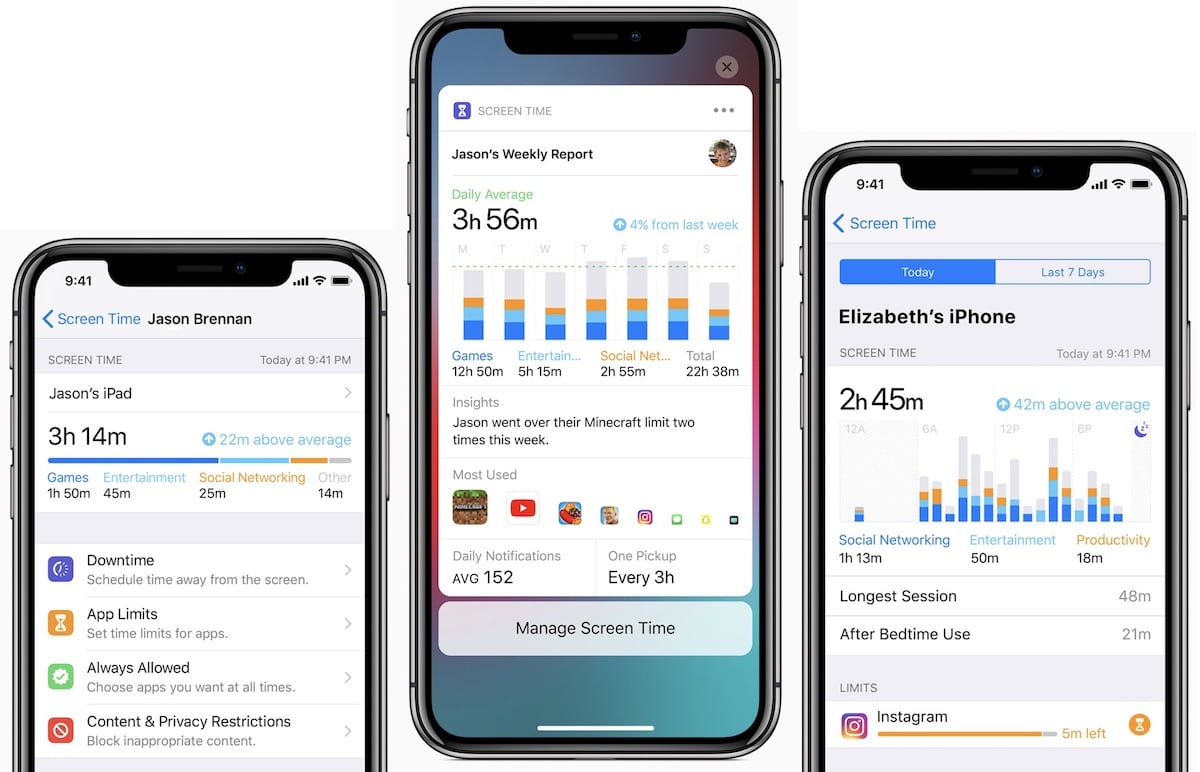
We live in a world where most of us are glued to a screen throughout the day. Whether we’re working, reading, browsing, gaming, FaceTiming, tweeting, et cetera, there’s always something to keep us from reality. Look around you. Not only are you reading this from a screen, but odds are someone close by is also looking at a screen. In iOS 12, Apple thinks they’ve found a solution. They call it “Screen Time.”
Screen Time provides insight into how much time you and your family are spending on your devices. It lets you view how many times you’ve picked up your iPhone, how many notifications you’ve received throughout the day, and how long you’ve been actively using your device. It even breaks down usage by app and category so you can better understand where time is being spent.
You can use Screen Time to better understand your usage. But, you can also use Screen Time to monitor your kids. Family Sharing lets you view your children’s devices so you know how much of their time is being spent in a digital world.
Screen Time does more than just monitor usage. It lets you set limits per app or category to cut down on device usage. You can set them for yourself or your kids (maybe), and choose whether or not the limit can be ignored or extended. Phone calls and specific apps can be whitelisted so they’re always allowed.
To setup Screen Time just find it in the Settings App. It’s the purple icon with an image of an hourglass. You can setup “Downtime” which limits all apps except for one you approve, “App Limits” to set usage limits for specific categories and apps, choose apps that are “Always Allowed,” and setup parental/content controls under “Content & Privacy Restrictions.
You will also see a “Family” section that lists child accounts in your family. Just tap an account to setup Screen Time for that child. Screen Time can also be setup with a passcode or shared across devices.
