4 Share Passwords with AirDrop
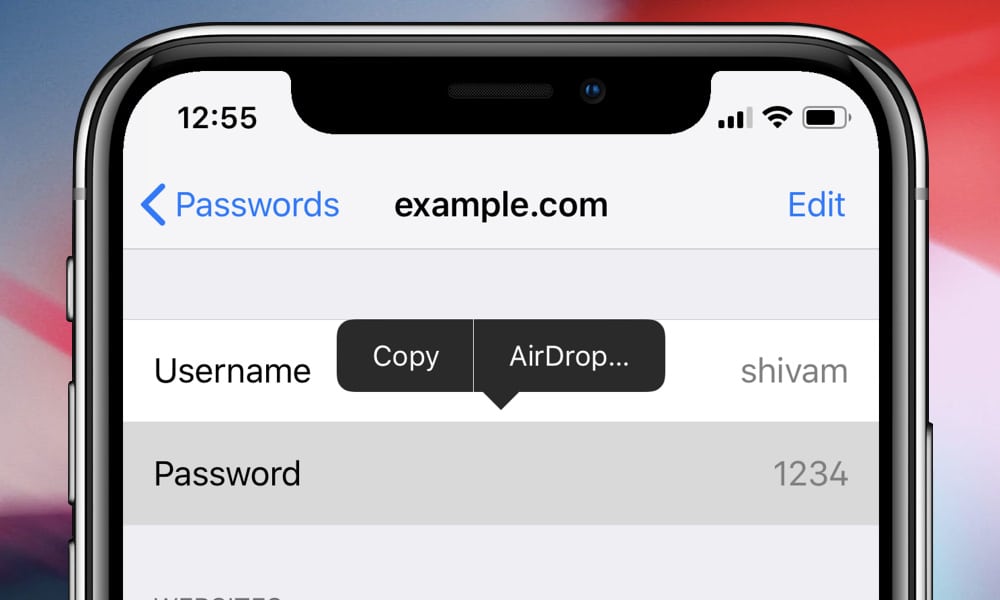
Sharing passwords kind of defeats the point of passwords. If you email or message passwords they can be sitting there waiting for someone to take. If you tell someone a password it can be overheard. No matter what, passwords are only as secure as you treat them. Which is why experts recommend using long, complex passwords, changing them often, and using a different password for each account.
Still, sometimes you need to share passwords. In iOS 11, Apple made it easy to share Wi-Fi passwords to other devices. Now Apple is letting you share other passwords via AirDrop.
Auto generated passwords are never easy to read off to someone, sure copy and paste is always an option, but then we’re back to having that password stored somewhere insecurely. AirDropping a password in iOS 12 is a great solution.
- Open Settings and tap Passwords & Accounts.
- Select Website & App Passwords and find the account you want to share.
- You can share the username or password by typing either and selecting AirDrop. Then just choose a nearby person to share it to.
- You can also choose to copy a password to paste it directly in a field; or, into a document, an email, or message.
Don’t forget you can use Invisible Ink in iMessage to help hide messages from prying eyes.
