10 Use Do Not Disturb to Silence Notifications During Your Meetings
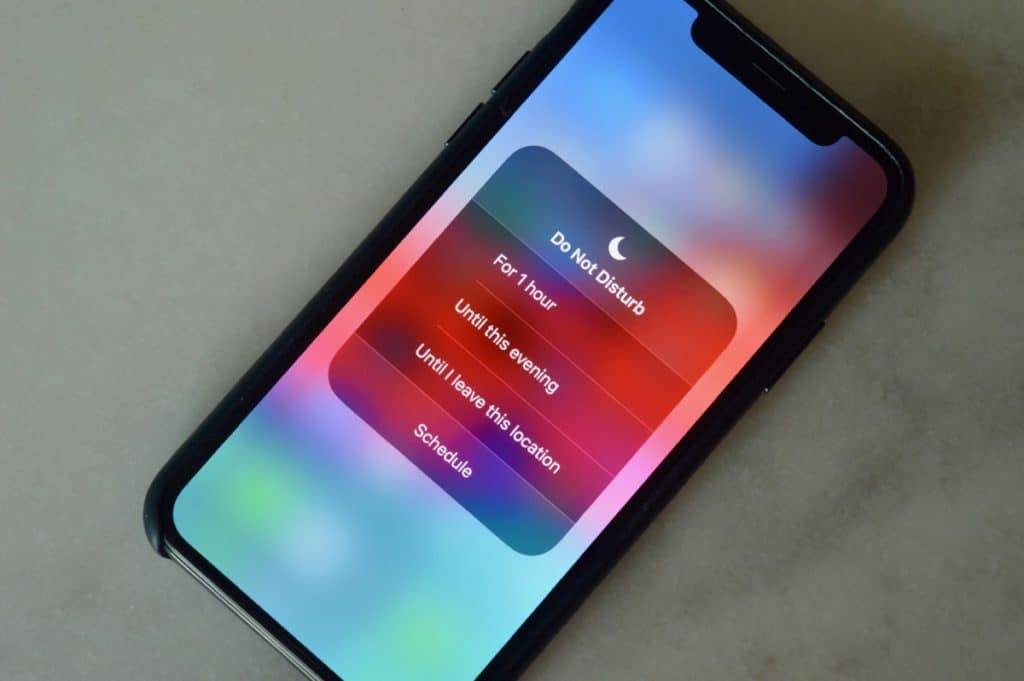
Do not Disturb is probably one of iOS’s most underrated features. When enabled it silences calls and notifications. In previous versions of iOS you could enable it manually, schedule it for a certain period of time, and choose certain contacts to let through (if enabled, all callers will get through if they call two consecutive times). You could even setup “Do Not Disturb While Driving,” which will automatically enable Do Not Disturb when the device is connected to a Bluetooth vehicle or when traveling at a high rate of speed.
One of the problems with Do Not Disturb was it was easy to forget about. Meaning you’d forget to enable it or you’d forget to disable it later resulting in missed calls and messages. iOS 12 aims to fix this by giving users more control over Do Not Disturb. Now users can enable it during calendar chosen events, for one hour, or when they leave a location. You can also have Do Not Disturb enabled during Bedtime (set it up in the Clock app) giving you even more scheduling power.
To enable Do Not Disturb, simply access Control Center, tap the control with a moon on it, and select a duration. You can also ask Siri or visit the Settings app.
