Top 14 New iOS 11 Features
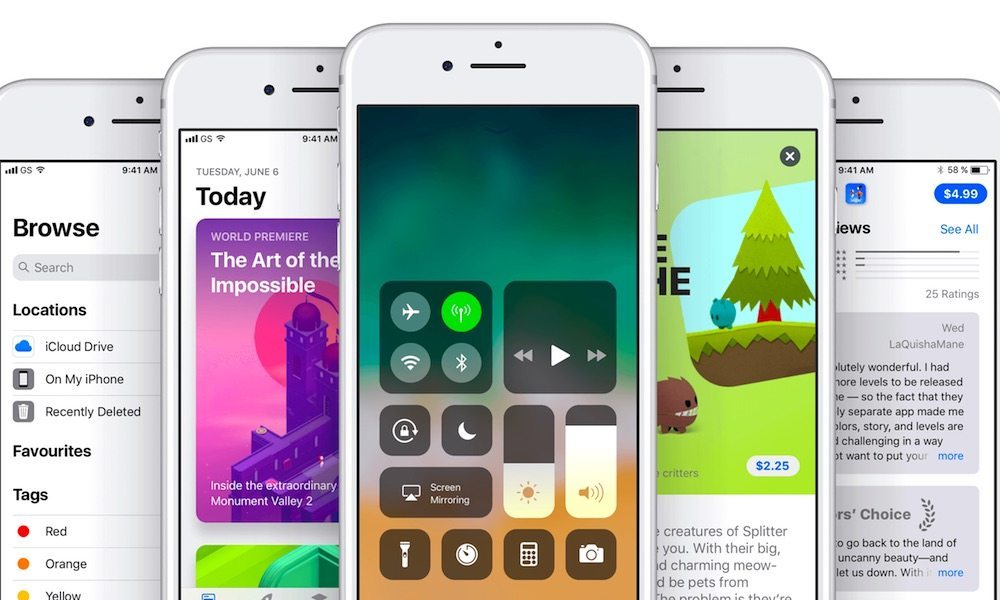
Apple recently announced iOS 11 at WWDC 2017 and it's packed with tons of new features. The first beta of iOS 11 has already been rolled out to developers and we got a chance to test it out for the first time. While iOS 11 offers many amazing features, we have handpicked the ones that top the list. Here are 14 of the best features in iOS 11 for iPhone, iPad, and iPod touch.
14. Live Photo Upgrades
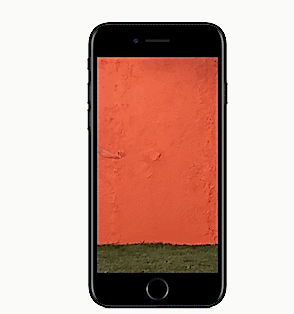
The Photos app is getting a few new tricks, including several nifty editing options to make the most out of your Live Photos. You’ll now be able to edit a Live Photo’s thumbnail and trim the surrounding video. There’s also an intelligent looping feature powered by machine-learning, as well as “bounce” and “long exposure” effects. These features obviously take a cue from third-party apps like Instagram, but it’s nice that they’re now a part of the core iOS experience.
Navigate to #13 Using the Right Arrow
13. Tons of New iPad Features
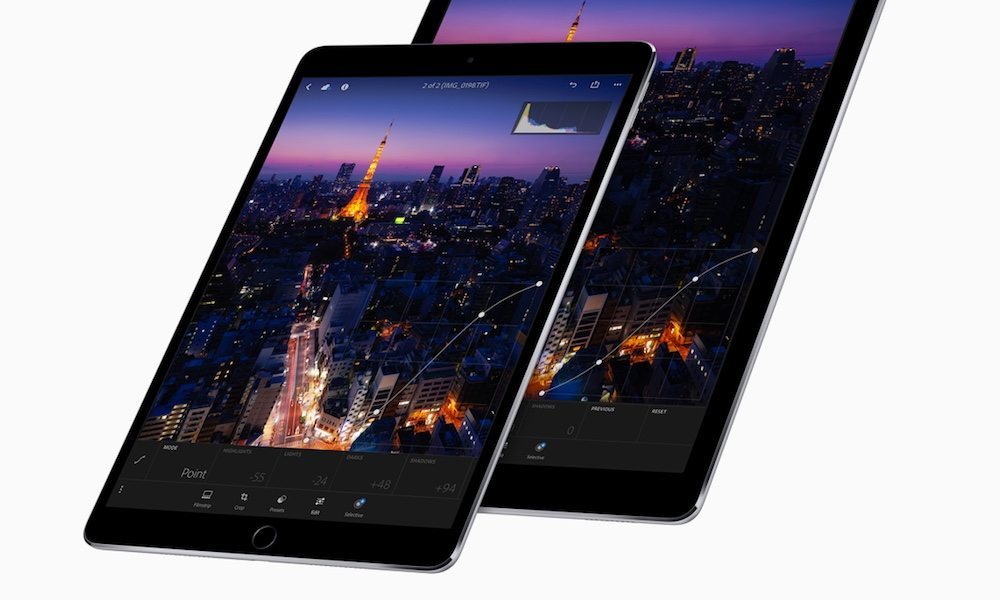
Perhaps the most awesome suite of features that iOS 11 brings is the plethora of upgrades that it adds to the iPad version of the operating system. For one, iPads will now function more like a Mac — with a large customizable Dock, smoother App Switching, and a new Drag and Drop functionality that’ll make multitasking even easier and more seamless. You can read more about the new iPad features here.
Navigate to #12 Using the Right Arrow
12. Automatic App Deletion

Running low on storage? iOS 11 is getting a feature that will automatically clear up space on your iOS device. It’s called Offload Unused Apps, and it works by essentially getting rid of apps that you don’t use while retaining app documents and data so you can always resume the app’s normal functions. Affected apps will appear grayed-out, and a simple tap will restore it.
Navigate to #11 Using the Right Arrow
11. Redesigned Control Center
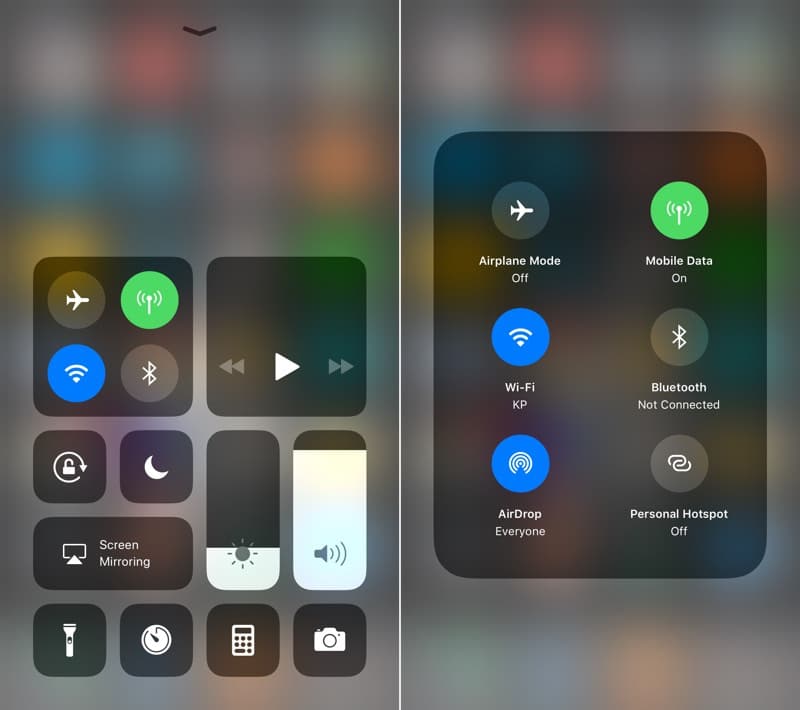
Control Center in iOS 11 has received a major redesign. All of the tiles are available on a single page and you can 3D Touch a tile to expand it for more options. If you 3D Touch on the connections tile, you can view additional toggles such as Cellular Data and Personal Hotspot. Additionally, Control Center is now customizable. Go to Settings > Control Center and from there, you can add or remove controls.
Navigate to #10 Using the Right Arrow
10. Do Not Disturb While Driving
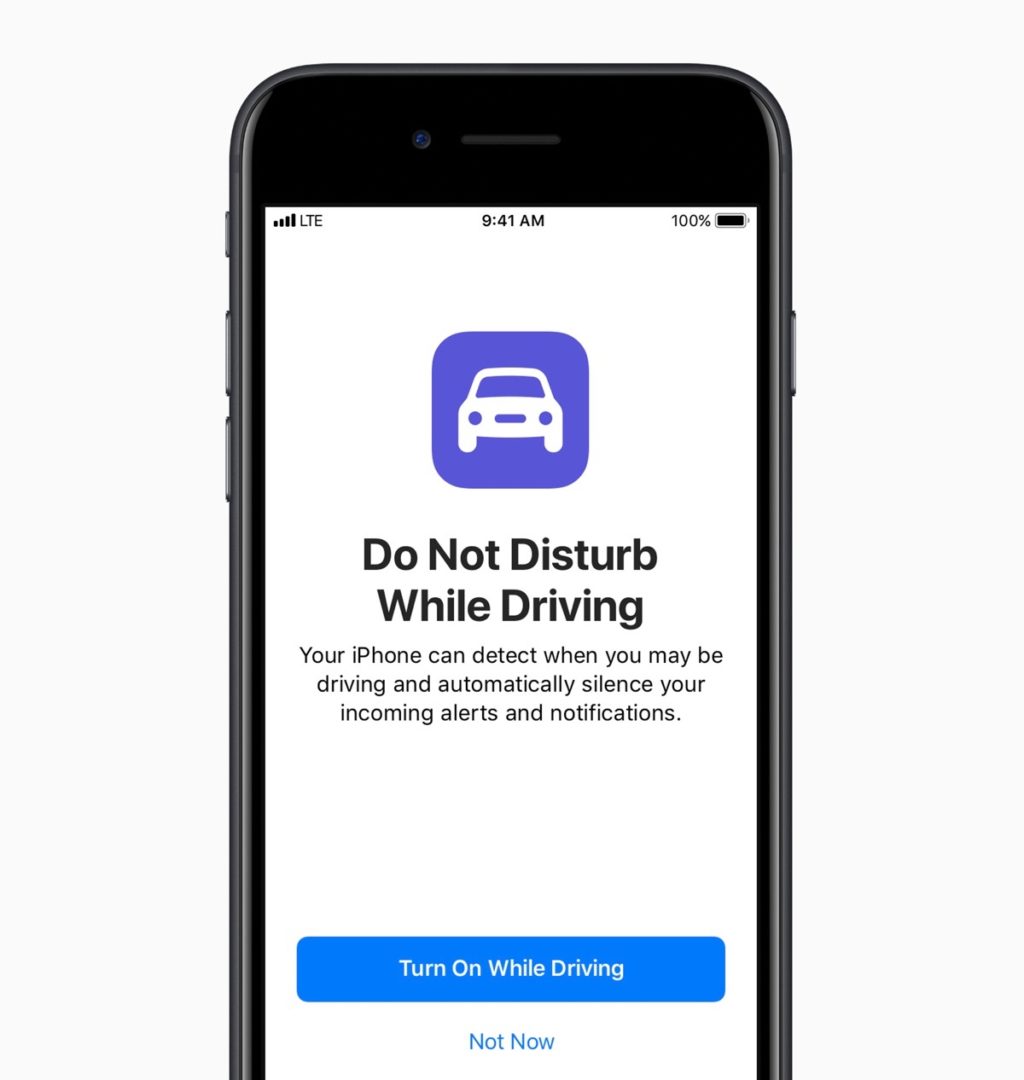
There's a new feature in iOS 11 that aims to reduce distraction while driving and could save lives. This feature uses Bluetooth and WiFi technology to determine if you're driving and automatically disables notifications and turns off your screen completely. It can also auto-reply to the people who're trying to contact you to let them know that you're driving.
Navigate to #9 Using the Right Arrow
9. Smarter Siri
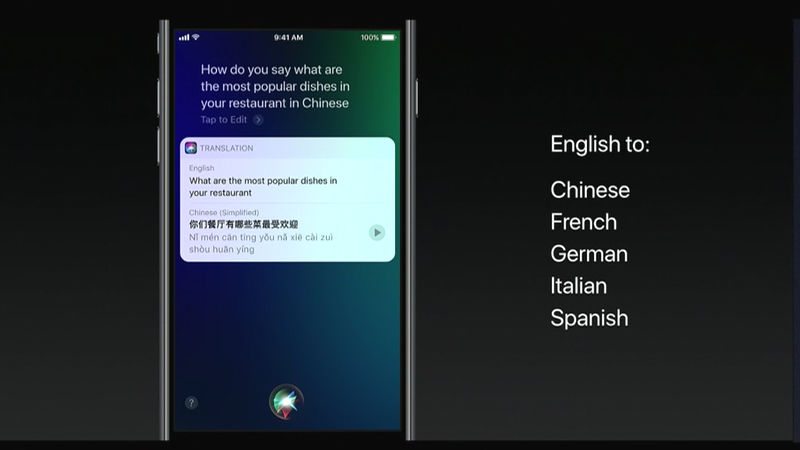
Ever since its inception, Siri has been receiving improvements to become a smarter personal assistant. It now looks much better in iOS 11 and sounds more natural, for example Siri is now able to say the same word in different inflections depending on the emotion she's trying to convey. Additionally, Siri now has the ability to learn about you based on the way you use your iPhone and will then offer better suggestions. It can also translate whatever you say in English to other languages, such as Chinese, Spanish, German, French, and Italian. It might not be a replacement for learning a language, but it should be a simple way to break down the language barrier in certain cases.
Navigate to #8 Using the Right Arrow
8. Better Navigation in the Maps App
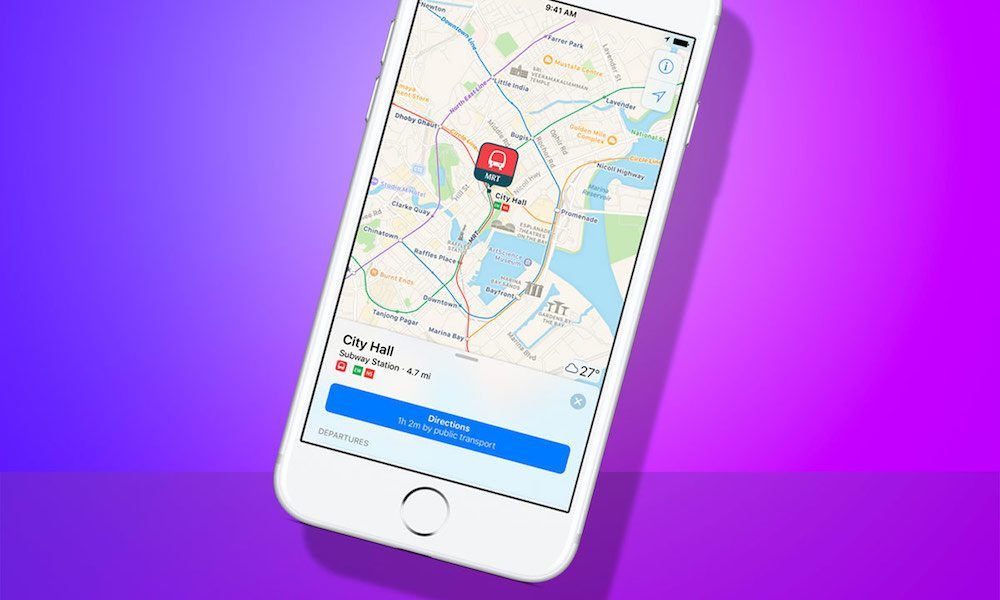
Ever since Apple added Maps, it has been receiving updates constantly to catch up with its biggest competitor, Google Maps. The Maps app in iOS 11 has received a couple of new features. There's now indoor mapping for over 100 malls and airports from all around the world. The app also displays road speed limits and lane guidance for better navigation.
Navigate to #7 Using the Right Arrow
7. Easy Wi-Fi Password Sharing
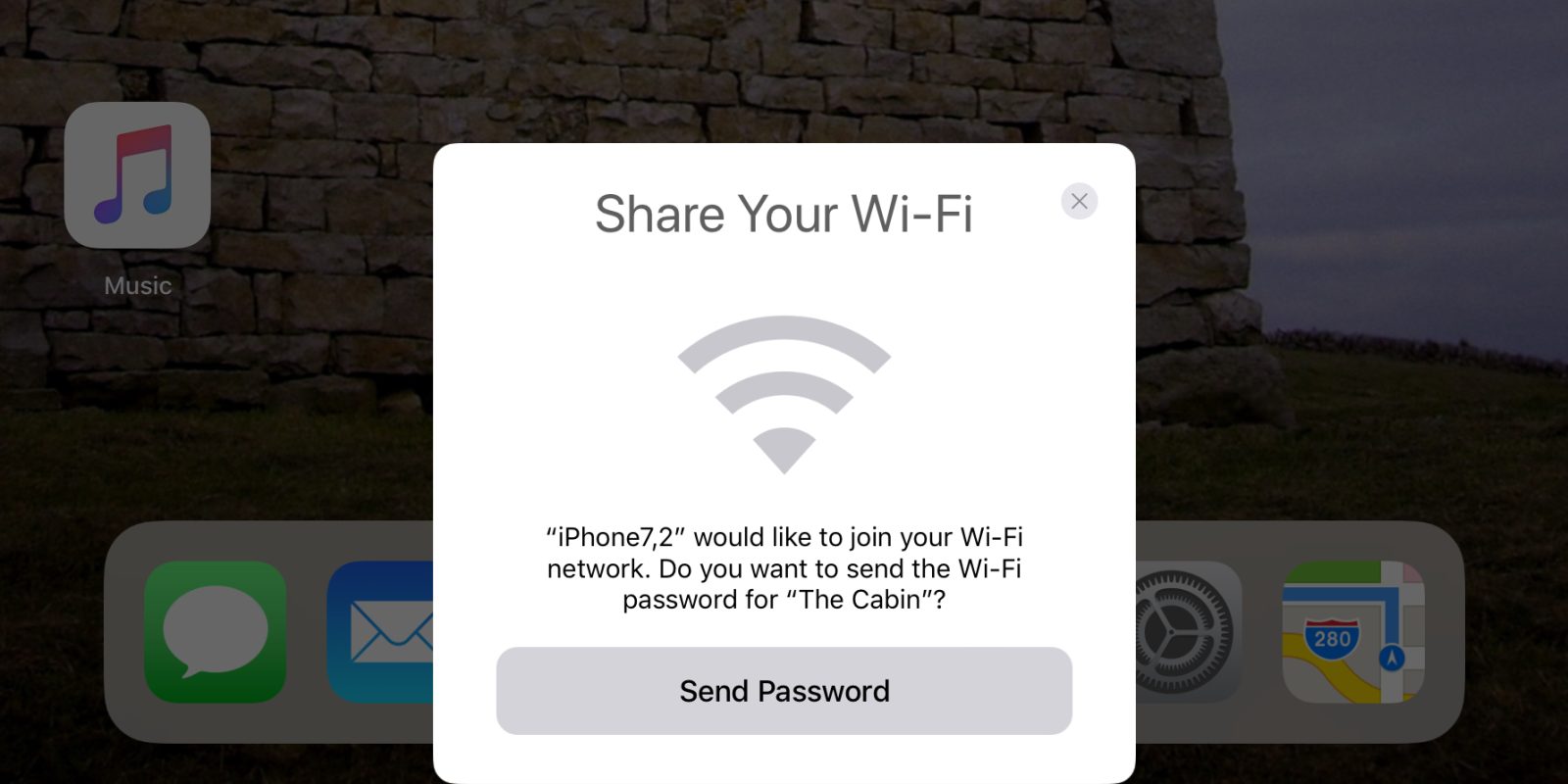
Wi-Fi passwords can be a pain to remember, and sharing them with friends can quickly turn into an ordeal. iOS 11 is here to help. Now, if a friend’s device running iOS 11 tries to join a Wi-Fi network you’re connected to, your own iOS device will get a simple pop-up asking if you’d like to share the network’s password. Tap “Send Password” and your friend’s device will automatically connect to the network. Magic.
Navigate to #6 Using the Right Arrow
6. Create Custom Apple Watch Faces
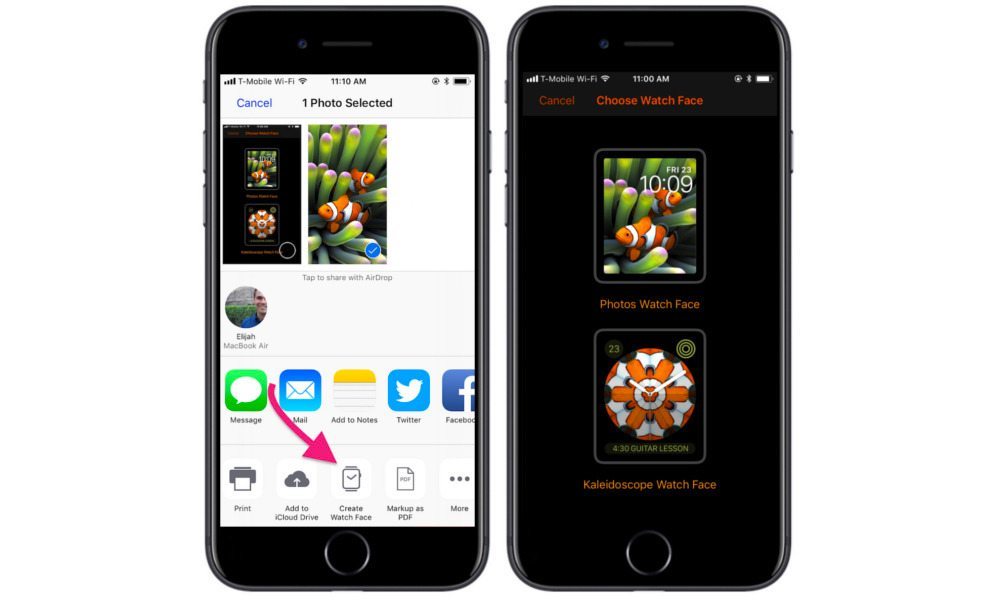
In iOS 11, Apple made it even easier to use an image to create a custom Apple Watch face. There was an option to do so before, but the new feature streamlines the process. All you have to do is select a picture in an app like Photos. Once you do, you’ll see a new option to “Create Watch Face” alongside the normal Share Sheet options. You can choose to display the image as-is, or use it to create one of Apple’s new kaleidoscope faces.
Navigate to #5 Using the Right Arrow
5. Improved App Store Interface
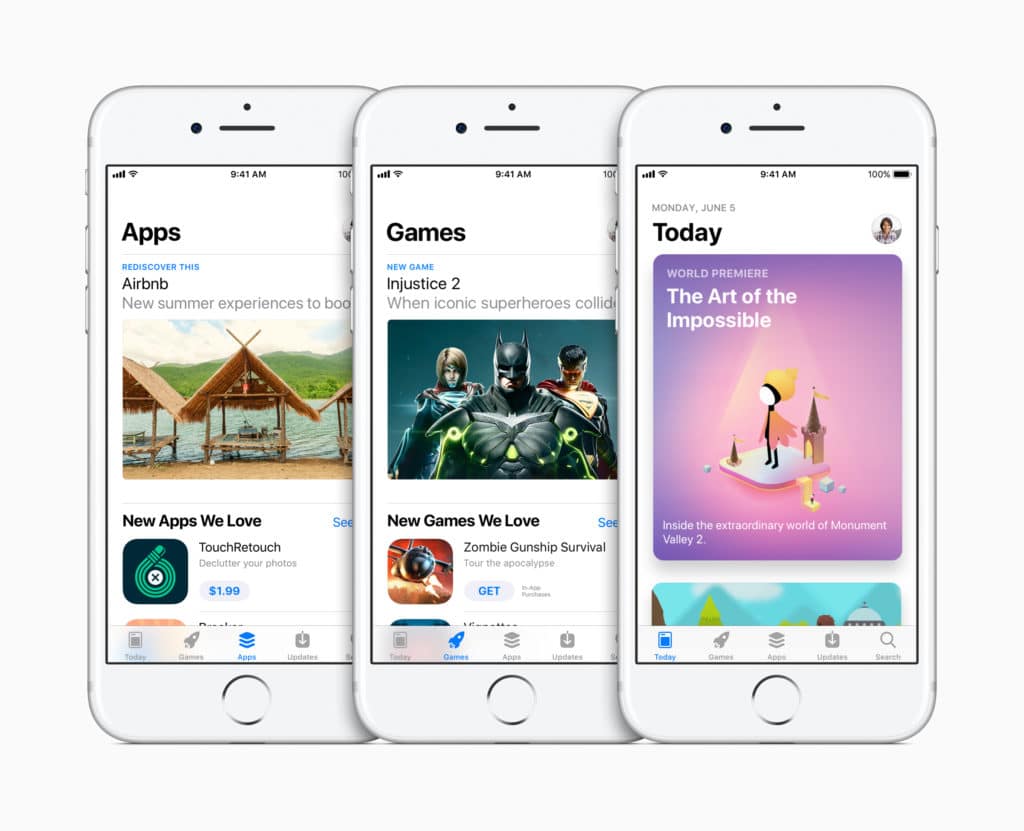
The App Store received a much needed redesign in iOS 11 that brings a sleeker look with bold titles and large images. Reviews and star ratings are more emphasized so that you can easily find the best app that you're looking for. When you open the App Store, you'll be greeted with the Today screen where you can find the new and notable apps of the day. There's also two new tabs for Games and Apps, making it easier to discover new items.
Navigate to #4 Using the Right Arrow
4. Pay Friends with Apple Pay
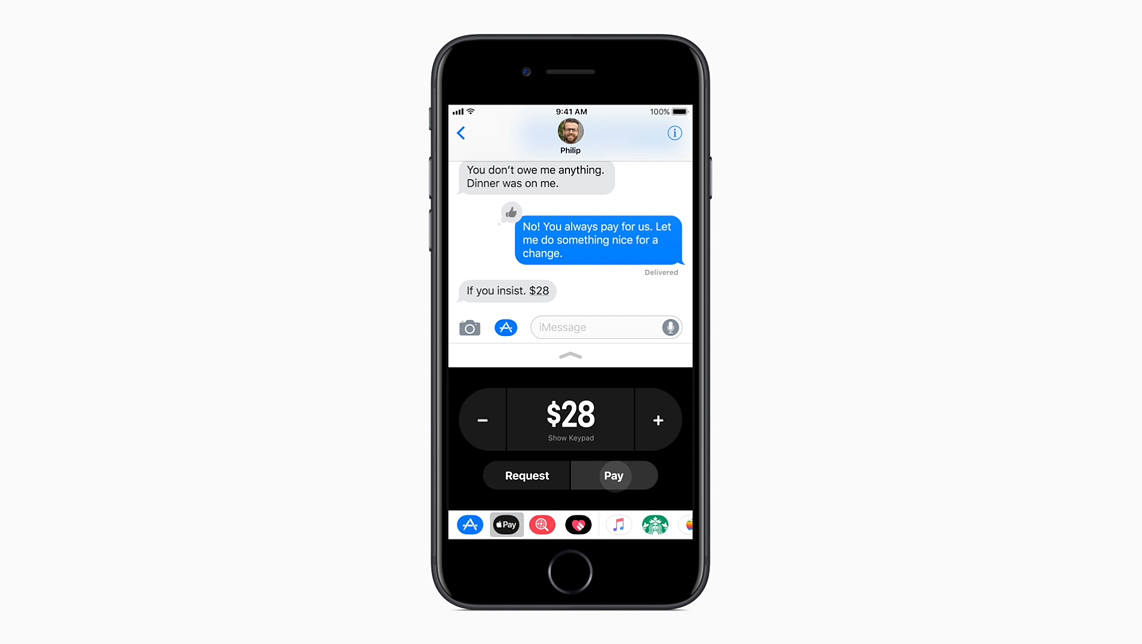
Inspired by Venmo and PayPal, Apple Pay makes it easy and quick to send payments to friends. Integrated right within Messages, you can quickly send money to someone using the credit card that is attached to your Apple Pay account. When you receive money, it is automatically added to your Apple Pay wallet, which you can use to send money to others, make purchases, or transfer to your bank account.
Navigate to #3 Using the Right Arrow
3. One-Handed Keyboard
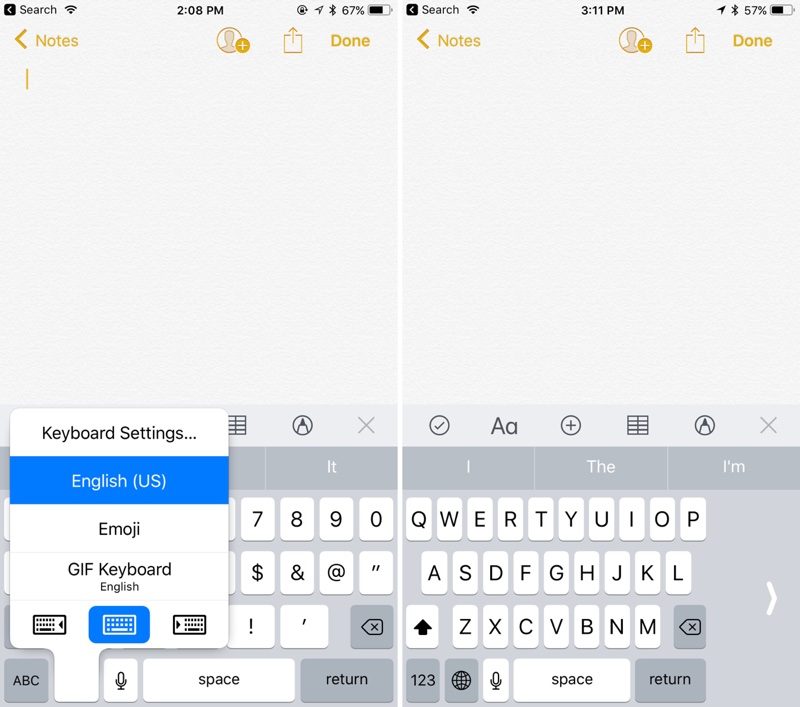
If you own an iPhone with a large screen, you'll know how difficult it is to use with a single hand, especially when it comes to typing. Apple solves this problem in iOS 11 by introducing one-handed keyboard mode. When you enable one-handed mode, the keyboard keys are arranged closer to each other so that you can type easily with a single hand. To enable this mode, tap and hold on the globe icon. You'll find a couple of new keyboard icons at the bottom of the menu for turning on one-handed keyboard mode.
Navigate to #2 Using the Right Arrow
2. Rearrange Multiple Apps at Once

iOS 11 brings another highly demanded feature: the ability to move multiple apps at once. Yes you read that right! You can now move more than one app at a time from one page to another. Gone are the days when you had to waste your time moving a bunch of apps individually. Via Gadget Hacks.
Navigate to #1 Using the Right Arrow
1. Screen Recording
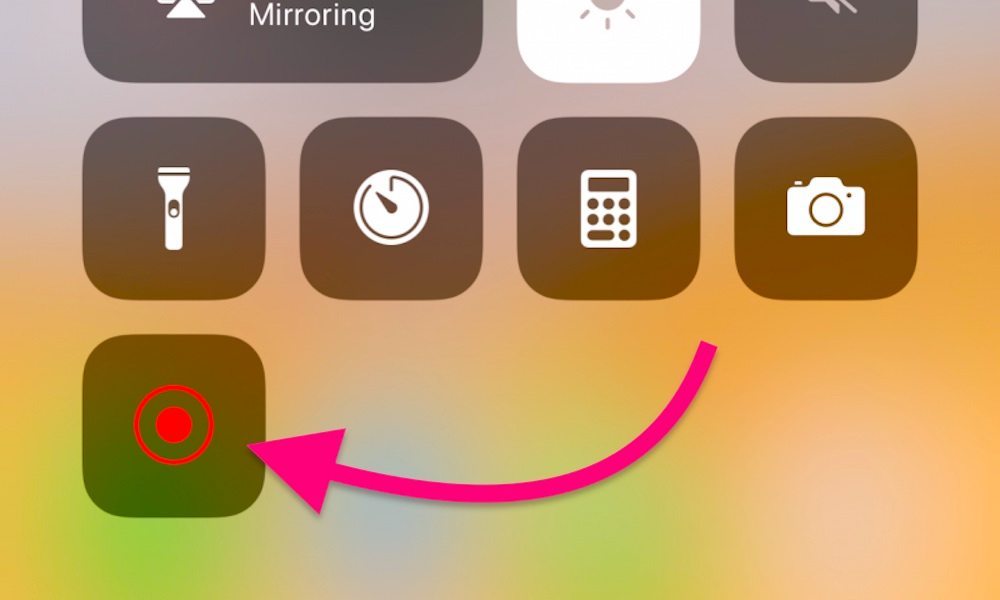
One of the most requested features of iOS is a native screen recorder. Thanks to iOS 11, Apple finally added this feature to allow users to record their device's screen right from iPhone, iPad, or iPod touch. This eliminates the need of using QuickTime Player on Mac or a third-party app for screen recording. The new screen recording feature is accessible via Control Center. When enabled, a blue bar appears at the top of the screen. Tapping on it will stop the recording and save it to your Camera Roll. Learn more here.
