How to Create Custom Kaleidoscope Apple Watch Faces in iOS 11
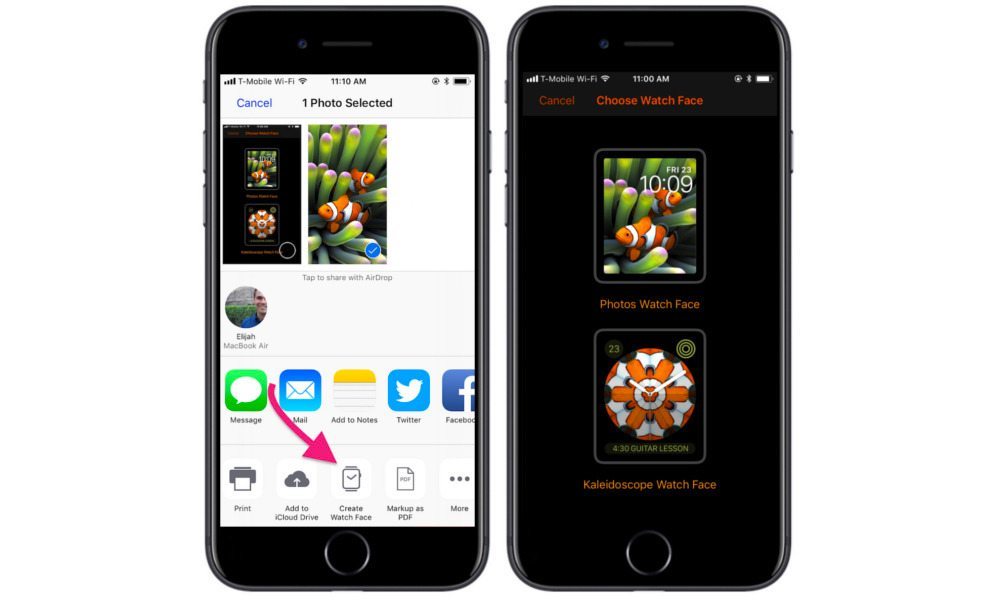
Toggle Dark Mode
iOS 11 makes it much easier to create custom faces for your Apple Watch thanks to a small and clever new addition to the operating system’s sharing options. The new feature lives in the Share Sheet, as first spotted by French website Watch Generation.
- Just select a picture in the iOS 11 Photos app, and you’ll see a new option pop up in the Share Sheet called “Create Watch Face.”
- From here, you will have two options: to display the photo as-is on the Apple Watch, or use the of the image to create one of Apple Watch’s new kaleidoscope faces.
- After a selection is made, tap ADD on the following menu. Note: You’ll need to make sure you’re running the latest version of watchOS for this feature to work.
- When you’re done creating a photo face, it’ll automatically sync to your Watch a few seconds later. And once a photo face is created, you will also have the usual abilities to customize the face via the Watch app, or directly on the Apple Watch.
While creating a face from the Photos app is perhaps the simplest option, since the option is tied to iOS’ sharing options, you’ll be able to select an image from iMessage or similar apps to create a custom face — basically anywhere you can select a picture and share it.
The new feature helps to streamline the clunky processes in iOS 10. Previously, users could choose a picture to use as a “Photo” watch face, but could only change the image by swiping left and right through a synced photo album. Similarly, the “Photo Album” face only pulled pictures from a pre-selected album. For the rotating Photos face, users had to manually create a custom album within the iOS Watch app, or use a pre-set Apple Watch album to pull pictures from.






