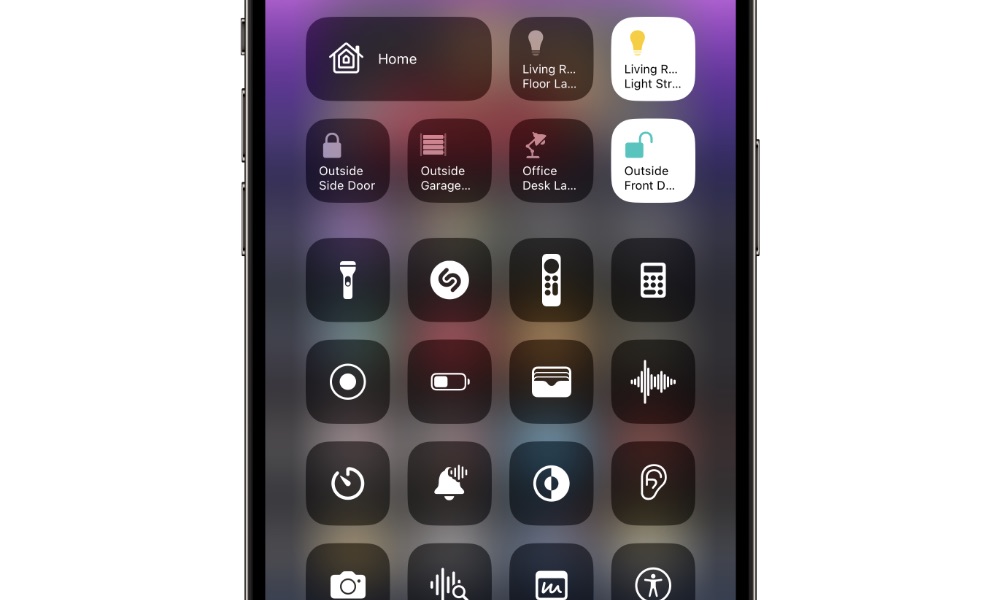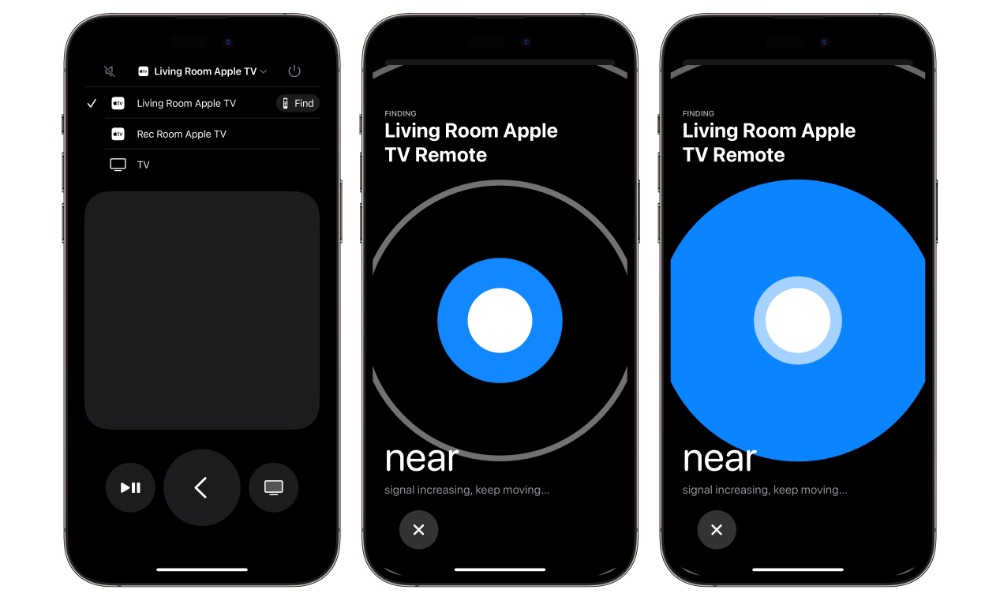Lost Your Apple TV Remote? Here’s How to Find It
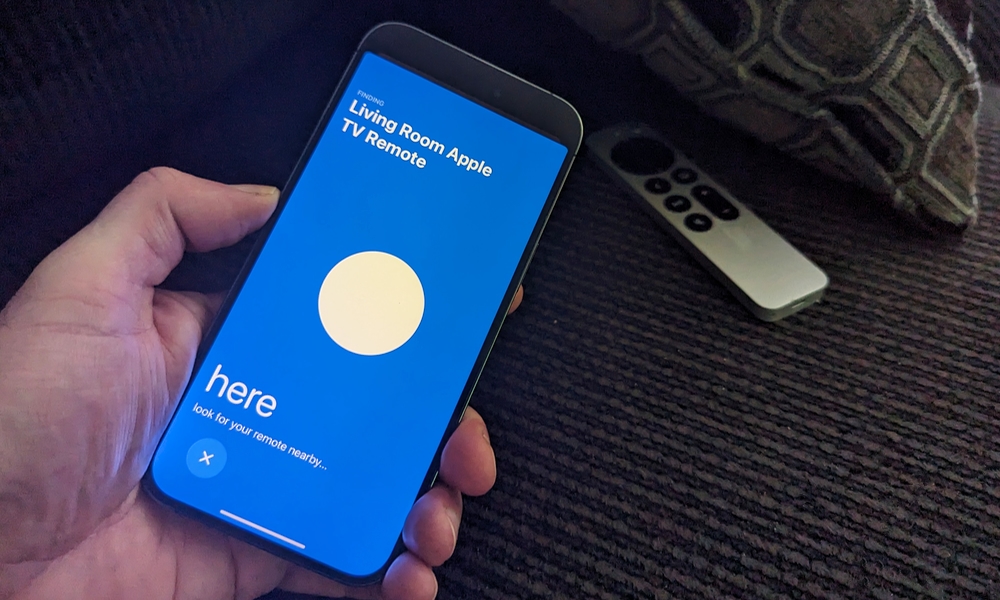 Credit: Jesse Hollington / iDrop News
Credit: Jesse Hollington / iDrop News
Toggle Dark Mode
There’s no worse feeling than laying on your couch, getting ready to relax and binge-watch your favorite show, only to realize that you can’t find your Apple TV Remote.
Just like any other regular remote, the Apple TV Remote has this thing that makes it get lost any time you want to use it.
Fortunately, Apple has added an extremely useful feature to your iPhone and Apple TV in iOS 17 and tvOS 17: you can now find your Apple TV Remote almost instantly with the help of the Find My network. Here’s everything you need to know.
Apple Adds the Apple TV Remote to the Find My Network
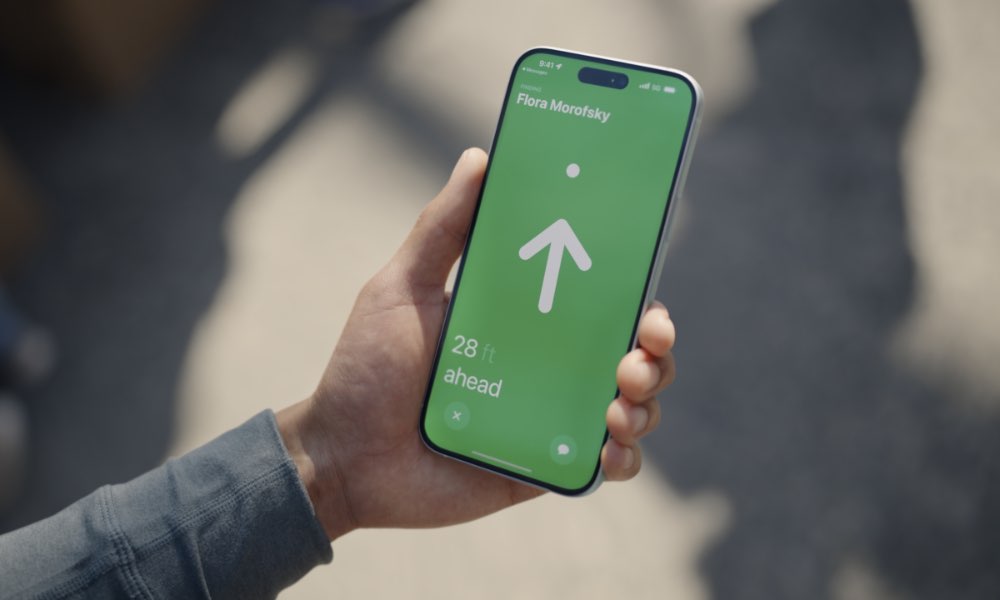
As you probably already know, Apple’s Find My app is a useful feature that lets you keep track of your Apple devices and other third-party tracking devices like AirTags.
In 2023, Apple made it so you can use similar Find My features to locate your Apple TV Remote as long as it’s nearby.
To use this feature, you need two things: First, your iPhone must have at least iOS 17 or a later software update. You can update your iPhone by going to Settings > General > Software Update and tapping on Update Now if there is an update available.
Second, you’ll also need to update your Apple TV to tvOS 17. To do this, you’ll need to open the Settings app on your Apple TV and then go to System > Software Update and select Download and Install if there’s an update available.
Add the Remote Control to Your iPhone’s Control Center
While most of the devices you can find with your iPhone work through Apple’s Find My app, the Apple TV Remote is an exception. To locate your Apple TV Remote, you’ll need to use the iPhone’s Apple TV Remote app instead.
This means you’ll also need to have the Apple TV control in your Control Center, which will make using the Remote app and locating your Apple TV Remote so much easier.
Here’s how to add a new control to your Control Center:
- Open the Settings app.
- Scroll down and go to Control Center.
- Scroll down again and tap the plus icon next to the Apple TV Remote control.
And that’s it. If you want to reposition it, you can drag the three lines on the right side and move it up or down.
How to Locate Your Apple TV Remote With Your iPhone
Now that you have everything set up, you can find your Apple TV Remote with just a few taps.
All you need to do is open your Control Center. If you have an iPhone with Face ID, swipe down from the top right corner of your screen. And if you have an iPhone with Touch ID, swipe up from the bottom of your screen.
Next, tap on the Apple TV Remote control. Tap the Apple TV whose remote is lost at the top of your screen, and then tap on Find. Finally, follow the directions on your iPhone to find your Apple TV Remote.
You Can Also Get an AirTag

If your iPhone or Apple TV don’t support iOS 17 or tvOS 17, or if you’re using an older first-generation Apple TV Remote, then you’ll need to get creative.
Fortunately, you can try using a tracking device like an AirTag. What’s great about the AirTag is that, since it’s an Apple product, it works flawlessly with the Find My app. You’ll also be able to locate your Apple TV remote even if you aren’t in the same place. Attaching it to your Apple TV Remote can be tricky, but there are several accessories that can help with this.
The AirTag isn’t actually that expensive — you can buy a four-pack for less than $100 — so picking up a few can make locating all your Apple TV Remotes super easy. Plus, you can also use it to find other things like your wallet or even your car. Like we said, you’ll need to get creative.
You Can Also Use Your iPhone as a Remote
If you’re tired of looking for your Apple TV Remote, you can also turn your iPhone into an Apple TV remote.
Thanks to the Apple TV Remote app in your Control Center, you can connect your iPhone to your Apple TV and control it with your device. To do this, the only requirement is that both devices be connected to the same Wi-Fi network.
Find Your Apple TV Remote
Now it’s your turn to try this feature. Finding your Apple TV Remote has never been easier. As long as you have iOS 17 and tvOS 17 installed on your iPhone and Apple TV, respectively, you can use this feature and never lose your remote again.