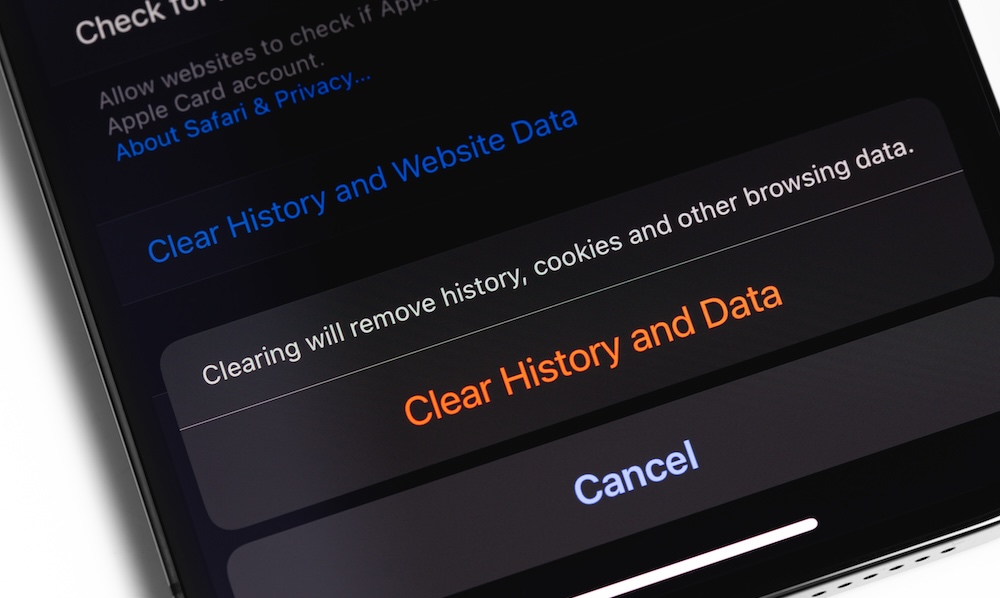Is Your iPhone Leaking Data? Here’s How to Check Your ‘Browser Fingerprint’
 canjoena / Adobe Stock
canjoena / Adobe Stock
Toggle Dark Mode
The world of online privacy, security, and tracking is complex. It’s important to understand that you can be tracked and profiled while using your iPhone or other Apple device, even if you think you’ve taken all the necessary steps to prevent it.
At the same time, tracking isn’t always nefarious. To the contrary, it’s a fundamental part of online life. It allows for personalized ads and even funds some free services. Tracking done irresponsibly or by malicious actors is when the harm occurs. Let’s brush up on how and why you’re tracked online, how to check if your iPhone is being tracked, and the settings available in your iPhone and Safari browser to take control over how you’re tracked.
How You’re Tracked Online
Most readers are probably somewhat familiar with cookies. Cookies allow a website to remember you as a visitor, to provide certain services associated with the website, and to remember your login credentials. At the same time, cookies are used to deliver targeted ads — probably not the best scenario for someone trying to cut back on spending, or if you’re buying a surprise gift for a spouse, where ads can spoil the surprise.
Cookies are also sometimes used to track which sites you visit and your activity on those sites. Cookies are stored on your device, so you can delete or clear them. Fortunately, Apple offers sophisticated settings that let users manage cookies. You can learn all about blocking and deleting cookies on your iPhone here.
This brings us to a more nebulous tracking method called device fingerprinting. This is a technique used by advertisers, apps, and websites to identify your device and de-anonymize your profile. It’s done by gathering a combination of details from you, and it can be done even if cookies are disabled. For example, device fingerprinting can often discern your device type, battery health, browser type and version, operating system, IP address and network info, GPU/CPU and memory characteristics, installed fonts, screen resolution, scroll speed, enabled plugins, downloaded apps, and more. Like the lines on your fingers, these individual data points aren’t unique, but when combined, they set you apart from other users, allowing your activity to be tracked across the web.
Like cookies, device fingerprinting is used for both legitimate and shady purposes. For example, banks use it for fraud prevention and device authentication, like detecting unusual or unrecognized devices associated with your account. At the same time, it’s used for cross-site tracking, targeted advertising, and even to circumvent certain privacy tools, such as VPNs.
Are You Being Tracked?
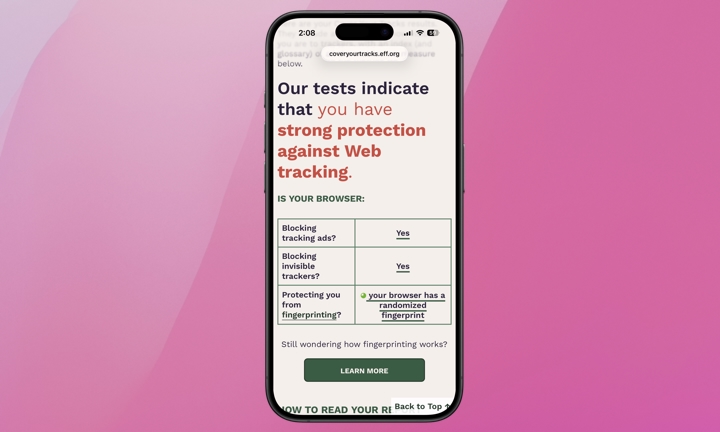
As we mentioned earlier, it’s nearly impossible to prevent all tracking from device fingerprinting because the data collected is derived from device properties rather than a stored identifier, like a cookie.
If you want to check how well your current settings are protecting you from device tracking, you can head to Cover Your Tracks, a free tool from the Electronic Frontier Foundation (EFF), a non-profit with a mission to defend digital privacy and free speech. Once there, test the browser you use most frequently on your iPhone.
Hopefully, you’ll see a message that “your browser has a randomized fingerprint.” According to Cover Your Tracks, “randomization provides a very strong protection against tracking companies trying to fingerprint your browser.”
You’ll likely also see a message that your browser “…has a fingerprint that conveys at least X bits of identifying information.” There’s also a link to do a deep dive into the measurements used to obtain your results.
iPhone Settings to Minimize Device Fingerprinting
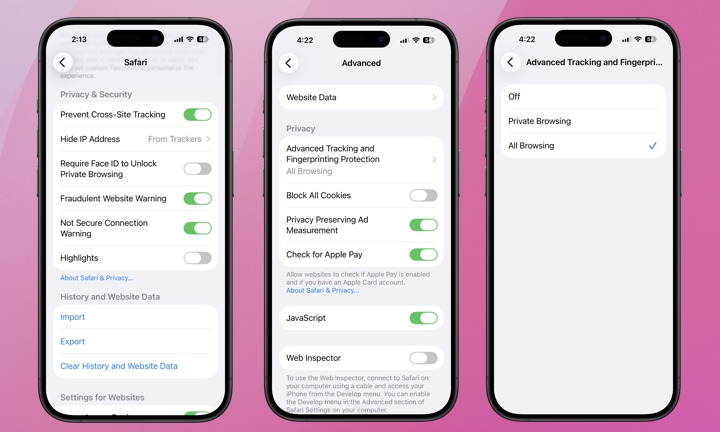
If you want to minimize device fingerprinting across websites on your iPhone, we recommend using Safari over other browsers, such as Chrome. Beyond being integrated with Apple’s OS and the overall Apple ecosystem, which together help reduce data-sharing risks, Safari includes features like Intelligent Tracking Prevention (ITP) and Fingerprinting Defense, which present trackers with a simplified version of your configuration, making your iPhone harder to single out.
Once you’re using Safari, open your Safari settings to enable Prevent Cross-Site Tracking and hide your IP address from trackers:
- Open the Settings app on your iPhone
- If you’re using iOS 18 or later, scroll to the bottom and select Apps (users on iOS 17 or earlier versions can skip this step).
- Find and choose Safari.
- Scroll down to Privacy & Security.
- Make sure Prevent Cross-Site Tracking is enabled.
- Directly under Prevent Cross-Site Tracking you’ll find Hide IP Address. Tap it and make sure From Trackers is selected.
You’ll also want to enable Advanced Tracking and Fingerprinting Protection:
- Scroll to the very bottom of the main Safari settings menu (from the steps above) and select Advanced.
- Under Privacy, tap Advanced Tracking and Fingerprinting Protection
- Select All Browsing for the most advanced protection.
You should also consider enabling iCloud Private Relay. This provides more anonymity than most traditional VPNs, as long as you’re using Safari, and it’s already included if you’re paying for any amount of iCloud storage. Not all websites may allow you to browse with iCloud Private Relay. In those instances, you can temporarily allow the website to see your IP address.
A wireless network or service may also not be compatible with iCloud Private Relay, in which case you can turn it off for that specific cellular or Wi-Fi network. If you find this too burdensome, you don’t have to use it, but at least you know how.
Here’s how to enable iCloud Private Relay:
- Open the Settings app on your iPhone.
- Select your name at the top.
- Choose iCloud.
- Scroll down, select Private Relay, and toggle it on.
Another tip beyond using Safari is to use Private Tabs when shopping or researching products. This should significantly limit your exposure to ads related to your shopping and product research.
While these Safari settings protect your web browsing, they won’t do anything to stop apps from tracking you. Apple has another feature called App Tracking Transparency that you can manage under Settings > Privacy & Security > Tracking, which lists which apps have requested permission to track your activity across other companies’ apps and websites — and lets you turn off the ones you don’t want tracking you. Apple can’t entirely prevent third-party apps from using more advanced techniques like digital fingerprinting, but this setting makes it harder for them. You can also get an App Privacy Report to see what third-party apps are actually up to.
Apple goes to great lengths to protect users’ privacy and security on multiple levels. As a user, you’re responsible for understanding the available features and their limitations. If you want to limit tracking of your activity as you browse the web, this should help you get started.