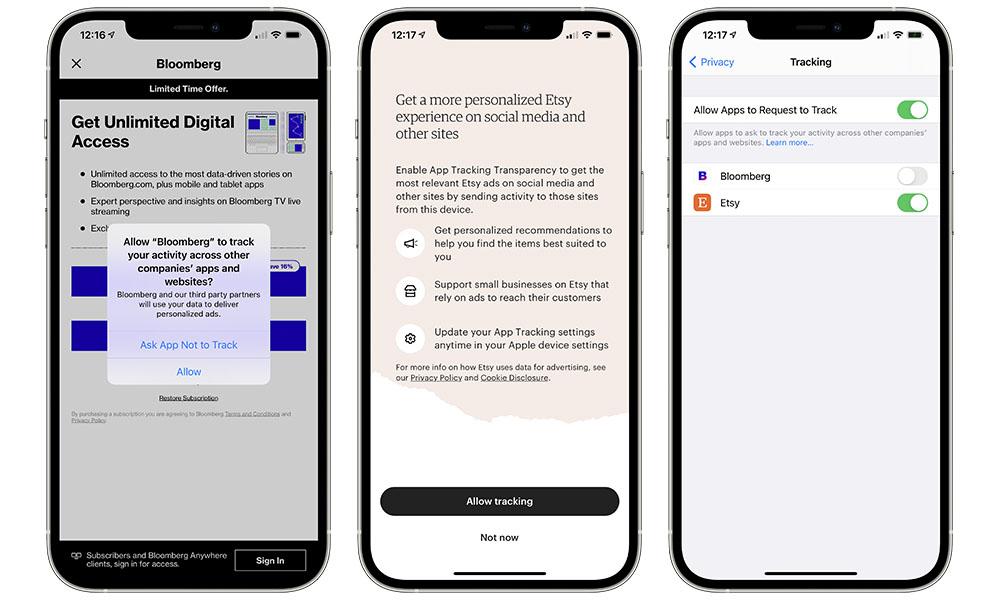Here’s Everything You Wanted to Know About Apple’s App Tracking Transparency (But Were Afraid to Ask)
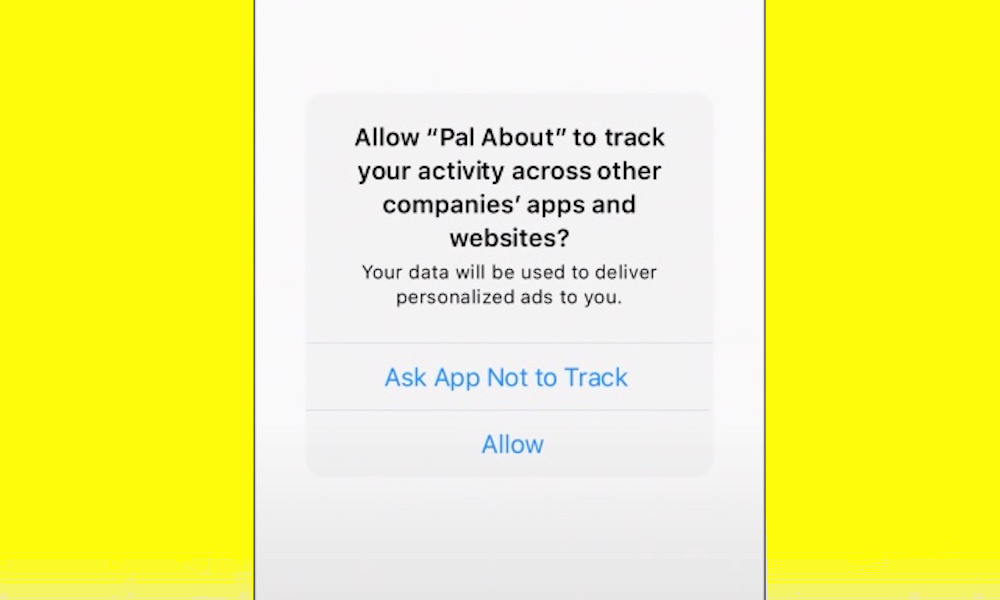 Credit: Apple
Credit: Apple
Toggle Dark Mode
There’s quite a bit of new stuff packed into the latest iOS 14.5 update that arrived yesterday, but there’s at least one new feature you’ve probably heard a lot about that’s a bit harder to understand.
We’re talking of course about Apple’s new App Tracking Transparency, which has created quite a furor among services like Facebook that rely heavily on ad-driven revenue streams. In fact, it was a feature that was originally slated for iOS 14.0 that Apple ended up delaying to give advertisers and developers more time to prepare.
So, what is App Tracking Transparency exactly, and how does it work?
In short, what Apple is doing here is giving iPhone users much more control over when and how they can be tracked across multiple apps and websites. You may not even realize it, but almost every time you search for something in an app like Amazon, Facebook, or Google, that information is being tracked using something called an IDFA — an IDentifier For Advertisers.
This is why you’ll often find ads popping up in your Facebook timeline for items that you’ve just searched for on Amazon. While some users think nothing of this, others find it downright creepy, and so Apple wants to make sure that you — the user — have control over when and how this happens.
With the release of iOS 14.5, new options allow you to disable this on a per-app basis, and you’ll now be prompted the first time an app tries to use the IDFA, with a question asking if you want to allow the app to “track your activity across other companies’ apps and websites” in order to “measure advertising efficiency.”
To help you better understand how all of this works, and what the ramifications of it are, Apple has put together a helpful YouTube video, walking you through all the changes, and emphasizing that “It’s a feature that gives you a choice … on how apps use and share your data.”
It’s also important to emphasize that this is still your choice. Contrary to what companies like Facebook would have you believe, Apple is not blocking the use of the IDFA arbitrarily; it’s merely allowing users to choose whether it should be blocked or not, and doing so on a per-app basis.
A ‘Meaningful Choice’ for Consumer Privacy
In the grand scheme of things, this new feature is just Apple’s latest move in its campaign to put privacy in the hands of the user. In a brief interview with the Wall Street Journal’s Joanna Stern, Apple’s software chief, Craig Federighi, said the feature was “designed to give users a meaningful choice” about their privacy.
This is deep in our calculus about what is a good experience for a customer and what’s healthy for the future of our industry, and the future of the world.
Craig Federighi, Apple’s Senior VP of Software Engineering
Federighi also added that Apple knew it had to walk a fine line in how it implemented the feature, since as much as it wants to put its users first, it can’t ignore the thriving developer community behind the App Store, many of whom rely on in-app advertising for their livelihoods.
What App Tracking Transparency Doesn’t Do
It’s important to keep in mind that App Tracking Transparency is designed to do only one thing: To keep your activity in one app from being used outside that app.
The new feature will not prevent you from seeing ads at all. In fact, you might end up seeing less useful ads as a result of turning it on.
When advertisers have access to the IDFA, they can often show you targeted ads that are specific to your interests. So if you’ve recently searched for bedroom furniture on Amazon, Google, or Wayfair, you’ll see more ads in other apps like Facebook pertaining to furniture and housewares.
On the other hand, if you choose to block ad tracking in those apps, the ads you’ll see will be far more generic. Some sites will still use other demographic information — for example, Facebook can target ads based on your age, gender, and where you live — but they won’t know what you’ve been searching for elsewhere.
App Tracking Transparency also has nothing to do with app developers and advertisers tracking you within their own apps. For example, if you regularly search for tennis balls on Amazon, you can expect Amazon to show you more ads and product suggestions for tennis balls and other related sporting goods. You just won’t see those ads popping up on Facebook. Similarly, if you “Like” pages on Facebook related to certain brands, you’re much more likely to see ads from those brands.
In other words, App Tracking Transparency is designed to prevent your activity from traced across different apps from different companies. It won’t prevent a developer from tracking you within their own apps, or even across multiple apps that all belong to the same group.
For example, Facebook can still tie together data from the main Facebook app, Facebook Messenger, Instagram, and WhatsApp, and of course Google has a wealth of apps, from Gmail to Chrome, that it can rely on to track your information within its advertising network. So, telling iOS 14.5 to ask Gmail not to track you won’t prevent related ads from appearing in Chrome and YouTube.
This setting also won’t help if services have other ways of tracking you on the back-end. For example, if you use Facebook to sign in to other sites and services, you may still be providing tracking information to Facebook directly through the Facebook login APIs. This is another reason why Sign in with Apple is such a great idea.
Lastly, as Federighi told Stern, there’s never a guarantee that apps won’t be able to track you. App Tracking Transparency blocks the IDFA, but there are many other ways that apps can implement tracking features.
There are other techniques that developers over time have developed, like fingerprinting, there’s a bit of cat and mouse game around other ways that an app might scheme to create a tracking identifier. And it’s a policy issue for us to say “you must not do that.” And so, we can’t ensure at the system level that they’re not tracking. We can do so at the policy level.
Craig Federighi, Apple’s Senior VP of Software Engineering
As a result, Apple has made the language in the prompt clear, using the phrase “Ask App Not to Track” rather than the stronger “Do Not Allow” language that’s found in its other iOS privacy prompts for things like location tracking.
How to Enable App Tracking Transparency
Before iOS 14.5, there was already an option buried deep within the iOS Settings app to disable tracking, but with this week’s update, Apple has now put the whole thing front and centre — hence the name App Tracking Transparency, since it’s about making sure Apple’s users know what may be going on behind their backs. It also now allows for more granular controls on a per-app basis.
Now, when a new app is installed — or opened for the first time after updating to iOS 14.5 — you’ll be prompted to decide whether you want that app to track you or not.
If you’d prefer, you can avoid these prompts entirely and just turn the whole thing off with a quick trip into settings. Here’s how.
- Open the iPhone or iPad Settings app.
- Scroll down and tap Privacy.
- Tap Tracking.
- Turn OFF Allow Apps to Request to Track.
With this switch off, cross-app tracking will be automatically denied for every app on your device, so you won’t get individual prompts on a per-app basis.
Any apps you’ve already granted or denied access to will also appear on this same tracking privacy screen, so you can choose to allow or deny them on a per-app basis. If you’ve approved tracking for any individual apps and then later choose to turn the global Allow Apps to Request to Track setting off, you’ll be asked whether you want to disable all existing apps or leave the setting enabled for the ones you’ve already approved.
Note that some apps are already getting ahead of the game by showing intro screens to try to explain why you should enable App Tracking Transparency for them. In some cases these screens provide an “Allow Access” button, but that doesn’t bypass the standard iOS-level permission request, so you’ll still need to tap “Allow” on the new Apple popup dialog box if you actually want to allow the app to track you across other apps.