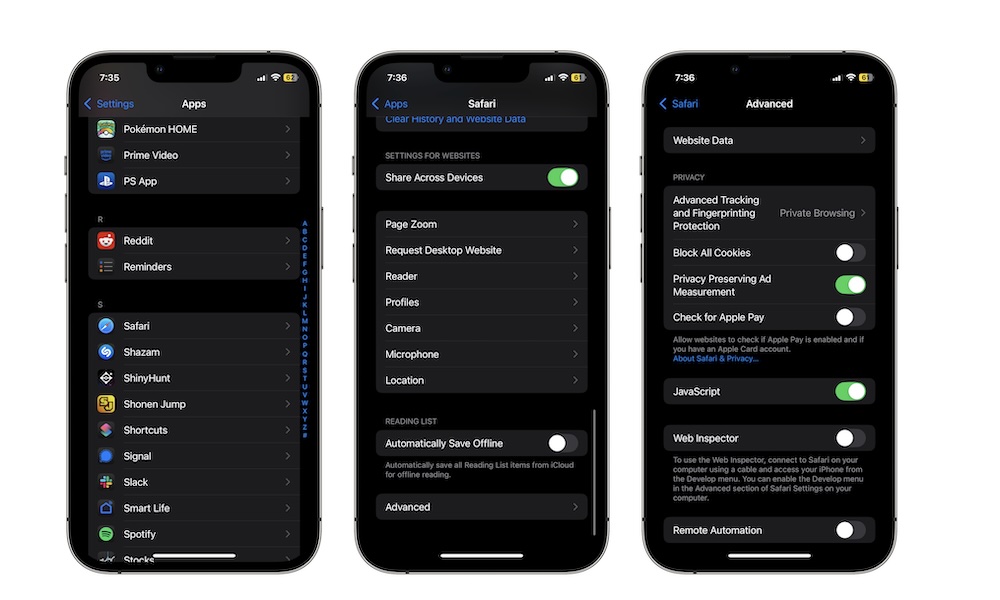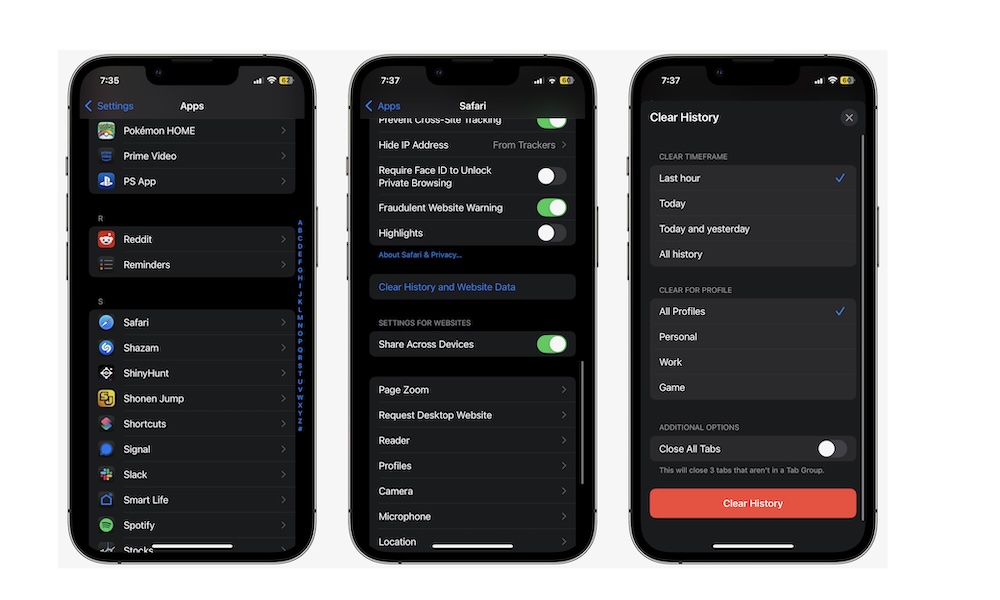How to Block All Cookies on Your iPhone and What It Does
 Credit: Apple
Credit: Apple
Toggle Dark Mode
If you spend time browsing different websites, you’ve probably heard about cookies. While cookies can be a very polarizing topic, many of us would undoubtedly prefer to disable them completely.
Luckily, your iPhone can block cookies automatically, so websites don’t try to track you in any way.
However, that raises an important question: Should you block all online cookies? After all, there are some benefits of having cookies enabled. Not only that, but some websites might not even work properly without at least some cookies enabled.
Of course, this differs for everyone, but if you want to learn more about cookies and how to disable them on your iPhone, here’s everything you need to know.
What Does Blocking Cookies on Your iPhone Do?
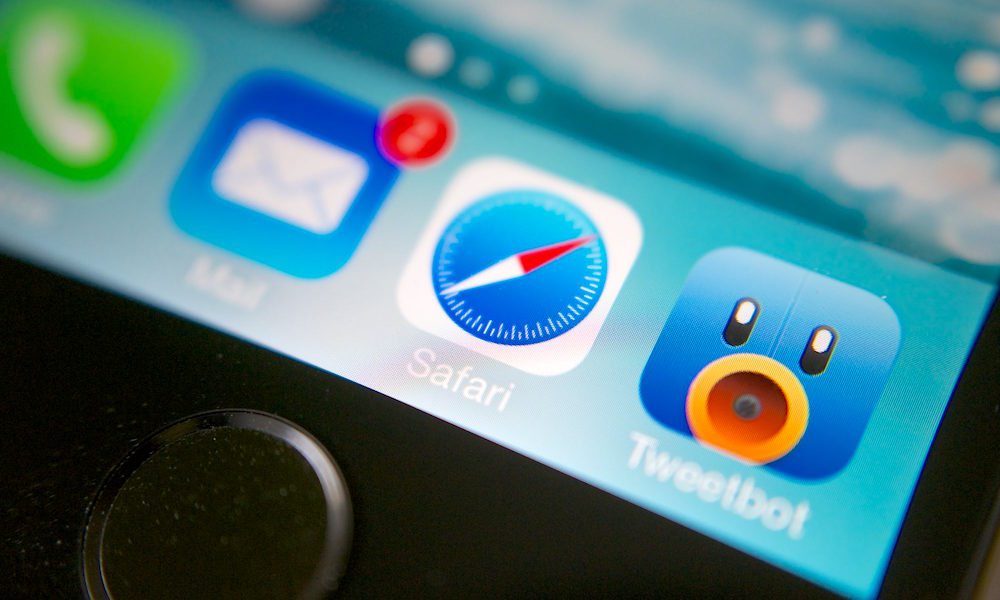
Nowadays, pretty much any website or online service you visit has cookies. Cookies, as you know, can be a double-edged sword.
On the one hand, websites use cookies to provide a better user experience. For instance, a website might use cookies to remember your website preferences and credentials or to provide specific features.
On the other hand, big companies and platforms also use cookies to track your online data and show you targeted ads. Sometimes, even if you leave a website, cookies can still track your online activity across other platforms, which is pretty concerning.
So, when you block cookies on your iPhone, you’re essentially blocking both good and bad services. Blocking cookies will make it harder for platforms and websites to track your online activity and all your other data, but it might also mean that you won’t be able to use specific features you’re used to.
The Downside of Blocking Cookies on Your iPhone
When you start blocking cookies on your iPhone, you might lose access to specific features on some platforms, which may also cause some websites not to work correctly.
For starters, a website might not be able to keep track of your credentials, so you’ll need to log in from scratch every time you visit that website. In the worst-case scenario, a website might not let you log in to your account, even if you use the right password and username.
Websites might not even be able to keep track of your preferences. For instance, if you choose to view a website in dark mode, you might need to turn it on every time you visit, as the website won’t remember what you chose the last time.
In extreme cases, some websites might not even let you visit them until you enable cookies.
There are also ads. Sure, sometimes, it doesn’t feel right to receive targeted ads all the time, but some of us might prefer to see ads for stuff we might be interested in buying than just random ads.
Why You Should Block Cookies?
While cookies might be helpful in some situations, it’s sometimes better to block them from your iPhone.
For starters, if you don’t like sharing your information with companies you don’t even know, you might want to block all cookies ASAP. Moreover, some platforms might even sell your browsing information without your consent or benefit.
Likewise, sometimes, cookies might slow down your iPhone. Since cookies need storage, your iPhone might slow down because you’re constantly storing new cookies.
How to Block Cookies on Your iPhone
If you don’t want to deal with cookies when you browse the web, your iPhone can take care of them for you. All you need to do is block them from the Safari settings. Here’s how.
- Open the Settings app.
- Scroll down and go to Apps.
- Scroll down again, and tap on Safari.
- Go down to the bottom of the page and tap on Advanced.
- Under Privacy, turn on Block All Cookies.
- Tap on Block All to confirm your decision.
How to Delete Cookies on Your iPhone
On the other hand, if you don’t want to block all cookies, you can actively delete cookies on your iPhone. Remember, though, that this will also delete your browsing history and cache.
Here’s what you need to do:
- Open the Settings app.
- Scroll down to the bottom and tap on Apps.
- Scroll down again, and go to Safari.
- Scroll down again, and under Privacy & Security, tap on Clear History and Website Data.
- Choose the time frame and profiles, and then tap on Clear History.
Keep in mind that there isn’t a confirmation page after you tap the Clear History button, so make sure you want to delete your history, cache, and cookies.
Get Rid of Those Annoying Cookies on Your iPhone
Nowadays, browsing the web can be tricky. On the one hand, some scammers want to steal your personal information, and on the other hand, companies are trying to track your every move online.
Luckily, you can eliminate the latter by blocking all cookies on your iPhone. Sure, you might miss some good features on specific websites, but your privacy and security are worth more than that.
Of course, you can always unblock cookies. Simply follow the same steps we mentioned above and disable Block All Cookies.