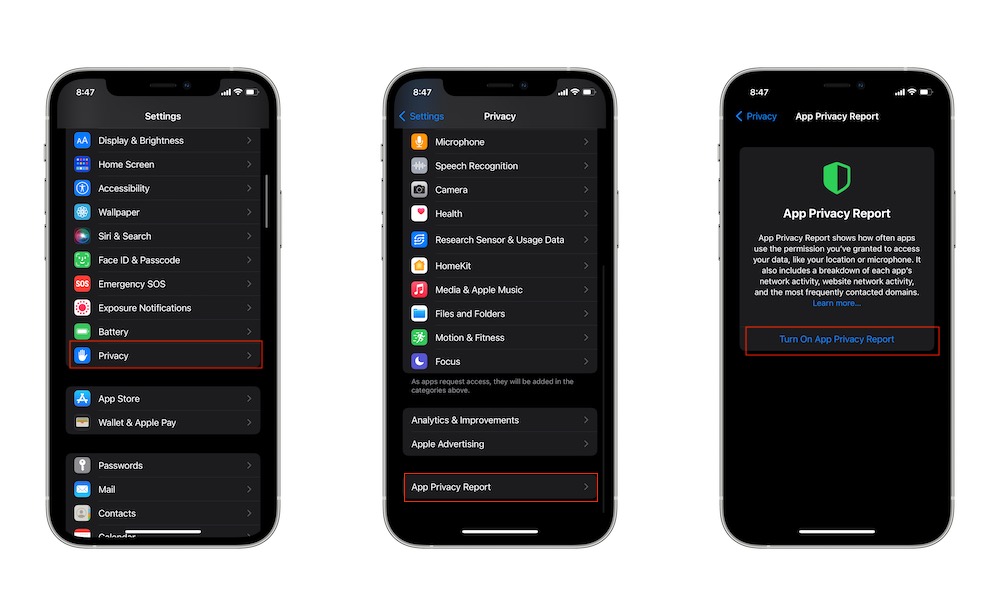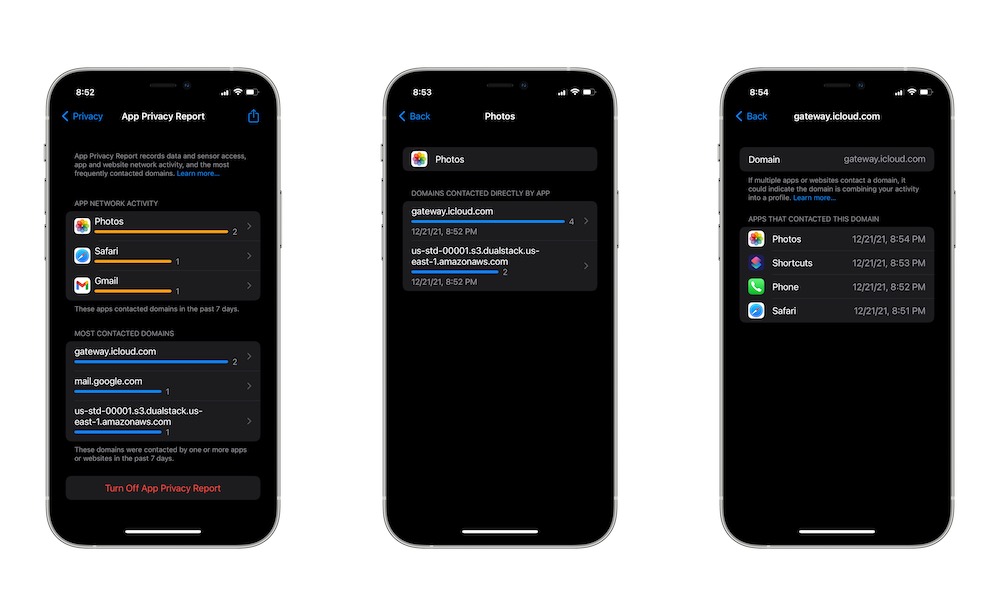App Privacy Report | Learn What Your iPhone Apps are Really Doing
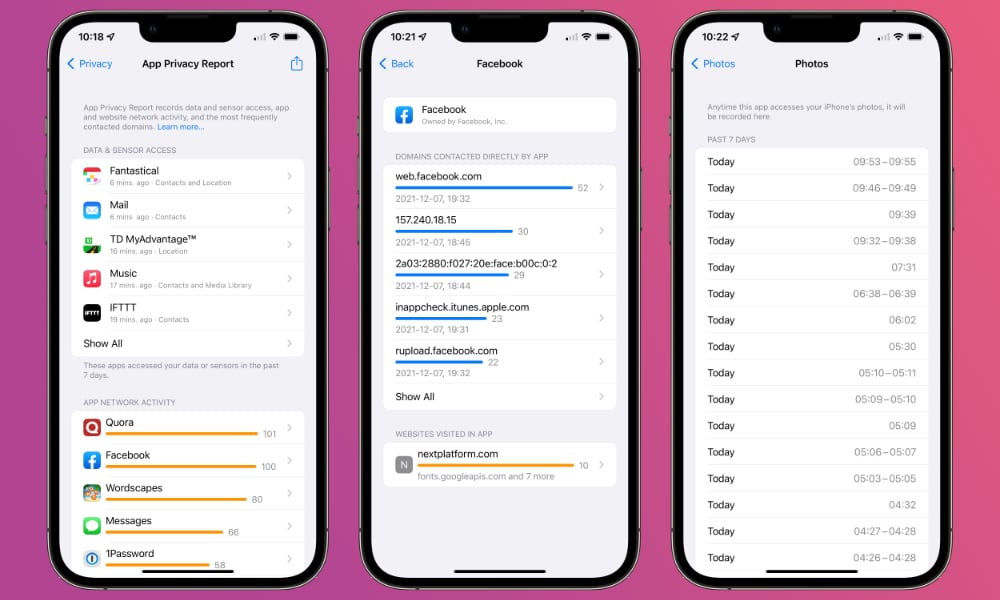 Credit: Jesse Hollington
Credit: Jesse Hollington
Toggle Dark Mode
In the last few months, Apple’s taken its users’ privacy more seriously than ever. For example, with iOS 14, the company introduced App Tracking Transparency, which allows users to decide whether they want an app to track their activity or not.
Sure, not every app was happy that they couldn’t track you as easily anymore, but users now have more control over their data and information.
And now, with iOS 15.2 and iPadOS 15.2, Apple decided to give users a little more control with the introduction of the App Privacy Report.
This feature will help you see what your apps are doing without you even knowing about it. You can track information like your data and network activity. The best part is that it’s pretty easy to set up.
What’s App Privacy Report?
The new App Privacy Report expands on Apple’s other privacy features, like App Tracking Transparency and Privacy Nutrition Labels.
This feature helps you see details about how often any app accesses your data. You can find out if an app uses your location, camera, or microphone. You can also track the network activity of each app. That way, you can see which web domains each app contacts more frequently and how often the apps— or you — visit any website.
After you see all the information from the privacy report, you can go ahead and deny or grant access to any app. For instance, if you see a third-party calculator app you just downloaded is constantly using your location, you could deny it access. Although, you should consider deleting it instead.
How to Use App Privacy Report
Fortunately, there aren’t a lot of requirements to start using this new feature. All you need to do is upgrade your iPhone or iPad to iOS 15.2 or iPadOS 15.2, respectively.
Afterward, you’ll find the App Privacy Report in Settings. By default, this feature should be on, but if you want to check it out for yourself, here’s what you need to do:
- Open the Settings app.
- Scroll down and tap on Privacy.
- Scroll down again and select App Privacy Report.
- If it’s off, tap on Turn On App Privacy Report.
If you want to again, all you need to do is repeat the same steps and tap on Turn Off App Privacy Report.
That’s all there is to it. You’ll start seeing all the information your iPhone has available. Keep in mind that if you don’t see anything, that means your iPhone needs more time to gather enough data. It’ll take a few days before your iPhone can show you all the information available. Also, if you turn App Privacy Report off again, you’ll lose all the information you previously had.
What’s in Your App Privacy Report?
You’re probably looking at the data on your report and wondering what all of it means. Well, the App Privacy Report gathers two main types of information.
Data & Sensor Access
This information will show you how many times an app has accessed your private or sensitive data. It shows you any activity from the last seven days, and its details include when any app access your location, photos, camera, microphone, contacts, and more.
Keep in mind, though, when an app accesses some of your information, it’s not necessarily bad. For instance, Apple can pull information from one of its own apps like Apple Music and Apple Books and may access your contacts to show your Me card’s profile picture.
Of course, not every app needs that type of information, and you can deny access to any app you want, so your private information stays private. It’s a matter of how much you trust an app and how much information you’re willing to share.
Network Activity
Your privacy report will also show you the most contacted websites. This report will show you all domains that have been contacted either by you or by any apps. Inside this report, you’ll find three other types of activity.
- App Network Activity: This will show you domains that have been contacted directly or from any type of content inside an app in the last seven days.
- Website Network Activity: This feature shows you all the domains that have been contacted by websites you’ve visited in the last seven days.
- Most Contacted Domains: This shows you a list of the websites most frequently contacted by your apps, either directly by you or from in-app web content.
Apple says that the App Privacy Report doesn’t include network activity from private browsing sessions in-browser apps. On the other hand, the App Privacy Report displays network activity, and websites visited in non-browser apps that provide private modes.
Is App Privacy Report Worth It?
The new App Privacy Report feature is an amazing tool that’ll help you control what your apps are doing. It’s also helpful to see what you’re doing with your apps and what websites you visit the most.
Regarding privacy, you should have App Privacy Report on at all times. You’ll have a better understanding of everything that happens on your iPhone or iPad, and you can control which apps need access to your data if you don’t want to be “watched” by your iPhone. If you don’t want a report showing your personal activity, you might want to turn it off.
It’s always recommended that you leave it on and try it for a week or two and see all your apps and games are doing what they’re supposed to. The good news is that you can always turn it back on or off whenever you want. However, remember that if you turn App Privacy Report off again, you’ll lose all the information you had.