How to Turn off an iPhone without the Power Button
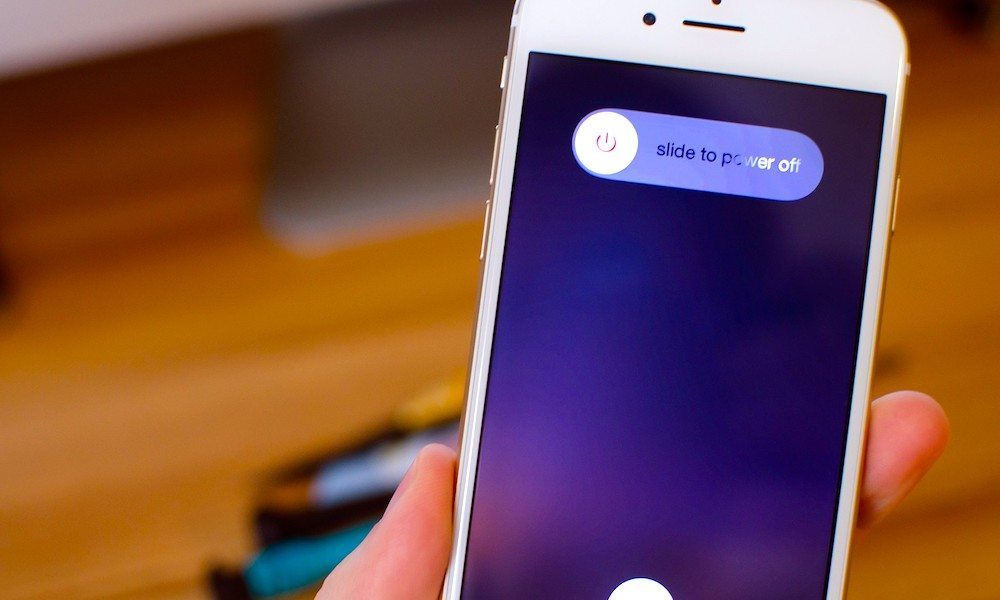 Credit: iMore
Credit: iMore
Toggle Dark Mode
When you want to switch off your iPhone, you’d usually hold the Power button on the side of your device and swipe the “slide to power off” option. While this is the quickest method for powering off your iPhone, there are a couple of alternative methods that do not require the Power button.
In iOS 11, Apple has added a new option to Settings which allows you to switch off your iPhone. Alternatively, you could also use AssistiveTouch to do it. These two methods come in handy if the Power button on your iPhone stops working and you’re unable to use it to switch off your iPhone.
In this tutorial, we’ll show you the two different methods of switching off your iPhone in iOS 11 without using the Power button.
How to Switch off Your iPhone via Settings
-
Open the Settings app on your iPhone and go to General.
-
Scroll to the bottom and tap on the option labeled ‘Shut Down’. This is a new option that Apple added in iOS 11.
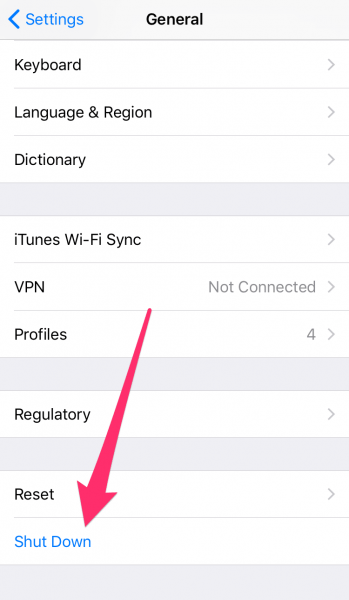
-
Now swipe the ‘slide to power off’ option to switch off your iPhone.
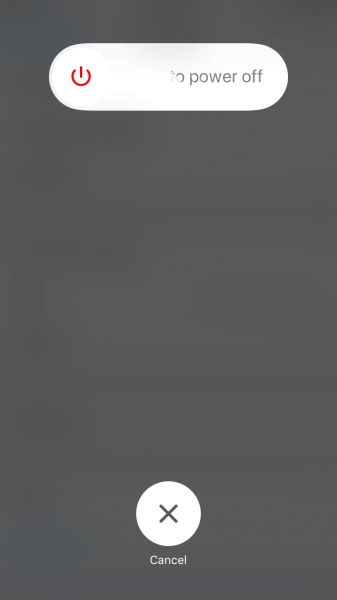
Learn More:30 Exciting New iOS 11 Features You Didn’t Know About
How to Power Off Your iPhone Using AssistiveTouch
-
AssistiveTouch is a virtual button that appears on your iPhone’s screen and offers a range of functionality, such as powering off your iPhone. It is useful at times when any of the physical buttons on your iPhone stop working.
Get started by opening the Settings app and going to General > Accessibility > AssistiveTouch.
-
If you haven’t enabled AssistiveTouch yet, then go ahead and toggle it on. A button appears on your iPhone’s screen which is for AssistiveTouch.
-
To add the Shut Down functionality to AssistiveTouch, tap on Customize Top Level Menu.
-
Press the plus button in the bottom right corner, then tap on the new button that appears.
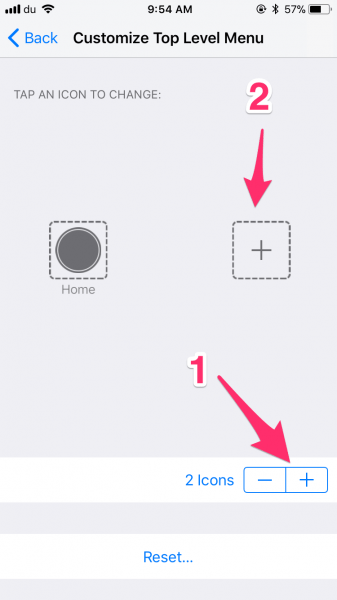
-
You’ll view a list of all the functionality that can be added to AssistiveTouch. Select Device, then press the Done button in the top right corner.
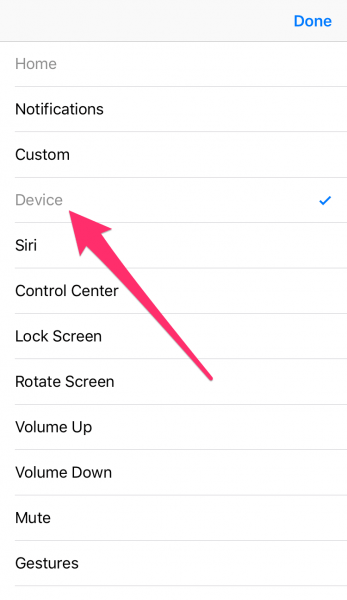
-
Now press the AssistiveTouch button to open its menu. You should see the new Device option. Tap on it to open.
-
Press and hold the Lock Screen icon. After a couple of seconds, you should see the power off screen. Now swipe the ‘slide to power off’ knob to the right to switch off your iPhone.
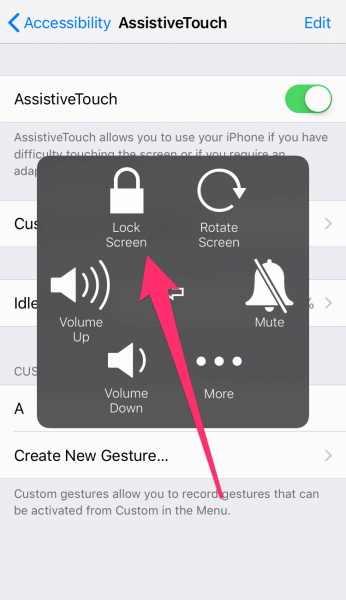
These are the two different methods of switching off your iPhone without using the Power button. As mentioned earlier, if the Power button on your iPhone suddenly stops working, then you can use either of these methods to shut down your device. AssistiveTouch provides a quicker method for switching off your iPhone as it is accessible from anywhere. It also provides a functionality for restarting your iPhone with the tap of a button.






