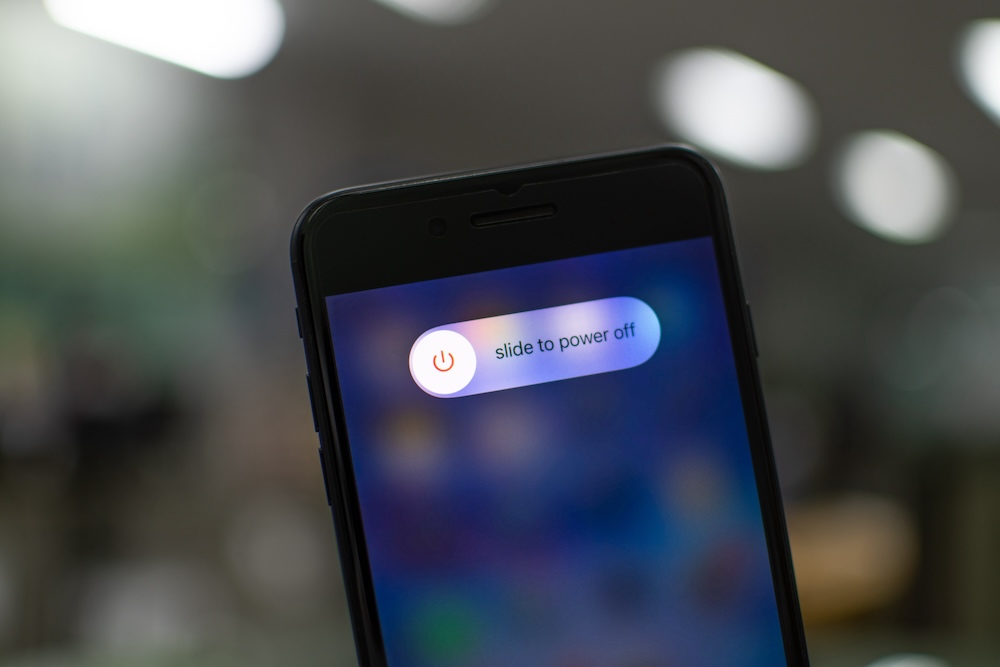How to Maintain Your iPhone Battery’s Maximum Capacity
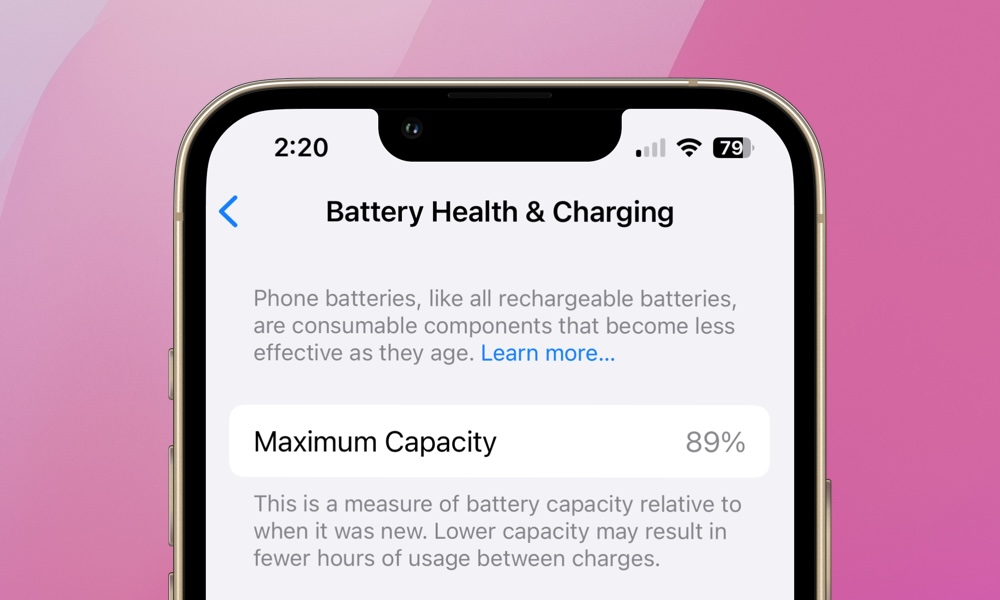
Toggle Dark Mode
Apple often releases new features to monitor the iPhone’s lithium-ion battery health and reduce battery aging. Have you checked your battery’s maximum capacity lately?
Have you had your iPhone for a while, but its maximum capacity is still high? You probably don’t need to make any changes. Did you recently get a new iPhone, but you’re seeing the battery’s maximum capacity drop? If so, it’s time to make some adjustments.
Over time, your iPhone’s battery will naturally degrade, but with some careful usage, it’s possible to slow down natural aging. Here are a few tips, beyond downloading iOS updates, to keeping your battery as close to 100% health for as long as possible.
Use Optimized Battery Charging and Clean Energy Charging
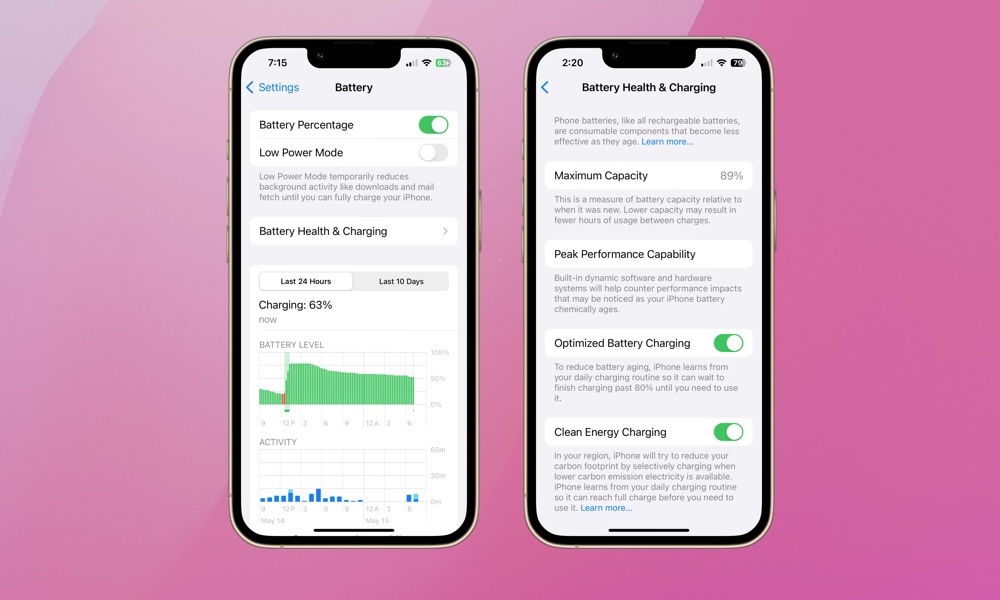
The main benefit of Optimized Battery Charging is that it minimizes the time your iPhone spends fully charged. Keeping a lithium-ion battery at 100% for an extended period can accelerate battery aging. By limiting the amount of time your battery spends above 80% charge, Optimized Battery Charging helps prolong its overall lifespan. You can always turn this feature off if you need a full charge right away, but as long as you follow a reasonably consistent schedule, your iPhone can generally take care of making sure it’s topped up and ready to go before you take it off the charger.
By comparison, Clean Energy Charging was introduced in iOS 16 in 2022 as a way to reduce the carbon footprint associated with charging your iPhone. It’s only available in the US right now, and schedules charging when the electrical grid is using a higher proportion of renewable energy sources, like solar and wind power. Does it help prolong the life of your iPhone’s battery? Not directly, although it can still make a difference by not topping your battery up to maximum as soon as you plug in your iPhone. Still, that’s not the intent of this feature, but why not help reduce carbon emissions while you charge?
Here’s how to manage the settings for Optimized Battery Charging and Clean Energy Charging:
- Open the Settings app on your iPhone.
- Scroll down and select Battery.
- Choose Battery Health & Charging.
- Toggle Optimized Battery Charging and Clean Energy Charging (if available).
If you’re using an iPhone 15 or newer, the Optimized Battery Charging settings are one level deeper; you’ll need to choose Charging Optimization and then select either Optimized Battery Charging, 80% Limit, or None. While Optimized Battery Charging will avoid topping up your iPhone above 80% until it thinks you’re ready to take it off the charger, the 80% Limit option prevents your battery from charging above 80% until you toggle it off. Apple notes it “will occasionally charge to 100 percent to maintain accurate battery state-of-charge estimates,” but those times are the rare exceptions.
Only Use Chargers and Cables From Well-Known Manufacturers
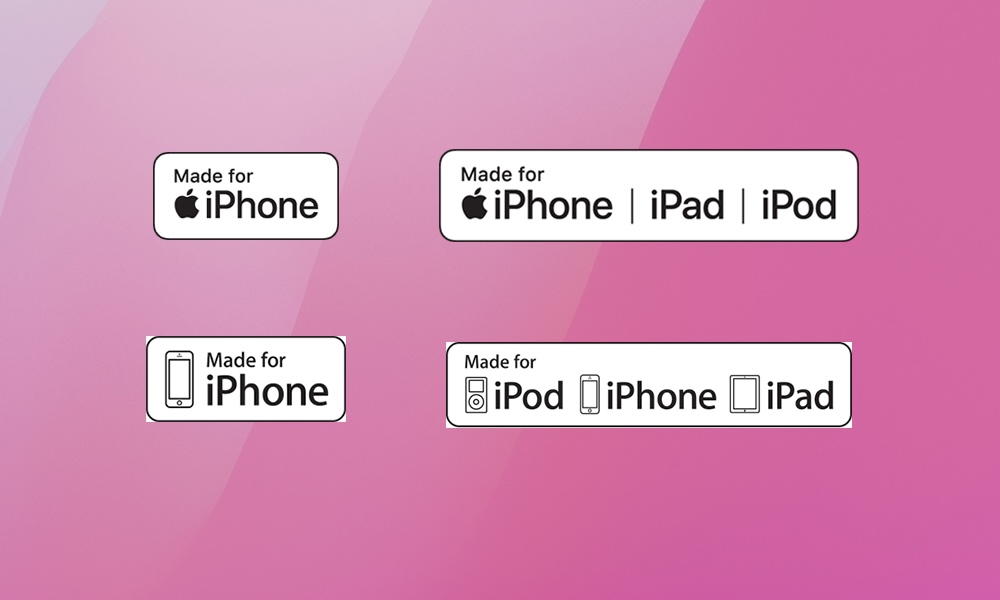
Apple designs its chargers to match the specific charging requirements of its devices. They regulate the power supply, ensuring the battery receives the right power supply during each charging cycle. Counterfeit or non-certified chargers can damage your battery. Always use USB-certified chargers and Apple-certified cables to ensure your battery charges efficiently and safely. Doing so removes the risk of your iPhone getting too much or too little power.
Apple chargers are designed to comply with safety certifications and undergo rigorous testing to ensure they can handle voltage variations without risking damage to the device or posing a fire hazard. Others don’t. If your iPhone is damaged by a non-certified charger or cable, it might not be covered under warranty.
The labels in the image above will help you identify MFi (Made For iPhone) accessories, which are important for all older iPhones that still use Lightning cables. Since the iPhone 15 and later models now use an industry-standard USB-C port, Apple doesn’t certify these accessories; any USB-certified cable is fine.
Try to Avoid Dropping Below 30%
Avoiding letting your iPhone’s battery drop below 30% before recharging helps to maintain its longevity and health. Regularly discharging your iPhone to a very low level can lead to more complete charging cycles and shorten the battery’s lifespan.
Keeping the battery above 30% reduces the depth of discharge and will help extend the battery’s life. Of course, we don’t always have the luxury of charging, and this isn’t something to stress about, but avoid it whenever possible.
Don’t Leave Your iPhone in the Heat
Lithium-ion batteries don’t like heat. Leaving your iPhone in a hot environment, like a parked car in direct sunlight, can impact both immediate functionality and long-term battery health.
High temperatures can cause the battery to degrade faster than normal and reduce its ability to hold a charge. If you mount your iPhone in your car, try to avoid keeping it in the windshield. Instead, opt for a vent clip mount to keep it out of direct sunlight and let your air conditioner keep it cool. You can also find MagSafe chargers and accessories with built-in cooling technologies.
Turn Off Power Hungry Features
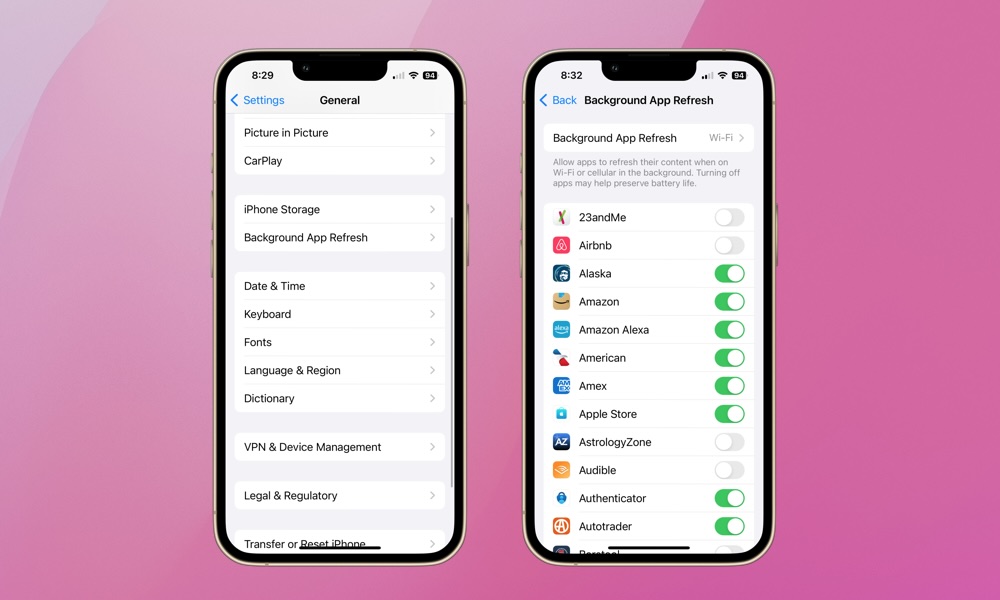
Reducing your use of iPhone features that consume the most power will help extend the life of your battery. Your iPhone will maintain more charge for longer periods of time, which means you won’t need to charge it as often.
Features like Background App Refresh, which allows apps to check for updates and content when connected to Wi-Fi or cellular in the background, use power even when you’re not using your iPhone. Take a look at what apps have Background App Refresh enabled. If they aren’t important to your daily use, consider disabling the feature for those apps. To manage Background App Refresh settings, go to Settings > General > Background App Refresh.
Notifications are another feature that consumes a lot of battery power. Each notification causes your screen to light up and your iPhone to make a sound or vibration. To extend your daily battery power and prolong the life of your battery, try limiting notifications to only essential apps, and considering muting busy group conversations in your favorite messaging apps. To manage notifications, go to Settings > Notifications.
Using Your iPhone While it’s Charging
Using your iPhone while it’s charging is generally safe and shouldn’t cause any major issues. Your iPhone is designed to handle simultaneous charging and use. However, there are some considerations to keep in mind.
Consistently using your iPhone while it’s charging could stress the battery and lead to quicker wear. This is particularly true if you’re charging while using a power-intensive app like playing a game. Also, if your iPhone becomes noticeably warmer while you’re using it plugged in, then it’s best to set it down and let it charge.
Storage Long Term
Most of us probably don’t store our iPhones for long periods of time. But for those who do and for those who keep their old iPhone as a backup, storing for an extended period of time requires a bit of preparation.
Apple recommends charging (or discharging) the battery to 50% and turning the iPhone off before putting it away. Also be sure to recharge the battery every six months to keep it at around that 50% mark. This will help keep the battery in good health so it’s still ready to go when you want to use it.
By following these tips, you can help maintain your iPhone battery’s maximum capacity longer. The key is mindful usage and charging. In the long run, it will save you the headache of always needing to charge, and money on battery replacements or a new iPhone.