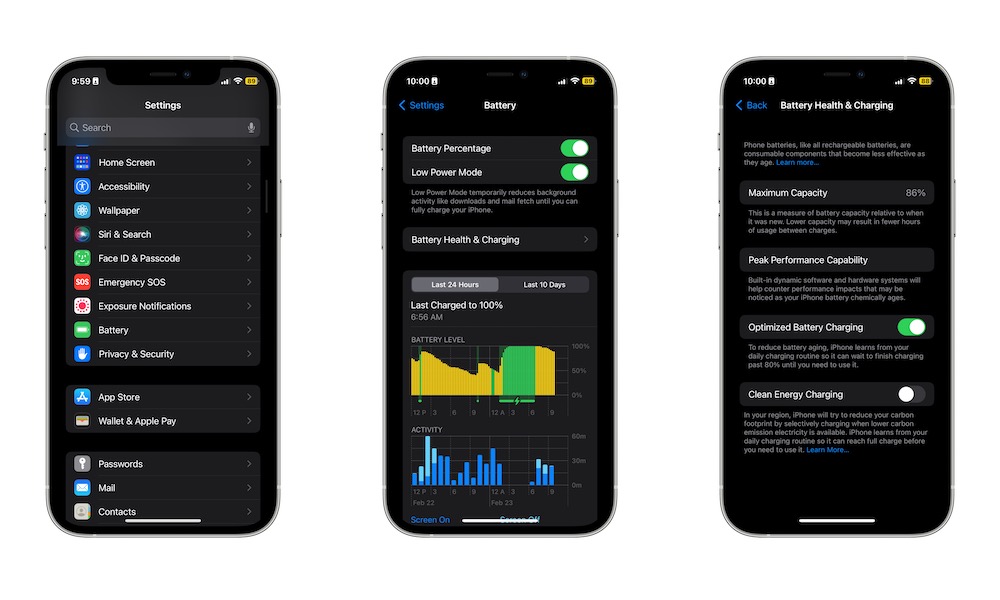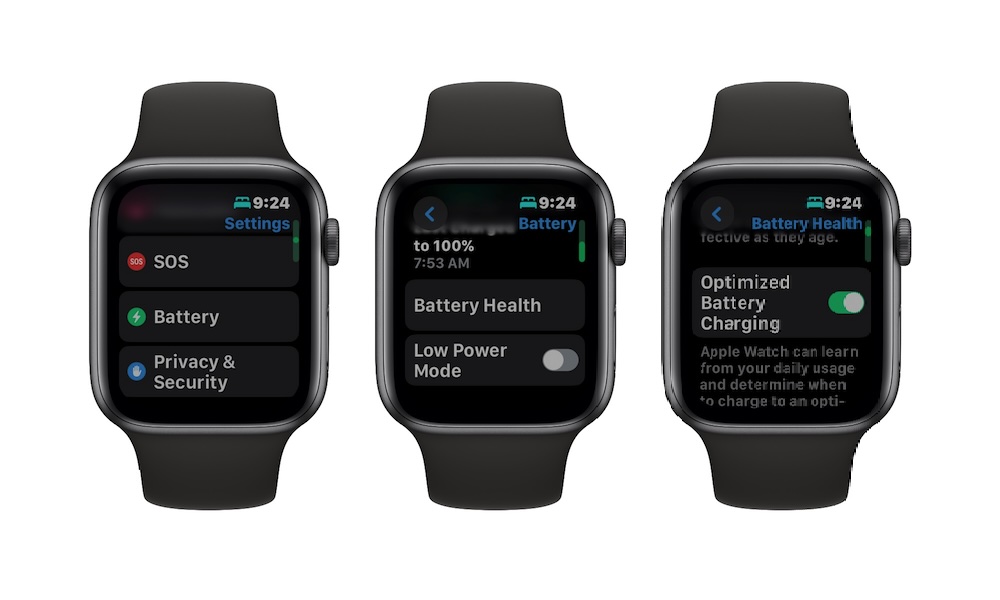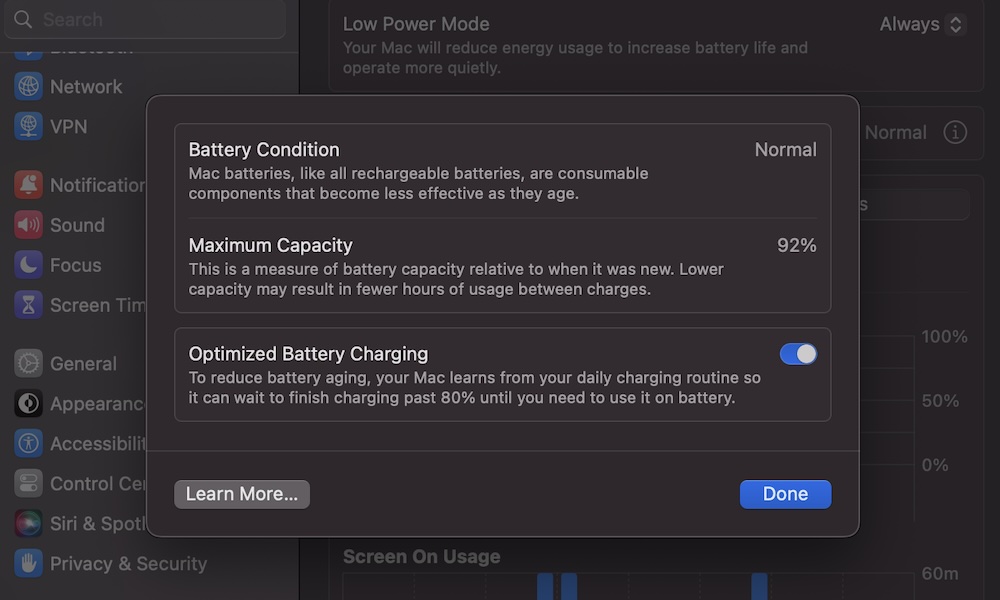What is Optimized Battery Charging?
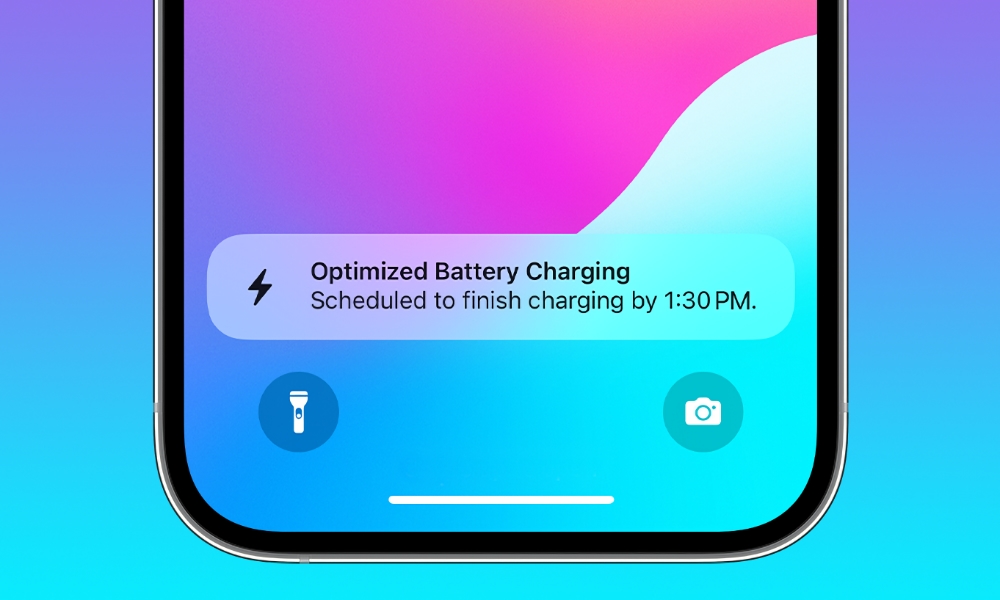
Toggle Dark Mode
Over the years, Apple has improved both hardware and software on all of its devices to make their batteries last as long as possible, not just in battery life but in preserving the overall lifespan of the battery that’s inside your devices.
One of the best features the company added to its devices is Optimized Battery Charging. This simple but really effective feature came along in iOS 13 to let your device learn your charging patterns and thereby improve the lifespan of your physical battery.
But what exactly does Optimized Battery Charging mean and how do you use it? Here’s everything you need to know.
What Is Optimized Battery Charging?
Over time, all rechargeable batteries start to age and lose their capacity. The more often a battery is used, the lower its capacity and how long it can hold a charge.
While this happens to all batteries, many factors determine how quickly a battery ages. Some of these factors include your charging patterns and your battery’s temperature when you use or charge it.
Apple created Optimized Battery Charging to help reduce battery wear and tear. This feature controls how long your battery takes to fully charge and reduces the amount of time it spends at full capacity, which generates more heat and puts more pressure on your battery.
How Does Optimized Battery Charging Work?
You might have noticed that your iPhone takes longer to fully charge after it reaches 80%. That’s by design, and you partly have Optimized Battery Charging to thank for that. But how does it work exactly?
Your iPhone, like other Apple devices, uses on-device machine learning to understand your charging patterns. The more you charge your iPhone while Optimized Battery Charging is on, the more your iPhone will learn about you.
Your iPhone will then use this information to understand and predict when it will stay plugged in for a long period of time.
That way, your iPhone will delay the last 20% of the charge when it predicts it’s going to stay plugged in — for instance, when you charge it at night — but will also top up faster when it thinks you might not have time to wait.
When Optimized Battery Charging kicks in, your iPhone will show a notification that tells you the exact time when it will be fully charged.
As we mentioned, your iPhone will need to learn from your charging patterns to use Optimized Battery Charging. To be more specific, this feature needs to be turned on for at least 14 days before it starts working.
Moreover, during these 14 days, your iPhone must be charged at least nine times during five hours in a given location for Optimized Battery Charging to work properly.
What Is the 80% Limit on the iPhone 15?
If you have an iPhone 15 mode, you’ll probably notice that you have another option in addition to Optimized Battery Charging.
This option is called 80% Limit and, as the name suggests, will stop charging completely when it hits 80%, even if it’s still plugged in. If it goes back down to 75% while it’s still connected, your iPhone will start charging again until it reaches the 80% mark, but it won’t go over it unless you turn this setting off.
Most experts recommend avoiding charging your iPhone to 100%, as that puts more strain on the battery. This is why Apple added the 80% Limit option. Apple notes that your iPhone will still “occasionally” charge to 100% even with this setting on in order “to maintain accurate battery state-of-charge estimates,” but that should be the exception.
What Devices Support Optimized Battery Charging
Optimized Battery Charging doesn’t just work on the iPhone; it’s also available on the MacBook and Apple Watch.
With that said, you do need the right operating system. For the iPhone, you need at least iOS 13 or a later version. On Mac, you’ll need to have macOS Big Sur or later, and the Apple Watch requires watchOS 7 or later.
How to Use Optimized Battery Charging
By default, Optimized Battery Charging should be enabled by default. However, if you want to disable this feature or just learn how to turn it on or off whenever you want, here’s what you need to know.
How to Enable or Disable Optimized Battery Charging on iPhone
- Open the Settings app on your iPhone.
- Scroll down and tap on Battery.
- Tap on Battery Health & Charging.
- Turn on Optimized Battery Charging.
If you have an iPhone 15 or a later model, you’ll notice the steps are a bit different. You’ll see a separate Charging Optimization option that allows you to choose between Optimized Battery Charging and 80% Limit.
How to Enable or Disable Optimized Battery Charging on Apple Watch
- Press the Digital Crown on your Apple Watch.
- Open your Settings app.
- Scroll down and tap on Battery.
- Scroll down again and select Battery Health.
- Scroll down one more time and disable Optimized Battery Charging.
- Choose Turn Off Until Tomorrow or Turn Off.
How to Enable or Disable Optimized Battery Charging on Mac
- Click the Apple menu in the top left corner of your screen.
- Go to System Settings.
- Scroll down on the left sidebar and select Battery.
- Click the Show Detail button (the one that looks like an “i”) that’s next to Battery Health.
- Turn off Optimized Battery Charging.
- Click on Done.
Should You Disable Optimized Battery Charging?
No one likes waiting, and that’s especially true when you see a message saying your iPhone will take four hours to fully charge. However, disabling Optimized Battery Charging isn’t such a good idea.
This feature is meant to help your battery last as long as possible. And unless you plan to upgrade your iPhone every year, keeping your iPhone in tip-top shape for as long as possible is always a good idea.
Optimized Battery Charging is the easiest way to keep your battery healthy. While it might take longer to have your iPhone at full capacity, it will be better in the long run.
With that said, if you know you’re going to have to go and need your iPhone fully charged, there’s no harm in disabling this feature every once in a while. Just remember to turn it back on. You can also touch and hold the notification when it pops up and tap Charge Now for a one-time override.
Keep Your Battery Healthy
If you want your iPhone’s battery to be as healthy as possible, using Optimized Battery Charging is a quick and easy way to do it. While there are other things you can do to keep your battery in the best shape possible, this feature is a quick tip that you can set and forget about.