How to Enable or Disable Auto-Brightness in iOS 11
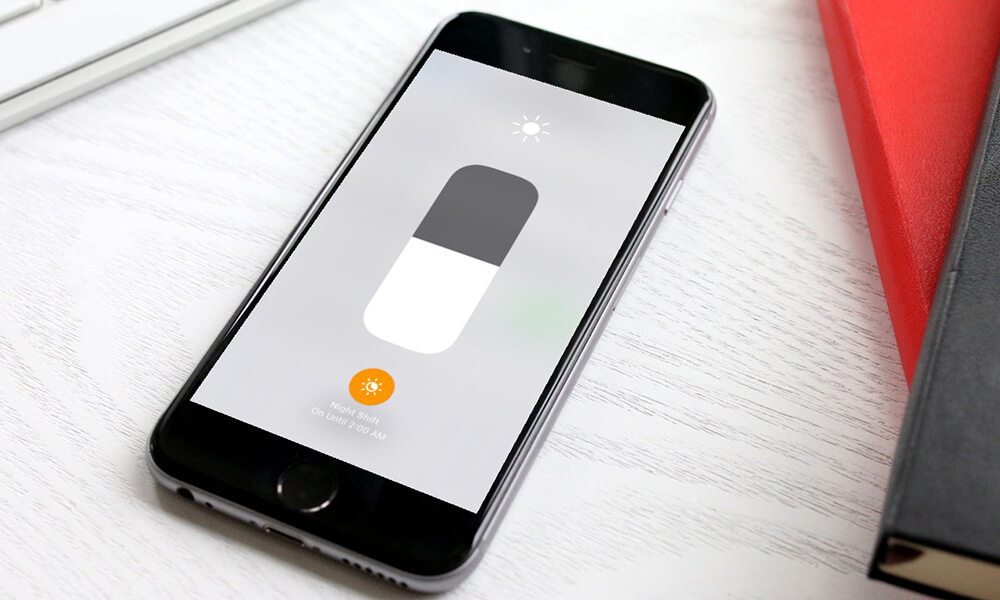 Credit: iPhone Hacks
Credit: iPhone Hacks
Toggle Dark Mode
Auto-Brightness is a handy feature in iOS that automatically adjusts the brightness of your iPhone’s screen based on the lighting condition of the environment. For instance, if you’re in a dark environment, it will automatically reduce the brightness of your screen to avoid straining your eyes.
Many of us rely on auto-brightness to automatically adjust the brightness level throughout the day, but some of you might prefer to do it manually. You’d usually go to the “Display & Brightness” section in Settings to enable or disable Auto-Brightness, but this option is no longer available in iOS 11. Nonetheless, you still have the ability to enable or disable Auto-Brightness in iOS 11. In this tutorial, we’ll show you how it’s done.
How to Enable or Disable Auto-Brightness in iOS 11
-
Open the Settings app on your iPhone.
-
Go to General >Â Accessibility.
-
Tap Display Accommodations.
-
Here you’ll find the Auto-Brightness toggle. Turn it on or off based on your needs.
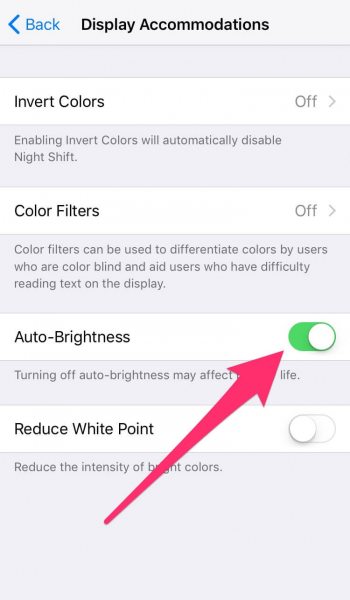
How to Adjust your iPhone's Screen Brightness Manually
-
To adjust your iPhone’s screen brightness manually, open Control Center and swipe the brightness bar up or down. If you swipe up, your iPhone’s screen becomes brighter, whereas swiping down dims the screen.
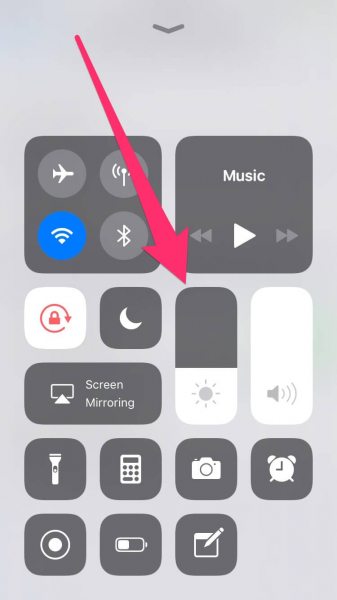
As you can see, iOS 11 still allows you to enable or disable Auto-Brightness. It’s just that the option has been moved to an absurd place in Settings that makes it difficult to find for the first time.
It’s important to note that Auto-Brightness plays some role in saving your iPhone’s battery life. Rather than having the screen brightness set at the maximum level at all times, Auto-Brightness automatically adjusts the brightness to the sufficient level and this helps to reduce battery consumption.






