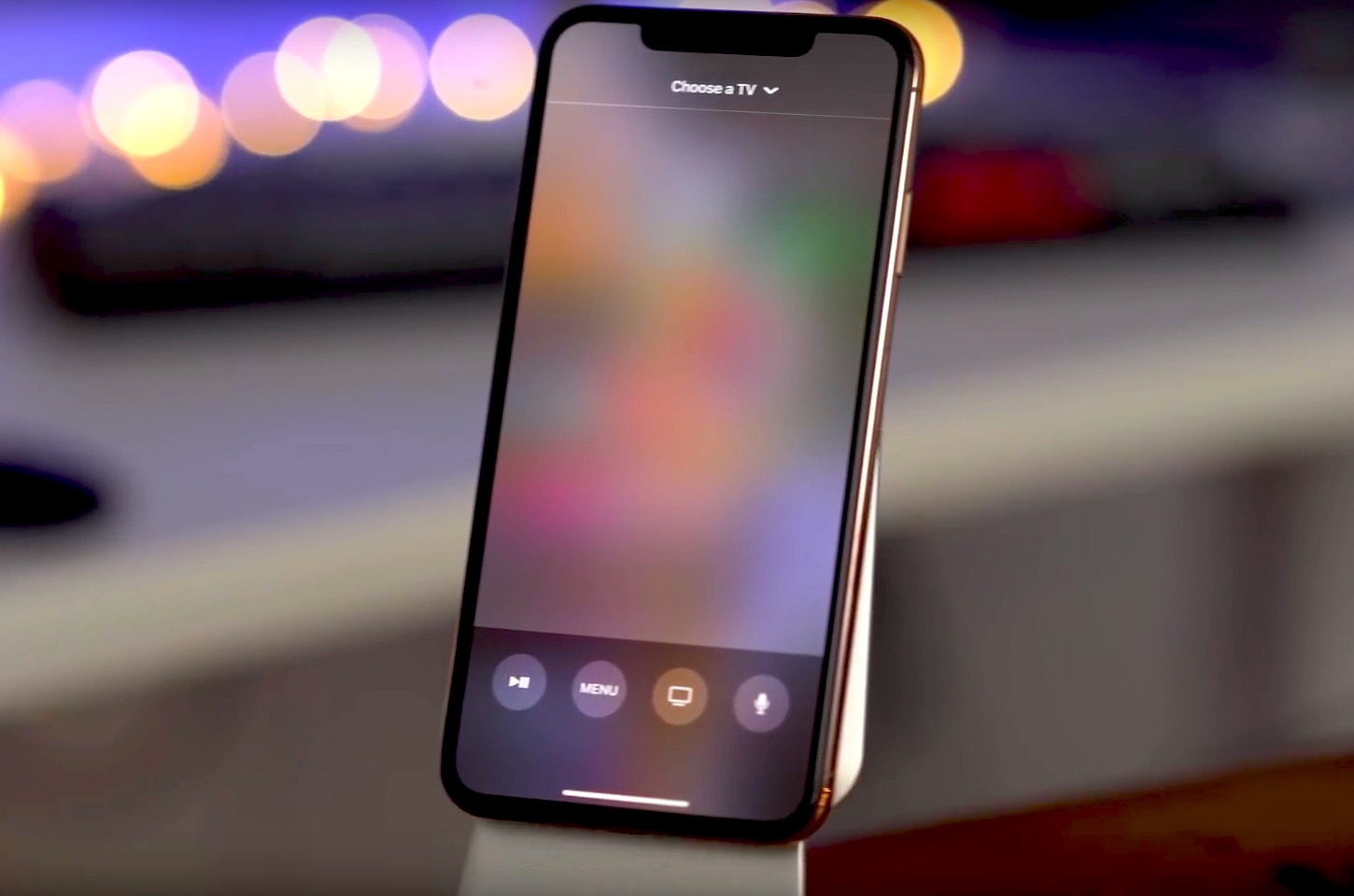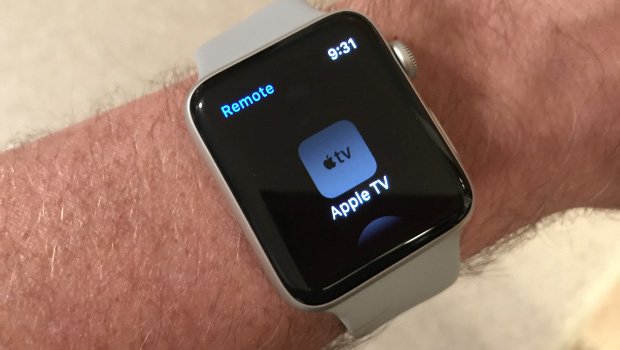Use Your iPhone or Apple Watch as a Remote
Apple has offered an Apple TV Remote on the App Store for a few years now, allowing you to control your Apple TV directly from your iPhone, but with iOS 12 the company has taken it up a couple of notches, baking an Apple TV app right into the Control Centre, and even providing quick access to it from the lock screen when there’s content playing on your Apple TV.
If your iPhone and Apple TV are signed into the same iCloud account, you should automatically have access to the Apple TV Remote in Control Centre, however if it doesn’t appear, you can still add it manually:
- Open your iPhone Settings app
- Tap Control Center
- Tap Customize Controls
- Scroll down to find Apple TV Remote
- Tap the green plus button to add it
- If desired, scroll back up and drag it to your preferred position in the Control Center.
There are a lot of other advantages to using your iPhone with your Apple TV as well, and if you have an Apple Watch, you can even use that to control what’s playing on your Apple TV — it should be available in the Now Playing applet in your Apple Watch, and if you’re using the Siri watch face, it will often even appear as a card for quick access. It’s a useful way to quickly pause a show you’re watching without having to reach for the Siri Remote.