Control Your TV and Receiver with the Siri Remote
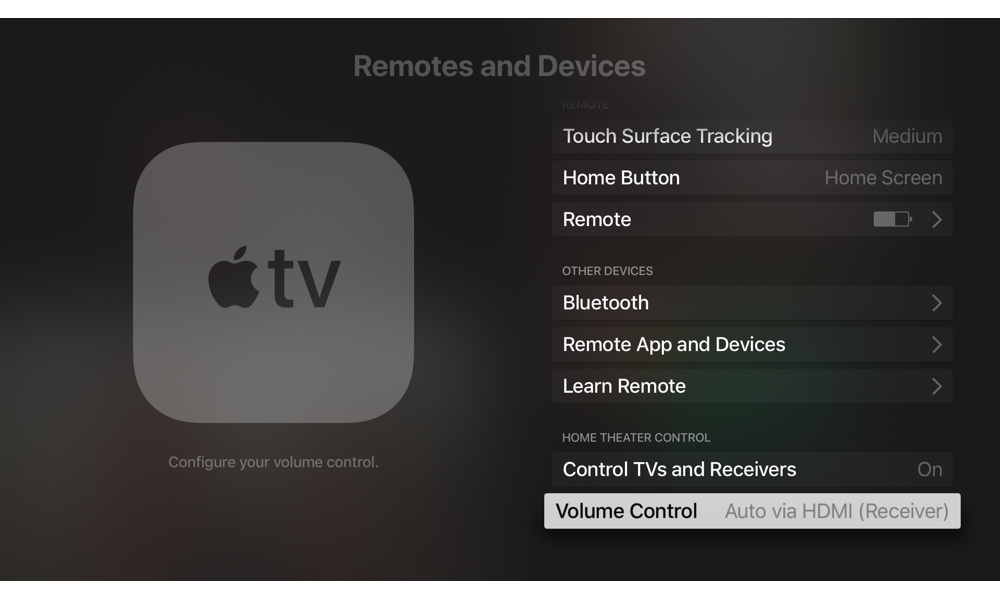
As we said earlier, we really prefer the Siri Remote, and if your Apple TV is your primary — or only — media device, then you may be able to use the Siri Remote exclusively, even to control the volume on your TV or receiver and turn everything on and off.
The easiest way to do this is through a protocol called HDMI-CEC (short for “Consumer Equipment Control”), which passes the necessary commands over your HDMI cables. If your TV and receiver support this feature, it should be enabled automatically on the Apple TV, although you may also have to enable it on your other devices.
Note that almost every manufacturer has their own brand name for HDMI-CEC, which makes it pretty confusing. For example, Samsung calls it “AnyNet+” while Sony calls it “Bravia Sync” and Mitsubishi uses the mouthful, “NetCommand for HDMI.” So you may need to do a bit of research to figure out where to find it on your TV’s settings, but generally if your manual says the feature allows for your TV to be controlled over HDMI, there’s a very good chance it’s actually talking about HDMI-CEC.
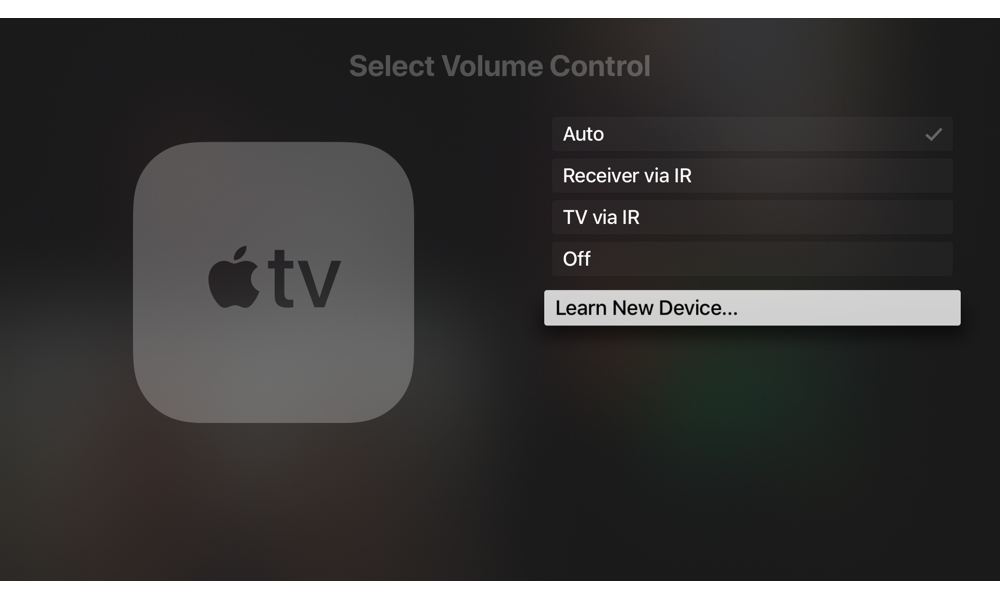
Alternatively, if your equipment doesn’t support HDMI-CEC, or it doesn’t work properly for you, you can also tell the Siri Remote to blast out standard IR signals to control your equipment (this is why the otherwise-Bluetooth-based Siri Remote has an IR transmitter on the front). This will take you through a learning and pairing process to identify your TV or Receiver to the Siri Remote, and of course you’ll need to actually point it at your home entertainment system.
You can find all of the settings for this on your Apple TV in the tvOS Settings app under (you guessed it) Remotes and Devices. Apple has a more in-depth support article on how to set this all up.
