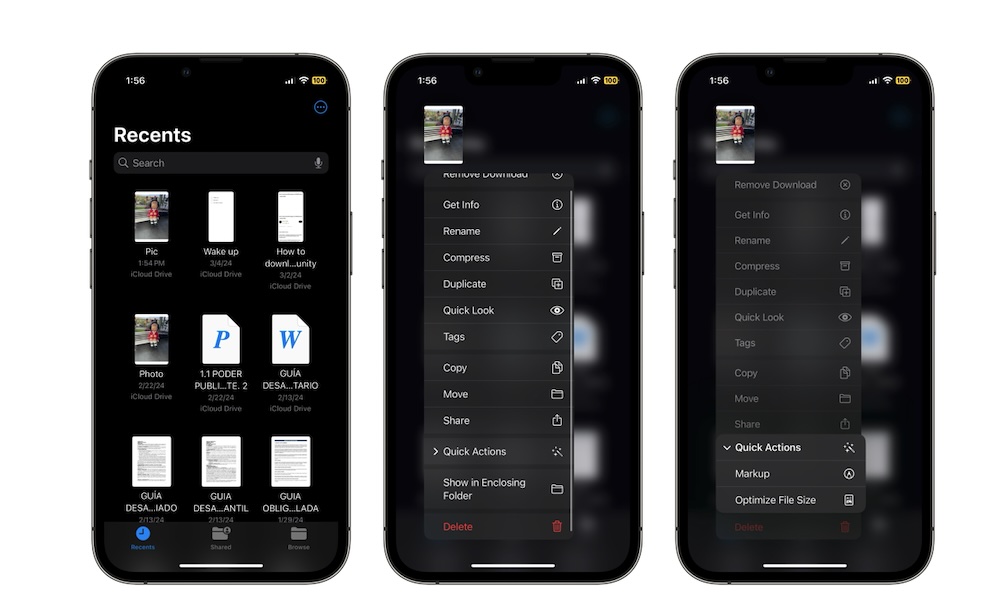Optimize the Size of Your Files
Sometimes, your PDF files may take a lot more storage on your iPhone than they really need to. To avoid this, you can either delete them, or optimize their size.
When you optimize a file’s size, the Files app will create a copy with a smaller, compressed size. Keep in mind that while this compresses your files, it’s not the same as using the app’s Compress feature. Using that app will turn any file into a Zip file, whereas this option will only reduce the size of PDF files.
Here’s how to optimize a PDF:
- Open the Files app.
- Find the file you want to optimize the storage of and then long-press it until a menu pops up.
- Scroll down in the menu and select Quick Actions.
- Select Optimize File Size.
You’ll know it worked because the Files app will create a copy and add the word Compressed at the end of the file’s name. Note that if the PDF was already optimized, it won’t be reduced any further.