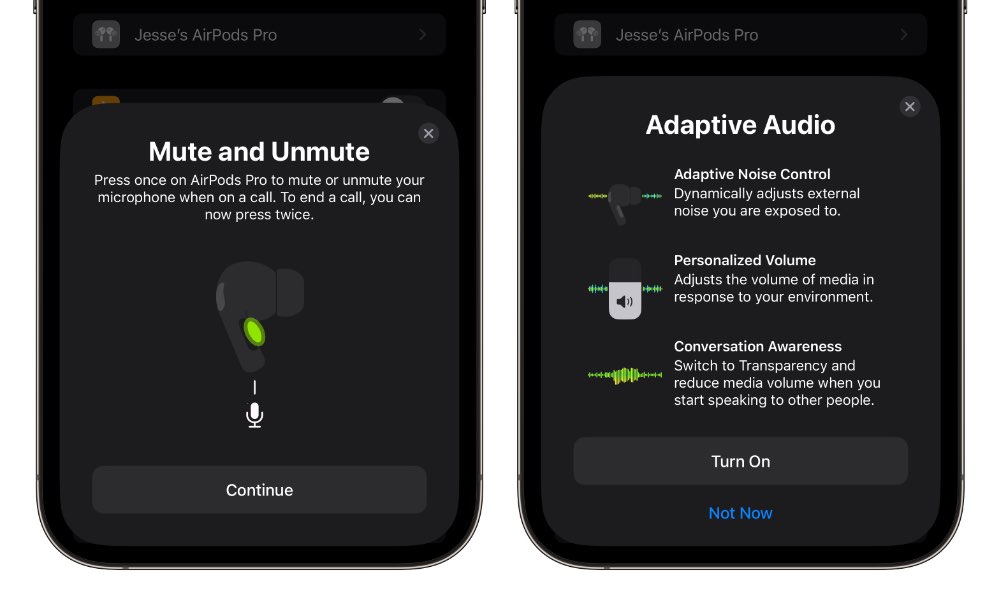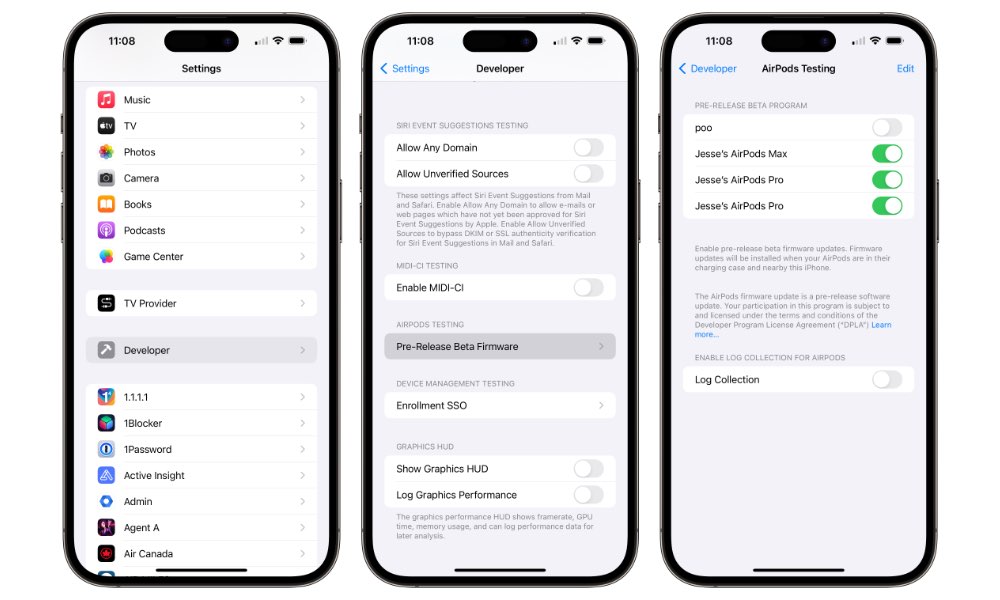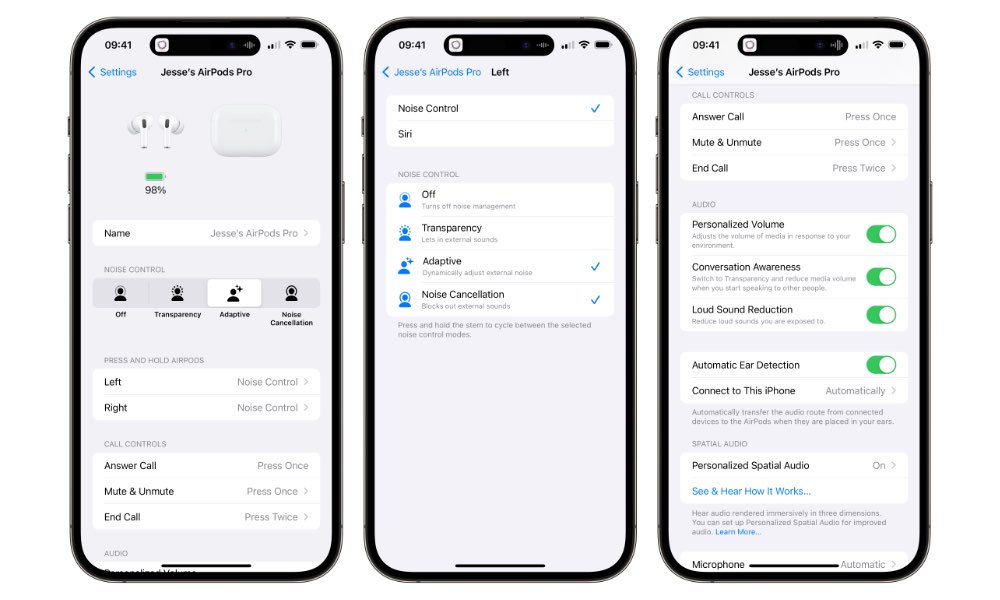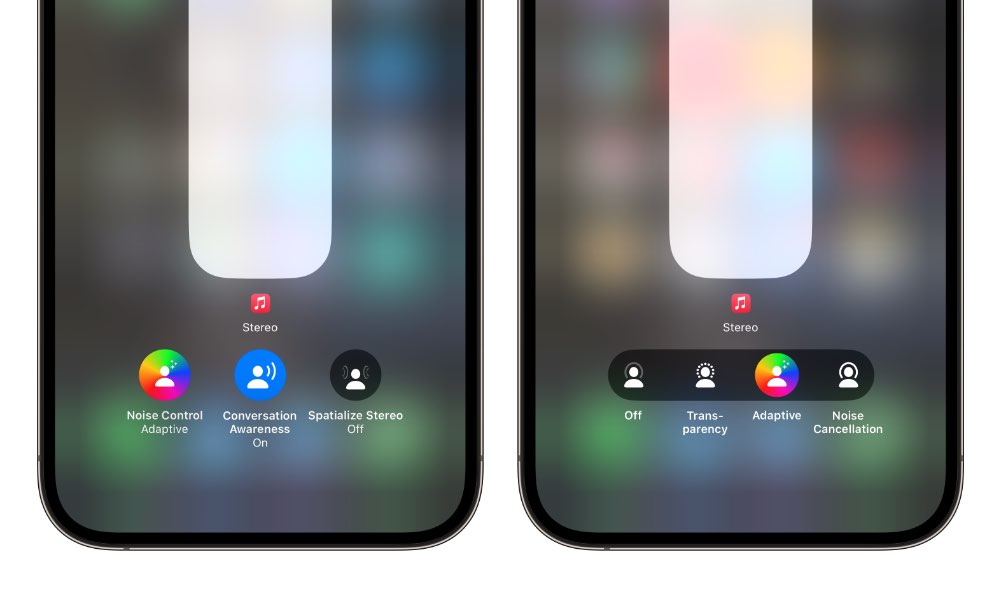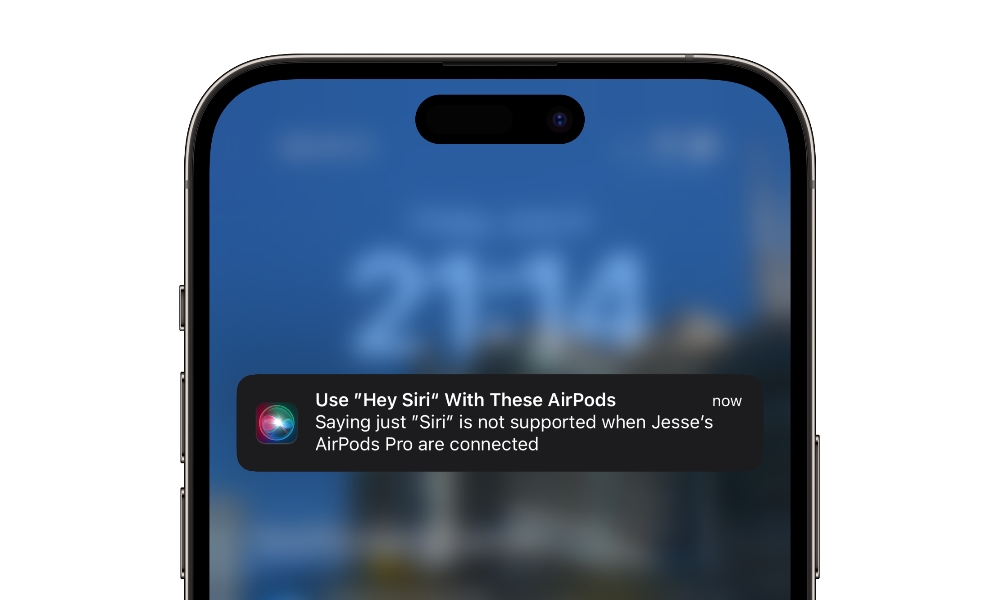AirPods’ Adaptive Audio in iOS 17 is Magical | Here’s How You Can Try It Now
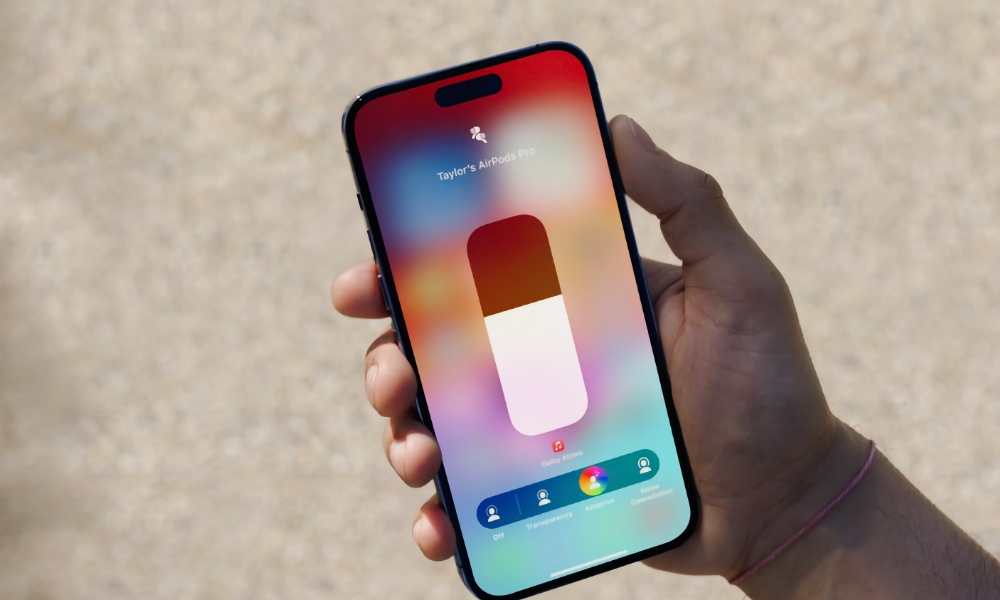
Toggle Dark Mode
One of the more exciting new features that Apple announced during this week’s Worldwide Developers Conference (WWDC) is a new set of audio modes coming to the AirPods Pro. These promise to blend transparency and active noise cancellation in a powerful new way that will allow you to enjoy your music without cutting you off from the world around you.
These new features adopt the same philosophy behind Apple’s new Vision Pro headset, just on a much smaller scale. When the Vision Pro, Apple went to great lengths to prevent wearers of its mixed-reality headset from being isolated from those around them, even at the extra expense of adding an outward-facing screen to show a natural view of the wearer’s eyes and an automatic mode that naturally brings people into your field of vision when they approach and begin talking to you.
Apple’s new Adaptive Noise Control and Conversation Awareness features for the AirPods bring the same sort of environmental awareness to audio listening, ensuring that the noise cancellation doesn’t isolate you from important sounds and letting you start conversations with folks around you naturally without removing your AirPods or fiddling with your volume settings.

Adaptive Noise Control intelligently analyzes the music you’re listening to and the sounds around you to determine the best balance of what to block out and what to let through. For example, unlike full Noise Cancellation mode, you’ll hear your surroundings more clearly when you’re not playing music or listening at lower volumes, while the ambient noise of the room around you will fade out as you pump up the volume.
That’s oversimplifying things a bit, as there’s a lot more analysis that goes on to balance things out and even adjust what comes through based on different frequency ranges to ensure you can hear important sounds around without getting in the way of your listening experience more than necessary. It improves things in many subtle ways, and you can hear the difference.
The benefits of Conversation Awareness are easier to quantify. This mode is independent of Adaptive Noise Control; you can switch it on in any mode, even when the other features are off. When Conversation Awareness is enabled, your AirPods Pro will detect when you begin talking and automatically increase enable transparency mode and lower the volume of any audio that’s playing. When you’re done with your conversation, the AirPods switch back into their prior mode, and the music fades back in.
Sadly, these new features are limited to the second-generation AirPods Pro, for now at least. The computations and machine learning behind Adaptive Audio require the extra power of Apple’s latest H2 chip, while older AirPods are only equipped with the less powerful H1.
How to Try Adaptive Audio Now
Adaptive Audio won’t officially arrive on the AirPods Pro 2 until this fall when iOS 17 and the rest of Apple’s new OS updates arrive. However, you can try it now if you’re willing to take the plunge and install the iOS 17 developer beta on your iPhone.
However, updating your iPhone to iOS 17 isn’t enough by itself; the AirPods Pro 2 also need updated firmware to power these new features since most of the intelligence is in the earbuds. iOS 17 just provides the necessary controls to unlock them.
What’s remarkable this year is that Apple is not only making its developer betas freely available to anyone who wants to try them out, but it’s also doing the same for the beta AirPods Pro firmware — and the beta is available now.
When Apple released the first-ever AirPods Pro beta to developers in 2021, it arrived in late July. Last year it released new AirPods firmware alongside the first iOS 16 developer betas, but it was still limited to paying members of the Apple Developer program — not public beta testers.
Although technically the AirPods Pro firmware is still a developer beta, thanks to Apple’s more generous policies, it’s open for anybody to try out if you’re willing to jump through a few hoops.
Firstly, you’ll need to enable Developer Mode for your iPhone. This mode allows for advanced developer options, including access to pre-release beta firmware for testing AirPods. However, switching this on should not be taken lightly, as it technically reduces the security of your iPhone by exposing developer-only functionality. It’s unlikely to make you fall prey to malware, but it does allow “untrusted” apps to be installed on your iPhone and enables debugging features that could expose data that might not otherwise be available.
However, if you’re concerned about these things, you don’t need to leave Developer Mode enabled once your AirPods Pro have been updated to the beta firmware, but you will need to toggle it back on from time to time if you want to get the latest betas as they’re released.
Here’s how to enable Developer Mode:
- Download and install the latest Xcode 15 beta from the Apple Developer Resources page.
- Launch the Xcode 15 beta.
- Connect your iPhone to your Mac using an appropriate USB to Lightning cable. If this is the first time you’ve connected your iPhone to your Mac, you may need to select “Trust this Computer” and enter your passcode when prompted.
- Open the Settings app on your iPhone.
- Scroll down to the bottom, select Developer Mode, and toggle it on.
- Select Restart when prompted and wait for your iPhone to restart.
- Unlock your iPhone after it reboots, and you should see a prompt confirming that you want to turn on developer mode. Select Turn On and enter your passcode when prompted.
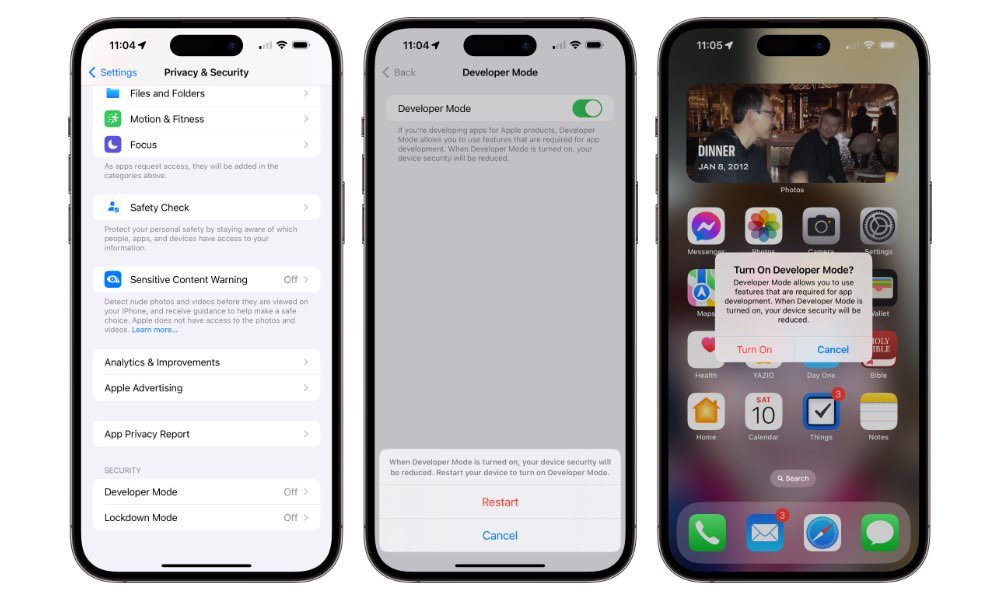
Your iPhone should now be in Developer Mode, and you can proceed with enabling the option to get the AirPods Pro beta firmware:
- Open the Settings app on your iPhone.
- Scroll down and select the Developer option on the main menu. It should show up in a section between Apple’s built-in apps and the list of third-party app settings, usually right below TV Provider.
- Scroll to the bottom and select Pre-Release Beta Firmware under “AirPods Testing.”
- You’ll be shown a list of all AirPods associated with your iPhone. Toggle on the ones that you would like to receive beta firmware on.
Even with pre-release beta firmware, there’s no way to force your AirPods to download the new firmware. The steps above allow them to get the beta firmware, but you’ll still have to be patient and wait for it to show up. Leave the AirPods in the case near your iPhone for a couple of hours and check back later.
If you haven’t updated your AirPods in a while, it may also require two sets of updates before the beta firmware gets installed. In my case, I had a brand-new set of AirPods Pro 2, which came with the older 5B58 firmware from last fall. After about 45 minutes, they had updated to the current 5E135 release, and I then had to wait another hour or so before the beta firmware arrived.
You’ll know you have the beta when you open your AirPods Pro in the Settings app and the new “Adaptive” option appears between Transparency and Noise Cancellation under Noise Control. You can also scroll down here and confirm that your AirPods Pro 2 are running version 6A238h or later.
Once the beta firmware has been installed, all the new options will appear in the Settings app for your AirPods. New buttons will also appear in Control Center to enable Adaptive Noise Control and toggle Conversation Awareness.
As a bonus, you’ll also be able to drop the “Hey” and start using the shorter “Siri” call phrase. Even though iOS 17 supports this natively, the AirPods Pro 2 require the 6A238h or later firmware to enable this; connecting AirPods Pro 2 with standard firmware to an iPhone running iOS 17 will display an error telling you that “Saying just ‘Siri’ is not supported,” but it works fine once the beta firmware is installed.
Lastly, wile the AirPods Pro 2 6A238h firmware has been working fine in my testing, it’s important to remember that this is still pre-release beta firmware, so your mileage may vary. More importantly, there’s no way to go back to an older firmware. This means if you do run into problems, you’ll be stuck with them until Apple releases the next beta firmware update.