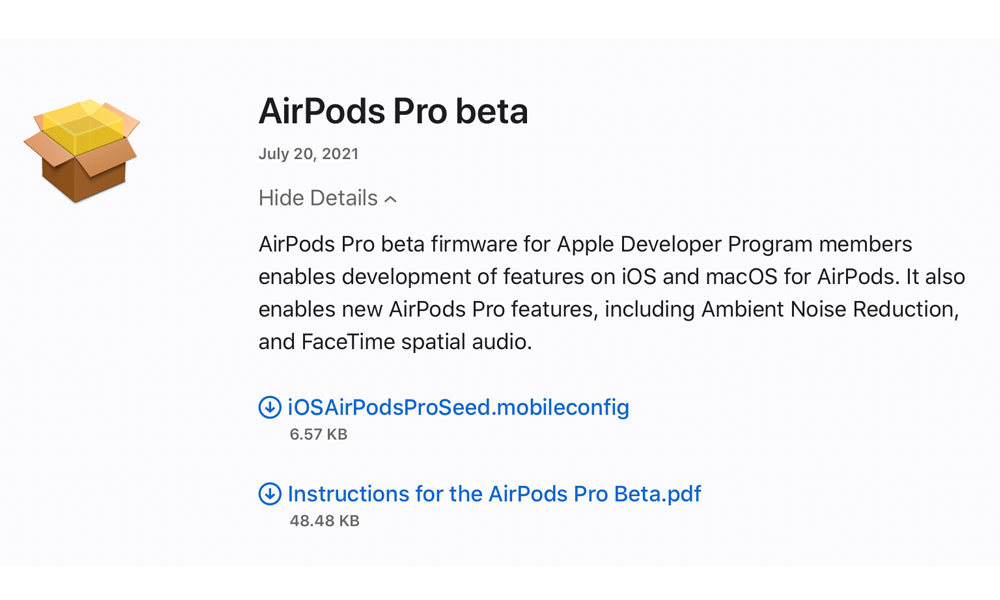First-Ever AirPods Pro Beta Firmware Released with FaceTime Spatial Audio and Ambient Noise Reduction
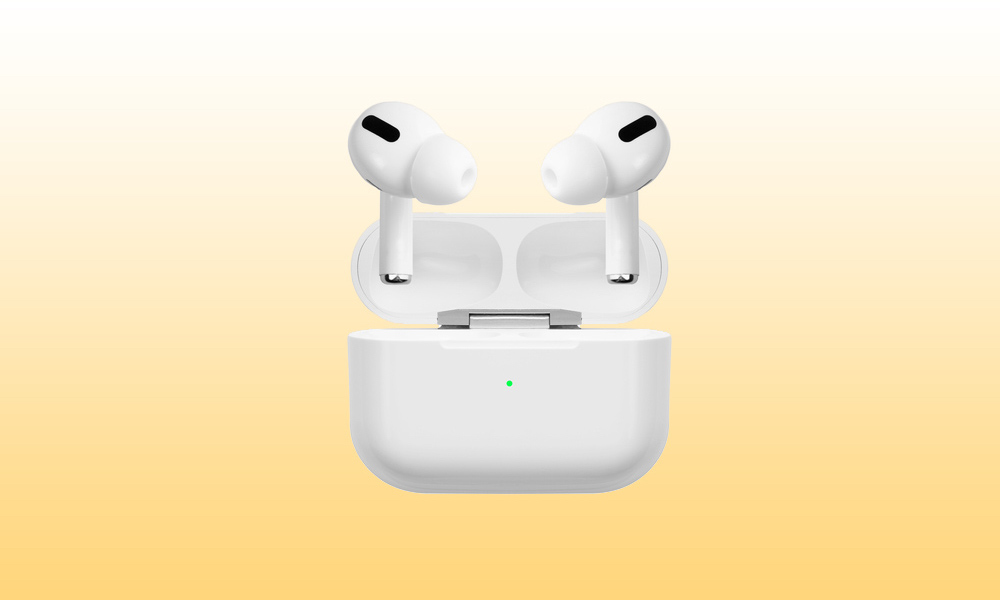 Credit: Ivan_Shenets / Shutterstock
Credit: Ivan_Shenets / Shutterstock
Toggle Dark Mode
Alongside the first iOS 15 developer betas last month, Apple also hinted that it would soon be making a beta version of its AirPods firmware available for testers to get early access to new features like expanded Spatial Audio support. It looks like Apple has now come through with its first-ever beta firmware for the AirPods Pro.
At this point, the AirPods Pro beta is only available to registered developers. It’s unclear if a public beta will be forthcoming, but we suspect that won’t be the case — at least not this time around.
For one thing, once you install the beta firmware on your AirPods Pro, there’s no going back. This was one of the reasons why Apple shied away from offering a watchOS public beta until only last year.
Perhaps more significantly, however, the process of installing the AirPods Pro beta is much more convoluted than other Apple betas, since it requires not only installing a configuration profile on your iPhone, but also enabling your AirPods Pro to receive the beta software by installing Apple’s Xcode 13 beta on your Mac and physically connecting your iPhone via a Lightning cable.
Since Xcode is a massive 10GB download that’s typically only used by developers, it’s not something Apple is going to expect public beta testers to install on their Macs. Developers building apps for iOS 15, on the other hand, will already have the latest beta version of Xcode installed anyway.
What’s in the AirPods Pro Beta?
According to Apple’s brief release notes, this first AirPods Pro beta delivers audio support for features unique to iOS 15, including FaceTime Spatial Audio, and Ambient Noise Reduction.
AirPods Pro beta firmware for Apple Developer Program members enables development of features on iOS and macOS for AirPods. It also enables new AirPods Pro features, including Ambient Noise Reduction, and FaceTime spatial audio.
More importantly, however, it’s also intended to allow developers to build these features into their own apps, which is surely the real reason that Apple is making this early release available to developers.
It’s also worth noting that Apple has only released beta firmware for the AirPods Pro — not the standard AirPods or AirPods Max. While the spatial audio features naturally won’t be supported on the entry-level AirPods, the absence of beta firmware for the AirPods Max also reinforces the idea that this is strictly to allow developers to perform baseline testing, and isn’t about just having fun with the new iOS 15 audio features.
This first beta isn’t without its limitations, either. Apple notes that Custom Transparency modes, including the new Conversation Boost feature, is not yet available in this first beta.
How to Install the AirPods Pro Beta
Again, you can only access the AirPods Pro beta if you’re a registered developer — which means you’re part of the $99/year developer program.
Also remember that there’s no going back, so if this beta messes up your AirPods Pro, you’re going to be out of luck until the next beta update comes along and hopefully fixes things.
If you are a member of the developer program, however, and you want to take the AirPods Pro beta firmware for a spin, you can find it in the More Downloads section of the Developer portal (Apple ID sign-in required).
You’ll need to have an iPhone running the latest iOS 15 beta software, a Mac running Xcode 13 beta (although it appears macOS Monterey isn’t required), and a fully charged set of AirPods Pro earbuds.
The precise installation steps are detailed in a PDF that’s available from the Apple Developer portal (Apple ID sign-in required), but in a nutshell, it involves the following steps:
- Install the AirPods Pro Seed profile onto your iPhone by downloading and installing the configuration profile in the same way as you would for iOS and watchOS betas.
- Confirm that your AirPods Pro are connected to your iPhone.
- Connect your iPhone to your Mac.
- If this is the first time you’ve connected your iPhone to your Mac, tap “Trust this Computer” and enter your passcode when prompted.
- Launch Xcode 13 beta.
- This will unlock a normally hidden Developer menu in the iPhone Settings app.
- From this section, choose “Prerelease Beta Firmware.”
- Find your AirPods Pro in the list of paired devices and tap to enable automatic beta software updates.
- Wait for the beta to show up.
It appears that the process for installing the AirPods Pro beta firmware doesn’t differ significantly from how Apple’s headphones get normal over-the-air firmware updates. The process of setting up the beta doesn’t actually install it on your AirPods Pro, but merely moves them over to the prerelease beta firmware track for the next over-the-air update. This means you’ll still have to wait for the beta update to just sort of automagically appear in the background, which Apple says can take up to 24 hours to happen.
As with iOS and watchOS betas, once you’ve set your AirPods Pro up on the beta track, you’ll continue to receive subsequent beta updates automatically.
You can also stop getting updates by following the steps above and turning them off, although this just means that you’ll remain on whatever beta was last installed, and your AirPods won’t update again until the next release of non-beta software arrives.