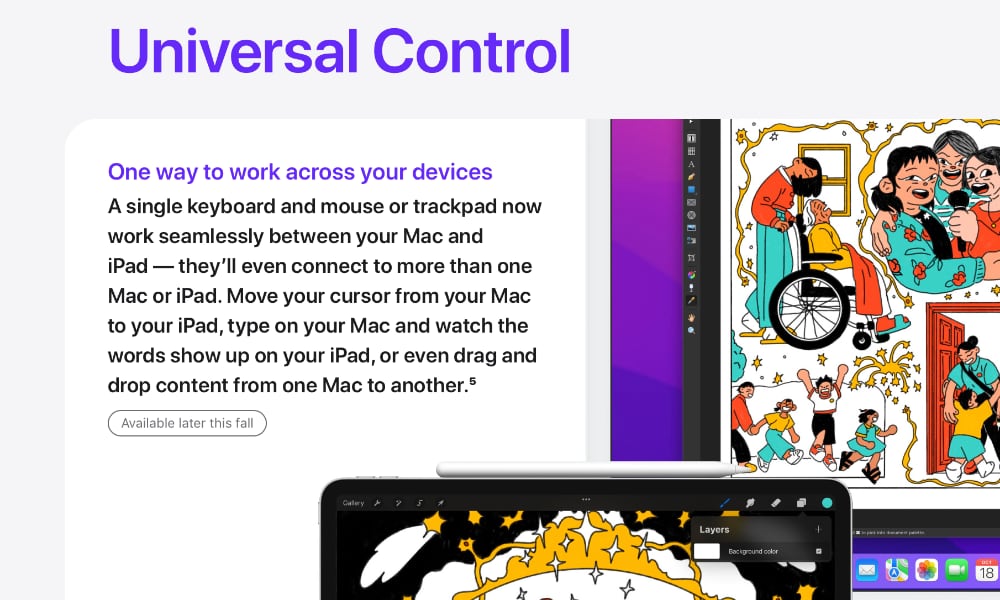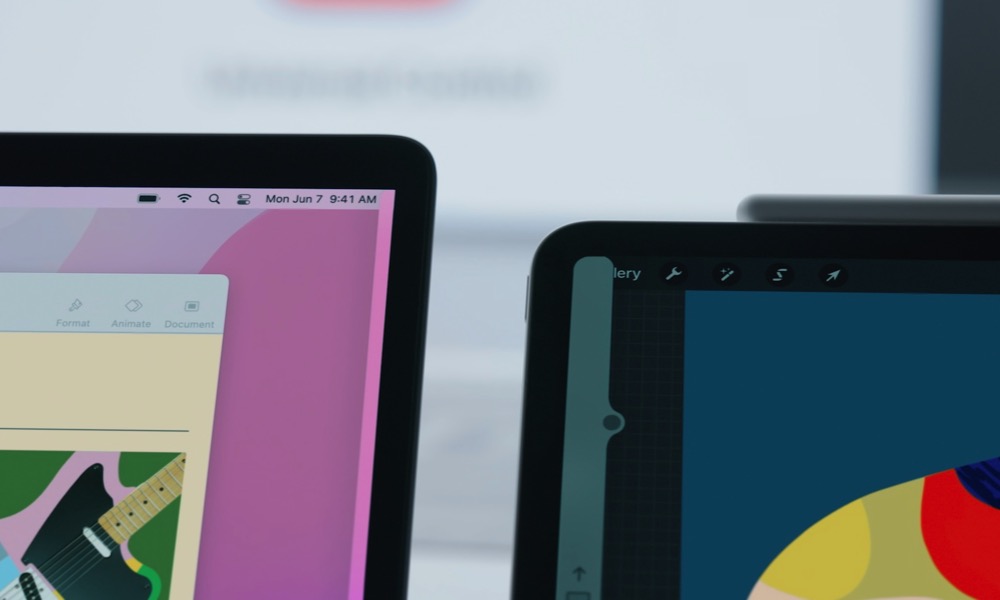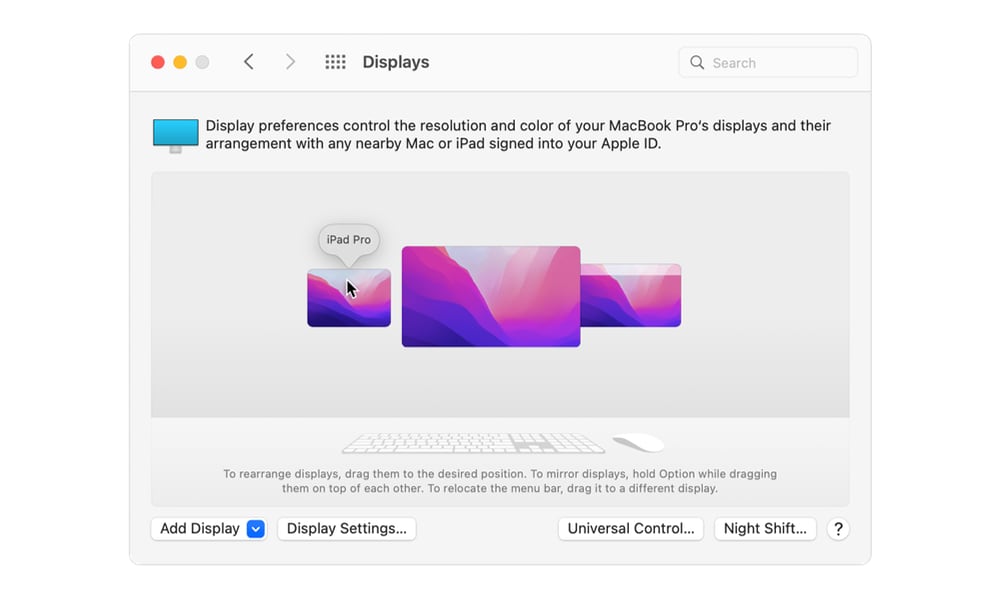Apple’s New ‘Universal Control’ Feature Finally Arrives for iPad and Mac | What It Does and How It Works
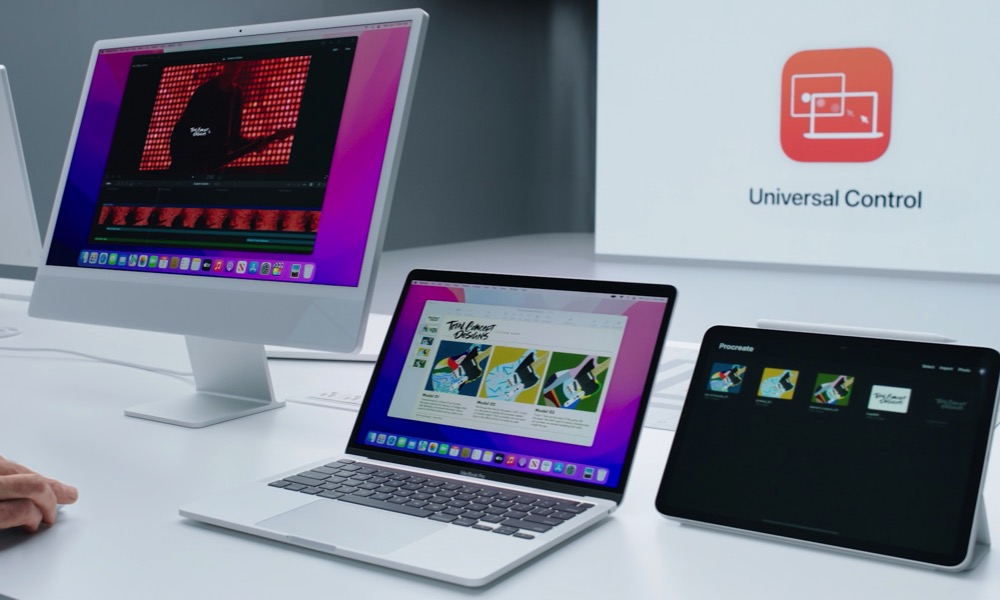 Credit: Apple
Credit: Apple
Toggle Dark Mode
It’s Apple Software Update week again, and this time around there’s some pretty exciting news for Mac and iPad users — the arrival of the long-promised Universal Control.
Apple first showed off Universal Control nearly a year ago, at its June 2021 Worldwide Developers Conference (WWDC), promising that it would arrive in iPadOS 15 and macOS 12 Monterey. Yet, when the fall releases of the new operating systems showed up, the feature was nowhere to be found.
To be fair, Apple never said that they’d be coming in iPadOS 15.0 and macOS 12.0, and over the past few years it hasn’t been uncommon for major new features to arrive in subsequent point releases.
Still, Apple had originally promised that Universal Control would show up by the end of 2021, with the macOS Monterey page saying it was coming “later this fall.” Yet even after December’s macOS 12.1 release, it was nowhere to be found.
By the time the second iPadOS 15.3 and macOS 12.2 betas came along in early January, there was still no sign of Universal Control being ready for release, and Apple had quietly updated its macOS Monterey page to set a spring timeframe instead. This led us to believe — or at least hope — that it would be making an appearance in the next major point release.
Fortunately, the early betas of macOS 12.3 and iPadOS 15.4 seemed to confirm this, although we still didn’t want to get our hopes up, as Apple has pulled beta features out of final releases before — most famously with Messages in iCloud and AirPlay 2, both of which made an appearance in the iOS 11.3 betas, but were nowhere to be found in the final release.
The good news, however, is that it appears that Universal Control has had enough time in the oven after all, as evidenced by the fact that this week’s iOS 15.4 and macOS 12.3 public releases are out — and Universal Control is still there.
What Is Universal Control?
If you’ve forgotten exactly what Universal Control is all about, we can’t say we’d blame you. It’s been nine months since Apple showed the feature off, and much of the surrounding excitement has understandably died down in the three or four point releases it’s taken to get us here.
Put simply, however, Universal Control is a feature that lets you unify your iPad and Mac experience in a whole new way by merging the screens of both devices into one big happy user interface.
While the concept may seem similar to the Sidecar feature that came along in 2019, it’s actually the flip side of that coin. Where Sidecar allowed you to turn your iPad into a second display for your Mac, Universal Control lets your iPad remain an iPad, while also allowing you to move seamlessly between both devices with your mouse pointer.
In other words, with Universal Control, you can move your mouse pointer from your MacBook over to your actual iPad UI. This also means you can drag content from a macOS app into an iPadOS app.
This works the other way, too. Grab a photo from the iPadOS Photos app, for example, and you can drag it over into a document that’s open on your MacBook — or even just drop it onto the desktop to create a copy.
You can also change the focus so that your keyboard input goes into an app on your iPad, basically turning your MacBook keyboard into an iPad keyboard.
What You’ll Need for Universal Control
Like many of Apple’s newest features, Universal Control only works on relatively recent Macs and iPads. The cutoff for Macs is around 2016, while for iPads Apple draws the line at 2018. Here’s the full list:
- 2016 or later MacBook or MacBook Pro
- 2017 or later iMac or iMac Pro
- 2018 or later MacBook Air or Mac mini
- 2019 or later Mac Pro
- Late 2015 Retina 5K 27-inch iMac
- Any model of iPad Pro
- iPad (6th generation) or later
- iPad Air (3rd generation) or later
- iPad mini (5th generation) or later
While the minimum MacBook Air, Mac mini, and Mac Pro are all later-year models, that’s simply because those were the only substantially updated versions to come out after 2016.
How Universal Control Works
The best part about Universal Control is that, in typical Apple fashion, it “just works.”
There’s nothing to set up or configure. As long as you have a compatible Mac and iPad running macOS 12.3 and iPadOS 15.4 or later, and they’re both signed in to the same Apple ID, then all you need to do is put them beside each other and move your cursor off your screen in the direction of the other device.
While you may be wondering how Apple knows which side of your Mac the other device is on, the answer is actually pretty simple. It doesn’t. There’s no magic going on here, just ordinary assumptions.
Basically, once your devices are close enough to each other, they hook up via Bluetooth to identify themselves, enabling Universal Control. Once that happens, Apple just assumes that you’ll drag your mouse in the direction where your device is physically located, and it uses that to decide how everything should be oriented.
Once you’ve done that for the first time, then Universal Control will assume that’s how things are laid out, and continue working naturally from there.
If you want to arrange your displays more precisely, you can still do that in the same way as for an external monitor. Simply hop into System Preferences > Displays and drag them around your main monitor accordingly.
Note that while Universal Control should be enabled by default, there is a setting for it on both ends, so if things aren’t working, you may want to check those. On your Mac, this is found under Universal Control in System Preferences > Displays, while on the iPad it’s the “Cursor and Keyboard” option in Settings > General > AirPlay & Handoff.