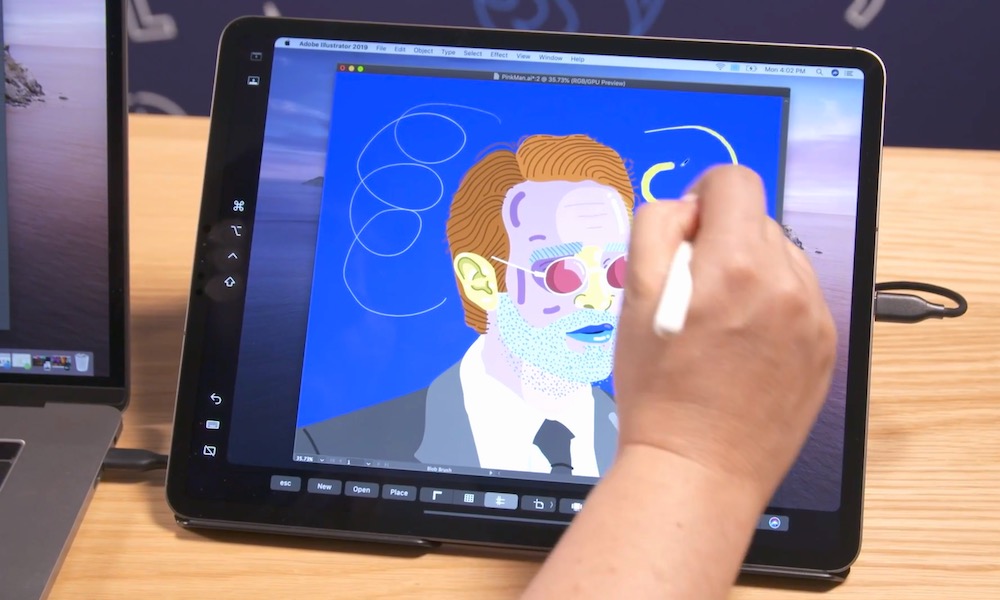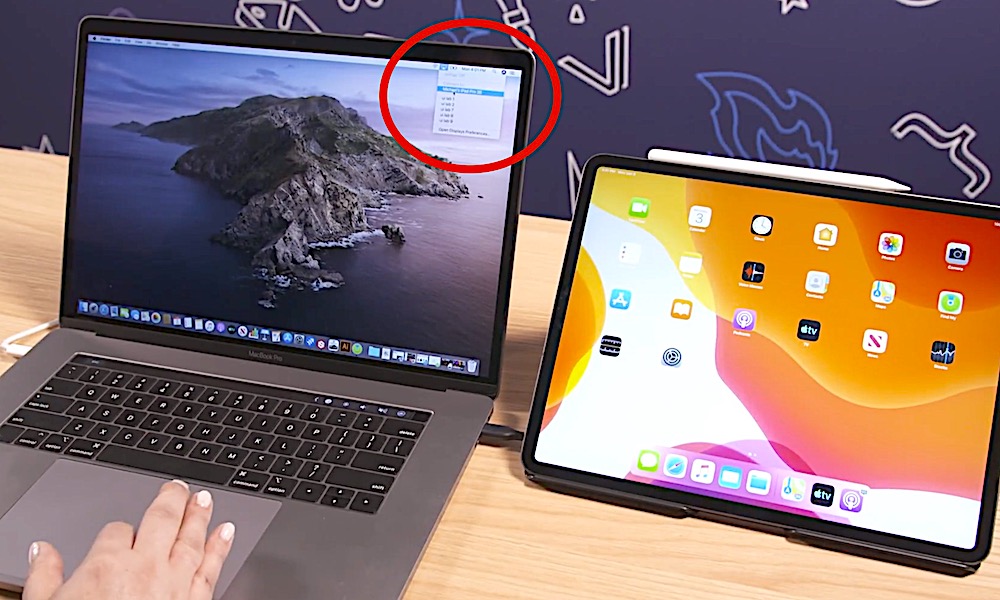How to Use Your iPad as a Second Screen with macOS Catalina’s Sidecar
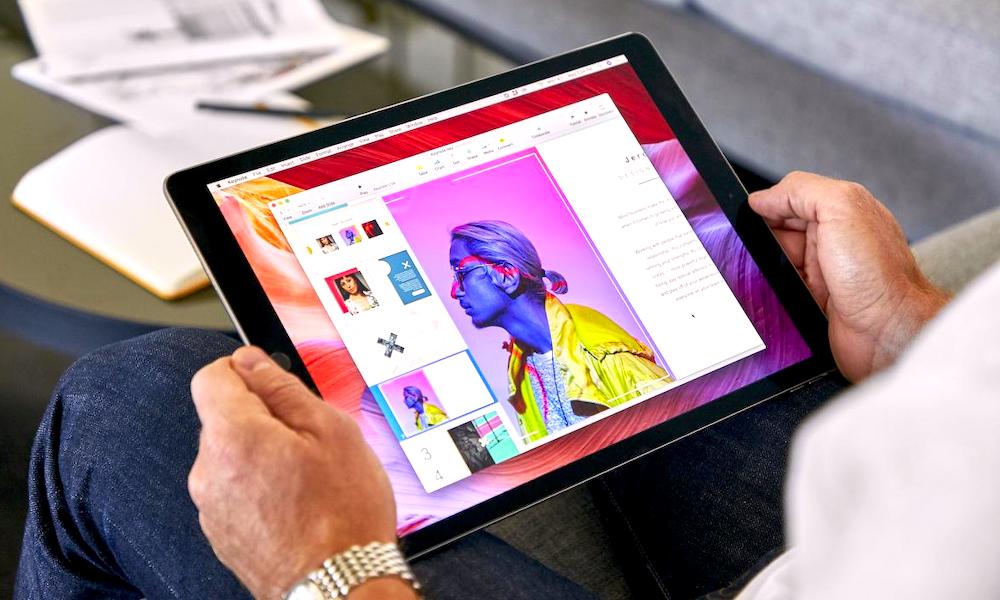 Credit: Mac Life
Credit: Mac Life
Toggle Dark Mode
One of the most notable new features in the upcoming macOS Catalina update is the ability to use an iPad as a second display for a Mac.
This feature is called Sidecar. And while it opens up a range of possibilities for Mac users, it’s also an extremely simple feature. Here’s everything you should know about Sidecar in macOS Catalina.
What Does Sidecar Do?
Basically, Sidecar will let Mac owners use their iPad as a secondary display for a Mac. Users will be able to mirror exactly what’s on their Mac’s display, or use the iPad as an actual secondary display for more screen space. It also offers a few other interesting capabilities.
For one, Sidecar means that touch input will be coming to at least some macOS apps. Users can send an app like Illustrator or Mail to the iPad’s display and then use an Apple Pencil to draw or mark up a file.
Since a touchscreen Mac probably isn’t in the works, this is likely the closest thing to that possibility. Sidecar is also a native and seamless alternative to current third-party options like Luna Display.
Interestingly, using an iPad in Sidecar mode will also add a Touch Bar to the bottom of the tablet’s screen. This is true even if you don’t have a Mac with a Touch Bar — meaning that all Mac users can get Touch Bar functionality as long as they have an iPad.
How Does Sidecar Work?
From early looks at the feature, Sidecar seems extremely easy to use as long as you’re on devices that are compatible with it (which we’ll get to in a second).
- To actually use an iPad as a second display, all a user needs to do is click on the AirPlay button in the top menu bar on their Mac.
- In the drop-down menu, they’ll simply select their iPad. It’s really that simple.
On the iPad itself, you’ll see the aforementioned Touch Bar at the bottom of the display. But there will also be a new Side Bar with its own set of Mac-like options. There’s even the ability to send the Dock over to the iPad.
Also, at this point, there will be a new monitor icon in the top menu bar on your Mac (which replaces the AirPlay icon). This dropdown menu is how you’ll set the iPad for use as a mirrored display or a secondary display.
In this menu, you can also hide the Touch Bar and Side Bar that will appear on the iPad when it’s being used in Sidecar mode. In the Side Bar submenu, you’ll have the option to change the position and other settings for the Touch Bar and Side Bar.
That’s really all there is to it. Once your iPad is connected to your Mac, you can start sending various windows over to it and use the Apple Pencil as a touch input for Mac apps.
What Devices Will Support Sidecar?
Apple hasn’t officially announced any information about which Macs or iPads will support Sidecar. But we do have an idea of what that list might look like, thanks to developer Steve Troughton-Smith.
Troughton-Smith did a bit of digging in the macOS Catalina code and reportedly discovered some details concerning Sidecar compatibility. Here’s his list of supported devices.
- Late 2015 27-inch iMac or newer
- 2017 iMac Pro
- Mid 2016 MacBook Pro or newer
- 2018 Mac mini or newer
- 2018 MacBook Air or newer
- Early 2016 MacBook or newer
- 2019 Mac Pro
The developer didn’t confirm whether this is a complete list, but he did add there’s a slew of older Mac machines that won’t be able to take advantage of Sidecar.
Currently, there’s no word on which iPads will be compatible with Sidecar. But early beta testers indicate that the feature could be compatible with any iPad that can run iOS 13.
When Will It Be Released?
Sidecar is currently available as a feature in the macOS Catalina developer beta. The iPad you use will need to be running the iOS 13 developer beta as well.
Developers can access the beta now, but public beta testers will need to wait until July for their version.
macOS Catalina, iOS 13 and Sidecar will be officially released to the public as free updates in the fall.