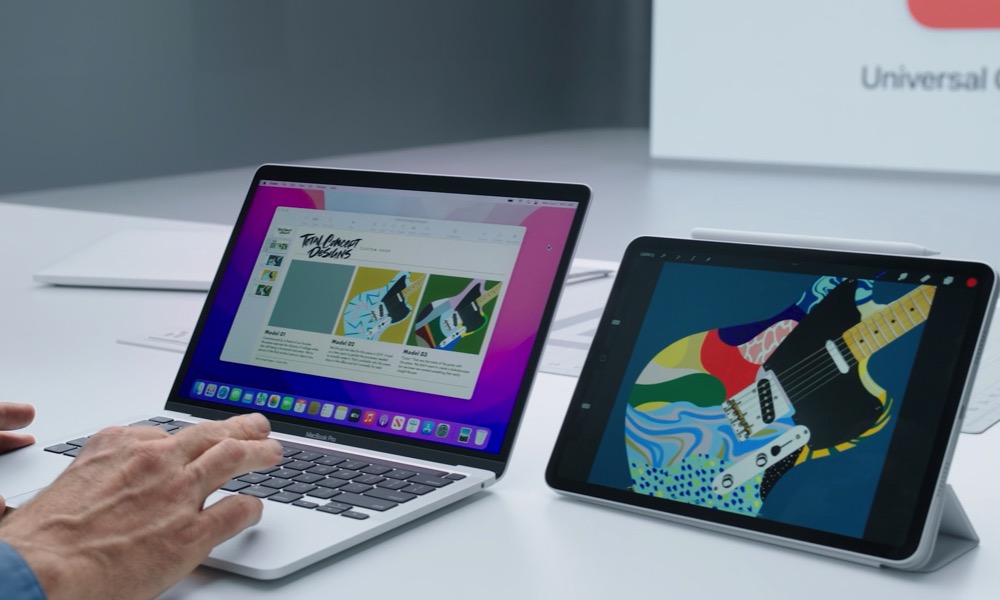iPad and Mac’s Coolest New Trick Is Called ‘Universal Control’ (Here’s How It Works)
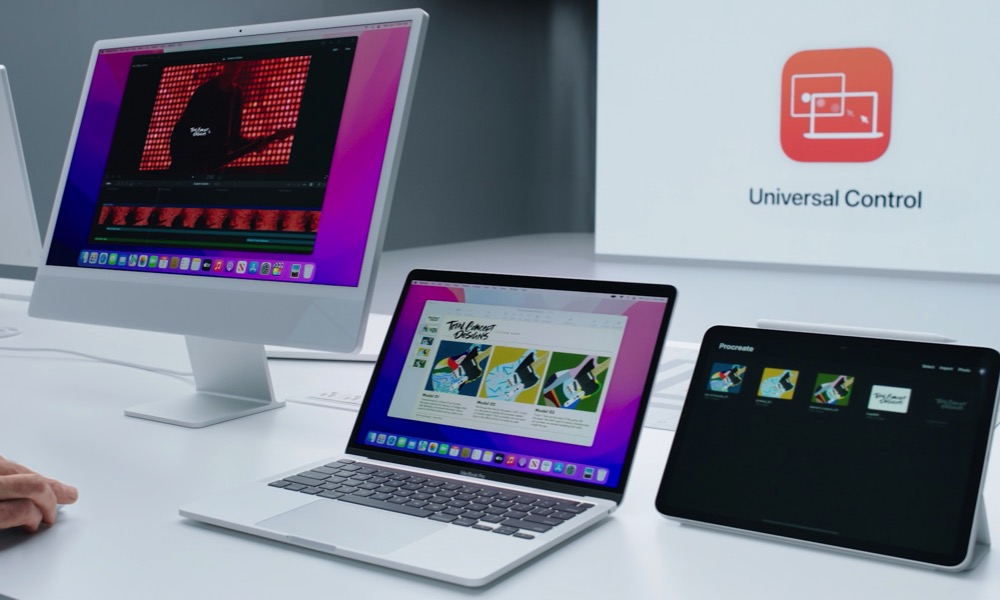 Credit: Apple
Credit: Apple
Toggle Dark Mode
Apple kicked off WWDC with a bang this year and not only showed us a preview of all the cool software updates that are coming to iPhone, iPad, and Mac, but it also shared a sneak peek of a bunch of new features; and by far the most remarkable feature (that no one expected) is Universal Control.
Universal Control feature lets you “connect” your iPad to your Mac instantly, almost as if it’s magic. Universal Control will be the next step in productivity, and it’ll be a must-have feature for many professionals. Still, there are some things you need to know about what you can and cannot do. Here’s what you need to know about Universal Control.
What’s Universal Control?
- Universal Control is a new wireless (or wired) feature coming to the iPad and Mac computers that will let you connect your Mac and iPad to use them with a single mouse and keyboard.
- Universal Control is similar to working with two monitors, except it’s two or more separate devices (like a MacBook and an iPad) that will connect so you can drag-and-drop files, pictures, and more.
How Does Universal Control Work?
In true Apple fashion, Universal Control won’t need any extra effort or extra equipment. You’ll only need to put your devices near each other, and they’ll know you want to pair them. Or better said, they’ll assume that you want to.
You just need to put two or three devices close enough for their Bluetooth modules to activate, basically, and once they’re close enough, simply move your Mac cursor to the edge of your screen, either left or right, and your Mac will assume that you want to use Universal Control.
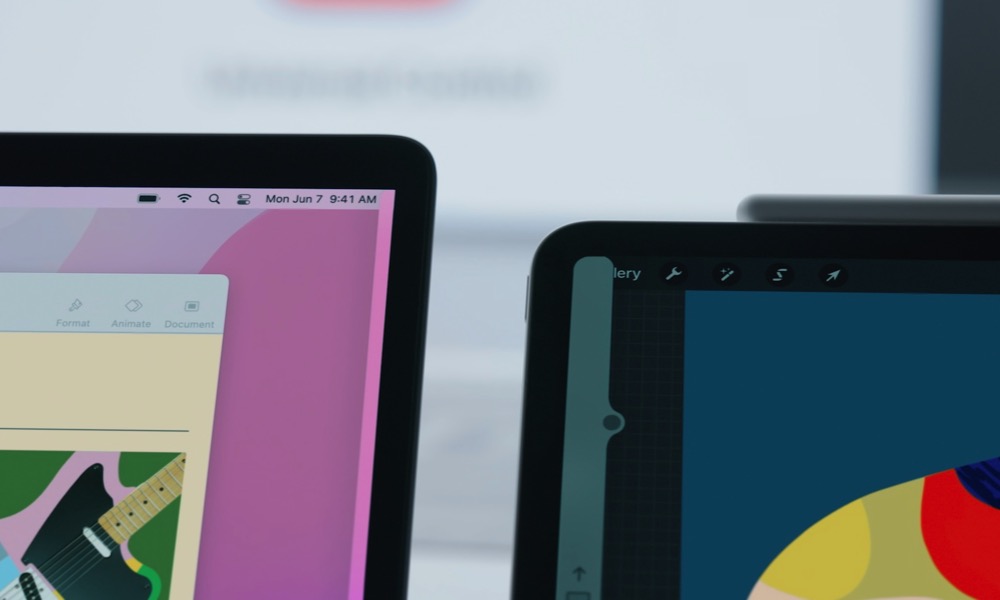
When you move your cursor a little beyond the edge of the screen, your devices trigger a direct Wi-Fi connection, and the cursor moves to the other device.
You’ll know it’s working because a small bar will appear on your iPad. This bar will help you better align your Mac cursor on your iPad, and you’ll need to move the cursor a little farther so you can start using it on your iPad.
Of course, this happens in a matter of seconds, and you don’t need to do anything other than moving your cursor into the other device. That being said, you do need to meet some requirements before starting using Universal Control.
What Do You Need to Use Universal Control?
Before you start using Universal Control, well, you need to make sure you can actually use it. First, not every Mac or iPad will support this feature, so you’ll need to make sure yours has Universal Control available.
Which Macs Support Universal Control?
- 2016 or later MacBook Pro.
- 2016 or later MacBook.
- 2018 or later MacBook Air.
- 2017 or later iMac.
- Late 2015 and later 27-inch iMac.
- iMac Pro.
- 2018 and later Mac mini.
- 2019 and later Mac Pro.
Which iPads Support Universal Control?
- iPad Pro.
- 3rd Generation and later iPad Air.
- 6th Generation and later iPad.
- 5th generation and later iPad mini.
As you can see, the list is pretty broad, so chances are your Mac and iPad will support Universal Control. But there are other requirements.
First, all devices must be signed in to the same iCloud account and that the Apple ID is using two-factor authentication.
If you want to use Universal Control wirelessly, you’ll also need to make sure both devices have Bluetooth, Wi-Fi turned on and that the Handoff feature is also enabled. Handoff is on by default, but you can check it on your iPad by going to Settings, then General and then going to AirPlay & Handoff. Make sure Handoff is turned on.
On Mac, you need to click the Apple Menu on the top left and go to System Preferences. Once there, go to General and make sure that Allow Handoff between this Mac and your iCloud devices is checked.
You’ll also need to make sure both devices are at least 30 feet—or around 9 meters—close to each other if you’re using Universal Control with no USB connection.
You can also use Universal Control with a USB connection, but you’ll need to make sure that your Mac trusts the iPad you’ll use. You can make it trust your iPad as soon as you plug it in.
Last but not least, both your iPad and Mac will need to have iPadOS 15 and macOS Monterey, respectively.
How Many Devices Can You Connect to Universal Control?
Just like we saw during the Apple Keynote, Universal Control lets you connect up to three devices at once. It can be one Mac and two iPads or two Macs. One thing to note is that if you have several devices that support Universal Control, your Mac or iPad will automatically connect to the device you used most recently. But instead of using the device you want, you can add a default device, so your Mac or iPad automatically connects to it.
What Can You Do with Universal Control?
Connecting two or three devices by using Universal Control will let you control all devices with a single mouse and keyboard. Universal Control will also allow you to share files across all devices. For instance, if you need an image from your iPad to finish a presentation on your Mac, you can move the image from one device to the other simply by dragging it and dropping it on your Mac.
You can also move files from your Mac to your iPad, but you’ll first need to make sure that your iPad has an app open that supports the file. For instance, you need to have the Files app open if you want your iPad to receive a file from your Mac.
When Will Universal Control Be Available for Everyone?
Even though Universal Control sounds amazing, we all need to wait before using it. Apple hasn’t said when this feature would be available, and, as of right now, Universal Control isn’t available even in the first developer beta of iPadOS 15 or macOS Monterey.
Apple mentioned to The Verge that “there are still details to hash out,” so it’s quite possible that Apple won’t release this feature until the full versions of both iPadOS 15 and Monterey are available this fall.