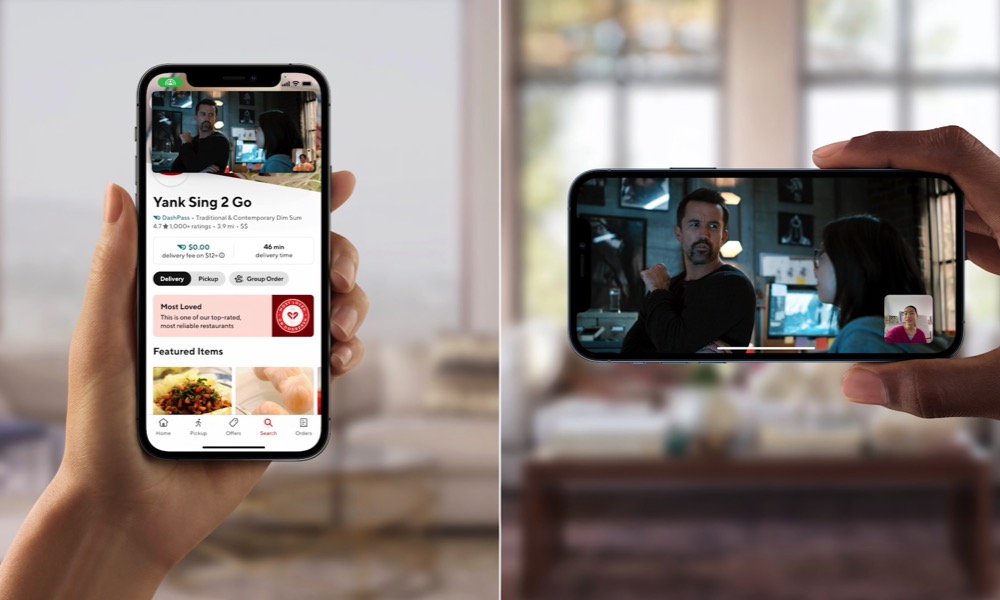Apple’s Official iOS 15 Public Beta Has Finally Landed (Here’s How to Get It)
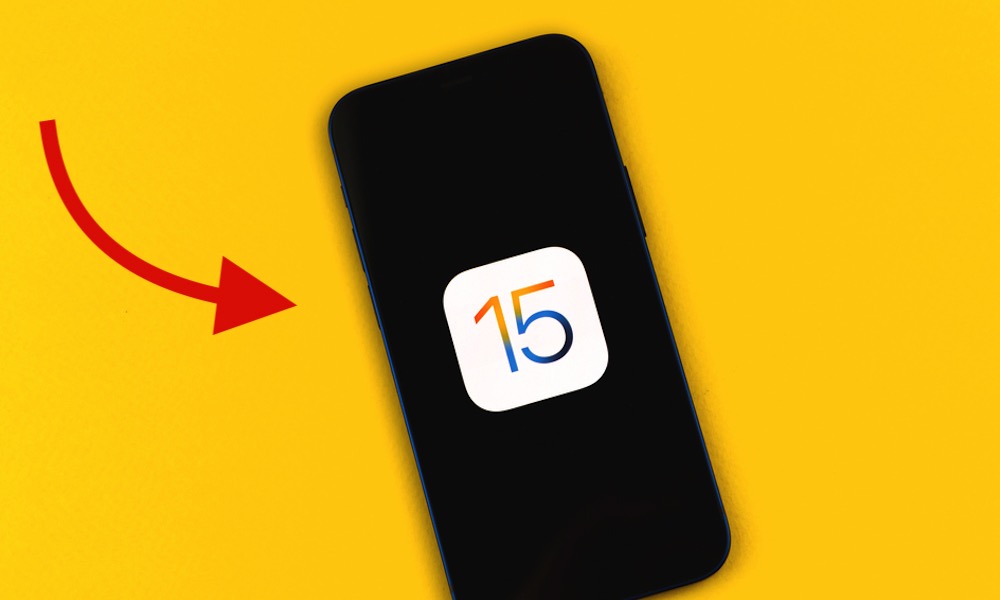 Credit: FellowNeko / Shutterstock
Credit: FellowNeko / Shutterstock
Toggle Dark Mode
When Apple took the wraps off iOS 15 last month, it promised that a public beta would be arriving “sometime in July.” However, as optimistic as we were that this would come in early July, we certainly weren’t expecting that Apple would actually beat its estimate, with the public beta coming out yesterday — the day before July.
In fact, what’s even more surprising is that the public beta is once again available in tandem with the second developer beta. For the longest time, Apple’s public betas didn’t arrive until the third developer beta. That changed two years ago with iOS 13, but we weren’t convinced that wasn’t an aberration. However, it now appears to be the new trend, and suggests that Apple is getting much more confident in its software development cycle.
To be fair, Apple did release a slight bump to developer beta 2 around the same time yesterday, likely to clean up a few important things for the public beta, but the key point is that it’s still “beta 2,” meaning that any changes or fixes are so minor that they don’t warrant a full bump in the beta cycle.
iOS 15’s Key New Features
As with any major iOS release, there’s a ton of stuff packed into iOS 15, but what makes the public beta cycle so interesting this year is that some of the most significant changes are much more social, which means you won’t really be able to enjoy them unless you get your friends and family on iOS 15 as well.
Chief among these is SharePlay, which perhaps not coincidentally was switched on in developer beta 2. This cool new feature allows you to share videos and music with your friends via FaceTime and iMessage, setting up “watch parties” and shared listening experiences. You can even have a shared play queue where your friends can contribute to the playlist, which is a fun throwback to Apple’s largely forgotten iTunes DJ feature.
While SharePlay only supports Apple Music and the Apple TV app at this point, Apple has a bunch of other developers who have already signed on board, and it’s reportedly already accepting App Store submissions for SharePlay-compatible apps, so iOS 15 early adopters may soon have a few other choices to SharePlay with.
Of course, not all the new features in iOS 15 are social, and public beta testers will be able to benefit from things like the new Focus modes that offer an insane level of notification control, plus some cool new widgets, improvements in Messages, and much more.
See All of the New Features in iOS 15If you’re thinking of trying out the public beta on an older device, just keep in mind that you’ll need a relatively recent iPhone model — an iPhone XS/XR or later — to try out some of the more CPU-intensive features like Live Text in Photos and Portrait Mode in FaceTime.
There are also a few other new features that aren’t quite ready yet, as they’re likely slated for iOS 15.1 or beyond, and may require compatible hardware accessories or third-party support. This includes things like Home Keys and Digital ID in your Apple Wallet.
How to Get iOS 15 Right Now
Note that even if you’re on the iOS 14 public beta program right now, you will need to enroll for the iOS 15 public beta program separately.
You won’t need to sign up again, but you will need to download new configuration profiles specific to the iOS 15 beta cycle. Here’s how:
- Using Safari on your iPhone or iPad, head over to beta.apple.com and sign in with your normal Apple ID.
- If you’ve never signed up for the Public Beta program before, read and accept the terms and conditions to agree to become a public beta tester.
- From the menu at the top, tap Enroll Your Devices, and then select either iOS if you’re installing the beta on your iPhone, or iPadOS to install the beta on your iPad.
- Read the instructions, noting the warning and instructions about making a backup before installing the beta.
- When ready, tap Download Profile to install the iOS 15 or iPadOS 15 public beta profile.
- Follow the on-screen instructions to activate the profile.
Once you’ve done this, the iOS 15 public beta will appear in the Software Updates section of the iPhone/iPad Settings app just like any other iOS update, and you can download and install it from there.
All future public betas in the iOS 15.x track will also show up here as normal software updates, so you won’t need to repeat the above steps unless you wipe and restore your device.