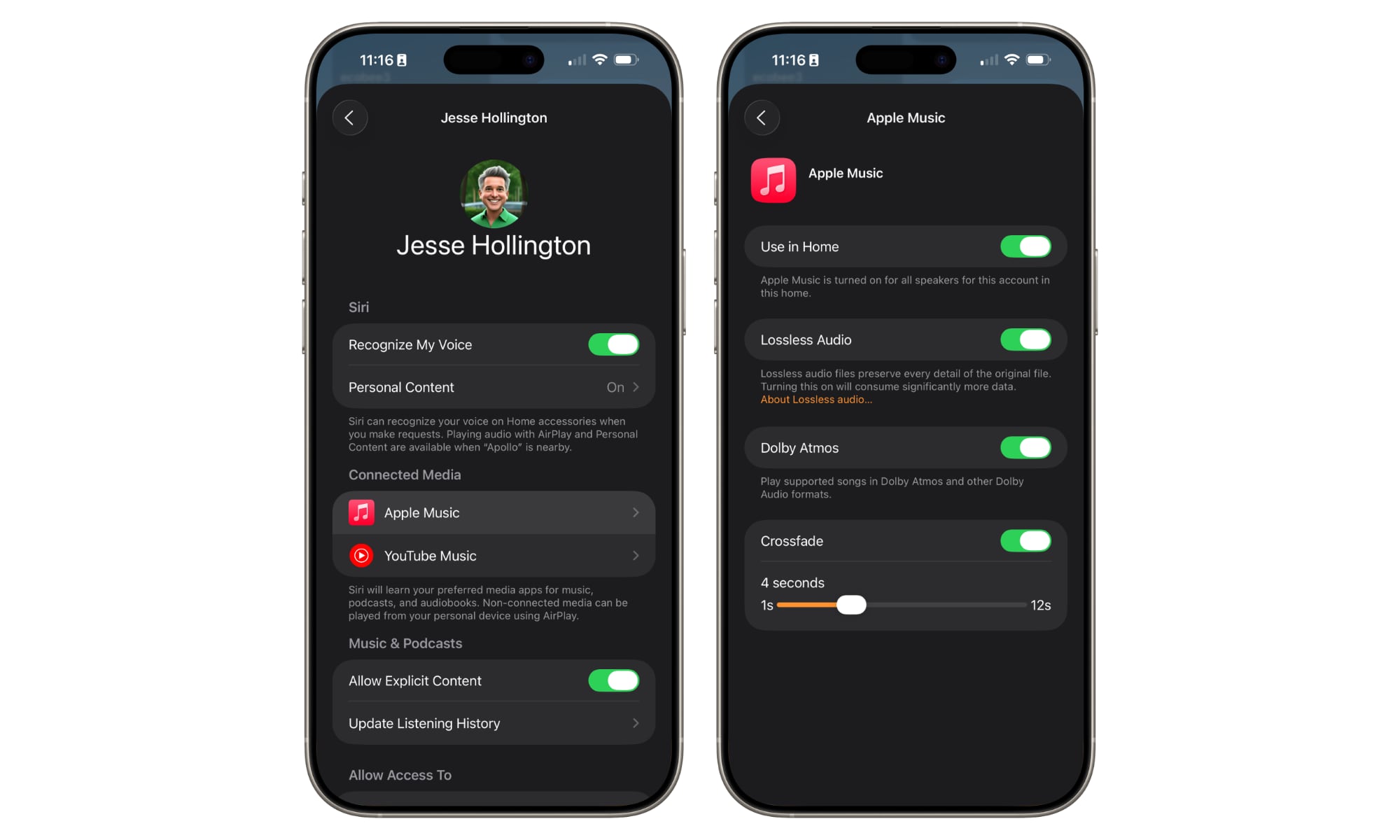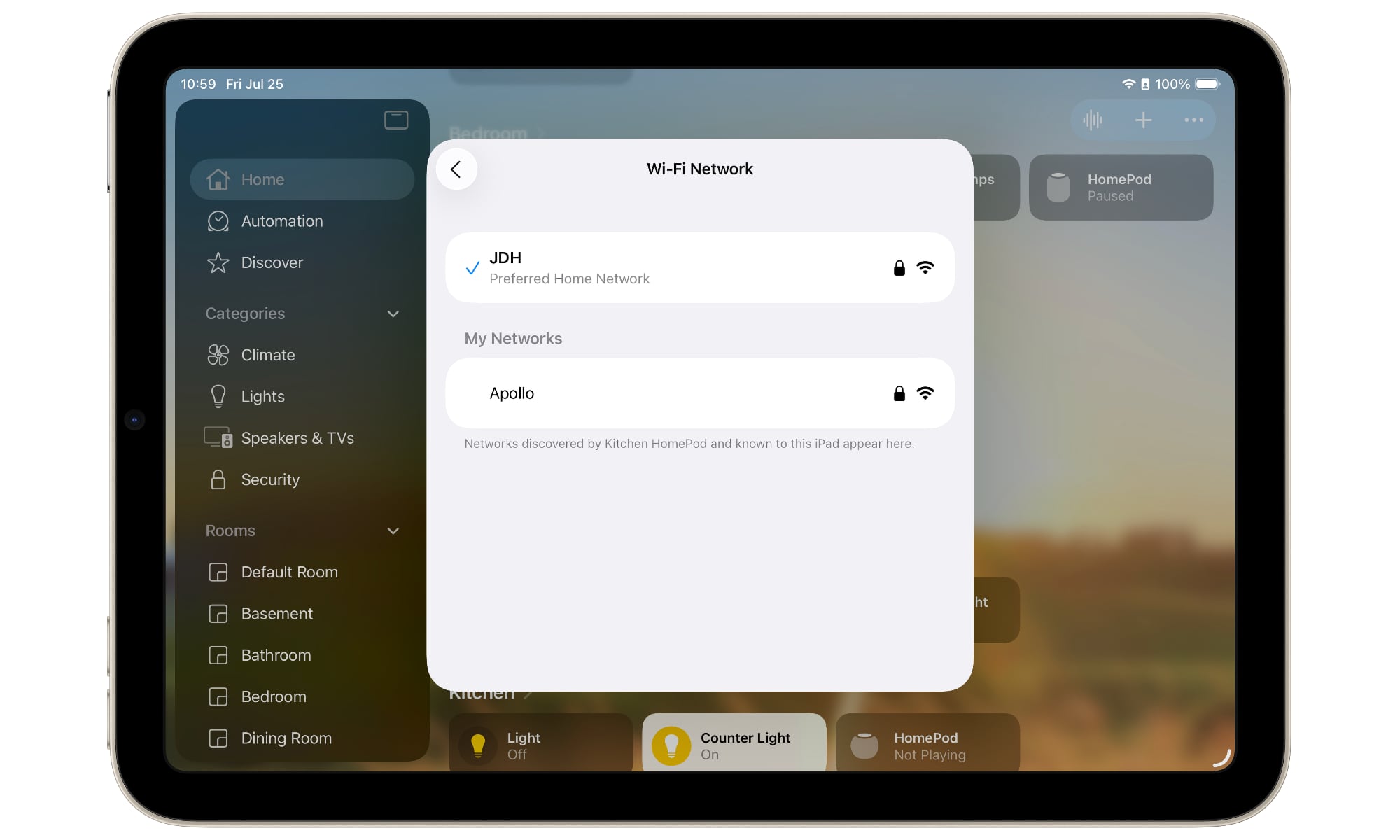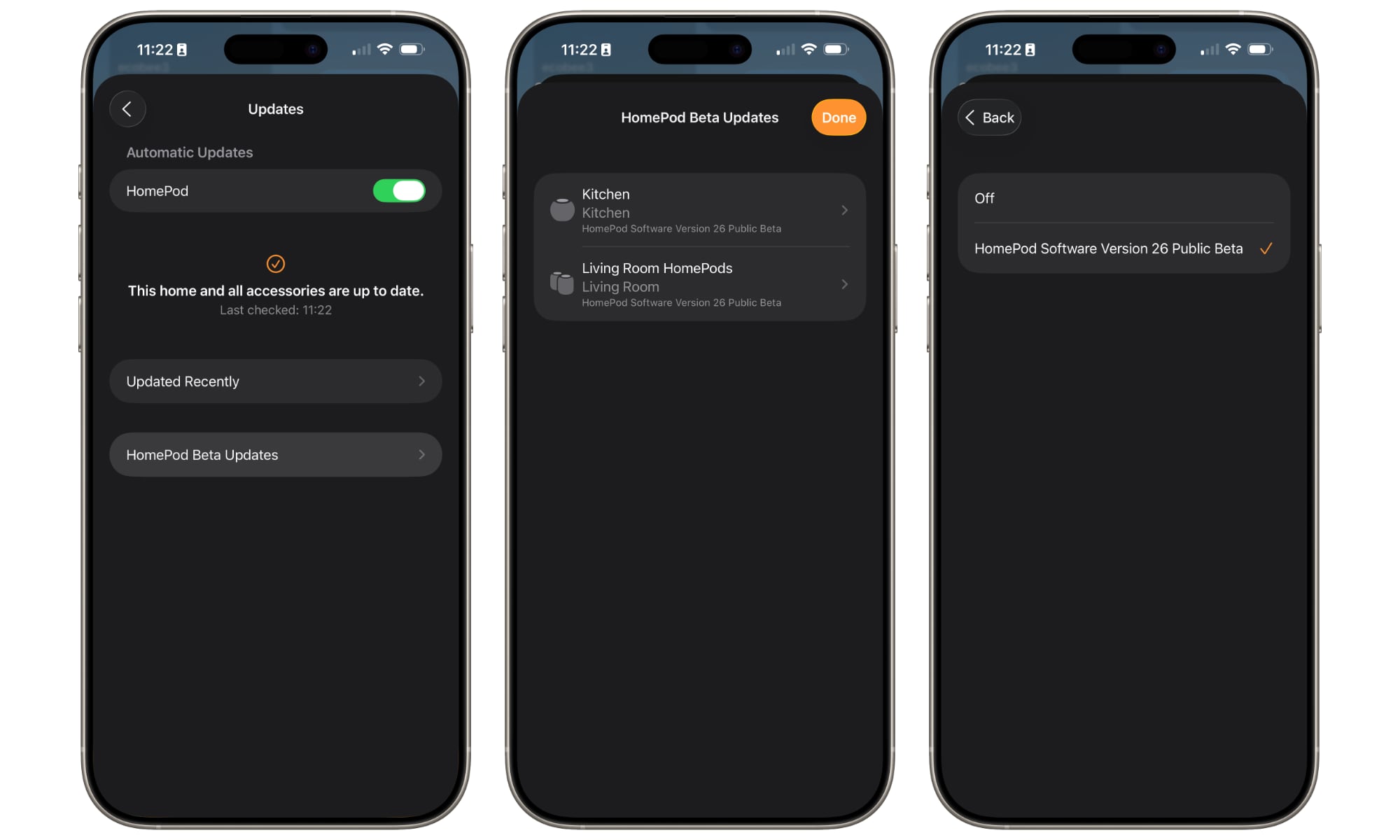HomePod 26 Will Bring Two New Features to Your Speakers
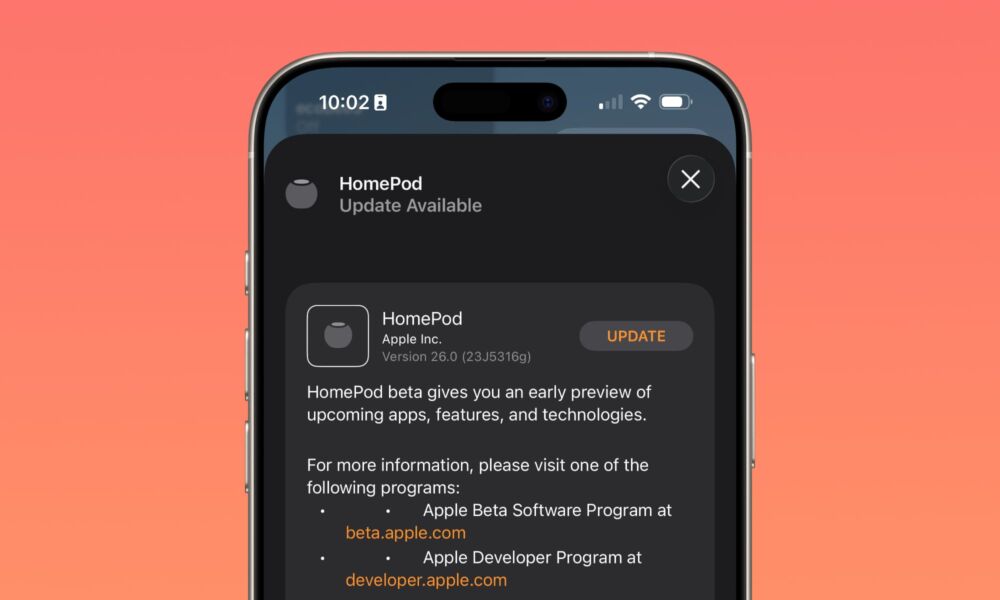
Toggle Dark Mode
Yesterday, Apple kicked off the public beta cycle for iOS 26 and its associated software updates, opening up the next version of this year’s major software releases beyond the developer community. While the new versions are still most decidedly beta software, and should therefore be installed with caution, Apple now deems them stable enough to let members of the public test-drive these pre-release versions.
This week’s crop of public betas includes all the usual suspects: iOS 26 for the iPhone, iPadOS 26 for the iPad, macOS Tahoe 26 for the Mac, and watchOS 26 for the Apple Watch. There’s also tvOS 26 for fans of Apple’s set-top box. However, there’s also a new entry that hasn’t been available to anyone outside of a select group of invited testers: HomePod Software 26.
HomePod betas are rarely released to developers, perhaps because there’s very little that developers need to do with them. The HomePod doesn’t run apps, and most iPhone and iPad apps interact with Apple’s speakers under limited and somewhat controlled circumstances. Hence, no need for a developer beta. Instead, Apple releases early HomePod betas to members of its “AppleSeed” program, which is invitation-only.
Thankfully, some folks in the AppleSeed program were willing to share, giving us a sneak preview of what to expect from HomePod Software 26, and the public beta confirms what we’ve already heard from those folks. However, as of today, anyone who is willing to take the plunge can try it out for themselves.
Specifically, HomePod Software 26, which is what Apple still officially calls it, adds two new user-facing features:
Crossfade for Apple Music
This one is arguably well overdue, considering that Apple added Crossfade to the iPhone and iPad two years ago in iOS 17. Then again, those devices were really late to the party; crossfade has been supported in Apple’s Mac music apps since the very first release of iTunes in 2003, and the iPod nano got it in 2008 — although it was also, somewhat inexplicably, the only iPod to ever support the feature.
While it’s good to see the HomePod getting with the program in a comparatively shorter time, it’s also ironic that Apple is giving the HomePod crossfade support just as it introduces a fun new AutoMix feature for its other devices.
In other words, while your iPhone, iPad, and Mac will get smooth AI-powered transitions between songs, your HomePods will get the same type of crossfades that you’re already familiar with from iOS 18. The setting for this looks the same as it does on the iPhone, with a toggle to enable crossfades and a slider to choose a duration from one to twelve seconds. Here’s how to find it once you’ve installed the HomePod beta:
- Open the Home app on your iPhone or iPad.
- Select Home Settings from the three-dot menu in the top-right corner.
- Choose your name from the “People” list.
- Select Apple Music.
- At the bottom, toggle on Crossfade.
- Adjust the slide to set the length of the crossfade.
Note that crossfades are exclusively available for Apple Music. The option doesn’t appear for other connected services, such as YouTube Music.
Change Your Wi-Fi Network
While most of us rarely need to change our HomePod’s Wi-Fi network once the device has been connected and set up, there are occasions when it becomes necessary, and those times are always a hassle, as the HomePod and Home app didn’t provide a way to select a Wi-Fi network manually; instead, it tries to guess your network settings based on your connected iPhone or iPad and use those.
That changes with HomePod Software 26, which turns the Wi-FI network name into a tappable field, just like on other Apple devices. However, it’s slightly less flexible, as you can’t join just any nearby Wi-Fi network; it must be a Wi-Fi network that other devices using the same Apple ID have previously joined.
However, you can join a Personal Hotspot being broadcast from an iPhone or iPad. This means you could effectively take a HomePod mini on the road with you.
I’ve tried this already (just for fun), and it works well, but the catch is that you have to switch to the hotspot before you leave your home Wi-Fi network, as the information needs to be communicated to the HomePod over Wi-Fi. Of course, that may change by the time of the final release.
The HomePod also keeps your original Wi-Fi network as its “preferred” network and will automatically switch back when another selected Wi-Fi network is unavailable. There appears to be no way to designate a new preferred network, at least not yet, which suggests that this feature may be more about making temporary changes than permanent ones.
How to Install the HomePod Software 26 Public Beta
To install the HomePod public beta, you’ll first need to be running the iOS 26 or iPadOS 26 public beta on an iPhone or iPad that’s connected to the same home. You also need to be using a HomePod mini or second-generation HomePod. As with last year, the original HomePod isn’t part of the public beta program, although it may still get the public release later this year.
Once you’ve met those requirements, here’s where to find the HomePod Software 26 Beta:
- Open the Home app on your iPhone or iPad.
- Select Home Settings from the three-dot menu in the top-right corner.
- Scroll down and choose Software Update.
- Choose HomePod Beta Updates at the bottom.
- Select the HomePod on which you want to install the public beta.
- Choose HomePod Software Version 26 Public Beta.
- Tap Back in the top-left corner.
- Repeat steps 5-7 for any other HomePods you want to update to the public beta.
- Tap Done in the top-right corner.
- The HomePods should check for updates, and the public beta should appear after a few seconds. Tap Update to install the beta on each of your selected HomePods.
The updates are installed directly over-the-air to the HomePods, so you don’t need to keep the Home app open or even leave your iPhone or iPad in range. It can take anywhere from a few minutes to an hour or more to complete the process, so it’s best to do this during a time when you know you won’t be using your speakers for anything important. You can monitor the update progress by going to the Software Update section or the individual HomePod settings in the Home app.