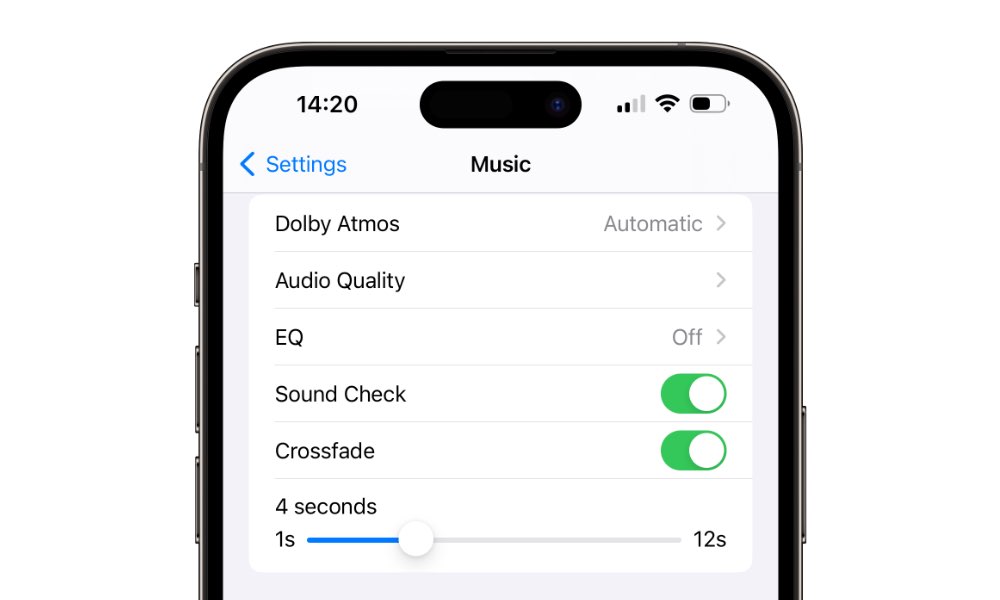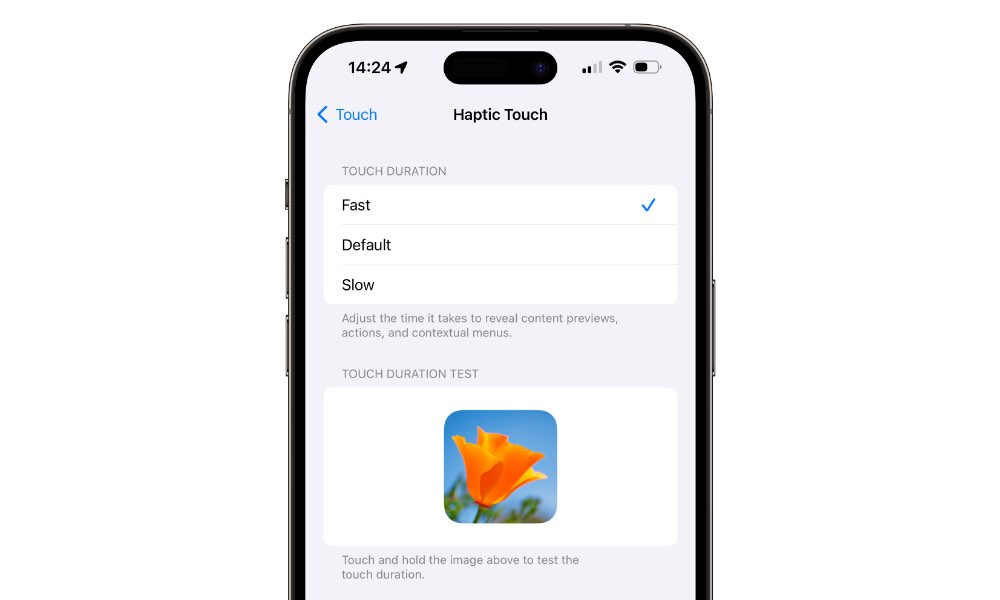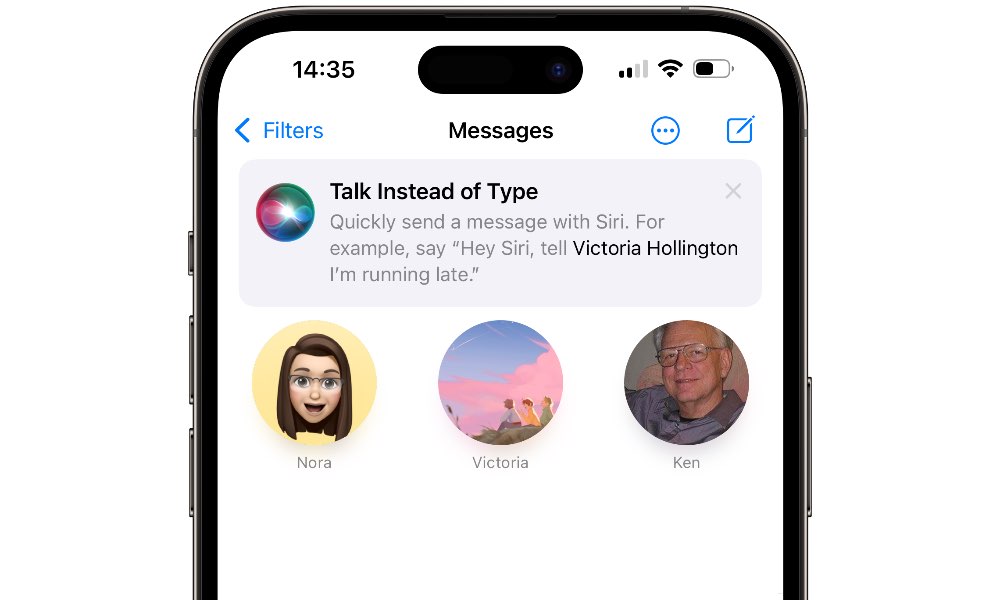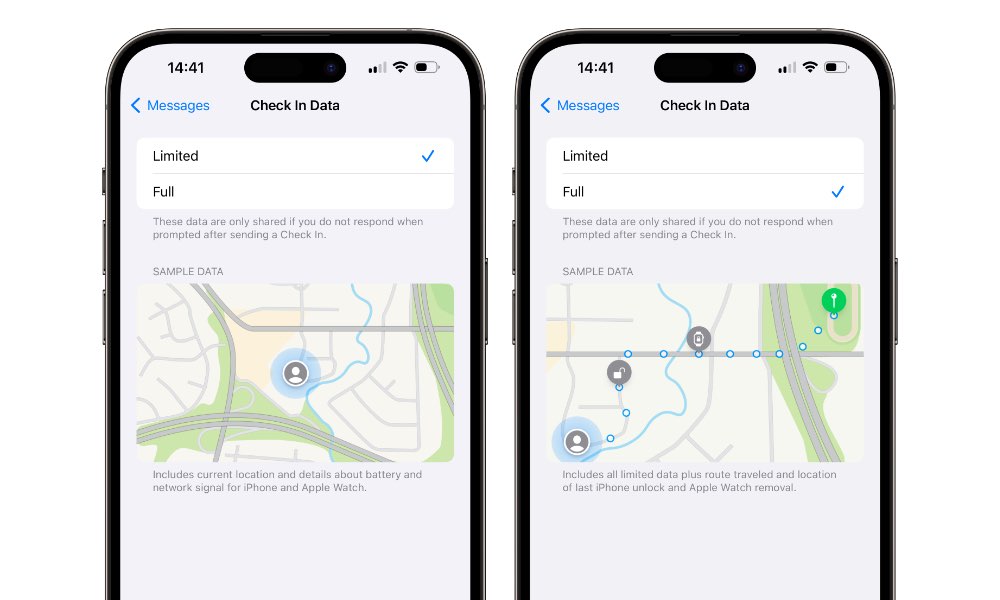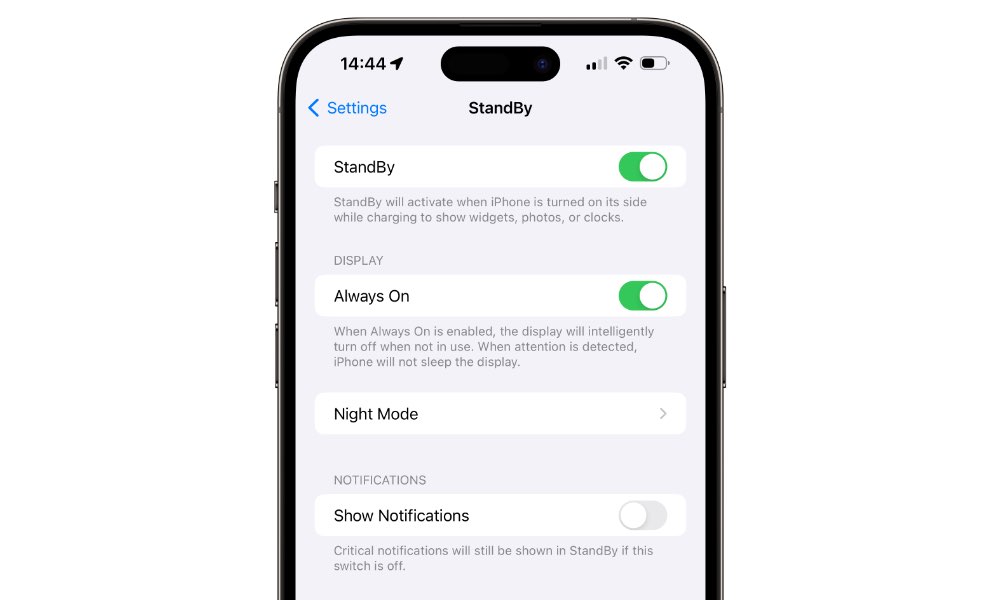Apple Releases Second Developer Beta of iOS 17 | Here’s What’s New
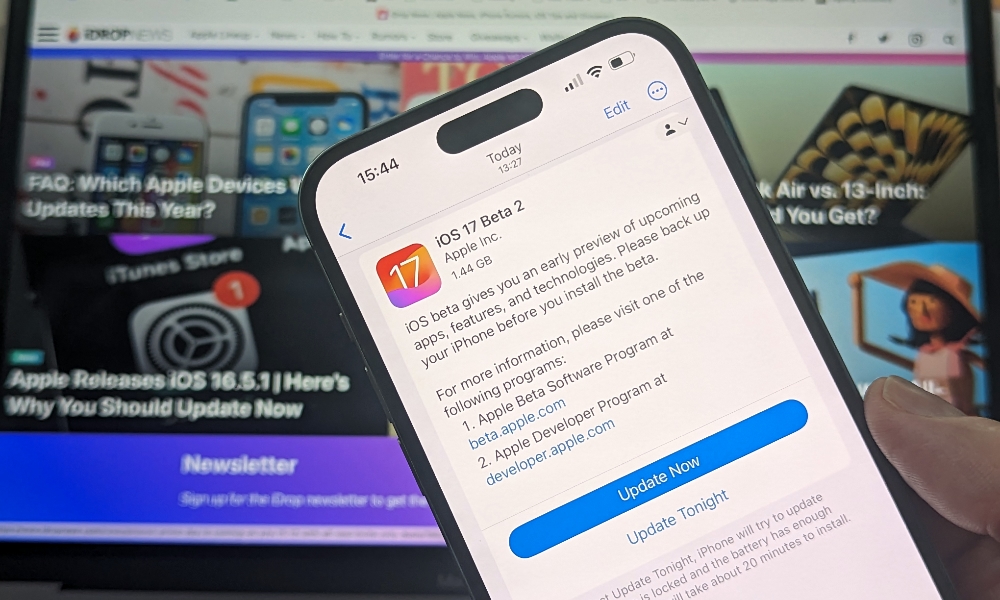 Credit: Jesse Hollington
Credit: Jesse Hollington
Toggle Dark Mode
It’s been a little over two weeks since Apple unveiled iOS 17 at its Worldwide Developers Conference (WWDC) keynote and related the first beta to registered developers. Now, pretty much on schedule, Apple has just begun rolling out a second iOS 17 developer beta.
While a public beta is expected to land in July, Apple is changing things up this year by making the early developer betas available to a broader audience. Traditionally, developer betas have only been available to those who had paid a $99/year fee to become members of the Apple Developer Program. However, with iOS 17 and its counterparts, Apple now allows anybody with a free Apple Developer account to access the betas. All that’s needed is to register your Apple ID by signing in on Apple’s Developer Program website and agreeing to some terms and conditions.
Nevertheless, while this year’s developer betas have proven reasonably stable in our testing, they’re still not for the faint of heart. Unless you like to live on the edge and are willing to live with problems such as incompatible apps, occasional crashes, and significantly poorer battery life, we’d recommend waiting to take the plunge until the iOS 17 public betas arrive in a few weeks.
What’s new in iOS 17 Developer Beta 2
Since Apple has already announced all the significant features coming to iOS 17, there aren’t likely to be too many surprises during the beta cycle. However, Apple doesn’t always have every new feature ready for the early betas, and iOS 17 has been no exception here.
Hence, iOS 17 beta 2 adds some of the new features we already know about so they’re usable now, and tweaks some of the others we’ve already seen in the first beta. Here’s the rundown of what’s new in beta 2:
Crossfade in Apple Music
Apple is finally adding the ability to crossfade between songs in the Music app — a feature we weren’t sure would ever come to the iPhone. However, while it was present in the first beta of iOS 17, it didn’t quite work. Enabling the Crossfade option in Settings > Music immediately caused the Settings app to crash, with the same result on subsequent attempts to access the Music section. Crossfading worked once it was turned on, but there was also no way to get back in and turn it off.
Thankfully, that’s fixed in the second beta, which also adds a slider to allow you to adjust the duration of a crossfade. It defaults to four seconds but can be customized from 1–12 seconds.
Haptic Touch Speed Brings Back the Feel of 3D Touch
If you’ve missed Apple’s 3D Touch system from the iPhone 6s to the iPhone XS era, you’ll be happy to know that Apple has a new setting in iOS 17 that will at least make the newer Haptic Touch that replaced it feel more responsive.
For those unfamiliar, 3D Touch was an ambitious new user interface design that allowed users to interact with an iPhone by pressing slightly harder on the screen to open pop-up menus, peek at web links, and more. Since it required special screen technology, Apple abandoned it in the iPhone XR, replacing it with Haptic Touch, which replaced a hard press with a long press.
The problem was that since newer iPhones had no way of knowing whether you simply wanted to tap or engage a Haptic Touch menu, a longer delay was required to differentiate the two touches, making it less responsive than 3D Touch.
However, with iOS 17, you can now adjust this through an accessibility setting that lets you make your iPhone detect Haptic Touch gestures faster, meaning you won’t have to hold your finger on the screen for nearly as long before your iPhone responds with the appropriate Haptic Touch feature.
App Tips
Apple is adding a new feature to iOS 17 that will allow developers with a common framework to highlight their app’s features through pop-up tips. Naturally, Apple has already begun using it with its own apps, such as showing a banner at the top of the Messages app when you open it to explain that you can “Talk instead of Type” to send a message to one of your contacts.
Check-In Data for Messages
A new feature check-in feature in iOS 17 will let you automatically notify your contacts when you arrive at your destination, such as letting a loved one know that you’ve gotten home safely on schedule.
However, if your iPhone detects that you’ve missed your ETA, it will prompt you to update your status. If you don’t respond, it will automatically send your current location and details about the battery life and the quality of your network signal for your iPhone and Apple Watch, and optionally some additional information that could be helpful.
New settings in Messages > Check In Data let you determine what gets sent in this case, with “Limited” sending only the basic details mentioned above, or “Full” adding your route traveled and the location you were at the last time you locked your iPhone or removed your Apple Watch. Helpful illustrations also accompany each setting to give you an idea of what kind of information gets shared.
Disable Notifications in StandBy Mode
The new StandBy feature in iOS 17 will let you turn your iPhone into a bedside clock, picture frame, or more simply by connecting it to a MagSafe charging dock in landscape orientation.
However, if you’d like as serene a view as possible, you may also want to avoid unnecessary notifications. Apple gets that, and in the second beta of iOS 17, it’s added a toggle in Settings > StandBy to turn off notifications when your iPhone is in that mode.
This will eliminate nearly every type of notification, including those marked as Time Sensitive, although Apple notes that “Critical” notifications will still be shown. These are extremely rare — third-party developers can’t even use them in their apps without Apple’s express permission — but could include things like a fire or security alarm going off, severe weather alerts, and other emergency notifications.
NameDrop Now Available
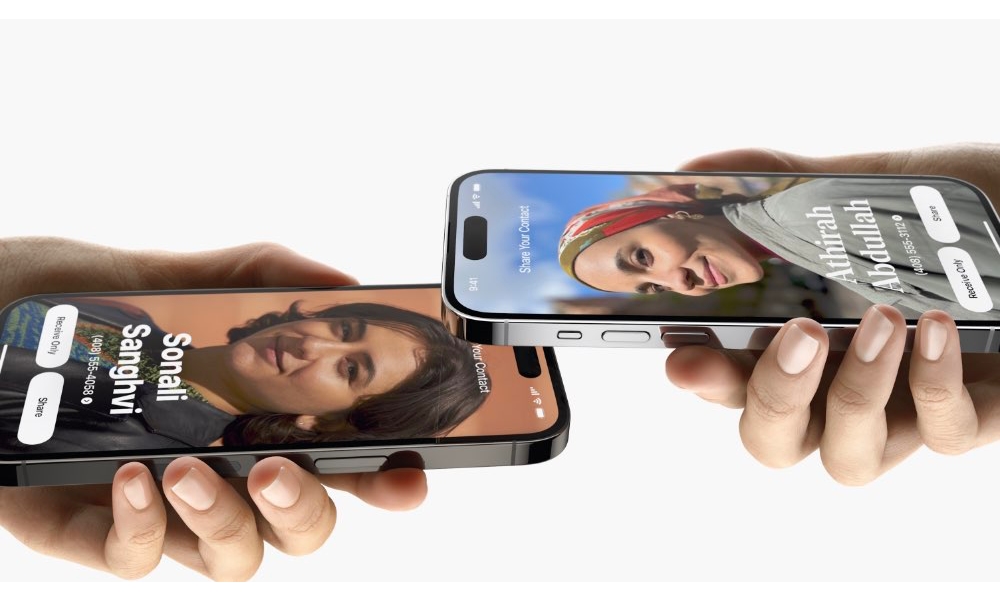
Apple announced a slick new contact-sharing feature dubbed NameDrop during the WWDC keynote that will allow you to share your digital business card simply by holding your iPhone near someone else’s iPhone or Apple Watch (assuming they’re also using iOS 17 or watchOS 10).
This feature was missing in action in the first developer beta, but Apple has now switched it on in beta 2. Ditto for the ability to quickly start an AirDrop session between two iPhones by tapping them together.
Other Small Changes
Naturally, iOS 17 developer beta 2 includes numerous other small tweaks and fixes. Here are a few we’ve uncovered:
- A new Fitness section in the Settings app offers the ability to manage settings for the fitness-related data, as well as see how Fitness+ and Activity data is managed and shared.
- The Software Update screen has a new design that shows the Update button more prominently, offers an alternative button to “Update Tonight” on the same screen, and a time estimate for how long the update will take. This was present in the first beta, but of course, it doesn’t show up until an actual update is available.
- A new “MicroLocation” option now appears as a setting you can toggle off under Privacy & Security > Location Services > System Services. It’s not yet clear what this does.
- Apple has tweaked some of its widgets with different styles and size options, likely to support the new interactive widget features in iOS 17.
- New wallpapers are now available for CarPlay. Apple typically refreshes its CarPlay wallpapers every year, but these were conspicuously missing in the first beta.
There are undoubtedly numerous other improvements under the hood that won’t be readily apparent, but each beta should improve stability and performance as we edge closer to the final release date.