Everything You Need to Get Started Using ‘Sign in with Apple’ Today
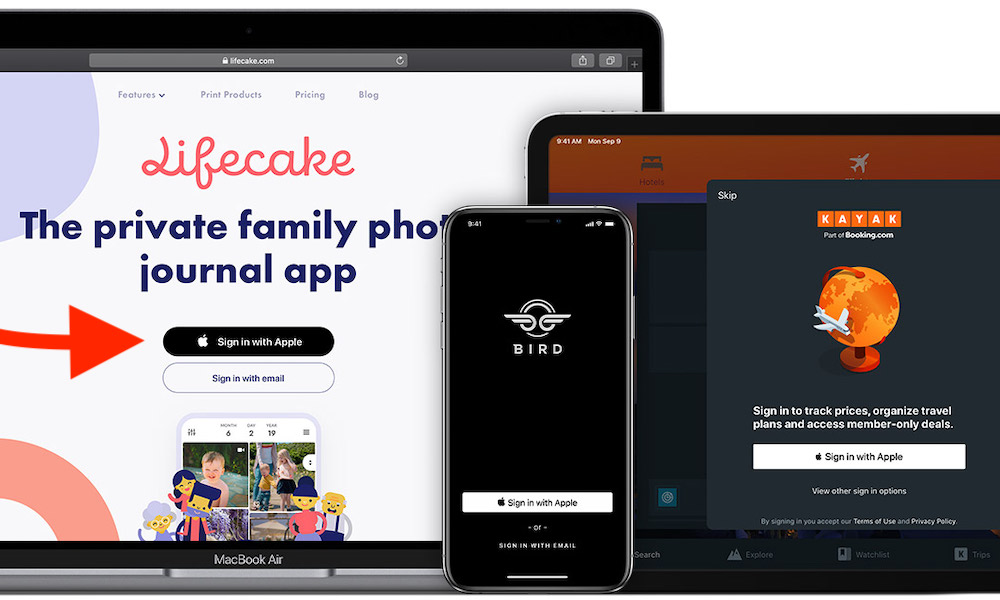 Credit: Apple
Credit: Apple
Toggle Dark Mode
Apple, in its latest software updates, lets you use your Apple ID to create new accounts for third-party services. It’s called Sign in with Apple. And although it received a fair bit of press coverage, you may not have spotted it “in the wild.”
There are probably a few good reasons for that, especially if you don’t really log out of your existing apps and accounts. In any case, here’s everything you should know to get started using Sign in with Apple.
What Is Sign in with Apple?
Many apps currently let you use your existing Google, Facebook, Twitter or other accounts to create a new account. In a nutshell, Sign in with Apple is an alternative to third-party sign-in services.
You’ll use your Apple ID to create a new user account on a third-party app, website or platform. Once you do, you can sign in seamlessly using a single account instead of having multiple logins on your iPhone, iPad or Mac.
Because of that, Sign in with Apple is just as convenient. But it also has a number of privacy and security benefits when compared to those other services.
There is one major drawback to Sign in with Apple, but how big of a downside it is really depends on how many third-party platforms you use.
Sign in with Apple: Pros and Cons
As mentioned earlier, most of the benefits of Sign in with Apple deal with privacy and security.
- Apple will allow you to actually hide your email from those third-party apps, using a randomly generated and easily deletable proxy email.
- Like other sign-in services, the system also saves you from needing to remember, generate and track passwords.
- It also encourages good cybersecurity habits, since it requires that 2FA is enabled on your accounts.
As far as the downside: Sign in with Apple requires that you create new accounts for the services you already use.
That’s a tedious affair if you have tons of third-party accounts for various apps or social platforms. But it also means that you’ll need to “start fresh” on those platforms, which could cause problems if you have tons of data or history on them.
How to Start Using Sign in with Apple
Now that you know what Sign in with Apple is all about, here’s how to start using it.
- Open a compatible app or head to a website. (If you’re already signed in, log out.)
- Tap the Sign in with Apple button — it should be near the other third-party sign-in options.
- Tap Continue.
- Now, decide whether you want to share your Apple ID email with the third-party platform. If you choose Hide My Email, Apple will generate a random proxy address for you to use.
- Once your account is created, you can sign in with Face ID or Touch ID on your various Apple devices.
Which Apps Support It?
There isn’t currently a list of all apps that support Sign in with Apple, so you’ll probably need to experiment with logging out of the apps that you use and checking to see if it’s available.
On the other hand, all apps that offer third-party sign-in options will eventually be required to support Sign in with Apple.
Though there are a few exceptions, if an app has Sign In with Facebook, Google, Twitter or other platform options, they’ll eventually need to offer an Apple solution.
Developers of existing apps will need to add it before April 2020. So, until then, you’ll just need to log out and log back in to figure out if Sign in with Apple is an option.






